What is Movies Searcher
Movies Searcher is a potentially unwanted program (PUP) that belongs to the group of browser hjackers. Browser hjacker is a type of software that is created to change the web-browser settings of the affected system. Usually a browser hijacker changes the new tab, homepage and search provider. Most often PUPs such as Movies Searcher are installed on a computer unnoticed, by accident or by a user who was misled by PUPs authors.
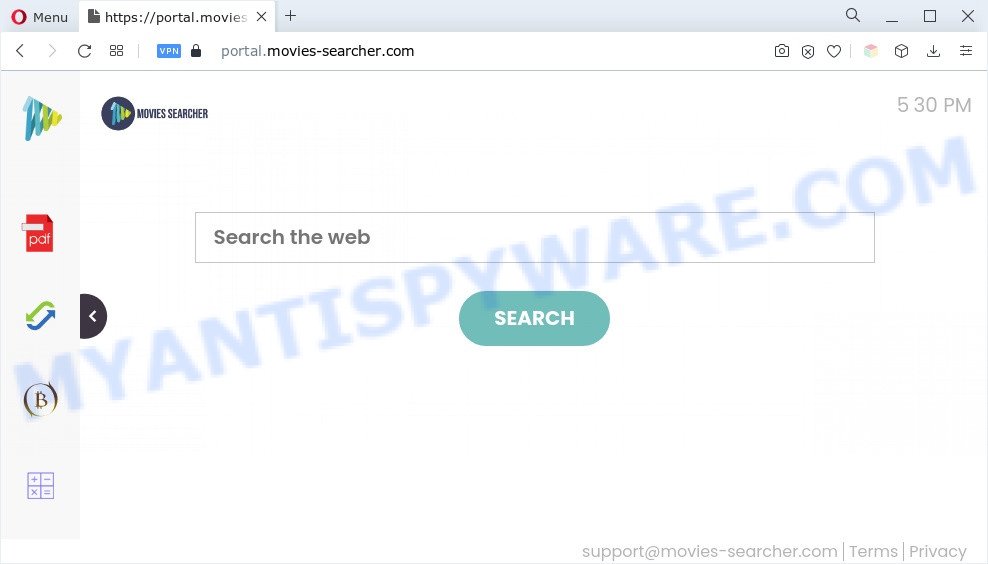
When you’re performing searches using the browser that has been affected by Movies Searcher, the search results will be returned from Bing, Yahoo or Google Custom Search. The devs behind Movies Searcher hijacker infection are most probably doing this to generate advertisement profit from the advertisements displayed in the search results.
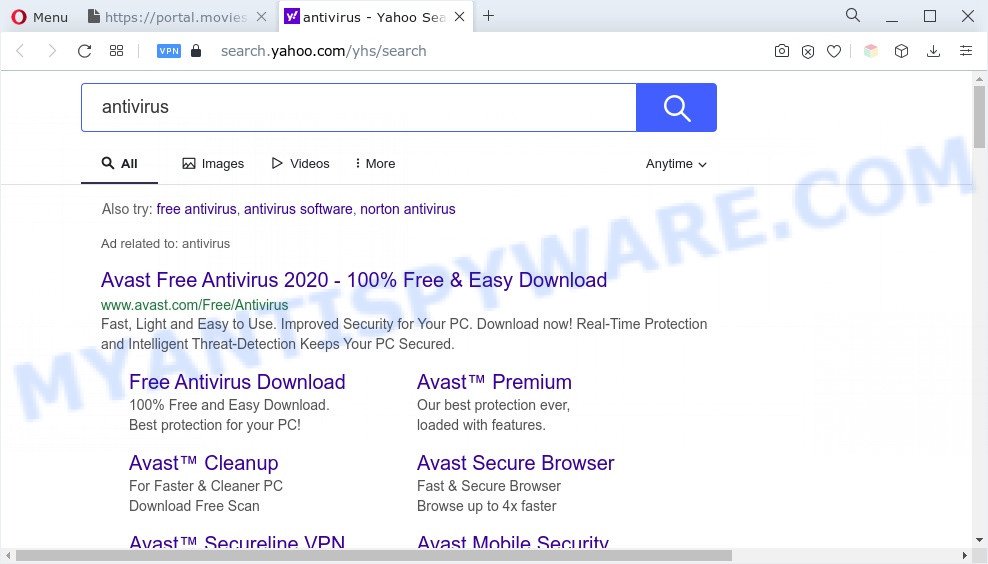
And finally, Movies Searcher can be used to gather lots of confidential info about you like what web-sites you’re opening, what you are looking for the World Wide Web and so on. This information, in the future, can be sold to third party companies.
How can Movies Searcher get on your system
Browser hijackers usually come bundled with another program in the same setup file. The risk of this is especially high for the various free applications downloaded from the Net. The creators of the software are hoping that users will run the quick setup type, that is simply to click the Next button, without paying attention to the information on the screen and do not carefully considering every step of the setup procedure. Thus, the browser hijacker can infiltrate your personal computer without your knowledge.
Threat Summary
| Name | Movies Searcher |
| Type | redirect virus, browser hijacker, home page hijacker, PUP, search provider hijacker |
| Affected Browser Settings | home page, newtab page URL, search engine |
| Symptoms |
|
| Removal | Movies Searcher removal guide |
How to remove Movies Searcher hijacker
Not all unwanted programs such as Movies Searcher browser hijacker are easily uninstallable. You might see a new startpage, newtab, search provider and other type of unwanted changes to the Google Chrome, Firefox, Internet Explorer and MS Edge settings and might not be able to figure out the program responsible for this activity. The reason for this is that many undesired apps neither appear in Microsoft Windows Control Panel. Therefore in order to fully delete browser hijacker infection, you need to execute the following steps. Some of the steps below will require you to exit this website. So, please read the few simple steps carefully, after that bookmark it or open it on your smartphone for later reference.
To remove Movies Searcher, perform the following steps:
- How to remove Movies Searcher hijacker without any software
- Automatic Removal of Movies Searcher
- How to block Movies Searcher
- To sum up
How to remove Movies Searcher hijacker without any software
To delete Movies Searcher hijacker, adware software and other unwanted programs you can try to do so manually. Unfortunately some of the browser hijacker infections won’t show up in your program list, but some hijacker infections may. In this case, you may be able to get rid of it via the uninstall function of your system. You can do this by following the steps below.
Remove Movies Searcher related programs
We advise that you start the computer cleaning process by checking the list of installed apps and remove all unknown or suspicious applications. This is a very important step, as mentioned above, very often the harmful software such as adware and browser hijacker infections may be bundled with free software. Uninstall the unwanted programs can get rid of the intrusive ads or browser redirect.
Windows 10, 8.1, 8
Click the MS Windows logo, and then click Search ![]() . Type ‘Control panel’and press Enter as displayed below.
. Type ‘Control panel’and press Enter as displayed below.

After the ‘Control Panel’ opens, click the ‘Uninstall a program’ link under Programs category as displayed in the following example.

Windows 7, Vista, XP
Open Start menu and choose the ‘Control Panel’ at right like below.

Then go to ‘Add/Remove Programs’ or ‘Uninstall a program’ (Windows 7 or Vista) as on the image below.

Carefully browse through the list of installed apps and remove all questionable and unknown programs. We recommend to click ‘Installed programs’ and even sorts all installed applications by date. When you’ve found anything suspicious that may be the Movies Searcher browser hijacker or other PUP, then select this program and click ‘Uninstall’ in the upper part of the window. If the dubious program blocked from removal, then run Revo Uninstaller Freeware to fully remove it from your PC.
Remove Movies Searcher browser hijacker from browsers
If you have ‘Movies Searcher hijacker’ removal problem, then remove unwanted addons can help you. In the steps below we will show you the solution to get rid of malicious extensions without reinstall. This will also allow to remove Movies Searcher browser hijacker from your web-browser.
You can also try to get rid of Movies Searcher browser hijacker by reset Chrome settings. |
If you are still experiencing problems with Movies Searcher removal, you need to reset Firefox browser. |
Another method to remove Movies Searcher hijacker from Internet Explorer is reset IE settings. |
|
Automatic Removal of Movies Searcher
If you are an unskilled computer user, then all your attempts to remove browser hijacker infection by completing the manual steps above might result in failure. To find and remove all of the Movies Searcher related files and registry entries that keep this hijacker on your PC, run free anti-malware software such as Zemana Anti Malware, MalwareBytes and Hitman Pro from our list below.
Use Zemana to remove Movies Searcher browser hijacker
Zemana Free is a free tool that performs a scan of your machine and displays if there are existing adware software, browser hijackers, viruses, worms, spyware, trojans and other malware residing on your personal computer. If malicious software is found, Zemana AntiMalware (ZAM) can automatically remove it. Zemana Anti-Malware (ZAM) does not conflict with other anti malware and antivirus applications installed on your machine.

- First, please go to the following link, then press the ‘Download’ button in order to download the latest version of Zemana.
Zemana AntiMalware
165033 downloads
Author: Zemana Ltd
Category: Security tools
Update: July 16, 2019
- When the downloading process is done, close all programs and windows on your PC system. Open a file location. Double-click on the icon that’s named Zemana.AntiMalware.Setup.
- Further, press Next button and follow the prompts.
- Once install is complete, click the “Scan” button for scanning your system for the Movies Searcher hijacker. This process may take quite a while, so please be patient. When a threat is detected, the number of the security threats will change accordingly.
- When Zemana Free has completed scanning, Zemana AntiMalware will open you the results. You may remove items (move to Quarantine) by simply click “Next”. When disinfection is finished, you can be prompted to restart your machine.
Use Hitman Pro to delete Movies Searcher from the machine
HitmanPro is a free tool that can scan for Movies Searcher hijacker. It’s not always easy to locate all the junk software that your computer might have picked up on the Internet. HitmanPro will detect the adware software, browser hijackers and other malicious software you need to uninstall.

- Hitman Pro can be downloaded from the following link. Save it on your Desktop.
- After downloading is done, start the HitmanPro, double-click the HitmanPro.exe file.
- If the “User Account Control” prompts, click Yes to continue.
- In the Hitman Pro window, click the “Next” for scanning your machine for the Movies Searcher hijacker. This procedure may take quite a while, so please be patient. While the Hitman Pro tool is checking, you can see how many objects it has identified as being infected by malicious software.
- As the scanning ends, Hitman Pro will open a list of detected threats. Review the report and then press “Next”. Now, click the “Activate free license” button to start the free 30 days trial to get rid of all malware found.
Remove Movies Searcher hijacker with MalwareBytes Free
Remove Movies Searcher browser hijacker manually is difficult and often the browser hijacker is not fully removed. Therefore, we suggest you to use the MalwareBytes AntiMalware that are fully clean your system. Moreover, this free program will help you to remove malicious software, potentially unwanted software, toolbars and adware that your machine may be infected too.

- Please go to the link below to download MalwareBytes Free. Save it to your Desktop so that you can access the file easily.
Malwarebytes Anti-malware
327261 downloads
Author: Malwarebytes
Category: Security tools
Update: April 15, 2020
- After downloading is done, close all software and windows on your computer. Open a directory in which you saved it. Double-click on the icon that’s named MBsetup.
- Select “Personal computer” option and click Install button. Follow the prompts.
- Once setup is done, click the “Scan” button to perform a system scan for the Movies Searcher browser hijacker. This procedure can take quite a while, so please be patient. While the MalwareBytes Anti Malware (MBAM) program is scanning, you can see number of objects it has identified as threat.
- After MalwareBytes Anti-Malware has completed scanning, MalwareBytes will open a scan report. Review the report and then press “Quarantine”. Once disinfection is finished, you can be prompted to restart your PC system.
The following video offers a step-by-step tutorial on how to remove browser hijacker infections, adware and other malicious software with MalwareBytes Free.
How to block Movies Searcher
It is important to run ad-blocking programs like AdGuard to protect your computer from malicious web-pages. Most security experts says that it is okay to stop ads. You should do so just to stay safe! And, of course, the AdGuard can to block Movies Searcher and other unwanted webpages.
Click the following link to download the latest version of AdGuard for Windows. Save it directly to your Microsoft Windows Desktop.
26898 downloads
Version: 6.4
Author: © Adguard
Category: Security tools
Update: November 15, 2018
Once the downloading process is complete, launch the downloaded file. You will see the “Setup Wizard” screen as shown in the following example.

Follow the prompts. After the setup is complete, you will see a window like below.

You can press “Skip” to close the installation program and use the default settings, or click “Get Started” button to see an quick tutorial that will assist you get to know AdGuard better.
In most cases, the default settings are enough and you do not need to change anything. Each time, when you start your machine, AdGuard will run automatically and stop unwanted advertisements, block Movies Searcher, as well as other malicious or misleading web-sites. For an overview of all the features of the program, or to change its settings you can simply double-click on the AdGuard icon, that is located on your desktop.
To sum up
Now your computer should be free of the Movies Searcher hijacker. We suggest that you keep AdGuard (to help you block unwanted pop up ads and undesired harmful web pages) and Zemana Anti Malware (ZAM) (to periodically scan your personal computer for new malicious software, hijackers and adware software). Make sure that you have all the Critical Updates recommended for Windows OS. Without regular updates you WILL NOT be protected when new hijackers, malicious programs and adware are released.
If you are still having problems while trying to get rid of Movies Searcher from your browser, then ask for help here.



















