According to IT security specialists, Message-inbox.icu is a website that uses the browser notification feature to lure you and other computer users into signing up for its push notifications. When you visit this website you’ll be greeted with a confirmation request which asks whether you want to agree to them or not. Your options will be ‘Block’ and ‘Allow’.
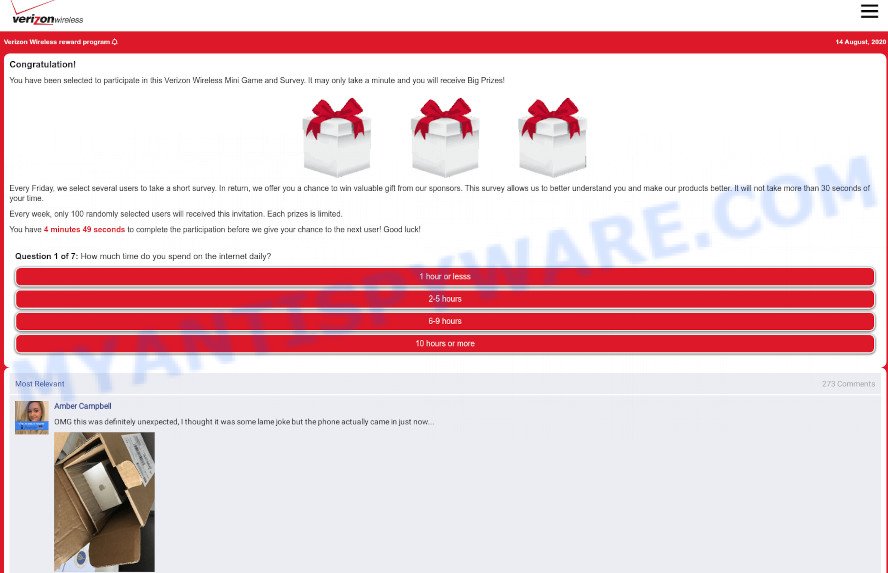
If you press the ‘Allow’ button, then you will start seeing unwanted advertisements in form of popups on the internet browser. Push notifications are originally created to alert the user of recently published news. Cyber criminals abuse ‘browser notification feature’ to avoid antivirus and adblocker software by showing intrusive adverts. These ads are displayed in the lower right corner of the screen urges users to play online games, visit suspicious web-pages, install web browser extensions & so on.

If you’re receiving push notifications, you can delete Message-inbox.icu subscription by going into your web browser’s settings and completing the Message-inbox.icu removal instructions below. Once you remove Message-inbox.icu subscription, the spam notifications will no longer show on the screen.
Threat Summary
| Name | Message-inbox.icu pop up |
| Type | browser notification spam advertisements, pop-up virus, popups, popup advertisements |
| Distribution | shady popup ads, adwares, social engineering attack, potentially unwanted software |
| Symptoms |
|
| Removal | Message-inbox.icu removal guide |
Where the Message-inbox.icu popups comes from
Experienced security specialists have determined that users are rerouted to Message-inbox.icu by adware or from misleading advertisements. Adware is a part of software that is used as an online promotional tool. It’s designed with the sole purpose to show dozens of popups, and thus to promote the goods and services in an open internet browser window. Adware can substitute the legitimate advertising links on misleading or even banners that can offer to visit harmful web-pages.
Most often, adware software spreads bundled with the installation packages from file sharing web pages. So, install a free applications is a a good chance that you will find a bundled adware software. If you don’t know how to avoid it, then use a simple trick. During the installation, choose the Custom or Advanced install option. Next, click ‘Decline’ button and clear all checkboxes on offers that ask you to install additional programs. Moreover, please carefully read Term of use and User agreement before installing any software or otherwise you can end up with another unwanted program on your machine such as this adware software.
Therefore it’s very important to follow the few simple steps below immediately. The steps will assist you to delete adware as well as clean your PC system from the Message-inbox.icu ads. What is more, the instructions below will help you remove other harmful programs such as unwanted toolbars and browser hijackers, which can be installed onto machine along with the adware.
How to remove Message-inbox.icu ads (removal tutorial)
In order to remove Message-inbox.icu advertisements from the Internet Explorer, Edge, Mozilla Firefox and Chrome, you need to reset the web-browser settings. Additionally, you should look up for other dubious entries, such as files, applications, internet browser plugins and shortcut files. However, if you want to remove Message-inbox.icu pop-ups easily, you should use reputable anti-malware tool and let it do the job for you.
To remove Message-inbox.icu pop ups, perform the steps below:
- How to remove Message-inbox.icu popups without any software
- Automatic Removal of Message-inbox.icu pop up advertisements
- Use AdBlocker to stop Message-inbox.icu advertisements and stay safe online
- Finish words
How to remove Message-inbox.icu popups without any software
This part of the post is a step-by-step instructions that will show you how to remove Message-inbox.icu pop-up ads manually. You just need to carefully complete each step. In this case, you do not need to install any additional apps.
Delete potentially unwanted applications using Windows Control Panel
It is of primary importance to first identify and delete all potentially unwanted programs, adware apps and hijackers through ‘Add/Remove Programs’ (Windows XP) or ‘Uninstall a program’ (Windows 10, 8, 7) section of your MS Windows Control Panel.
Windows 8, 8.1, 10
First, click the Windows button
Windows XP, Vista, 7
First, click “Start” and select “Control Panel”.
It will open the Windows Control Panel as displayed on the image below.

Next, press “Uninstall a program” ![]()
It will display a list of all programs installed on your system. Scroll through the all list, and remove any dubious and unknown apps. To quickly find the latest installed software, we recommend sort applications by date in the Control panel.
Remove Message-inbox.icu notifications from browsers
if you became a victim of online criminals and clicked on the “Allow” button, then your web-browser was configured to show intrusive advertisements. To remove the advertisements, you need to remove the notification permission that you gave the Message-inbox.icu web-page to send push notifications.
|
|
|
|
|
|
Delete Message-inbox.icu pop ups from Firefox
If the Firefox settings like new tab, search provider and home page have been changed by the adware, then resetting it to the default state can help. Essential information like bookmarks, browsing history, passwords, cookies, auto-fill data and personal dictionaries will not be removed.
Click the Menu button (looks like three horizontal lines), and click the blue Help icon located at the bottom of the drop down menu like below.

A small menu will appear, click the “Troubleshooting Information”. On this page, press “Refresh Firefox” button as displayed in the figure below.

Follow the onscreen procedure to return your Mozilla Firefox web browser settings to their original state.
Delete Message-inbox.icu ads from IE
If you find that Internet Explorer browser settings like default search provider, newtab page and home page had been replaced by adware related to the Message-inbox.icu advertisements, then you may return your settings, via the reset internet browser procedure.
First, open the Microsoft Internet Explorer. Next, click the button in the form of gear (![]() ). It will show the Tools drop-down menu, press the “Internet Options” as displayed in the following example.
). It will show the Tools drop-down menu, press the “Internet Options” as displayed in the following example.

In the “Internet Options” window click on the Advanced tab, then click the Reset button. The Microsoft Internet Explorer will show the “Reset Internet Explorer settings” window like below. Select the “Delete personal settings” check box, then press “Reset” button.

You will now need to reboot your PC system for the changes to take effect.
Remove Message-inbox.icu advertisements from Google Chrome
Another way to remove Message-inbox.icu ads from Google Chrome is Reset Chrome settings. This will disable harmful addons and reset Google Chrome settings to original settings. Essential information like bookmarks, browsing history, passwords, cookies, auto-fill data and personal dictionaries will not be removed.
First start the Chrome. Next, press the button in the form of three horizontal dots (![]() ).
).
It will display the Chrome menu. Choose More Tools, then click Extensions. Carefully browse through the list of installed extensions. If the list has the extension signed with “Installed by enterprise policy” or “Installed by your administrator”, then complete the following guidance: Remove Google Chrome extensions installed by enterprise policy.
Open the Google Chrome menu once again. Further, click the option named “Settings”.

The internet browser will open the settings screen. Another method to open the Chrome’s settings – type chrome://settings in the web browser adress bar and press Enter
Scroll down to the bottom of the page and click the “Advanced” link. Now scroll down until the “Reset” section is visible, as displayed in the following example and click the “Reset settings to their original defaults” button.

The Chrome will display the confirmation prompt like below.

You need to confirm your action, press the “Reset” button. The browser will run the procedure of cleaning. Once it is complete, the web-browser’s settings including search engine, start page and new tab page back to the values that have been when the Google Chrome was first installed on your computer.
Automatic Removal of Message-inbox.icu pop up advertisements
Manual removal is not always as effective as you might think. Often, even the most experienced users can not completely delete adware that causes Message-inbox.icu ads in your internet browser. So, we recommend to scan your system for any remaining harmful components with free adware removal apps below.
Get rid of Message-inbox.icu pop-up ads with Zemana Anti-Malware (ZAM)
If you need a free utility that can easily remove Message-inbox.icu popups, then use Zemana Free. This is a very handy program, which is primarily designed to quickly detect and get rid of adware software and malicious software hijacking web-browsers and changing their settings.
Now you can install and use Zemana AntiMalware to remove Message-inbox.icu advertisements from your internet browser by following the steps below:
Click the following link to download Zemana installer named Zemana.AntiMalware.Setup on your system. Save it on your Desktop.
165094 downloads
Author: Zemana Ltd
Category: Security tools
Update: July 16, 2019
Start the installer after it has been downloaded successfully and then follow the prompts to setup this utility on your machine.

During install you can change certain settings, but we suggest you do not make any changes to default settings.
When installation is complete, this malicious software removal utility will automatically start and update itself. You will see its main window similar to the one below.

Now press the “Scan” button for checking your computer for the adware responsible for Message-inbox.icu ads. While the Zemana Anti Malware application is checking, you may see how many objects it has identified as threat.

When Zemana Free completes the scan, Zemana Anti Malware will prepare a list of unwanted programs and adware. Review the scan results and then click “Next” button.

The Zemana Anti Malware (ZAM) will remove adware which cause popups. When that process is finished, you can be prompted to restart your system to make the change take effect.
Delete Message-inbox.icu pop up advertisements and harmful extensions with Hitman Pro
HitmanPro is a free removal utility that can check your system for a wide range of security threats such as malware, adware softwares, potentially unwanted apps as well as adware software that causes Message-inbox.icu advertisements in your web browser. It will perform a deep scan of your computer including hard drives and Windows registry. When a malicious software is found, it will help you to remove all detected threats from your computer with a simple click.

- Installing the HitmanPro is simple. First you will need to download HitmanPro by clicking on the following link.
- After the downloading process is finished, double click the HitmanPro icon. Once this tool is launched, click “Next” button to look for adware that causes Message-inbox.icu popups. A system scan may take anywhere from 5 to 30 minutes, depending on your machine. During the scan Hitman Pro will find threats exist on your system.
- Once finished, it will show the Scan Results. Once you’ve selected what you wish to delete from your machine click “Next” button. Now click the “Activate free license” button to begin the free 30 days trial to get rid of all malware found.
Run MalwareBytes to get rid of Message-inbox.icu ads
If you’re still having issues with the Message-inbox.icu pop-ups — or just wish to scan your personal computer occasionally for adware and other malware — download MalwareBytes. It’s free for home use, and scans for and removes various unwanted applications that attacks your personal computer or degrades PC performance. MalwareBytes can remove adware, potentially unwanted applications as well as malicious software, including ransomware and trojans.

- Download MalwareBytes AntiMalware by clicking on the following link.
Malwarebytes Anti-malware
327319 downloads
Author: Malwarebytes
Category: Security tools
Update: April 15, 2020
- Once the download is complete, close all programs and windows on your PC system. Open a file location. Double-click on the icon that’s named MBsetup.
- Choose “Personal computer” option and click Install button. Follow the prompts.
- Once setup is finished, click the “Scan” button . MalwareBytes AntiMalware (MBAM) tool will start scanning the whole personal computer to find out adware related to the Message-inbox.icu ads. This procedure can take quite a while, so please be patient. While the MalwareBytes Anti-Malware (MBAM) is checking, you can see number of objects it has identified either as being malware.
- After the scan is finished, MalwareBytes AntiMalware (MBAM) will show a scan report. Next, you need to click “Quarantine”. When the task is finished, you can be prompted to reboot your PC system.
The following video offers a tutorial on how to delete hijacker infections, adware and other malware with MalwareBytes Free.
Use AdBlocker to stop Message-inbox.icu advertisements and stay safe online
The AdGuard is a very good adblocker program for the Chrome, Mozilla Firefox, IE and Edge, with active user support. It does a great job by removing certain types of intrusive ads, popunders, pop ups, intrusive new tabs, and even full page advertisements and website overlay layers. Of course, the AdGuard can stop the Message-inbox.icu pop-up ads automatically or by using a custom filter rule.
First, please go to the link below, then click the ‘Download’ button in order to download the latest version of AdGuard.
26913 downloads
Version: 6.4
Author: © Adguard
Category: Security tools
Update: November 15, 2018
When downloading is done, start the downloaded file. You will see the “Setup Wizard” screen like below.

Follow the prompts. Once the installation is complete, you will see a window as shown below.

You can press “Skip” to close the installation program and use the default settings, or press “Get Started” button to see an quick tutorial that will help you get to know AdGuard better.
In most cases, the default settings are enough and you do not need to change anything. Each time, when you run your system, AdGuard will start automatically and stop undesired ads, block Message-inbox.icu, as well as other harmful or misleading web sites. For an overview of all the features of the application, or to change its settings you can simply double-click on the AdGuard icon, that may be found on your desktop.
Finish words
Now your system should be clean of the adware which cause popups. We suggest that you keep Zemana AntiMalware (to periodically scan your computer for new adware softwares and other malicious software) and AdGuard (to help you stop annoying popup ads and harmful webpages). Moreover, to prevent any adware software, please stay clear of unknown and third party applications, make sure that your antivirus application, turn on the option to scan for potentially unwanted programs.
If you need more help with Message-inbox.icu popup ads related issues, go to here.



















