According to IT security researchers, Mationdisc.club is a web site that lures computer users into allowing its browser notification spam that go directly to the desktop or the internet browser. It delivers the message stating that the user should click ‘Allow’ in order to connect to the Internet, download a file, enable Flash Player, access the content of the webpage, watch a video, and so on.
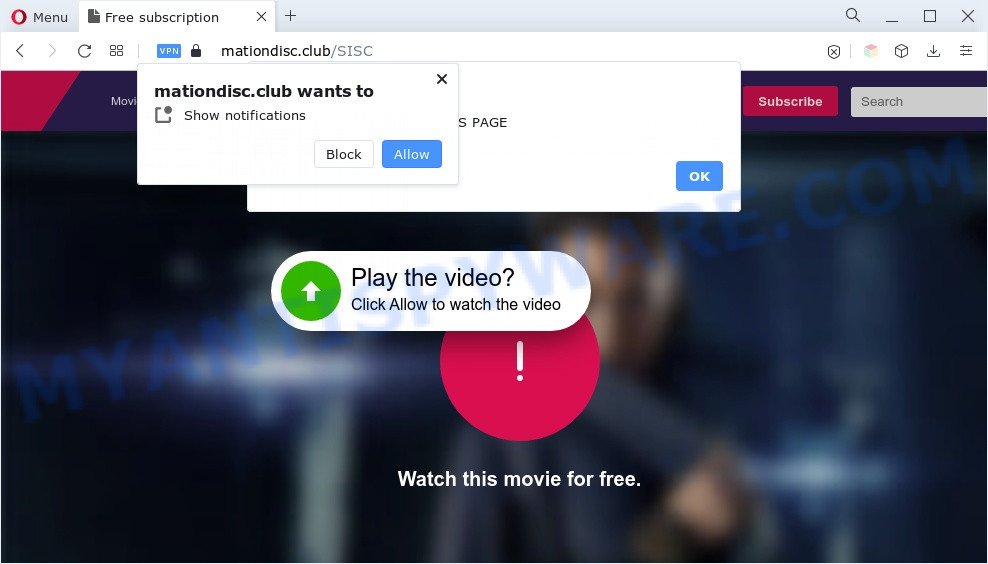
If you press on the ‘Allow’ button, then your internet browser will be configured to show intrusive adverts on your desktop, even when the web-browser is closed. The push notifications will promote ‘free’ online games, free gifts scams, questionable web-browser extensions, adult web-sites, and adware bundles as shown on the screen below.

The best way to delete Mationdisc.club push notifications open the internet browser’s settings and complete the Mationdisc.club removal guide below. Once you delete Mationdisc.club subscription, the browser notification spam will no longer show on your desktop.
Threat Summary
| Name | Mationdisc.club pop up |
| Type | spam notifications ads, pop-up virus, popup advertisements, pop-ups |
| Distribution | social engineering attack, PUPs, dubious pop-up advertisements, adwares |
| Symptoms |
|
| Removal | Mationdisc.club removal guide |
How did you get infected with Mationdisc.club pop ups
These Mationdisc.club popups are caused by misleading advertisements on the webpages you visit or adware. By definition, adware software is a piece of programs which presents ads on a PC. However, people basically use the word ‘adware’ to describe a type of malicious software that displays undesired ads to the user. Most commonly, this kind of adware software do not have any uninstall procedures and can use technologies that are similar to those used by trojans to penetrate the PC system.
The most popular way to get adware is freeware setup file. Most often, a user have a chance to disable all unwanted applications, but some install packages are developed to confuse the average users, in order to trick them into installing potentially unwanted applications and adware. Anyway, easier to prevent adware software rather than clean up your computer after one. So, keep your browser updated (turn on automatic updates), run good antivirus programs, double check freeware before you launch it (do a google search, scan a downloaded file with VirusTotal), avoid dubious and unknown web sites.
If you realized any of the symptoms mentioned above, we recommend you to complete few simple steps below to delete the adware and remove Mationdisc.club pop ups from your web-browser.
How to remove Mationdisc.club ads (removal tutorial)
In the step-by-step guide below we will have a look at the adware and how to remove Mationdisc.club from Chrome, Edge, Mozilla Firefox and Internet Explorer web browsers for Windows OS, natively or by using a few free removal tools. Certain of the steps will require you to reboot your computer or shut down this website. So, read this tutorial carefully, then bookmark this page or open it on your smartphone for later reference.
To remove Mationdisc.club pop ups, execute the following steps:
- How to delete Mationdisc.club advertisements without any software
- Uninstall potentially unwanted programs through the Windows Control Panel
- Remove Mationdisc.club notifications from web-browsers
- Remove Mationdisc.club pop-up advertisements from Google Chrome
- Remove Mationdisc.club from Mozilla Firefox by resetting web-browser settings
- Delete Mationdisc.club pop up ads from Internet Explorer
- Automatic Removal of Mationdisc.club ads
- Run AdBlocker to block Mationdisc.club and stay safe online
- Finish words
How to delete Mationdisc.club advertisements without any software
The most common adware software can be deleted manually, without the use of anti-virus or other removal tools. The manual steps below will help you remove Mationdisc.club popup ads step by step. Although each of the steps is very simple and does not require special knowledge, but you are not sure that you can complete them, then use the free utilities, a list of which is given below.
Uninstall potentially unwanted programs through the Windows Control Panel
First, go to Windows Control Panel and uninstall questionable software, all applications you don’t remember installing. It’s important to pay the most attention to software you installed just before Mationdisc.club ads appeared on your web browser. If you don’t know what a program does, look for the answer on the Net.
Windows 8, 8.1, 10
First, click the Windows button
Windows XP, Vista, 7
First, press “Start” and select “Control Panel”.
It will open the Windows Control Panel as shown in the following example.

Next, click “Uninstall a program” ![]()
It will open a list of all apps installed on your PC system. Scroll through the all list, and uninstall any suspicious and unknown programs. To quickly find the latest installed programs, we recommend sort applications by date in the Control panel.
Remove Mationdisc.club notifications from web-browsers
If you have clicked the “Allow” button in the Mationdisc.club pop up and gave a notification permission, you should remove this notification permission first from your browser settings. To remove the Mationdisc.club permission to send browser notification spam to your machine, use the steps below. These steps are for Microsoft Windows, Mac OS and Android.
Google Chrome:
- Click the Menu button (three dots) on the top-right corner
- In the menu go to ‘Settings’, scroll down to ‘Advanced’ settings.
- When the drop-down menu appears, tap ‘Settings’. Scroll down to ‘Advanced’.
- Go to Notifications settings.
- Find the Mationdisc.club site and click the three vertical dots button next to it, then click on ‘Remove’.

Android:
- Open Chrome.
- Tap on the Menu button (three dots) on the right upper corner of the Google Chrome window.
- In the menu tap ‘Settings’, scroll down to ‘Advanced’.
- Tap on ‘Site settings’ and then ‘Notifications’. In the opened window, find the Mationdisc.club URL, other suspicious URLs and tap on them one-by-one.
- Tap the ‘Clean & Reset’ button and confirm.

Mozilla Firefox:
- Click on ‘three horizontal stripes’ button at the top-right corner.
- Go to ‘Options’, and Select ‘Privacy & Security’ on the left side of the window.
- Scroll down to ‘Permissions’ section and click ‘Settings…’ button next to ‘Notifications’.
- Find sites you down’t want to see notifications from (for example, Mationdisc.club), click on drop-down menu next to each and select ‘Block’.
- Click ‘Save Changes’ button.

Edge:
- Click the More button (it looks like three dots) in the top right corner of the window.
- Scroll down to ‘Settings’. In the menu on the left go to ‘Advanced’.
- Click ‘Manage permissions’ button under ‘Website permissions’.
- Right-click the Mationdisc.club site. Click ‘Delete’.

Internet Explorer:
- Click ‘Tools’ button in the top right hand corner of the screen.
- When the drop-down menu appears, click on ‘Internet Options’.
- Click on the ‘Privacy’ tab and select ‘Settings’ in the pop-up blockers section.
- Select the Mationdisc.club domain and other dubious URLs below and remove them one by one by clicking the ‘Remove’ button.

Safari:
- Go to ‘Preferences’ in the Safari menu.
- Select the ‘Websites’ tab and then select ‘Notifications’ section on the left panel.
- Check for Mationdisc.club site, other suspicious URLs and apply the ‘Deny’ option for each.
Remove Mationdisc.club pop-up advertisements from Google Chrome
Reset Chrome settings is a simple method to remove Mationdisc.club pop ups, malicious and adware extensions, web-browser’s new tab page, search provider and home page that have been modified by adware.

- First, run the Google Chrome and click the Menu icon (icon in the form of three dots).
- It will show the Chrome main menu. Choose More Tools, then click Extensions.
- You’ll see the list of installed add-ons. If the list has the addon labeled with “Installed by enterprise policy” or “Installed by your administrator”, then complete the following steps: Remove Chrome extensions installed by enterprise policy.
- Now open the Chrome menu once again, press the “Settings” menu.
- Next, press “Advanced” link, which located at the bottom of the Settings page.
- On the bottom of the “Advanced settings” page, press the “Reset settings to their original defaults” button.
- The Google Chrome will display the reset settings prompt as on the image above.
- Confirm the web browser’s reset by clicking on the “Reset” button.
- To learn more, read the blog post How to reset Google Chrome settings to default.
Remove Mationdisc.club from Mozilla Firefox by resetting web-browser settings
If your Mozilla Firefox web browser is rerouted to Mationdisc.club without your permission or an unknown search engine displays results for your search, then it may be time to perform the browser reset. It will save your personal information like saved passwords, bookmarks, auto-fill data and open tabs.
Click the Menu button (looks like three horizontal lines), and click the blue Help icon located at the bottom of the drop down menu as displayed on the screen below.

A small menu will appear, click the “Troubleshooting Information”. On this page, click “Refresh Firefox” button as shown in the figure below.

Follow the onscreen procedure to restore your Firefox web browser settings to their default values.
Delete Mationdisc.club pop up ads from Internet Explorer
By resetting Internet Explorer web-browser you restore your web-browser settings to its default state. This is first when troubleshooting problems that might have been caused by adware software which cause popups.
First, run the Microsoft Internet Explorer, then press ‘gear’ icon ![]() . It will open the Tools drop-down menu on the right part of the web-browser, then press the “Internet Options” as shown in the figure below.
. It will open the Tools drop-down menu on the right part of the web-browser, then press the “Internet Options” as shown in the figure below.

In the “Internet Options” screen, select the “Advanced” tab, then click the “Reset” button. The IE will open the “Reset Internet Explorer settings” dialog box. Further, click the “Delete personal settings” check box to select it. Next, click the “Reset” button such as the one below.

When the task is done, click “Close” button. Close the Internet Explorer and restart your system for the changes to take effect. This step will help you to restore your web browser’s new tab, default search provider and home page to default state.
Automatic Removal of Mationdisc.club ads
There are not many good free antimalware programs with high detection ratio. The effectiveness of malicious software removal utilities depends on various factors, mostly on how often their virus/malware signatures DB are updated in order to effectively detect modern malware, adware, browser hijackers and other potentially unwanted programs. We recommend to use several programs, not just one. These programs which listed below will help you remove all components of the adware software from your disk and Windows registry and thereby delete Mationdisc.club pop-ups.
How to get rid of Mationdisc.club advertisements with Zemana Anti-Malware (ZAM)
Zemana is a program that is used for malicious software, adware, browser hijackers and potentially unwanted software removal. The program is one of the most efficient anti malware utilities. It helps in malware removal and and defends all other types of security threats. One of the biggest advantages of using Zemana Free is that is easy to use and is free. Also, it constantly keeps updating its virus/malware signatures DB. Let’s see how to install and scan your PC with Zemana in order to remove Mationdisc.club pop up ads from your machine.
Zemana AntiMalware can be downloaded from the following link. Save it on your Microsoft Windows desktop.
165033 downloads
Author: Zemana Ltd
Category: Security tools
Update: July 16, 2019
Once the downloading process is done, close all software and windows on your PC. Double-click the set up file named Zemana.AntiMalware.Setup. If the “User Account Control” prompt pops up as shown in the figure below, click the “Yes” button.

It will open the “Setup wizard” that will help you install Zemana Anti Malware on your computer. Follow the prompts and don’t make any changes to default settings.

Once installation is complete successfully, Zemana Free will automatically start and you can see its main screen as displayed in the following example.

Now press the “Scan” button to begin scanning your computer for the adware which cause intrusive Mationdisc.club pop-up ads. This process can take some time, so please be patient. While the Zemana is scanning, you may see number of objects it has identified either as being malicious software.

After the checking is finished, Zemana will display a screen that contains a list of malware that has been detected. Next, you need to press “Next” button. The Zemana will remove adware that causes Mationdisc.club popups and move the selected items to the Quarantine. When disinfection is finished, you may be prompted to reboot the PC system.
Remove Mationdisc.club ads from browsers with Hitman Pro
Hitman Pro is a portable program which requires no hard setup to detect and remove adware software responsible for Mationdisc.club popups. The program itself is small in size (only a few Mb). HitmanPro does not need any drivers and special dlls. It’s probably easier to use than any alternative malicious software removal utilities you have ever tried. Hitman Pro works on 64 and 32-bit versions of Windows 10, 8, 7 and XP. It proves that removal tool can be just as effective as the widely known antivirus programs.
Hitman Pro can be downloaded from the following link. Save it on your Desktop.
Download and use HitmanPro on your system. Once started, press “Next” button to detect adware software which cause pop-ups. .

Once Hitman Pro has finished scanning, a list of all items detected is created.

You may delete threats (move to Quarantine) by simply press Next button.
It will open a prompt, click the “Activate free license” button to begin the free 30 days trial to get rid of all malware found.
Get rid of Mationdisc.club pop ups with MalwareBytes
Remove Mationdisc.club advertisements manually is difficult and often the adware software is not completely removed. Therefore, we advise you to use the MalwareBytes which are completely clean your computer. Moreover, this free application will help you to get rid of malicious software, PUPs, toolbars and hijackers that your personal computer can be infected too.
First, visit the page linked below, then click the ‘Download’ button in order to download the latest version of MalwareBytes Anti-Malware.
327261 downloads
Author: Malwarebytes
Category: Security tools
Update: April 15, 2020
When the download is finished, close all windows on your machine. Further, launch the file named MBSetup. If the “User Account Control” prompt pops up as displayed below, click the “Yes” button.

It will open the Setup wizard that will help you install MalwareBytes Free on the computer. Follow the prompts and don’t make any changes to default settings.

Once setup is done successfully, press “Get Started” button. Then MalwareBytes Anti-Malware (MBAM) will automatically start and you can see its main window as shown on the screen below.

Next, click the “Scan” button . MalwareBytes program will scan through the whole machine for the adware software that causes undesired Mationdisc.club ads. This process may take quite a while, so please be patient. While the MalwareBytes Anti Malware application is scanning, you may see number of objects it has identified as threat.

When MalwareBytes Anti-Malware (MBAM) has completed scanning, MalwareBytes AntiMalware will show a screen that contains a list of malware that has been detected. Make sure all threats have ‘checkmark’ and press “Quarantine” button.

The MalwareBytes Free will delete adware software that cause pop ups and move the selected items to the Quarantine. After that process is done, you can be prompted to reboot your computer. We advise you look at the following video, which completely explains the procedure of using the MalwareBytes Free to delete hijacker infections, adware and other malware.
Run AdBlocker to block Mationdisc.club and stay safe online
Use an ad-blocker utility such as AdGuard will protect you from harmful advertisements and content. Moreover, you can find that the AdGuard have an option to protect your privacy and stop phishing and spam web-pages. Additionally, ad-blocker apps will help you to avoid intrusive ads and unverified links that also a good way to stay safe online.
Visit the following page to download the latest version of AdGuard for MS Windows. Save it on your MS Windows desktop.
26898 downloads
Version: 6.4
Author: © Adguard
Category: Security tools
Update: November 15, 2018
After the download is done, double-click the downloaded file to start it. The “Setup Wizard” window will show up on the computer screen as shown in the figure below.

Follow the prompts. AdGuard will then be installed and an icon will be placed on your desktop. A window will show up asking you to confirm that you want to see a quick instructions as on the image below.

Press “Skip” button to close the window and use the default settings, or press “Get Started” to see an quick tutorial which will help you get to know AdGuard better.
Each time, when you launch your PC, AdGuard will start automatically and stop unwanted advertisements, block Mationdisc.club, as well as other harmful or misleading web pages. For an overview of all the features of the application, or to change its settings you can simply double-click on the AdGuard icon, which can be found on your desktop.
Finish words
Now your system should be clean of the adware responsible for Mationdisc.club pop-ups. We suggest that you keep AdGuard (to help you stop unwanted popup ads and unwanted harmful web pages) and Zemana Free (to periodically scan your computer for new adwares and other malware). Probably you are running an older version of Java or Adobe Flash Player. This can be a security risk, so download and install the latest version right now.
If you are still having problems while trying to remove Mationdisc.club ads from the Internet Explorer, Edge, Mozilla Firefox and Chrome, then ask for help here here.



















