Are you facing a problem with your web-browser that constantly redirects to a web-site called Hmapsndirections.co? Then, there are chances that are your system is affected by a potentially unwanted program (PUP) from the adware (also known as ‘ad-supported’ software) family.
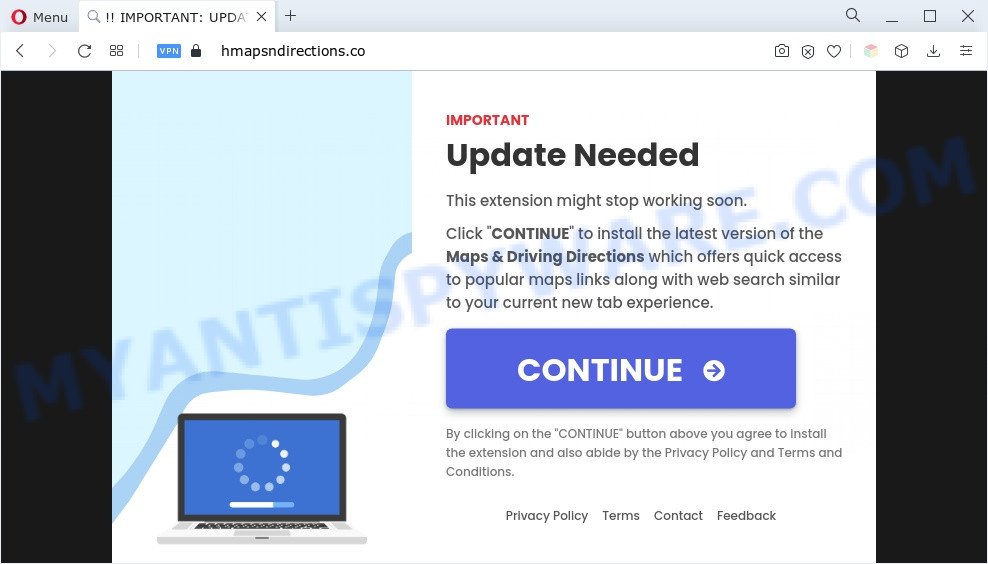
How Adware works & Adware is ‘advertising supported’ software that tries to generate profit by redirecting you to unwanted web-pages or online ads. It has different solutions of earning profit including showing up adverts on the web browser forcefully. Most of adware gets installed when you are downloading free software or browser extensions.

Unwanted search ads
Another reason why you need to remove adware software is its online data-tracking activity. Adware can have spyware and keyloggers built into the program, leading to greater damage to your system and possible invasion of your confidential data.
How does Adware get on your PC
The most popular method to get adware is a freeware installation package. Most often, a user have a chance to disable all included ‘offers’, but some setup files are developed to confuse the average users, in order to trick them into installing potentially unwanted applications and adware software. Anyway, easier to prevent adware rather than clean up your system after one. So, keep your web browser updated (turn on automatic updates), run good antivirus applications, double check freeware before you open it (do a google search, scan a downloaded file with VirusTotal), avoid suspicious and unknown websites.
Threat Summary
| Name | Hmapsndirections.co |
| Type | adware, PUP (potentially unwanted program), popup advertisements, popups, popup virus |
| Symptoms |
|
| Removal | Hmapsndirections.co removal guide |
How to remove Hmapsndirections.co advertisements from Chrome, Firefox, IE, Edge
Hmapsndirections.co popup ads in the Google Chrome, MS Edge, Internet Explorer and Mozilla Firefox can be permanently deleted by removing undesired apps, resetting the internet browser to its default values, and reversing any changes to the computer by malware. Free removal utilities that listed below can assist in deleting adware which displays numerous pop ups and undesired advertisements.
To remove Hmapsndirections.co, perform the following steps:
- How to manually remove Hmapsndirections.co
- Automatic Removal of Hmapsndirections.co pop-ups
- How to stop Hmapsndirections.co ads
- Finish words
How to manually remove Hmapsndirections.co
Looking for a way to delete Hmapsndirections.co redirect manually without downloading any applications? Then this section of the post is just for you. Below are some simple steps you can take. Performing these steps requires basic knowledge of web-browser and Windows setup. If you doubt that you can follow them, it is better to use free software listed below that can help you remove Hmapsndirections.co pop-up ads.
Delete recently added PUPs
Some potentially unwanted programs, browser hijacking programs and adware software can be uninstalled by uninstalling the free applications they came with. If this way does not succeed, then looking them up in the list of installed apps in Windows Control Panel. Use the “Uninstall” command in order to remove them.
Windows 8, 8.1, 10
First, click the Windows button
Windows XP, Vista, 7
First, click “Start” and select “Control Panel”.
It will display the Windows Control Panel as shown on the image below.

Next, click “Uninstall a program” ![]()
It will show a list of all software installed on your computer. Scroll through the all list, and delete any suspicious and unknown apps. To quickly find the latest installed applications, we recommend sort applications by date in the Control panel.
Remove Hmapsndirections.co advertisements from Chrome
The adware can change your Chrome settings without your knowledge. You may see an undesired web-page as your search engine or home page, additional plugins and toolbars. Reset Chrome web-browser will help you to get rid of Hmapsndirections.co pop-up ads and reset the unwanted changes caused by adware. However, your saved bookmarks and passwords will not be lost. This will not affect your history, passwords, bookmarks, and other saved data.

- First launch the Chrome and click Menu button (small button in the form of three dots).
- It will show the Chrome main menu. Choose More Tools, then click Extensions.
- You’ll see the list of installed add-ons. If the list has the extension labeled with “Installed by enterprise policy” or “Installed by your administrator”, then complete the following guide: Remove Chrome extensions installed by enterprise policy.
- Now open the Chrome menu once again, press the “Settings” menu.
- You will see the Google Chrome’s settings page. Scroll down and click “Advanced” link.
- Scroll down again and press the “Reset” button.
- The Google Chrome will show the reset profile settings page as shown on the screen above.
- Next click the “Reset” button.
- Once this process is done, your browser’s newtab, start page and search engine by default will be restored to their original defaults.
- To learn more, read the article How to reset Google Chrome settings to default.
Get rid of Hmapsndirections.co pop ups from Microsoft Internet Explorer
If you find that Internet Explorer browser settings like new tab page, home page and default search provider had been replaced by adware associated with Hmapsndirections.co redirect, then you may return your settings, via the reset browser procedure.
First, start the Internet Explorer. Next, click the button in the form of gear (![]() ). It will open the Tools drop-down menu, click the “Internet Options” as shown below.
). It will open the Tools drop-down menu, click the “Internet Options” as shown below.

In the “Internet Options” window click on the Advanced tab, then click the Reset button. The Internet Explorer will display the “Reset Internet Explorer settings” window as shown on the image below. Select the “Delete personal settings” check box, then click “Reset” button.

You will now need to restart your personal computer for the changes to take effect.
Remove Hmapsndirections.co from Mozilla Firefox by resetting web-browser settings
Resetting your Firefox is good initial troubleshooting step for any issues with your web browser application, including the redirect to Hmapsndirections.co web-page. However, your saved passwords and bookmarks will not be changed, deleted or cleared.
First, open the Firefox and click ![]() button. It will open the drop-down menu on the right-part of the browser. Further, click the Help button (
button. It will open the drop-down menu on the right-part of the browser. Further, click the Help button (![]() ) as displayed on the screen below.
) as displayed on the screen below.

In the Help menu, select the “Troubleshooting Information” option. Another way to open the “Troubleshooting Information” screen – type “about:support” in the internet browser adress bar and press Enter. It will display the “Troubleshooting Information” page such as the one below. In the upper-right corner of this screen, press the “Refresh Firefox” button.

It will display the confirmation dialog box. Further, press the “Refresh Firefox” button. The Firefox will start a task to fix your problems that caused by the Hmapsndirections.co adware. Once, it’s finished, click the “Finish” button.
Automatic Removal of Hmapsndirections.co pop-ups
If you are not expert at computers, then all your attempts to get rid of Hmapsndirections.co advertisements by following the manual steps above might result in failure. To find and remove all of the adware related files and registry entries that keep this adware software on your system, run free anti malware software such as Zemana, MalwareBytes Free and Hitman Pro from our list below.
Remove Hmapsndirections.co pop-up advertisements with Zemana AntiMalware
Zemana AntiMalware (ZAM) is a lightweight utility that developed to use alongside your antivirus software, detecting and removing malware, adware and PUPs that other applications miss. Zemana Anti-Malware is easy to use, fast, does not use many resources and have great detection and removal rates.

- Installing the Zemana Free is simple. First you will need to download Zemana Anti-Malware (ZAM) on your PC by clicking on the link below.
Zemana AntiMalware
165086 downloads
Author: Zemana Ltd
Category: Security tools
Update: July 16, 2019
- After the download is finished, close all programs and windows on your PC. Open a folder in which you saved it. Double-click on the icon that’s named Zemana.AntiMalware.Setup.
- Further, click Next button and follow the prompts.
- Once installation is complete, click the “Scan” button for checking your system for the adware software associated with Hmapsndirections.co popup advertisements. This process may take quite a while, so please be patient. During the scan Zemana Anti-Malware will locate threats exist on your system.
- Once the system scan is complete, Zemana AntiMalware (ZAM) will prepare a list of unwanted programs and adware. Review the scan results and then click “Next”. When the cleaning process is finished, you can be prompted to reboot your computer.
Use Hitman Pro to remove Hmapsndirections.co pop ups
HitmanPro is a free removal utility. It removes potentially unwanted apps, adware, hijacker infections and undesired web browser extensions. It will locate and delete adware associated with Hmapsndirections.co pop up advertisements. Hitman Pro uses very small system resources and is a portable application. Moreover, HitmanPro does add another layer of malware protection.
Visit the following page to download Hitman Pro. Save it to your Desktop.
When downloading is done, open the file location. You will see an icon like below.

Double click the HitmanPro desktop icon. When the tool is launched, you will see a screen as displayed below.

Further, click “Next” button to begin scanning your PC for the adware that causes unwanted Hmapsndirections.co popup ads. A system scan can take anywhere from 5 to 30 minutes, depending on your PC system. When Hitman Pro completes the scan, HitmanPro will display a list of all threats detected by the scan as on the image below.

Make sure to check mark the threats that are unsafe and then press “Next” button. It will open a dialog box, click the “Activate free license” button.
How to remove Hmapsndirections.co with MalwareBytes Free
If you’re still having problems with the Hmapsndirections.co advertisements — or just wish to check your computer occasionally for adware and other malicious software — download MalwareBytes. It’s free for home use, and detects and deletes various undesired programs that attacks your system or degrades machine performance. MalwareBytes Anti-Malware can delete adware software, PUPs as well as malicious software, including ransomware and trojans.
Installing the MalwareBytes AntiMalware (MBAM) is simple. First you will need to download MalwareBytes Free from the following link.
327305 downloads
Author: Malwarebytes
Category: Security tools
Update: April 15, 2020
After the download is complete, close all software and windows on your personal computer. Double-click the set up file called MBSetup. If the “User Account Control” dialog box pops up as shown on the screen below, click the “Yes” button.

It will open the Setup wizard which will help you install MalwareBytes Free on your PC system. Follow the prompts and don’t make any changes to default settings.

Once setup is complete successfully, click “Get Started” button. MalwareBytes AntiMalware (MBAM) will automatically start and you can see its main screen as shown in the following example.

Now press the “Scan” button . MalwareBytes tool will begin scanning the whole computer to find out adware that causes pop-ups. While the MalwareBytes program is checking, you can see number of objects it has identified as threat.

When finished, MalwareBytes will show a list of found threats. Next, you need to press “Quarantine” button. The MalwareBytes Free will remove adware software related to the Hmapsndirections.co popup ads. After disinfection is done, you may be prompted to restart the PC system.

We recommend you look at the following video, which completely explains the procedure of using the MalwareBytes AntiMalware (MBAM) to get rid of adware, hijacker infection and other malware.
How to stop Hmapsndirections.co ads
It is also critical to protect your browsers from malicious web pages and ads by using an ad-blocker program like AdGuard. Security experts says that it will greatly reduce the risk of malware, and potentially save lots of money. Additionally, the AdGuard can also protect your privacy by blocking almost all trackers.
Please go to the following link to download AdGuard. Save it on your MS Windows desktop.
26910 downloads
Version: 6.4
Author: © Adguard
Category: Security tools
Update: November 15, 2018
Once downloading is done, double-click the downloaded file to run it. The “Setup Wizard” window will show up on the computer screen as shown in the following example.

Follow the prompts. AdGuard will then be installed and an icon will be placed on your desktop. A window will show up asking you to confirm that you want to see a quick guide as shown on the image below.

Press “Skip” button to close the window and use the default settings, or click “Get Started” to see an quick guidance that will help you get to know AdGuard better.
Each time, when you launch your personal computer, AdGuard will run automatically and stop unwanted ads, block Hmapsndirections.co, as well as other harmful or misleading web-pages. For an overview of all the features of the program, or to change its settings you can simply double-click on the AdGuard icon, which is located on your desktop.
Finish words
Now your machine should be free of the adware that causes unwanted Hmapsndirections.co advertisements. We suggest that you keep AdGuard (to help you block unwanted pop-up advertisements and annoying malicious web pages) and Zemana Free (to periodically scan your PC for new adwares and other malware). Probably you are running an older version of Java or Adobe Flash Player. This can be a security risk, so download and install the latest version right now.
If you are still having problems while trying to remove Hmapsndirections.co pop ups from the Microsoft Edge, Internet Explorer, Google Chrome and Mozilla Firefox, then ask for help here here.


















