FunSearchToday is a PUP (potentially unwanted program) from the category of Browser hijackers. It can end up on your system in various ways. In many cases is when you download and install another free application and forget to uncheck the box for the additional apps installation. Do not panic because we’ve got the solution. Here’s a instructions on how to get rid of FunSearchToday hijacker from Mozilla Firefox, Microsoft Edge, Chrome and Internet Explorer.
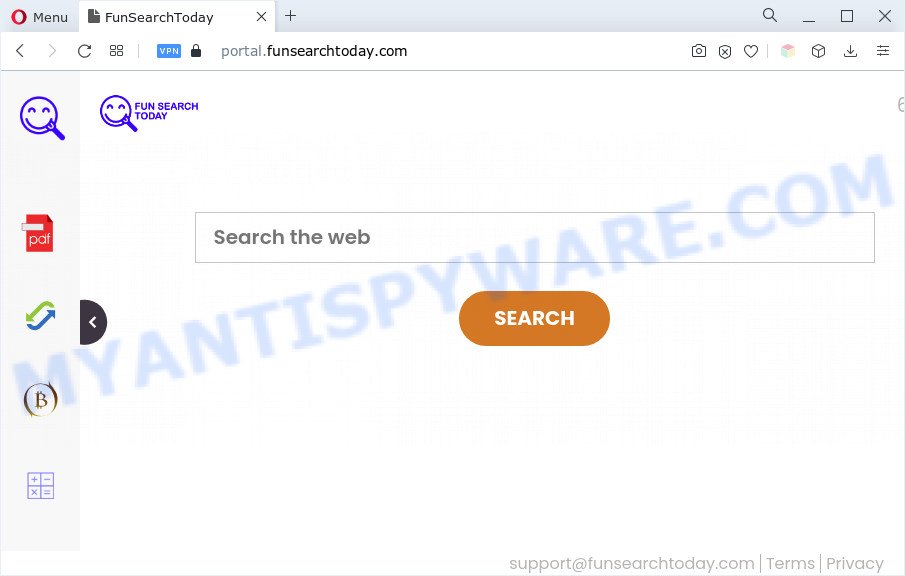
When you are performing searches using the browser that has been affected by FunSearchToday, the search results will be returned from Bing, Yahoo or Google Custom Search. The creators of FunSearchToday browser hijacker are most probably doing this to earn advertisement revenue from the ads shown in the search results.
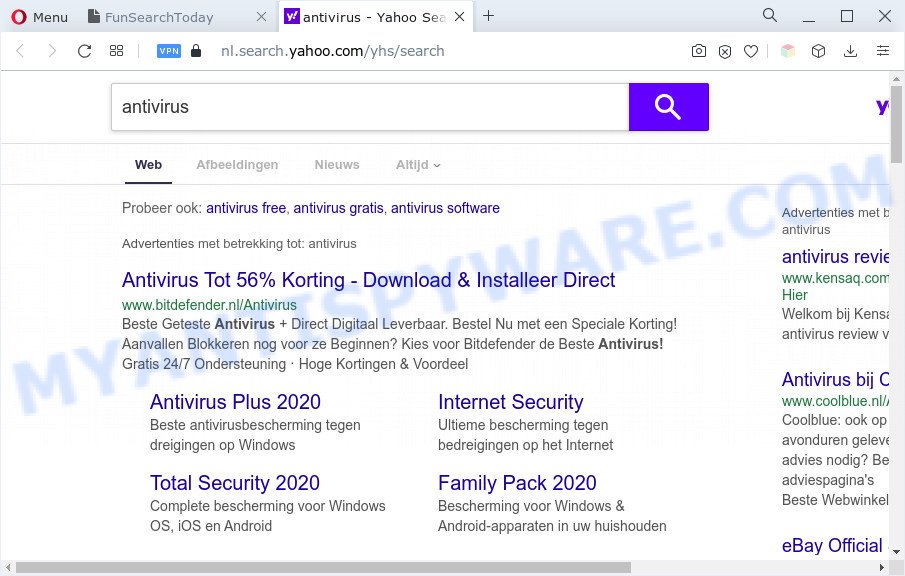
As well as unwanted browser redirects to the funsearchtoday[.]com domain, the hijacker may collect your World Wide Web browsing activity by saving URLs visited, IP addresses, internet browser version and type, cookie information, Internet Service Provider (ISP) and web sites visited. Such kind of behavior can lead to serious security problems or privacy information theft. This is another reason why FunSearchToday is classified as PUP and should be removed.
How can a browser hijacker get on your machine
FunSearchToday spreads bundled with various freeware. This is certainly not an honest way to get installed onto your system. To avoid infecting of your PC and side effects in the form of changing your web-browser settings to FunSearchToday, you should always carefully read the Terms of Use and the Software license. Additionally, always select Manual, Custom or Advanced installation type. This allows you to disable the installation of unnecessary and often harmful apps.
Threat Summary
| Name | FunSearchToday, Fun Search Today |
| Associated domains | portal.funsearchtoday.com, get.funsearchtoday.com, feed.funsearchtoday.com |
| Type | browser hijacker, search provider hijacker, PUP, redirect virus, start page hijacker |
| Affected Browser Settings | startpage, search engine, newtab page URL |
| Symptoms |
|
| Removal | FunSearchToday removal guide |
How to remove FunSearchToday hijacker (removal guide)
In order to remove FunSearchToday from the IE, Microsoft Edge, Google Chrome and Mozilla Firefox and set your preferred startpage and search provider, you need to reset the web browser settings. Additionally, you should look up for other suspicious entries, such as files, programs, browser extensions and shortcuts. However, if you want to get rid of FunSearchToday easily, you should use reputable anti malware tool and let it do the job for you.
To remove FunSearchToday, execute the following steps:
- How to delete FunSearchToday manually
- Automatic Removal of FunSearchToday
- Use AdBlocker to block FunSearchToday and stay safe online
- Finish words
How to delete FunSearchToday manually
If you perform exactly the few simple steps below you should be able to get rid of the FunSearchToday hijacker from the MS Edge, Google Chrome, IE and Mozilla Firefox internet browsers.
Uninstall FunSearchToday associated software by using MS Windows Control Panel
We suggest that you start the personal computer cleaning process by checking the list of installed applications and uninstall all unknown or suspicious apps. This is a very important step, as mentioned above, very often the malicious software such as adware and hijackers may be bundled with freeware. Remove the unwanted applications can get rid of the annoying advertisements or web-browser redirect.
|
|
|
|
Remove FunSearchToday browser hijacker from browsers
If you have ‘FunSearchToday hijacker’ removal problem, then remove unwanted addons can help you. In the steps below we will show you the solution to remove harmful extensions without reinstall. This will also allow to get rid of FunSearchToday browser hijacker from your internet browser.
You can also try to delete FunSearchToday hijacker infection by reset Chrome settings. |
If you are still experiencing problems with FunSearchToday hijacker removal, you need to reset Firefox browser. |
Another method to remove FunSearchToday browser hijacker from Internet Explorer is reset IE settings. |
|
Automatic Removal of FunSearchToday
Is your Windows machine hijacked with browser hijacker infection? Then don’t worry, in the steps below, we are sharing best malicious software removal tools that has the ability to delete FunSearchToday from the Edge, Chrome, Firefox and Internet Explorer and your personal computer.
How to get rid of FunSearchToday with Zemana Free
Zemana Free is extremely fast and ultra light weight malware removal tool. It will help you delete browser hijackers, adware software, PUPs and other malware. This program gives real-time protection which never slow down your machine. Zemana AntiMalware (ZAM) is designed for experienced and beginner computer users. The interface of this utility is very easy to use, simple and minimalist.
Now you can install and run Zemana Free to remove FunSearchToday from your internet browser by following the steps below:
Please go to the link below to download Zemana setup file named Zemana.AntiMalware.Setup on your computer. Save it to your Desktop.
165070 downloads
Author: Zemana Ltd
Category: Security tools
Update: July 16, 2019
Run the installer after it has been downloaded successfully and then follow the prompts to install this tool on your machine.

During installation you can change certain settings, but we suggest you do not make any changes to default settings.
When installation is done, this malicious software removal tool will automatically run and update itself. You will see its main window as displayed on the screen below.

Now click the “Scan” button to begin checking your computer for the FunSearchToday browser hijacker. Depending on your computer, the scan can take anywhere from a few minutes to close to an hour.

After the checking is done, the results are displayed in the scan report. Once you have selected what you want to delete from your personal computer press “Next” button.

The Zemana will remove FunSearchToday hijacker. After that process is done, you can be prompted to reboot your personal computer to make the change take effect.
Run HitmanPro to get rid of FunSearchToday from the system
HitmanPro is a completely free (30 day trial) tool. You don’t need expensive methods to delete FunSearchToday hijacker and other unsafe software. Hitman Pro will delete all the unwanted apps like adware and browser hijacker infections for free.

- Hitman Pro can be downloaded from the following link. Save it to your Desktop so that you can access the file easily.
- Once the download is complete, double click the HitmanPro icon. Once this tool is started, click “Next” button . Hitman Pro program will scan through the whole system for the FunSearchToday browser hijacker. A scan can take anywhere from 10 to 30 minutes, depending on the number of files on your personal computer and the speed of your PC system. When a malicious software, adware or PUPs are found, the number of the security threats will change accordingly.
- After finished, Hitman Pro will create a list of unwanted software and hijacker infection. Review the results once the utility has done the system scan. If you think an entry should not be quarantined, then uncheck it. Otherwise, simply click “Next” button. Now click the “Activate free license” button to start the free 30 days trial to delete all malware found.
Use MalwareBytes AntiMalware to remove FunSearchToday browser hijacker
Get rid of FunSearchToday hijacker manually is difficult and often the hijacker is not completely removed. Therefore, we recommend you to use the MalwareBytes which are completely clean your computer. Moreover, this free program will allow you to remove malicious software, PUPs, toolbars and adware that your PC can be infected too.

Please go to the following link to download MalwareBytes Anti Malware (MBAM). Save it on your Microsoft Windows desktop or in any other place.
327294 downloads
Author: Malwarebytes
Category: Security tools
Update: April 15, 2020
Once the downloading process is finished, run it and follow the prompts. Once installed, the MalwareBytes Free will try to update itself and when this task is done, press the “Scan” button . MalwareBytes Free tool will start scanning the whole system to find out FunSearchToday hijacker. Depending on your computer, the scan can take anywhere from a few minutes to close to an hour. When a threat is detected, the count of the security threats will change accordingly. Wait until the the checking is finished. Make sure all threats have ‘checkmark’ and press “Quarantine” button.
The MalwareBytes AntiMalware (MBAM) is a free application that you can use to delete all detected folders, files, services, registry entries and so on. To learn more about this malware removal utility, we suggest you to read and follow the steps or the video guide below.
Use AdBlocker to block FunSearchToday and stay safe online
One of the worst things is the fact that you cannot stop all those intrusive web pages such as FunSearchToday using only built-in Microsoft Windows capabilities. However, there is a program out that you can use to block annoying browser redirects, ads and pop ups in any modern internet browsers including Google Chrome, Internet Explorer, Microsoft Edge and Mozilla Firefox. It’s called Adguard and it works very well.
Please go to the link below to download the latest version of AdGuard for Windows. Save it on your Windows desktop or in any other place.
26904 downloads
Version: 6.4
Author: © Adguard
Category: Security tools
Update: November 15, 2018
When the downloading process is complete, double-click the downloaded file to start it. The “Setup Wizard” window will show up on the computer screen such as the one below.

Follow the prompts. AdGuard will then be installed and an icon will be placed on your desktop. A window will show up asking you to confirm that you want to see a quick guidance such as the one below.

Click “Skip” button to close the window and use the default settings, or click “Get Started” to see an quick guide that will assist you get to know AdGuard better.
Each time, when you start your system, AdGuard will start automatically and stop undesired advertisements, block FunSearchToday, as well as other harmful or misleading web-sites. For an overview of all the features of the program, or to change its settings you can simply double-click on the AdGuard icon, that can be found on your desktop.
Finish words
After completing the step-by-step guide outlined above, your machine should be clean from this hijacker infection and other malicious software. The Internet Explorer, Google Chrome, Edge and Firefox will no longer show the FunSearchToday web-site on startup. Unfortunately, if the few simple steps does not help you, then you have caught a new hijacker infection, and then the best way – ask for help.
Please create a new question by using the “Ask Question” button in the Questions and Answers. Try to give us some details about your problems, so we can try to help you more accurately. Wait for one of our trained “Security Team” or Site Administrator to provide you with knowledgeable assistance tailored to your problem with the FunSearchToday browser hijacker.



















