According to experienced security experts, Offers.newsxnow.info is a web-site which uses social engineering methods to fool you and other unsuspecting users into registering for its spam notifications that go directly to the desktop or the web-browser. This web site shows the message ‘Click Allow to’ (connect to the Internet, download a file, enable Flash Player, watch a video, access the content of the web site), asking you to subscribe to notifications.
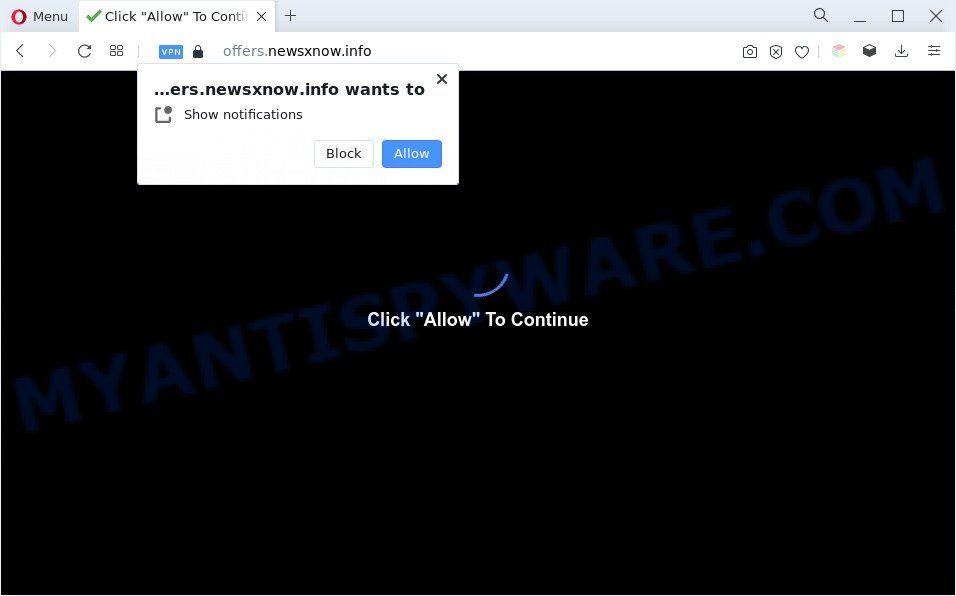
Once enabled, the Offers.newsxnow.info push notifications will start popping up in the lower right corner of the screen randomly and spam you with annoying advertisements. The spam notifications will essentially be ads for ‘free’ online games, free gifts scams, questionable web browser extensions, adult web pages, and fake software as displayed below.

In order to get rid of Offers.newsxnow.info spam notifications open the web-browser’s settings and complete the Offers.newsxnow.info removal steps below. Once you delete notifications subscription, the Offers.newsxnow.info pop-ups advertisements will no longer appear on your desktop.
Threat Summary
| Name | Offers.newsxnow.info popup |
| Type | spam notifications ads, popup ads, popup virus, pop ups |
| Distribution | social engineering attack, dubious pop-up ads, adware softwares, potentially unwanted software |
| Symptoms |
|
| Removal | Offers.newsxnow.info removal guide |
How does your PC system get infected with Offers.newsxnow.info pop-ups
These Offers.newsxnow.info pop-ups are caused by malicious advertisements on the websites you visit or adware software. Adware may cause issues for your machine. Adware can display annoying advertisements on your computer screen so that your cannot stop them, redirect your internet browser to shady web pages, and it can cause undesired web-pages to pop up on your internet browser. Adware might end up on your personal computer after you download and install free programs from a suspicious webpage.
Adware may be spread with the help of trojan horses and other forms of malware, but most commonly, adware software come bundled with some freeware. Many creators of free programs include optional apps in their installer. Sometimes it’s possible to avoid the installation of any adware software: carefully read the Terms of Use and the Software license, select only Manual, Custom or Advanced installation method, uncheck all checkboxes before clicking Install or Next button while installing new freeware.
Take a deep breath. Learn everything you should know about Offers.newsxnow.info popup ads removal, how to get rid of adware from your web browser and PC. Find the best free adware and malware removal tools here!
How to remove Offers.newsxnow.info advertisements from Chrome, Firefox, IE, Edge
There present several free adware software removal tools. Also it is possible to remove Offers.newsxnow.info pop-up ads manually. But we recommend to combine all these ways below into the one removal algorithm. Follow the steps of the guide. Certain of the steps below will require you to close this web page. So, please read the few simple steps carefully, after that bookmark it or open it on your smartphone for later reference.
To remove Offers.newsxnow.info pop ups, perform the following steps:
- Manual Offers.newsxnow.info pop ups removal
- Delete adware through the MS Windows Control Panel
- Remove Offers.newsxnow.info notifications from web-browsers
- Remove Offers.newsxnow.info pop-up advertisements from Chrome
- Delete Offers.newsxnow.info advertisements from Internet Explorer
- Get rid of Offers.newsxnow.info from Mozilla Firefox by resetting browser settings
- Automatic Removal of Offers.newsxnow.info pop up advertisements
- How to block Offers.newsxnow.info
- Finish words
Manual Offers.newsxnow.info pop ups removal
In this section of the blog post, we have posted the steps that will allow to remove Offers.newsxnow.info popup ads manually. Although compared to removal utilities, this solution loses in time, but you don’t need to download anything on your computer. It will be enough for you to follow the detailed tutorial with pictures. We tried to describe each step in detail, but if you realized that you might not be able to figure it out, or simply do not want to change the MS Windows and web-browser settings, then it’s better for you to run utilities from trusted developers, which are listed below.
Delete adware through the MS Windows Control Panel
You can manually remove most nonaggressive adware software by removing the program that it came with or removing the adware software itself using ‘Add/Remove programs’ or ‘Uninstall a program’ option in Windows Control Panel.
Windows 10, 8.1, 8
Click the Microsoft Windows logo, and then press Search ![]() . Type ‘Control panel’and press Enter as shown on the screen below.
. Type ‘Control panel’and press Enter as shown on the screen below.

When the ‘Control Panel’ opens, click the ‘Uninstall a program’ link under Programs category like below.

Windows 7, Vista, XP
Open Start menu and select the ‘Control Panel’ at right like below.

Then go to ‘Add/Remove Programs’ or ‘Uninstall a program’ (Windows 7 or Vista) as on the image below.

Carefully browse through the list of installed programs and delete all questionable and unknown software. We recommend to press ‘Installed programs’ and even sorts all installed programs by date. When you’ve found anything dubious that may be the adware responsible for Offers.newsxnow.info popups or other potentially unwanted application (PUA), then choose this program and click ‘Uninstall’ in the upper part of the window. If the questionable program blocked from removal, then run Revo Uninstaller Freeware to fully get rid of it from your system.
Remove Offers.newsxnow.info notifications from web-browsers
If you’ve allowed the Offers.newsxnow.info site to send spam notifications to your internet browser, then we will need to delete these permissions. Depending on browser, you can use the steps below to remove the Offers.newsxnow.info permissions to send spam notifications.
Google Chrome:
- In the top-right corner, expand the Chrome menu.
- Select ‘Settings’. Then, scroll down to the bottom where it says ‘Advanced’.
- In the ‘Privacy and Security’ section, click on ‘Site settings’.
- Click on ‘Notifications’.
- Find the Offers.newsxnow.info URL and click the three vertical dots button next to it, then click on ‘Remove’.

Android:
- Tap ‘Settings’.
- Tap ‘Notifications’.
- Find and tap the web browser which displays Offers.newsxnow.info push notifications ads.
- Locate Offers.newsxnow.info in the list and disable it.

Mozilla Firefox:
- In the top right corner of the screen, click on the three bars to expand the Main menu.
- In the drop-down menu select ‘Options’. In the left side select ‘Privacy & Security’.
- Scroll down to the ‘Permissions’ section and click the ‘Settings’ button next to ‘Notifications’.
- Find Offers.newsxnow.info site, other dubious sites, click the drop-down menu and select ‘Block’.
- Click ‘Save Changes’ button.

Edge:
- In the top right hand corner, click on the three dots to expand the Edge menu.
- Scroll down, find and click ‘Settings’. In the left side select ‘Advanced’.
- Click ‘Manage permissions’ button under ‘Website permissions’.
- Click the switch under the Offers.newsxnow.info site and each questionable URL.

Internet Explorer:
- Click the Gear button on the top-right corner.
- Go to ‘Internet Options’ in the menu.
- Click on the ‘Privacy’ tab and select ‘Settings’ in the pop-up blockers section.
- Select the Offers.newsxnow.info URL and other dubious sites below and delete them one by one by clicking the ‘Remove’ button.

Safari:
- On the top menu select ‘Safari’, then ‘Preferences’.
- Select the ‘Websites’ tab and then select ‘Notifications’ section on the left panel.
- Locate the Offers.newsxnow.info URL and select it, click the ‘Deny’ button.
Remove Offers.newsxnow.info pop-up advertisements from Chrome
Reset Chrome will help you to get rid of Offers.newsxnow.info popup advertisements from your internet browser as well as to restore browser settings infected by adware. All undesired, harmful and ‘ad-supported’ addons will also be removed from the web browser. Essential information like bookmarks, browsing history, passwords, cookies, auto-fill data and personal dictionaries will not be removed.
Open the Chrome menu by clicking on the button in the form of three horizontal dotes (![]() ). It will open the drop-down menu. Choose More Tools, then press Extensions.
). It will open the drop-down menu. Choose More Tools, then press Extensions.
Carefully browse through the list of installed add-ons. If the list has the extension labeled with “Installed by enterprise policy” or “Installed by your administrator”, then complete the following steps: Remove Google Chrome extensions installed by enterprise policy otherwise, just go to the step below.
Open the Google Chrome main menu again, click to “Settings” option.

Scroll down to the bottom of the page and click on the “Advanced” link. Now scroll down until the Reset settings section is visible, as shown in the figure below and click the “Reset settings to their original defaults” button.

Confirm your action, click the “Reset” button.
Delete Offers.newsxnow.info advertisements from Internet Explorer
By resetting IE web browser you return your web browser settings to its default state. This is first when troubleshooting problems that might have been caused by adware software that causes Offers.newsxnow.info ads in your internet browser.
First, run the IE, press ![]() ) button. Next, press “Internet Options” as shown on the image below.
) button. Next, press “Internet Options” as shown on the image below.

In the “Internet Options” screen select the Advanced tab. Next, press Reset button. The Internet Explorer will open the Reset Internet Explorer settings prompt. Select the “Delete personal settings” check box and click Reset button.

You will now need to reboot your personal computer for the changes to take effect. It will remove adware that causes multiple undesired popups, disable malicious and ad-supported browser’s extensions and restore the Internet Explorer’s settings like startpage, default search engine and newtab to default state.
Get rid of Offers.newsxnow.info from Mozilla Firefox by resetting browser settings
If the Mozilla Firefox web browser application is hijacked, then resetting its settings can help. The Reset feature is available on all modern version of Mozilla Firefox. A reset can fix many issues by restoring Firefox settings like newtab, homepage and search engine to their default values. It’ll keep your personal information like browsing history, bookmarks, passwords and web form auto-fill data.
First, run the Firefox and click ![]() button. It will show the drop-down menu on the right-part of the web browser. Further, click the Help button (
button. It will show the drop-down menu on the right-part of the web browser. Further, click the Help button (![]() ) as shown in the figure below.
) as shown in the figure below.

In the Help menu, select the “Troubleshooting Information” option. Another way to open the “Troubleshooting Information” screen – type “about:support” in the web browser adress bar and press Enter. It will show the “Troubleshooting Information” page as shown on the image below. In the upper-right corner of this screen, click the “Refresh Firefox” button.

It will display the confirmation prompt. Further, click the “Refresh Firefox” button. The Firefox will start a task to fix your problems that caused by the Offers.newsxnow.info adware software. After, it’s complete, click the “Finish” button.
Automatic Removal of Offers.newsxnow.info pop up advertisements
If the Offers.newsxnow.info pop up ads are still there, the situation is more serious. But don’t worry. There are several utilities that are developed to search for and remove adware software from your web-browser and personal computer. If you’re searching for a free way to adware removal, then Zemana is a good option. Also you can get Hitman Pro and MalwareBytes. Both programs also available for free unlimited scanning and for removal of found malware, adware software and PUPs.
Use Zemana Free to delete Offers.newsxnow.info pop-up ads
Zemana Free is free full featured malicious software removal tool. It can check your files and Windows registry in real-time. Zemana Anti-Malware (ZAM) can help to remove Offers.newsxnow.info pop up advertisements, other PUPs, malicious software and adware. It uses 1% of your machine resources. This utility has got simple and beautiful interface and at the same time best possible protection for your computer.

- Download Zemana Free by clicking on the link below. Save it on your Microsoft Windows desktop.
Zemana AntiMalware
165094 downloads
Author: Zemana Ltd
Category: Security tools
Update: July 16, 2019
- After the download is done, close all applications and windows on your system. Open a directory in which you saved it. Double-click on the icon that’s named Zemana.AntiMalware.Setup.
- Further, click Next button and follow the prompts.
- Once setup is complete, click the “Scan” button to perform a system scan for the adware that cause intrusive Offers.newsxnow.info advertisements. This process may take quite a while, so please be patient. During the scan Zemana AntiMalware will scan for threats exist on your system.
- After the system scan is done, a list of all threats found is produced. You may delete items (move to Quarantine) by simply click “Next”. After the task is done, you can be prompted to restart your system.
Remove Offers.newsxnow.info popup ads from internet browsers with Hitman Pro
All-in-all, HitmanPro is a fantastic utility to clean your PC system from any unwanted software like adware that causes Offers.newsxnow.info pop-ups. The HitmanPro is portable program that meaning, you do not need to install it to use it. Hitman Pro is compatible with all versions of Microsoft Windows OS from Microsoft Windows XP to Windows 10. Both 64-bit and 32-bit systems are supported.
First, click the link below, then click the ‘Download’ button in order to download the latest version of HitmanPro.
Download and run HitmanPro on your computer. Once started, click “Next” button to begin scanning your PC for the adware software related to the Offers.newsxnow.info pop-up advertisements. This procedure can take some time, so please be patient. While the utility is scanning, you can see how many objects and files has already scanned..

When finished, a list of all items found is created.

You may delete items (move to Quarantine) by simply press Next button.
It will display a dialog box, click the “Activate free license” button to begin the free 30 days trial to get rid of all malware found.
Remove Offers.newsxnow.info popup advertisements with MalwareBytes Free
You can remove Offers.newsxnow.info pop up advertisements automatically through the use of MalwareBytes Anti-Malware. We suggest this free malware removal tool because it may easily get rid of hijackers, adware, potentially unwanted applications and toolbars with all their components such as files, folders and registry entries.

First, click the following link, then click the ‘Download’ button in order to download the latest version of MalwareBytes Free.
327319 downloads
Author: Malwarebytes
Category: Security tools
Update: April 15, 2020
When downloading is complete, run it and follow the prompts. Once installed, the MalwareBytes Anti-Malware (MBAM) will try to update itself and when this task is done, press the “Scan” button to scan for adware software that causes undesired Offers.newsxnow.info popup advertisements. Depending on your PC system, the scan can take anywhere from a few minutes to close to an hour. When a malware, adware or PUPs are found, the number of the security threats will change accordingly. Next, you need to press “Quarantine” button.
The MalwareBytes is a free program that you can use to get rid of all detected folders, files, services, registry entries and so on. To learn more about this malicious software removal utility, we recommend you to read and follow the few simple steps or the video guide below.
How to block Offers.newsxnow.info
Run ad-blocker application such as AdGuard in order to block ads, malvertisements, pop-ups and online trackers, avoid having to install malicious and adware browser plug-ins and add-ons that affect your personal computer performance and impact your PC system security. Browse the Internet anonymously and stay safe online!
Visit the following page to download the latest version of AdGuard for Windows. Save it to your Desktop.
26913 downloads
Version: 6.4
Author: © Adguard
Category: Security tools
Update: November 15, 2018
After downloading it, start the downloaded file. You will see the “Setup Wizard” screen as shown in the following example.

Follow the prompts. After the installation is complete, you will see a window as shown on the screen below.

You can click “Skip” to close the installation program and use the default settings, or press “Get Started” button to see an quick tutorial which will allow you get to know AdGuard better.
In most cases, the default settings are enough and you don’t need to change anything. Each time, when you run your PC system, AdGuard will start automatically and stop undesired ads, block Offers.newsxnow.info, as well as other harmful or misleading web-pages. For an overview of all the features of the application, or to change its settings you can simply double-click on the AdGuard icon, that can be found on your desktop.
Finish words
Once you have complete the step-by-step tutorial outlined above, your computer should be clean from adware that causes undesired Offers.newsxnow.info advertisements and other malware. The Microsoft Edge, Chrome, Firefox and Internet Explorer will no longer redirect you to various unwanted web-sites similar to Offers.newsxnow.info. Unfortunately, if the tutorial does not help you, then you have caught a new adware, and then the best way – ask for help here.



















