Your Mac is infected with 5 viruses! is a webpage that uses the Your Norton Has Expired Today Scam to fool people into believing that the Mac has been infected with viruses and antivirus software requires an update. It asks you to click on the ‘Proceed’ button in order to to download and install the latest version of the antivirus software. If you click on this button, you will be taken to the legitimate Norton website, which will offer you to buy or update an antivirus. Obviously, the Your Mac is infected with 5 viruses scam authors receive a percentage from every purchase that a deceived user makes on the Norton Antivirus site.
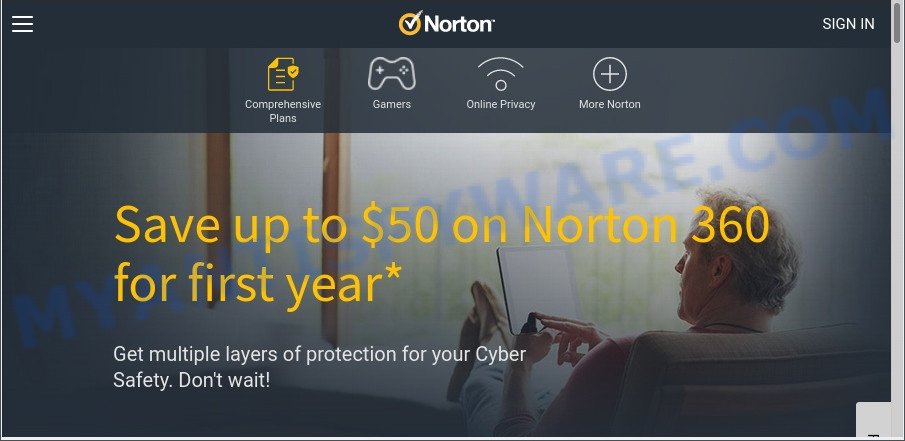
Your Mac is infected with 5 viruses Scam redirects users to the legitimate Norton Antivirus website
Computer security specialists have determined that users are redirected to the Your Mac is infected with 5 viruses! scam by adware or from misleading advertisements. Adware is form of malware that can cause problems for your MAC. It can generate numerous additional pop up, banner, pop-under and in-text link ads flooding on your browser; gather your confidential information like login details, online searches, etc; run in the background and drag down your MAC system running speed; give more chances for other adware software, PUPs even malicious software to get on your Apple Mac.
Text presented in the Your Mac is infected with 5 viruses! Scam:
Mac OS Alert
Your Mac might be infected. We will now do a quick 10 second PC scan. Please click Ok to continue.
OKYour Mac is infected with 5 viruses!
ACTION REQUIRED!
Your antivirus software requires an update.
To remove all detected viruses, you must update your antivirus software.
Click “Proceed” then on the next page click “Download” to download and install the latest version of the software.
Proceed…
How does Adware get on your MAC OS
Adware usually is bundled within another program in the same setup file. The risk of this is especially high for the various free programs downloaded from the Net. The authors of the applications are hoping that users will use the quick setup option, that is simply to click the Next button, without paying attention to the information on the screen and do not carefully considering every step of the install procedure. Thus, adware software can infiltrate your MAC without your knowledge. Therefore, it’s very important to read all the information that tells the program during installation, including the ‘Terms of Use’ and ‘Software license’. Use only the Manual, Custom or Advanced installation method. This method will allow you to disable all optional and unwanted software and components.
Threat Summary
| Name | Your Mac is infected with 5 viruses! |
| Type | adware, PUP (potentially unwanted program), pop ups, popup virus, pop-up ads |
| Symptoms |
|
| Removal | Your Mac is infected with 5 viruses! removal guide |
How to Remove Your Mac is infected with 5 viruses! popups (removal tutorial)
There exist several free adware removal tools. Also it is possible to get rid of Your Mac is infected with 5 viruses! scam manually. But we suggest to combine all these ways below into the one removal algorithm. Follow the steps of the guide. Some of the steps will require you to reboot your computer or close this web page. So, read this instructions carefully, then bookmark this page or open it on your smartphone for later reference.
To remove Your Mac is infected with 5 viruses!, perform the following steps:
- Manual Your Mac is infected with 5 viruses! popups removal
- Automatic Removal of Your Mac is infected with 5 viruses! pop-ups
- How to stop Your Mac is infected with 5 viruses! pop-ups
- To sum up
Manual Your Mac is infected with 5 viruses! popups removal
Most adware software can be deleted manually, without the use of antivirus or other removal tools. The manual steps below will allow you remove Your Mac is infected with 5 viruses! scam step by step. Although each of the steps is simple and does not require special knowledge, but you are not sure that you can complete them, then use the free utilities, a list of which is given below.
Delete suspicious applications using the Finder
The best way to begin the MAC OS cleanup is to delete unknown and dubious applications. Using the Finder you can do this quickly and easily. This step, in spite of its simplicity, should not be ignored, because the removing of unneeded software can clean up the Chrome, Safari and Firefox from pop ups, hijackers and so on.
Open Finder and click “Applications”.

Very carefully look around the entire list of programs installed on your Apple Mac. Most probably, one of them is the adware that causes the Your Mac is infected with 5 viruses! pop up scam. If you’ve many applications installed, you can help simplify the search of harmful programs by sort the list by date of installation.
Once you have found a suspicious, unwanted or unused application, right click to it and select “Move to Trash”. Another method is drag the application from the Applications folder to the Trash.
Don’t forget, choose Finder -> “Empty Trash”.
Remove Your Mac is infected with 5 viruses! scam from Google Chrome
Reset Chrome will allow you to remove Your Mac is infected with 5 viruses! pop-up scam from your browser as well as to restore web-browser settings infected by adware. All unwanted, malicious and adware add-ons will also be uninstalled from the web-browser. It’ll keep your personal information like browsing history, bookmarks, passwords and web form auto-fill data.
First run the Google Chrome. Next, click the button in the form of three horizontal dots (![]() ).
).
It will display the Chrome menu. Select More Tools, then press Extensions. Carefully browse through the list of installed plugins. If the list has the addon signed with “Installed by enterprise policy” or “Installed by your administrator”, then complete the following guidance: Remove Chrome extensions installed by enterprise policy.
Open the Chrome menu once again. Further, press the option named “Settings”.

The internet browser will show the settings screen. Another method to open the Google Chrome’s settings – type chrome://settings in the web browser adress bar and press Enter
Scroll down to the bottom of the page and press the “Advanced” link. Now scroll down until the “Reset” section is visible, as displayed on the image below and click the “Reset settings to their original defaults” button.

The Google Chrome will show the confirmation dialog box similar to the one below.

You need to confirm your action, press the “Reset” button. The browser will launch the procedure of cleaning. Once it is finished, the web-browser’s settings including search engine by default, home page and new tab page back to the values which have been when the Chrome was first installed on your MAC.
Delete Your Mac is infected with 5 viruses! pop-up from Safari
By resetting Safari browser you return your web browser settings to its default state. This is first when troubleshooting problems that might have been caused by adware responsible for the Your Mac is infected with 5 viruses! popups.
Click Safari menu and choose “Preferences”.

It will open the Safari Preferences window. Next, click the “Extensions” tab. Look for unknown and suspicious extensions on left panel, choose it, then click the “Uninstall” button. Most important to remove all unknown extensions from Safari.
Once complete, click “General” tab. Change the “Default Search Engine” to Google.

Find the “Homepage” and type into textfield “https://www.google.com”.
Remove Your Mac is infected with 5 viruses! from Firefox by resetting internet browser settings
If Firefox settings are hijacked by the adware, your web browser shows intrusive popup ads, then ‘Reset Mozilla Firefox’ could solve these problems. However, your saved bookmarks and passwords will not be lost. This will not affect your history, passwords, bookmarks, and other saved data.
First, launch the Mozilla Firefox and click ![]() button. It will show the drop-down menu on the right-part of the web browser. Further, click the Help button (
button. It will show the drop-down menu on the right-part of the web browser. Further, click the Help button (![]() ) as displayed below.
) as displayed below.

In the Help menu, select the “Troubleshooting Information” option. Another way to open the “Troubleshooting Information” screen – type “about:support” in the web-browser adress bar and press Enter. It will open the “Troubleshooting Information” page as displayed on the screen below. In the upper-right corner of this screen, press the “Refresh Firefox” button.

It will open the confirmation prompt. Further, click the “Refresh Firefox” button. The Mozilla Firefox will start a task to fix your problems that caused by the Your Mac is infected with 5 viruses! adware software. After, it is complete, press the “Finish” button.
Automatic Removal of Your Mac is infected with 5 viruses! pop-ups
Security experts have built efficient adware software removal tools to help users in removing unwanted pop ups and intrusive advertisements. Below we will share with you the best malware removal utilities with the ability to scan for and remove adware that causes multiple unwanted pop ups.
Run MalwareBytes Anti Malware to delete Your Mac is infected with 5 viruses! pop-up scam
Get rid of Your Mac is infected with 5 viruses! pop-ups manually is difficult and often the adware software is not fully removed. Therefore, we suggest you to use the MalwareBytes Free which are fully clean your Apple Mac. Moreover, this free program will allow you to remove malware, potentially unwanted programs, toolbars and browser hijacker infection that your Apple Mac can be infected too.

Click the following link to download the latest version of MalwareBytes for Mac.
21020 downloads
Author: Malwarebytes
Category: Security tools
Update: September 10, 2020
Once the download is finished, run it and follow the prompts. Click the “Scan” button to perform a system scan for the adware that causes Your Mac is infected with 5 viruses! scam in your web-browser. During the scan MalwareBytes will detect threats exist on your Apple Mac. Make sure all items have ‘checkmark’ and press “Remove Selected Items” button.
The MalwareBytes Free is a free program that you can use to delete all detected folders, files, malicious services and so on.
How to stop Your Mac is infected with 5 viruses! pop-ups
We suggest to install an ad-blocking application which can block Your Mac is infected with 5 viruses! scam and other unwanted web sites. The ad-blocker tool like AdGuard is a program that basically removes advertising from the Web and blocks access to malicious web-pages. Moreover, security experts says that using adblocker applications is necessary to stay safe when surfing the Net.

Visit the page linked below to download the latest version of AdGuard for Mac OS.
3780 downloads
Author: © Adguard
Category: Security tools
Update: January 17, 2018
When downloading is done, launch the downloaded file. You will see the “Setup Wizard” screen. Follow the prompts.
Each time, when you start your Apple Mac, AdGuard will start automatically and stop intrusive popup ads, block Your Mac is infected with 5 viruses! scam, as well as other harmful or misleading web pages.
To sum up
After completing the step-by-step instructions shown above, your MAC OS should be clean from this adware and other malicious software. The Safari, Mozilla Firefox and Google Chrome will no longer open the Your Mac is infected with 5 viruses! popups when you browse the Internet. Unfortunately, if the step-by-step guide does not help you, then you have caught a new adware software, and then the best way – ask for help.
Please create a new question by using the “Ask Question” button in the Questions and Answers. Try to give us some details about your problems, so we can try to help you more accurately. Wait for one of our trained “Security Team” or Site Administrator to provide you with knowledgeable assistance tailored to your problem with the Your Mac is infected with 5 viruses! scam.



















