According to security researchers, Email Check Now is a PUP (potentially unwanted program) from the family of Browser hijackers. Browser hijacker is an one type of software that can impose some changes to web browsers settings without your’s permission, to redirect you into unwanted websites. Browser hijackers commonly replace the MS Edge, Internet Explorer, Google Chrome and Mozilla Firefox current homepage, search provider by default and newtab with its own.
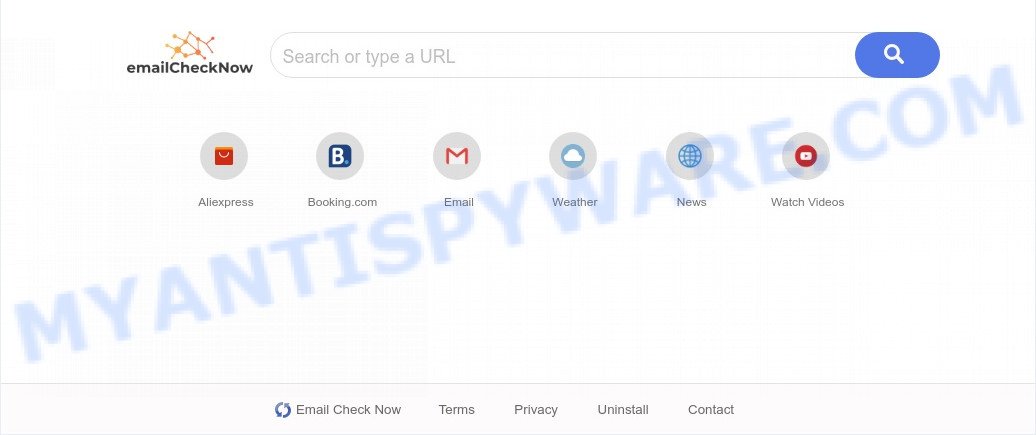
Email Check Now is a PUP and browser hijacker
Most often, hijackers promote fake search engines by setting their address as the default search engine. In this case, Email Check Now installs emailchecknow[.]com as a search engine. This means that users whose web-browser is affected by Email Check Now are forced to visit emailchecknow[.]com each time they search in the Internet, open a new window or tab. And since emailchecknow[.]com is not a real search engine and does not have the ability to find the information users need, this website redirects the user’s web-browser to the Yahoo search engine. The Email Check Now makers do so in order to earn revenue via Yahoo, Google AdSense or another third-party ad network. Thus every your click on ads which placed on the search results page generates profit for them.
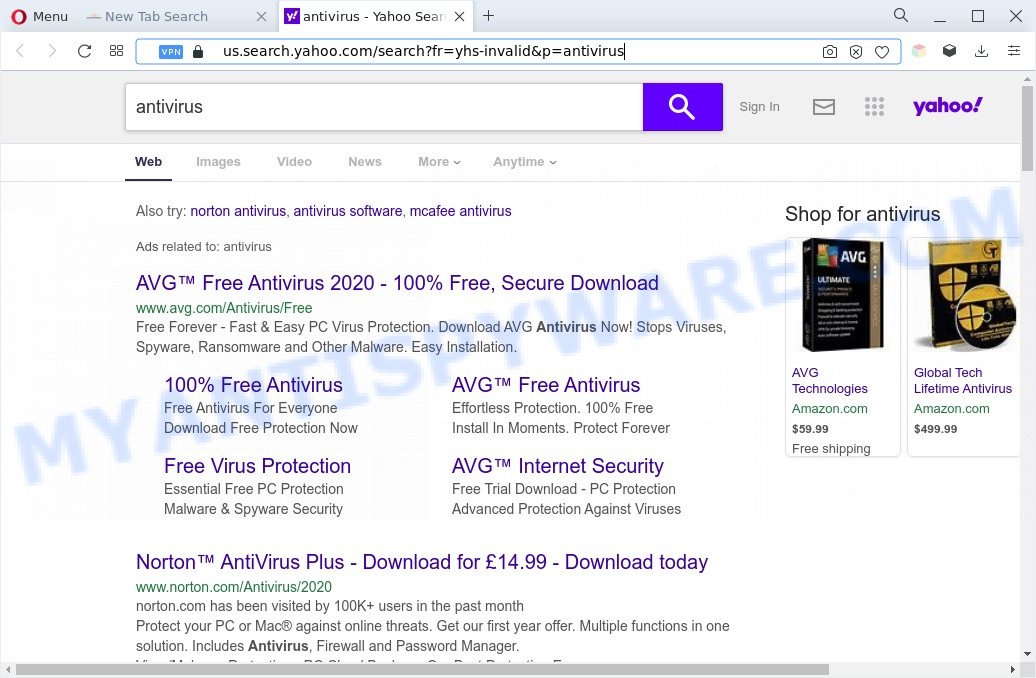
Unwanted Email Check Now ads
As well as unwanted browser redirects to emailchecknow[.]com, Email Check Now can gather your Internet browsing activity by saving URLs visited, IP addresses, browser version and type, cookie information, Internet Service Provider (ISP) and webpages visited. Such kind of behavior can lead to serious security problems or confidential information theft. This is another reason why Email Check Now is categorized as PUP and should be uninstalled sooner.
How can a browser hijacker get on your machine
The Email Check Now hijacker usually gets on your computer as a part of various free applications. In many cases, it can be bundled within the installers from Softonic, Cnet, Soft32, Brothersoft or other similar web pages. So, you should run any files downloaded from the Net with great caution, read the User agreement, Software license and Terms of use. In the process of installing a new application, you should select a Manual, Advanced or Custom install option to control what components and third-party apps to be installed, otherwise you run the risk of infecting your PC with an browser hijacker such as Email Check Now.
Threat Summary
| Name | Email Check Now |
| Related domain | emailchecknow[.]com |
| Type | homepage hijacker, search provider hijacker, redirect virus, browser hijacker, PUP |
| Affected Browser Settings | new tab URL, search engine, start page |
| Symptoms |
|
| Removal | Email Check Now removal guide |
How to remove Email Check Now from PC system
Not all unwanted software like Email Check Now are easily uninstallable. You might see a new start page, new tab page, search engine and other type of undesired changes to the Chrome, Mozilla Firefox, IE and MS Edge settings and might not be able to figure out the application responsible for this activity. The reason for this is that many unwanted software neither appear in Windows Control Panel. Therefore in order to completely remove Email Check Now, you need to follow the steps below. Read this manual carefully, bookmark it or open this page on your smartphone, because you may need to close your web browser or restart your computer.
To remove Email Check Now, execute the following steps:
- How to manually delete Email Check Now
- Automatic Removal of Email Check Now
- Stop Email Check Now redirect
- Finish words
How to manually delete Email Check Now
Manually deleting the Email Check Now hijacker is also possible, although this approach takes time and technical prowess. You can sometimes identify browser hijacker infection in your computer’s list of installed programs and uninstall it as you would any other unwanted application.
Remove Email Check Now associated software
Some programs are free only because their installer contains a browser hijacker like Email Check Now. This unwanted software generates revenue for the makers when it is installed. Many browser hijacker infections can be uninstalled by simply uninstalling them from the ‘Uninstall a Program’ that is located in Windows control panel.
Windows 8, 8.1, 10
First, press Windows button

When the ‘Control Panel’ opens, click the ‘Uninstall a program’ link under Programs category as shown on the image below.

You will see the ‘Uninstall a program’ panel like below.

Very carefully look around the entire list of software installed on your computer. Most likely, one of them is the Email Check Now hijacker. If you’ve many apps installed, you can help simplify the search of harmful programs by sort the list by date of installation. Once you have found a questionable, unwanted or unused program, right click to it, after that click ‘Uninstall’.
Windows XP, Vista, 7
First, click ‘Start’ button and select ‘Control Panel’ at right panel as shown on the image below.

When the Windows ‘Control Panel’ opens, you need to press ‘Uninstall a program’ under ‘Programs’ as displayed on the image below.

You will see a list of apps installed on your computer. We recommend to sort the list by date of installation to quickly find the programs that were installed last. Most probably, it’s the Email Check Now hijacker. If you are in doubt, you can always check the program by doing a search for her name in Google, Yahoo or Bing. After the program which you need to remove is found, simply press on its name, and then press ‘Uninstall’ as on the image below.

Remove Email Check Now hijacker from internet browsers
Remove unwanted add-ons is a simple method to delete Email Check Now hijacker and return web browser’s settings which have been replaced by hijacker.
You can also try to remove Email Check Now by reset Google Chrome settings. |
If you are still experiencing issues with Email Check Now removal, you need to reset Mozilla Firefox browser. |
Another method to delete Email Check Now hijacker from IE is reset IE settings. |
|
Automatic Removal of Email Check Now
Run malware removal utilities to delete Email Check Now automatically. The free programs utilities specially designed for hijacker infection, adware and other potentially unwanted applications removal. These tools can delete most of hijacker infection from MS Edge, IE, Chrome and Mozilla Firefox. Moreover, it can remove all components of Email Check Now from Windows registry and system drives.
Use Zemana to delete Email Check Now hijacker
Zemana is a lightweight utility that created to run alongside your antivirus software, detecting and removing malware, adware and PUPs that other applications miss. Zemana Free is easy to use, fast, does not use many resources and have great detection and removal rates.
- Visit the following page to download the latest version of Zemana Free for Windows. Save it directly to your Microsoft Windows Desktop.
Zemana AntiMalware
165090 downloads
Author: Zemana Ltd
Category: Security tools
Update: July 16, 2019
- Once you have downloaded the install file, make sure to double click on the Zemana.AntiMalware.Setup. This would start the Zemana Free install on your computer.
- Select installation language and click ‘OK’ button.
- On the next screen ‘Setup Wizard’ simply click the ‘Next’ button and follow the prompts.

- Finally, once the setup is done, Zemana AntiMalware (ZAM) will start automatically. Else, if doesn’t then double-click on the Zemana AntiMalware icon on your desktop.
- Now that you have successfully install Zemana Free, let’s see How to use Zemana to remove the Email Check Now hijacker from your computer.
- After you have started the Zemana Anti Malware, you will see a window as displayed below, just press ‘Scan’ button for checking your computer for the hijacker infection.

- Now pay attention to the screen while Zemana Anti Malware (ZAM) scans your system.

- Once Zemana AntiMalware has completed scanning your personal computer, you’ll be displayed the list of all detected items on your computer. Once you have selected what you wish to delete from your PC system press ‘Next’ button.

- Zemana Free may require a reboot PC in order to complete the Email Check Now hijacker removal procedure.
- If you want to completely remove browser hijacker from your computer, then click ‘Quarantine’ icon, select all malicious software, adware, PUPs and other threats and press Delete.
- Restart your system to complete the browser hijacker removal process.
Run HitmanPro to remove Email Check Now from the machine
Hitman Pro is a portable application that requires no hard installation to search for and remove Email Check Now hijacker infection. The program itself is small in size (only a few Mb). Hitman Pro does not need any drivers and special dlls. It’s probably easier to use than any alternative malicious software removal tools you have ever tried. Hitman Pro works on 64 and 32-bit versions of Windows 10, 8, 7 and XP. It proves that removal utility can be just as useful as the widely known antivirus applications.
Click the link below to download the latest version of Hitman Pro for Windows. Save it on your Desktop.
Once the downloading process is finished, open the file location. You will see an icon like below.

Double click the HitmanPro desktop icon. Once the utility is started, you will see a screen as displayed on the image below.

Further, click “Next” button to find the Email Check Now hijacker. Once finished, Hitman Pro will show a list of found threats as displayed in the following example.

All detected items will be marked. You can remove them all by simply press “Next” button. It will display a dialog box, press the “Activate free license” button.
How to get rid of Email Check Now with MalwareBytes Anti Malware (MBAM)
Remove Email Check Now manually is difficult and often the hijacker is not completely removed. Therefore, we suggest you to run the MalwareBytes Anti-Malware (MBAM) that are fully clean your PC. Moreover, this free program will allow you to delete malware, PUPs, toolbars and adware that your PC can be infected too.

- Installing the MalwareBytes Anti-Malware is simple. First you will need to download MalwareBytes AntiMalware (MBAM) by clicking on the following link. Save it on your Windows desktop.
Malwarebytes Anti-malware
327309 downloads
Author: Malwarebytes
Category: Security tools
Update: April 15, 2020
- At the download page, click on the Download button. Your browser will open the “Save as” dialog box. Please save it onto your Windows desktop.
- Once the downloading process is done, please close all software and open windows on your machine. Double-click on the icon that’s named MBSetup.
- This will launch the Setup wizard of MalwareBytes Anti-Malware (MBAM) onto your PC system. Follow the prompts and do not make any changes to default settings.
- When the Setup wizard has finished installing, the MalwareBytes Free will run and open the main window.
- Further, click the “Scan” button . MalwareBytes utility will begin scanning the whole computer to find out the Email Check Now browser hijacker. A system scan can take anywhere from 5 to 30 minutes, depending on your computer. While the tool is scanning, you can see count of objects and files has already scanned.
- When finished, you’ll be displayed the list of all found items on your machine.
- When you’re ready, click the “Quarantine” button. After finished, you may be prompted to reboot the system.
- Close the AntiMalware and continue with the next step.
Video instruction, which reveals in detail the steps above.
Stop Email Check Now redirect
Use ad blocking program such as AdGuard in order to block ads, malvertisements, pop-ups and online trackers, avoid having to install malicious and adware browser plug-ins and add-ons that affect your PC system performance and impact your system security. Browse the Internet anonymously and stay safe online!
Installing the AdGuard is simple. First you’ll need to download AdGuard on your system from the following link.
26910 downloads
Version: 6.4
Author: © Adguard
Category: Security tools
Update: November 15, 2018
Once the download is complete, start the downloaded file. You will see the “Setup Wizard” screen as shown below.

Follow the prompts. Once the installation is finished, you will see a window as displayed on the screen below.

You can click “Skip” to close the installation program and use the default settings, or click “Get Started” button to see an quick tutorial that will allow you get to know AdGuard better.
In most cases, the default settings are enough and you don’t need to change anything. Each time, when you start your computer, AdGuard will start automatically and stop unwanted ads, block Email Check Now, as well as other harmful or misleading web-pages. For an overview of all the features of the program, or to change its settings you can simply double-click on the AdGuard icon, which can be found on your desktop.
Finish words
Now your personal computer should be clean of the Email Check Now browser hijacker. We suggest that you keep Zemana AntiMalware (ZAM) (to periodically scan your PC system for new hijackers and other malware) and AdGuard (to help you block intrusive ads and malicious webpages). Moreover, to prevent any browser hijacker, please stay clear of unknown and third party apps, make sure that your antivirus program, turn on the option to detect potentially unwanted programs.
If you need more help with Email Check Now related issues, go to here.
























