Provements.club pop up is a browser-based scam which uses social engineering to lure you into signing up for its browser notification spam. It will display the ‘Confirm notifications’ pop up that attempts to get you to click the ‘Allow’ button to subscribe to its notifications.
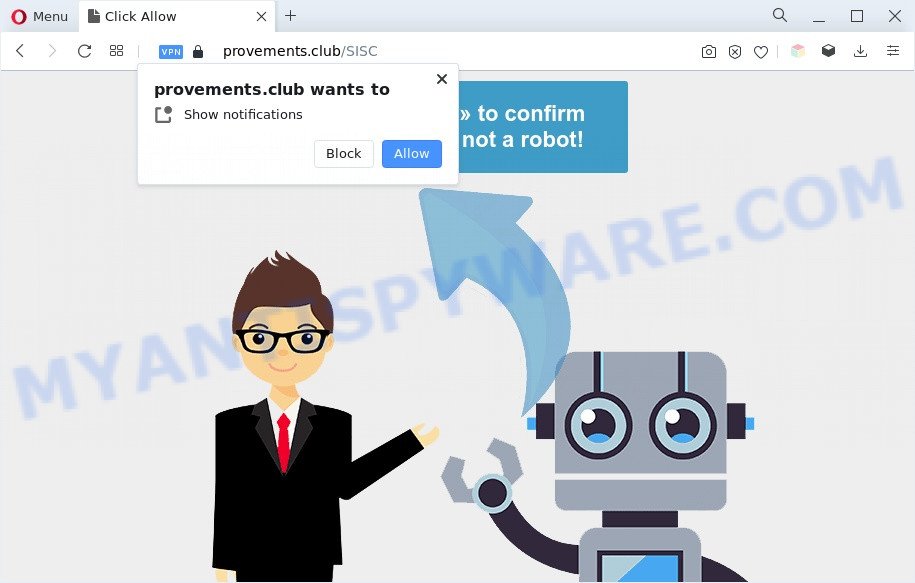
Once enabled, the Provements.club spam notifications will start popping up in the right bottom corner of the screen occasionally and spam you with intrusive adverts. Push notifications are originally created to alert the user of newly published news. Scammers abuse ‘push notifications’ to avoid anti-virus and ad-blocking applications by displaying unwanted adverts. These advertisements are displayed in the lower right corner of the screen urges users to play online games, visit questionable web-sites, install web browser addons & so on.

The best way to remove Provements.club push notifications open the browser’s settings and complete the Provements.club removal guidance below. Once you remove Provements.club subscription, the browser notification spam will no longer show on the screen.
Threat Summary
| Name | Provements.club popup |
| Type | push notifications advertisements, popup virus, popup advertisements, pop ups |
| Distribution | social engineering attack, potentially unwanted programs, malicious pop-up ads, adwares |
| Symptoms |
|
| Removal | Provements.club removal guide |
How does your machine get infected with Provements.club popups
These Provements.club pop-ups are caused by shady advertisements on the web-pages you visit or adware. Most often, adware software installs on the PC in a bundle with free programs that you downloaded and installed from the Internet. Once it gets inside your PC, it will configure itself to run automatically when the computer start. Adware can modify PC system settings, redirect your internet browser to unwanted web-pages, show intrusive pop-ups from various third-party ad networks and these undesired ads is hard to close.
Adware is usually come bundled with free programs and install themselves, with or without your knowledge, on your PC system. This happens especially when you are installing a free software. The program setup file tricks you into accepting the installation of third-party programs, which you don’t really want. Moreover, some paid software can also install optional applications that you don’t want! Therefore, always download freeware and paid programs from reputable download web pages. Use ONLY custom or manual install method and never blindly click Next button.
Below we are discussing the solutions which are very effective in removing adware. The guidance will also help you to delete Provements.club popups from your browser for free.
How to remove Provements.club pop up ads from Chrome, Firefox, IE, Edge
Provements.club advertisements in the Internet Explorer, Firefox, Edge and Chrome can be permanently deleted by deleting undesired programs, resetting the browser to its default values, and reversing any changes to the computer by malicious software. Free removal tools that listed below can assist in deleting adware which shows constant pop-up windows and intrusive ads.
To remove Provements.club pop ups, follow the steps below:
- Manual Provements.club pop-ups removal
- Automatic Removal of Provements.club ads
- How to stop Provements.club advertisements
- To sum up
Manual Provements.club pop-ups removal
Most adware can be deleted manually, without the use of anti-virus or other removal utilities. The manual steps below will show you how to delete Provements.club popup ads step by step. Although each of the steps is very simple and does not require special knowledge, but you doubt that you can finish them, then use the free tools, a list of which is given below.
Delete newly installed adware software
First of all, check the list of installed applications on your system and remove all unknown and newly installed apps. If you see an unknown application with incorrect spelling or varying capital letters, it have most likely been installed by malicious software and you should clean it off first with malware removal utility like Zemana Anti Malware (ZAM).
Make sure you have closed all browsers and other applications. Next, delete any unwanted and suspicious software from your Control panel.
Windows 10, 8.1, 8
Now, click the Windows button, type “Control panel” in search and press Enter. Choose “Programs and Features”, then “Uninstall a program”.

Look around the entire list of applications installed on your computer. Most probably, one of them is the adware which cause the Provements.club pop-ups. Choose the dubious application or the application that name is not familiar to you and delete it.
Windows Vista, 7
From the “Start” menu in Microsoft Windows, select “Control Panel”. Under the “Programs” icon, choose “Uninstall a program”.

Choose the suspicious or any unknown apps, then click “Uninstall/Change” button to delete this unwanted program from your PC system.
Windows XP
Click the “Start” button, select “Control Panel” option. Click on “Add/Remove Programs”.

Select an unwanted application, then click “Change/Remove” button. Follow the prompts.
Remove Provements.club notifications from web-browsers
Your browser likely now allows the Provements.club webpage to send you push notifications, but you do not want the intrusive advertisements from this web-site and we understand that. We have put together this tutorial on how you can remove Provements.club popup ads from Firefox, Android, MS Edge, Safari, Internet Explorer and Chrome.
|
|
|
|
|
|
Remove Provements.club pop-ups from Google Chrome
Reset Chrome settings will delete Provements.club ads from web browser and disable malicious add-ons. It will also clear cached and temporary data (cookies, site data and content). Your saved bookmarks, form auto-fill information and passwords won’t be cleared or changed.

- First, start the Google Chrome and click the Menu icon (icon in the form of three dots).
- It will show the Google Chrome main menu. Select More Tools, then click Extensions.
- You will see the list of installed plugins. If the list has the addon labeled with “Installed by enterprise policy” or “Installed by your administrator”, then complete the following guidance: Remove Chrome extensions installed by enterprise policy.
- Now open the Google Chrome menu once again, click the “Settings” menu.
- Next, press “Advanced” link, which located at the bottom of the Settings page.
- On the bottom of the “Advanced settings” page, press the “Reset settings to their original defaults” button.
- The Chrome will show the reset settings dialog box as shown on the screen above.
- Confirm the web browser’s reset by clicking on the “Reset” button.
- To learn more, read the blog post How to reset Chrome settings to default.
Delete Provements.club popups from IE
In order to restore all browser search engine, startpage and new tab page you need to reset the Microsoft Internet Explorer to the state, which was when the MS Windows was installed on your computer.
First, launch the Microsoft Internet Explorer, then click ‘gear’ icon ![]() . It will show the Tools drop-down menu on the right part of the web browser, then click the “Internet Options” like the one below.
. It will show the Tools drop-down menu on the right part of the web browser, then click the “Internet Options” like the one below.

In the “Internet Options” screen, select the “Advanced” tab, then press the “Reset” button. The Internet Explorer will display the “Reset Internet Explorer settings” dialog box. Further, press the “Delete personal settings” check box to select it. Next, click the “Reset” button as shown in the figure below.

After the procedure is complete, click “Close” button. Close the Microsoft Internet Explorer and restart your personal computer for the changes to take effect. This step will help you to restore your browser’s homepage, search provider by default and newtab to default state.
Remove Provements.club pop-ups from Mozilla Firefox
If Mozilla Firefox settings are hijacked by the adware software, your browser displays undesired pop up ads, then ‘Reset Mozilla Firefox’ could solve these problems. However, your saved bookmarks and passwords will not be lost. This will not affect your history, passwords, bookmarks, and other saved data.
Start the Firefox and click the menu button (it looks like three stacked lines) at the top right of the internet browser screen. Next, click the question-mark icon at the bottom of the drop-down menu. It will open the slide-out menu.

Select the “Troubleshooting information”. If you’re unable to access the Help menu, then type “about:support” in your address bar and press Enter. It bring up the “Troubleshooting Information” page as shown below.

Click the “Refresh Firefox” button at the top right of the Troubleshooting Information page. Select “Refresh Firefox” in the confirmation dialog box. The Mozilla Firefox will start a task to fix your problems that caused by the Provements.club adware software. When, it is finished, click the “Finish” button.
Automatic Removal of Provements.club ads
If you are not expert at computers, then all your attempts to get rid of Provements.club advertisements by following the manual steps above might result in failure. To find and remove all of the adware related files and registry entries that keep this adware on your system, use free antimalware software such as Zemana, MalwareBytes Free and HitmanPro from our list below.
Run Zemana Free to remove Provements.club pop-up ads
Zemana Anti-Malware (ZAM) is a free malicious software removal utility. Currently, there are two versions of the utility, one of them is free and second is paid (premium). The principle difference between the free and paid version of the utility is real-time protection module. If you just need to scan your personal computer for malicious software and delete adware that causes Provements.club popup ads, then the free version will be enough for you.
First, please go to the link below, then click the ‘Download’ button in order to download the latest version of Zemana AntiMalware (ZAM).
165079 downloads
Author: Zemana Ltd
Category: Security tools
Update: July 16, 2019
When the download is finished, close all apps and windows on your system. Open a directory in which you saved it. Double-click on the icon that’s named Zemana.AntiMalware.Setup as shown in the figure below.
![]()
When the installation begins, you will see the “Setup wizard” that will help you install Zemana Anti-Malware on your computer.

Once installation is finished, you will see window similar to the one below.

Now click the “Scan” button to perform a system scan for the adware related to the Provements.club pop ups. A system scan can take anywhere from 5 to 30 minutes, depending on your PC system. During the scan Zemana Free will scan for threats present on your system.

Once Zemana AntiMalware completes the scan, Zemana Free will show a list of detected items. Review the scan results and then press “Next” button.

The Zemana will remove adware software that causes Provements.club pop up advertisements in your internet browser and move the selected items to the program’s quarantine.
Delete Provements.club pop-ups from web-browsers with Hitman Pro
HitmanPro is one of the most effective utilities for uninstalling adware, PUPs and other malware. It can search for hidden adware in your PC and remove all malicious folders and files linked to adware. HitmanPro will help you to remove Provements.club popup advertisements from your machine and Internet Explorer, Microsoft Edge, Chrome and Firefox. We strongly advise you to download this tool as the makers are working hard to make it better.

- Download HitmanPro from the link below. Save it to your Desktop so that you can access the file easily.
- Once downloading is complete, double click the HitmanPro icon. Once this tool is started, click “Next” button . Hitman Pro application will scan through the whole personal computer for the adware that causes Provements.club popup advertisements in your browser. This procedure may take quite a while, so please be patient. While the Hitman Pro program is checking, you may see number of objects it has identified as threat.
- Once the system scan is done, a list of all items found is created. Next, you need to click “Next” button. Now click the “Activate free license” button to start the free 30 days trial to remove all malware found.
How to remove Provements.club with MalwareBytes Free
Remove Provements.club popups manually is difficult and often the adware software is not completely removed. Therefore, we recommend you to run the MalwareBytes Free that are fully clean your PC. Moreover, this free program will help you to remove malware, PUPs, toolbars and hijacker infections that your PC can be infected too.
Download MalwareBytes Anti Malware (MBAM) by clicking on the link below.
327299 downloads
Author: Malwarebytes
Category: Security tools
Update: April 15, 2020
After downloading is done, close all applications and windows on your PC system. Open a directory in which you saved it. Double-click on the icon that’s called MBSetup like below.
![]()
When the install begins, you will see the Setup wizard that will help you set up Malwarebytes on your PC system.

Once installation is finished, you will see window like below.

Now click the “Scan” button to detect adware related to the Provements.club popup advertisements. This process can take some time, so please be patient. When a threat is found, the number of the security threats will change accordingly.

After the scan is complete, you may check all threats detected on your PC system. Next, you need to click “Quarantine” button.

The Malwarebytes will now remove adware that cause annoying Provements.club pop ups and move the selected threats to the Quarantine. When the cleaning procedure is done, you may be prompted to restart your computer.

The following video explains few simple steps on how to delete hijacker infection, adware software and other malware with MalwareBytes.
How to stop Provements.club advertisements
Run an ad-blocker tool like AdGuard will protect you from harmful ads and content. Moreover, you can find that the AdGuard have an option to protect your privacy and block phishing and spam websites. Additionally, adblocker software will allow you to avoid undesired ads and unverified links that also a good way to stay safe online.
- Installing the AdGuard is simple. First you’ll need to download AdGuard on your Microsoft Windows Desktop by clicking on the link below.
Adguard download
26906 downloads
Version: 6.4
Author: © Adguard
Category: Security tools
Update: November 15, 2018
- After downloading it, launch the downloaded file. You will see the “Setup Wizard” program window. Follow the prompts.
- When the installation is complete, click “Skip” to close the setup application and use the default settings, or click “Get Started” to see an quick tutorial which will assist you get to know AdGuard better.
- In most cases, the default settings are enough and you don’t need to change anything. Each time, when you launch your personal computer, AdGuard will run automatically and stop unwanted advertisements, block Provements.club, as well as other harmful or misleading web-pages. For an overview of all the features of the application, or to change its settings you can simply double-click on the icon named AdGuard, that is located on your desktop.
To sum up
Once you have finished the guide shown above, your system should be clean from adware that causes Provements.club pop ups in your web browser and other malware. The Chrome, Mozilla Firefox, Internet Explorer and Microsoft Edge will no longer reroute you to various annoying web-pages similar to Provements.club. Unfortunately, if the tutorial does not help you, then you have caught a new adware software, and then the best way – ask for help here.


















