If your internet browser taking you to an unwanted web-site called Search.emailchecknow.com that you didn’t request or is suddenly full of unwanted then most probably that your computer is affected by a potentially unwanted program (PUP) from the Adware category.
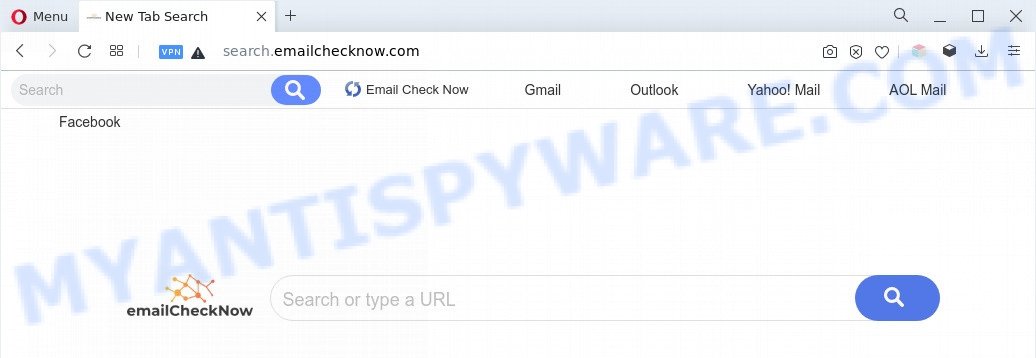
The Dangers of Adware. Adware’s basic purpose is to present advertisements. These advertisements are often presented as in-text links, pop-ups or various offers and deals. Clicks on the advertisements produce a monetary payoff for the software producers. Adware may work like Spyware, since it sends privacy info such as searches and trends to advertisers.

Unwanted search ads
Another reason why you need to remove adware is its online data-tracking activity. Adware can collect your Web surfing activity by saving URLs visited, IP addresses, internet browser version and type, cookie information, Internet Service Provider (ISP) and web-pages visited. Such kind of behavior can lead to serious security problems or confidential information theft. This is another reason why the adware software which causes Search.emailchecknow.com redirect should be removed ASAP.
How does Adware get on your PC
Adware software is bundled within various free applications. This means that you need to be very careful when installing applications downloaded from the Internet, even from a large proven hosting. Be sure to read the Terms of Use and the Software license, select only the Manual, Advanced or Custom install type, switch off all optional modules and applications are offered to install.
Threat Summary
| Name | Search.emailchecknow.com |
| Type | adware software, PUP (potentially unwanted program), pop ups, pop-up advertisements, pop-up virus |
| Symptoms |
|
| Removal | Search.emailchecknow.com removal guide |
How to remove Search.emailchecknow.com redirect (removal guidance)
We recommend opting for automatic adware removal in order to get rid of Search.emailchecknow.com related entries easily. This solution requires scanning the computer with reputable antimalware, e.g. Zemana Free, MalwareBytes or Hitman Pro. However, if you prefer manual removal steps, you can use the tutorial below in this blog post. Read it once, after doing so, please bookmark this page (or open it on your smartphone) as you may need to close your browser or reboot your computer.
To remove Search.emailchecknow.com, perform the following steps:
- How to manually remove Search.emailchecknow.com
- Automatic Removal of Search.emailchecknow.com redirect
- Run AdBlocker to stop Search.emailchecknow.com redirect and stay safe online
- Finish words
How to manually remove Search.emailchecknow.com
Most adware can be uninstalled manually, without the use of antivirus software or other removal tools. The manual steps below will guide you through how to remove Search.emailchecknow.com redirect step by step. Although each of the steps is easy and does not require special knowledge, but you doubt that you can finish them, then use the free utilities, a list of which is given below.
Remove suspicious software using Windows Control Panel
First of all, check the list of installed applications on your computer and remove all unknown and newly added applications. If you see an unknown application with incorrect spelling or varying capital letters, it have most likely been installed by malware and you should clean it off first with malicious software removal utility like Zemana Free.
Press Windows button ![]() , then click Search
, then click Search ![]() . Type “Control panel”and press Enter. If you using Windows XP or Windows 7, then click “Start” and select “Control Panel”. It will display the Windows Control Panel as displayed on the image below.
. Type “Control panel”and press Enter. If you using Windows XP or Windows 7, then click “Start” and select “Control Panel”. It will display the Windows Control Panel as displayed on the image below.

Further, press “Uninstall a program” ![]()
It will display a list of all software installed on your personal computer. Scroll through the all list, and uninstall any dubious and unknown apps.
Remove Search.emailchecknow.com redirect from Google Chrome
In this step we are going to show you how to reset Chrome settings. PUPs like the adware software can make changes to your browser settings, add toolbars and unwanted extensions. By resetting Chrome settings you will remove Search.emailchecknow.com redirect and reset unwanted changes caused by adware. It will keep your personal information such as browsing history, bookmarks, passwords and web form auto-fill data.
Open the Google Chrome menu by clicking on the button in the form of three horizontal dotes (![]() ). It will display the drop-down menu. Choose More Tools, then press Extensions.
). It will display the drop-down menu. Choose More Tools, then press Extensions.
Carefully browse through the list of installed extensions. If the list has the add-on labeled with “Installed by enterprise policy” or “Installed by your administrator”, then complete the following steps: Remove Chrome extensions installed by enterprise policy otherwise, just go to the step below.
Open the Google Chrome main menu again, click to “Settings” option.

Scroll down to the bottom of the page and click on the “Advanced” link. Now scroll down until the Reset settings section is visible, as displayed on the screen below and press the “Reset settings to their original defaults” button.

Confirm your action, click the “Reset” button.
Get rid of Search.emailchecknow.com redirect from Firefox
If the Firefox settings such as default search provider, start page and new tab page have been changed by the adware, then resetting it to the default state can help. However, your themes, bookmarks, history, passwords, and web form auto-fill information will not be deleted.
First, launch the Firefox and click ![]() button. It will show the drop-down menu on the right-part of the web browser. Further, click the Help button (
button. It will show the drop-down menu on the right-part of the web browser. Further, click the Help button (![]() ) as shown in the figure below.
) as shown in the figure below.

In the Help menu, select the “Troubleshooting Information” option. Another way to open the “Troubleshooting Information” screen – type “about:support” in the browser adress bar and press Enter. It will open the “Troubleshooting Information” page as displayed in the figure below. In the upper-right corner of this screen, click the “Refresh Firefox” button.

It will display the confirmation prompt. Further, press the “Refresh Firefox” button. The Mozilla Firefox will begin a task to fix your problems that caused by the Search.emailchecknow.com adware. Once, it’s finished, click the “Finish” button.
Get rid of Search.emailchecknow.com redirect from Internet Explorer
If you find that IE internet browser settings like newtab page, search provider by default and startpage had been modified by adware related to the Search.emailchecknow.com redirect, then you may return your settings, via the reset internet browser procedure.
First, run the Internet Explorer, then click ‘gear’ icon ![]() . It will display the Tools drop-down menu on the right part of the web-browser, then click the “Internet Options” like the one below.
. It will display the Tools drop-down menu on the right part of the web-browser, then click the “Internet Options” like the one below.

In the “Internet Options” screen, select the “Advanced” tab, then click the “Reset” button. The IE will open the “Reset Internet Explorer settings” prompt. Further, click the “Delete personal settings” check box to select it. Next, click the “Reset” button as displayed in the following example.

When the process is done, click “Close” button. Close the Microsoft Internet Explorer and restart your PC system for the changes to take effect. This step will help you to restore your web browser’s homepage, search engine by default and newtab to default state.
Automatic Removal of Search.emailchecknow.com redirect
Adware and Search.emailchecknow.com redirect can be removed from the browser and machine by running full system scan with an anti malware tool. For example, you can run a full system scan with Zemana Free, MalwareBytes Anti-Malware and Hitman Pro. It’ll allow you remove components of adware from Windows registry and harmful files from system drives.
Remove Search.emailchecknow.com redirect with Zemana Free
Zemana is an amazing utility to get rid of Search.emailchecknow.com redirect from the Firefox, Edge, Chrome and Internet Explorer. It also removes malware and adware from your machine. It improves your system’s performance by removing potentially unwanted programs.
- Zemana Anti-Malware (ZAM) can be downloaded from the following link. Save it directly to your Microsoft Windows Desktop.
Zemana AntiMalware
165033 downloads
Author: Zemana Ltd
Category: Security tools
Update: July 16, 2019
- Once you have downloaded the setup file, make sure to double click on the Zemana.AntiMalware.Setup. This would start the Zemana Anti-Malware install on your computer.
- Select installation language and click ‘OK’ button.
- On the next screen ‘Setup Wizard’ simply press the ‘Next’ button and follow the prompts.

- Finally, once the installation is finished, Zemana will launch automatically. Else, if does not then double-click on the Zemana icon on your desktop.
- Now that you have successfully install Zemana Free, let’s see How to use Zemana Anti-Malware to get rid of Search.emailchecknow.com redirect from your computer.
- After you have opened the Zemana Anti Malware (ZAM), you will see a window as displayed in the following example, just click ‘Scan’ button to detect adware.

- Now pay attention to the screen while Zemana Free scans your PC system.

- Once Zemana Free completes the scan, it will display the Scan Results. Make sure all items have ‘checkmark’ and click ‘Next’ button.

- Zemana may require a reboot system in order to complete the Search.emailchecknow.com redirect removal process.
- If you want to permanently delete adware software from your personal computer, then click ‘Quarantine’ icon, select all malware, adware, PUPs and other items and click Delete.
- Reboot your PC system to complete the adware software removal process.
Remove Search.emailchecknow.com redirect and malicious extensions with HitmanPro
HitmanPro will help remove adware related to Search.emailchecknow.com redirect that slow down your personal computer. The hijacker infections, adware software and other potentially unwanted applications slow your browser down and try to mislead you into clicking on suspicious ads and links. Hitman Pro removes the adware and lets you enjoy your computer without Search.emailchecknow.com redirect.
Installing the HitmanPro is simple. First you’ll need to download HitmanPro from the following link. Save it on your Windows desktop or in any other place.
When the download is done, open the file location. You will see an icon like below.

Double click the HitmanPro desktop icon. After the utility is started, you will see a screen as on the image below.

Further, click “Next” button to perform a system scan for the adware that causes Search.emailchecknow.com redirect. A scan can take anywhere from 10 to 30 minutes, depending on the number of files on your computer and the speed of your PC system. After the scan get finished, you can check all threats found on your system as shown in the following example.

Review the results once the utility has finished the system scan. If you think an entry should not be quarantined, then uncheck it. Otherwise, simply click “Next” button. It will open a prompt, click the “Activate free license” button.
Run MalwareBytes Anti Malware (MBAM) to remove Search.emailchecknow.com redirect
Manual Search.emailchecknow.com redirect removal requires some computer skills. Some files and registry entries that created by the adware software can be not completely removed. We advise that run the MalwareBytes Free that are completely clean your machine of adware. Moreover, the free program will help you to remove malware, potentially unwanted programs, browser hijackers and toolbars that your PC system can be infected too.
Installing the MalwareBytes is simple. First you’ll need to download MalwareBytes Anti-Malware by clicking on the link below.
327260 downloads
Author: Malwarebytes
Category: Security tools
Update: April 15, 2020
When the download is done, close all programs and windows on your system. Open a directory in which you saved it. Double-click on the icon that’s called MBSetup as shown below.
![]()
When the installation starts, you will see the Setup wizard which will help you install Malwarebytes on your computer.

Once setup is done, you’ll see window as displayed in the following example.

Now click the “Scan” button to detect adware related to Search.emailchecknow.com redirect. A system scan may take anywhere from 5 to 30 minutes, depending on your PC. While the MalwareBytes Free is scanning, you can see number of objects it has identified either as being malware.

After the scan is complete, you’ll be shown the list of all detected items on your PC system. Review the results once the utility has finished the system scan. If you think an entry should not be quarantined, then uncheck it. Otherwise, simply click “Quarantine” button.

The Malwarebytes will now delete adware related to Search.emailchecknow.com redirect. Once the task is done, you may be prompted to reboot your system.

The following video explains few simple steps on how to get rid of browser hijacker, adware and other malware with MalwareBytes Free.
Run AdBlocker to stop Search.emailchecknow.com redirect and stay safe online
It’s also critical to protect your web browsers from harmful web-sites and ads by using an ad blocking program such as AdGuard. Security experts says that it’ll greatly reduce the risk of malware, and potentially save lots of money. Additionally, the AdGuard can also protect your privacy by blocking almost all trackers.
- First, click the link below, then click the ‘Download’ button in order to download the latest version of AdGuard.
Adguard download
26897 downloads
Version: 6.4
Author: © Adguard
Category: Security tools
Update: November 15, 2018
- When the download is done, launch the downloaded file. You will see the “Setup Wizard” program window. Follow the prompts.
- After the install is complete, click “Skip” to close the setup program and use the default settings, or press “Get Started” to see an quick tutorial which will assist you get to know AdGuard better.
- In most cases, the default settings are enough and you do not need to change anything. Each time, when you start your computer, AdGuard will start automatically and stop undesired ads, block Search.emailchecknow.com, as well as other harmful or misleading web sites. For an overview of all the features of the application, or to change its settings you can simply double-click on the icon named AdGuard, which may be found on your desktop.
Finish words
Once you have finished the step-by-step guide above, your PC should be clean from this adware and other malware. The Mozilla Firefox, Microsoft Edge, Internet Explorer and Google Chrome will no longer display the Search.emailchecknow.com web-site when you surf the World Wide Web. Unfortunately, if the guidance does not help you, then you have caught a new adware software, and then the best way – ask for help.
Please create a new question by using the “Ask Question” button in the Questions and Answers. Try to give us some details about your problems, so we can try to help you more accurately. Wait for one of our trained “Security Team” or Site Administrator to provide you with knowledgeable assistance tailored to your problem with the annoying Search.emailchecknow.com redirect.























