Readfulexe.club pop ups are a social engineering attack that is designed to force you and other unsuspecting users into signing up for its spam notifications. This webpage will state that clicking ‘Allow’ is necessary to enable Flash Player, access the content of the web-page, download a file, connect to the Internet, watch a video, and so on.
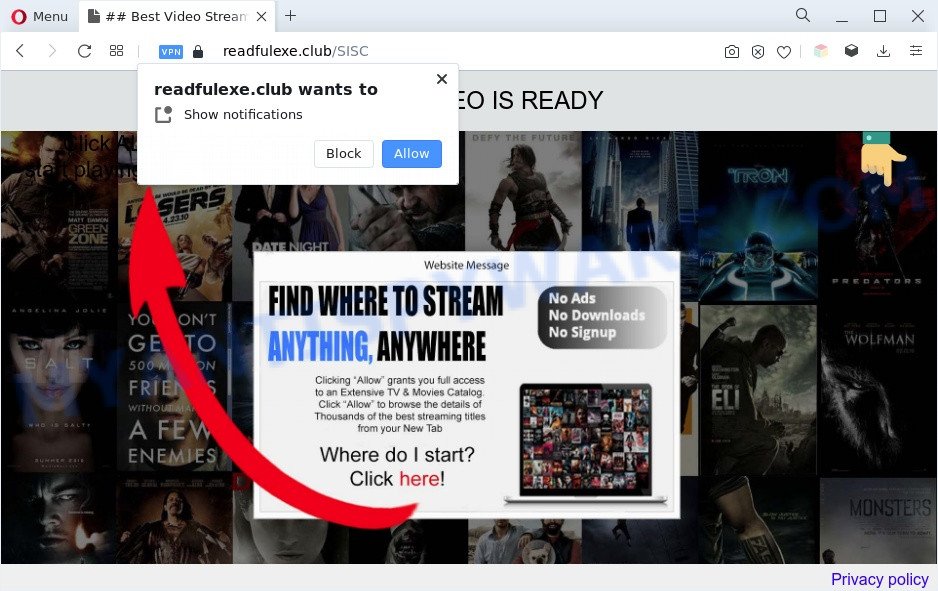
Once enabled, the Readfulexe.club push notifications will start popping up in the lower right corner of the desktop occasionally and spam you with intrusive adverts. The creators of Readfulexe.club use these push notifications to bypass pop-up blocker and therefore show a ton of unwanted adverts. These ads are used to promote dubious web-browser extensions, fake prizes scams, fake software, and adult web sites.

If you’re receiving browser notification spam, you can delete Readfulexe.club subscription by going into your internet browser’s settings and following the Readfulexe.club removal steps below. Once you delete Readfulexe.club subscription, the spam notifications will no longer appear on the screen.
Threat Summary
| Name | Readfulexe.club popup |
| Type | push notifications advertisements, pop-up advertisements, pop-ups, popup virus |
| Distribution | social engineering attack, misleading pop-up advertisements, PUPs, adware softwares |
| Symptoms |
|
| Removal | Readfulexe.club removal guide |
How did you get infected with Readfulexe.club popups
These Readfulexe.club popups are caused by shady ads on the web-pages you visit or adware. Adware is created for the purpose of displaying numerous pop-up windows and/or annoying advertisements on the affected PC without the user’s consent. It’s important, do not click on these advertisements, as they can lead you to more harmful or misleading websites. Adware software usually gets installed alongside free applications, codecs and shareware.
Adware may be spread through the use of trojan horses and other forms of malware, but most often, adware is bundled with some free applications. Many authors of free applications include bundled programs in their setup file. Sometimes it’s possible to avoid the installation of any adware: carefully read the Terms of Use and the Software license, choose only Manual, Custom or Advanced setup type, disable all checkboxes before clicking Install or Next button while installing new free software.
Take a deep breath. Learn everything you should know about Readfulexe.club popups removal, how to remove adware from your browser and machine. Find the best free adware and malicious software removal tools here!
How to remove Readfulexe.club pop ups (removal instructions)
According to cyber security researchers, Readfulexe.club ads removal can be finished manually and/or automatically. These tools which are listed below will help you get rid of adware, malicious browser plugins, malware and PUPs . However, if you’re not willing to install other apps to remove Readfulexe.club pop-up ads, then use guidance listed below to revert back your machine settings to their previous states.
To remove Readfulexe.club pop ups, execute the following steps:
- How to get rid of Readfulexe.club ads without any software
- Automatic Removal of Readfulexe.club advertisements
- Stop Readfulexe.club advertisements
- Finish words
How to get rid of Readfulexe.club ads without any software
This part of the article is a step-by-step tutorial that will show you how to remove Readfulexe.club pop-ups manually. You just need to carefully complete each step. In this case, you do not need to install any additional programs.
Delete suspicious programs using Windows Control Panel
First, you should try to identify and uninstall the program that causes the appearance of intrusive advertisements or internet browser redirect, using the ‘Uninstall a program’ which is located in the ‘Control panel’.
Press Windows button ![]() , then press Search
, then press Search ![]() . Type “Control panel”and press Enter. If you using Windows XP or Windows 7, then press “Start” and select “Control Panel”. It will display the Windows Control Panel like below.
. Type “Control panel”and press Enter. If you using Windows XP or Windows 7, then press “Start” and select “Control Panel”. It will display the Windows Control Panel like below.

Further, click “Uninstall a program” ![]()
It will show a list of all software installed on your personal computer. Scroll through the all list, and remove any suspicious and unknown apps.
Remove Readfulexe.club notifications from web browsers
if you became a victim of cybercriminals and clicked on the “Allow” button, then your browser was configured to display undesired ads. To remove the ads, you need to remove the notification permission that you gave the Readfulexe.club web site to send push notifications.
Google Chrome:
- Just copy and paste the following text into the address bar of Chrome.
- chrome://settings/content/notifications
- Press Enter.
- Remove the Readfulexe.club site and other questionable sites by clicking three vertical dots button next to each and selecting ‘Remove’.

Android:
- Open Chrome.
- In the right upper corner, find and tap the Google Chrome menu (three dots).
- In the menu tap ‘Settings’, scroll down to ‘Advanced’.
- In the ‘Site Settings’, tap on ‘Notifications’, locate the Readfulexe.club URL and tap on it.
- Tap the ‘Clean & Reset’ button and confirm.

Mozilla Firefox:
- In the top-right corner of the Firefox, click the Menu button, represented by three bars.
- In the menu go to ‘Options’, in the menu on the left go to ‘Privacy & Security’.
- Scroll down to ‘Permissions’ section and click ‘Settings…’ button next to ‘Notifications’.
- Select the Readfulexe.club domain from the list and change the status to ‘Block’.
- Save changes.

Edge:
- In the top-right corner, click on the three dots to expand the Edge menu.
- Scroll down, locate and click ‘Settings’. In the left side select ‘Advanced’.
- Click ‘Manage permissions’ button under ‘Website permissions’.
- Click the switch below the Readfulexe.club and each dubious domain.

Internet Explorer:
- In the top right corner of the screen, click on the menu button (gear icon).
- Select ‘Internet options’.
- Click on the ‘Privacy’ tab and select ‘Settings’ in the pop-up blockers section.
- Select the Readfulexe.club site and other dubious URLs under and remove them one by one by clicking the ‘Remove’ button.

Safari:
- Click ‘Safari’ button on the left upper corner of the screen and select ‘Preferences’.
- Open ‘Websites’ tab, then in the left menu click on ‘Notifications’.
- Check for Readfulexe.club URL, other dubious URLs and apply the ‘Deny’ option for each.
Remove Readfulexe.club advertisements from Chrome
If your Google Chrome web browser is re-directed to intrusive Readfulexe.club page, it may be necessary to completely reset your web browser program to its default settings.
First run the Google Chrome. Next, press the button in the form of three horizontal dots (![]() ).
).
It will open the Chrome menu. Choose More Tools, then press Extensions. Carefully browse through the list of installed extensions. If the list has the extension signed with “Installed by enterprise policy” or “Installed by your administrator”, then complete the following steps: Remove Google Chrome extensions installed by enterprise policy.
Open the Google Chrome menu once again. Further, click the option named “Settings”.

The web-browser will display the settings screen. Another way to open the Chrome’s settings – type chrome://settings in the web browser adress bar and press Enter
Scroll down to the bottom of the page and press the “Advanced” link. Now scroll down until the “Reset” section is visible, as displayed on the image below and click the “Reset settings to their original defaults” button.

The Chrome will display the confirmation dialog box as displayed on the screen below.

You need to confirm your action, click the “Reset” button. The web-browser will run the task of cleaning. After it is complete, the internet browser’s settings including search engine, new tab page and start page back to the values which have been when the Chrome was first installed on your PC system.
Remove Readfulexe.club from Mozilla Firefox by resetting web-browser settings
If the Firefox settings like start page, newtab and search engine by default have been changed by the adware software, then resetting it to the default state can help. It will keep your personal information like browsing history, bookmarks, passwords and web form auto-fill data.
Launch the Firefox and press the menu button (it looks like three stacked lines) at the top right of the browser screen. Next, click the question-mark icon at the bottom of the drop-down menu. It will display the slide-out menu.

Select the “Troubleshooting information”. If you are unable to access the Help menu, then type “about:support” in your address bar and press Enter. It bring up the “Troubleshooting Information” page as on the image below.

Click the “Refresh Firefox” button at the top right of the Troubleshooting Information page. Select “Refresh Firefox” in the confirmation prompt. The Firefox will begin a process to fix your problems that caused by the Readfulexe.club adware software. Once, it’s finished, click the “Finish” button.
Delete Readfulexe.club pop-up ads from IE
The Microsoft Internet Explorer reset is great if your internet browser is hijacked or you have unwanted add-ons or toolbars on your internet browser, which installed by an malicious software.
First, launch the IE. Next, press the button in the form of gear (![]() ). It will open the Tools drop-down menu, click the “Internet Options” as displayed on the image below.
). It will open the Tools drop-down menu, click the “Internet Options” as displayed on the image below.

In the “Internet Options” window click on the Advanced tab, then click the Reset button. The IE will show the “Reset Internet Explorer settings” window such as the one below. Select the “Delete personal settings” check box, then click “Reset” button.

You will now need to restart your computer for the changes to take effect.
Automatic Removal of Readfulexe.club advertisements
Best Readfulexe.club pop-up ads removal utility should find and remove adware software, malware, potentially unwanted software, toolbars, keyloggers, browser hijackers, worms, Trojans, and pop-up generators. The key is locating one with a good reputation and these features. Most quality programs listed below offer a free scan and malware removal so you can look for and uninstall undesired applications without having to pay.
Remove Readfulexe.club pop-ups with Zemana Free
Zemana AntiMalware is a complete package of anti malware tools. Despite so many features, it does not reduce the performance of your PC system. Zemana Anti Malware is able to remove almost all the types of adware including Readfulexe.club advertisements, hijacker infections, PUPs and malicious browser extensions. Zemana Anti Malware has real-time protection that can defeat most malware. You can run Zemana AntiMalware with any other anti-virus without any conflicts.
Download Zemana Anti Malware from the following link.
165094 downloads
Author: Zemana Ltd
Category: Security tools
Update: July 16, 2019
After downloading is done, close all windows on your system. Further, launch the install file called Zemana.AntiMalware.Setup. If the “User Account Control” prompt pops up as displayed on the screen below, click the “Yes” button.

It will show the “Setup wizard” which will help you install Zemana on the PC system. Follow the prompts and do not make any changes to default settings.

Once install is done successfully, Zemana will automatically run and you can see its main window as displayed below.

Next, click the “Scan” button to perform a system scan with this tool for the adware that causes Readfulexe.club pop-ups. A system scan may take anywhere from 5 to 30 minutes, depending on your computer. When a threat is detected, the number of the security threats will change accordingly. Wait until the the checking is complete.

After finished, Zemana will produce a list of unwanted applications and adware software. Review the results once the tool has done the system scan. If you think an entry should not be quarantined, then uncheck it. Otherwise, simply click “Next” button.

The Zemana AntiMalware (ZAM) will begin to remove adware software which causes unwanted Readfulexe.club advertisements. After finished, you can be prompted to reboot your system.
Use HitmanPro to get rid of Readfulexe.club pop ups
Hitman Pro is a completely free (30 day trial) utility. You do not need expensive solutions to get rid of adware software responsible for Readfulexe.club popup ads and other unsafe apps. Hitman Pro will delete all the unwanted apps such as adware and browser hijackers at zero cost.
Visit the page linked below to download HitmanPro. Save it to your Desktop so that you can access the file easily.
When the download is finished, open the folder in which you saved it. You will see an icon like below.

Double click the Hitman Pro desktop icon. After the utility is launched, you will see a screen as shown on the image below.

Further, click “Next” button for checking your PC for the adware that causes Readfulexe.club ads in your internet browser. Once that process is complete, you will be displayed the list of all detected threats on your computer similar to the one below.

All detected items will be marked. You can remove them all by simply press “Next” button. It will display a prompt, press the “Activate free license” button.
Run MalwareBytes Anti Malware (MBAM) to delete Readfulexe.club ads
Trying to get rid of Readfulexe.club ads can become a battle of wills between the adware infection and you. MalwareBytes can be a powerful ally, deleting most of today’s adware, malicious software and potentially unwanted applications with ease. Here’s how to use MalwareBytes Free will help you win.
Click the link below to download MalwareBytes Anti Malware. Save it to your Desktop.
327319 downloads
Author: Malwarebytes
Category: Security tools
Update: April 15, 2020
When the download is done, close all software and windows on your machine. Open a directory in which you saved it. Double-click on the icon that’s called MBSetup like the one below.
![]()
When the setup begins, you will see the Setup wizard that will help you install Malwarebytes on your machine.

Once installation is finished, you’ll see window as displayed in the figure below.

Now click the “Scan” button for checking your computer for the adware responsible for Readfulexe.club pop-ups. This procedure can take quite a while, so please be patient. During the scan MalwareBytes will detect threats exist on your PC system.

After the checking is finished, it will show the Scan Results. Make sure all items have ‘checkmark’ and press “Quarantine” button.

The Malwarebytes will now start to delete adware related to the Readfulexe.club advertisements. When the task is finished, you may be prompted to restart your PC system.

The following video explains steps on how to get rid of browser hijacker infection, adware software and other malicious software with MalwareBytes AntiMalware.
Stop Readfulexe.club advertisements
It is also critical to protect your web-browsers from harmful web-sites and ads by using an ad-blocker application such as AdGuard. Security experts says that it’ll greatly reduce the risk of malware, and potentially save lots of money. Additionally, the AdGuard may also protect your privacy by blocking almost all trackers.
Click the following link to download the latest version of AdGuard for Windows. Save it directly to your Windows Desktop.
26913 downloads
Version: 6.4
Author: © Adguard
Category: Security tools
Update: November 15, 2018
Once downloading is finished, start the downloaded file. You will see the “Setup Wizard” screen as on the image below.

Follow the prompts. When the install is done, you will see a window as shown on the image below.

You can click “Skip” to close the installation program and use the default settings, or click “Get Started” button to see an quick tutorial that will allow you get to know AdGuard better.
In most cases, the default settings are enough and you do not need to change anything. Each time, when you start your computer, AdGuard will launch automatically and stop unwanted advertisements, block Readfulexe.club, as well as other harmful or misleading web pages. For an overview of all the features of the program, or to change its settings you can simply double-click on the AdGuard icon, which can be found on your desktop.
Finish words
Now your PC should be clean of the adware that causes Readfulexe.club advertisements. We suggest that you keep AdGuard (to help you block unwanted popup advertisements and intrusive harmful web-sites) and Zemana Free (to periodically scan your PC for new adwares and other malware). Probably you are running an older version of Java or Adobe Flash Player. This can be a security risk, so download and install the latest version right now.
If you are still having problems while trying to remove Readfulexe.club pop up advertisements from the MS Edge, Google Chrome, IE and Mozilla Firefox, then ask for help here here.



















