If you encounter constant redirects to a website called Theweathersiren.com, other unreliable or questionable webpages on the IE, Microsoft Edge, Firefox or Google Chrome then may be possible that your internet browser has been affected by a potentially unwanted program (PUP) belonging to the Adware (also known as ‘adware software’) group.
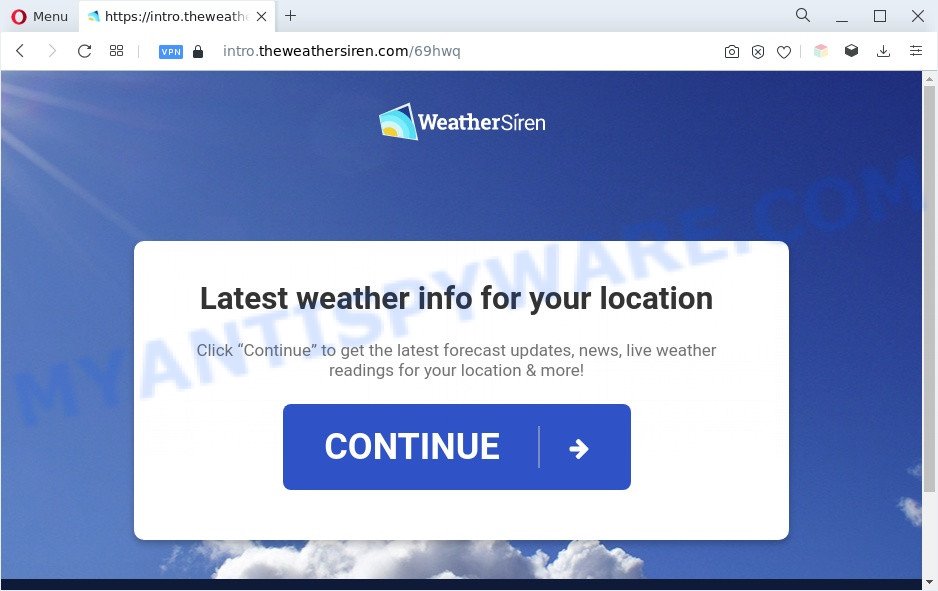
What does Adware mean? Adware is a form of software that displays unwanted ads to the user of a PC. The ads produced by adware are sometimes in the form of a advertising link, popup or sometimes in an unclosable window.
Does adware software steal your privacy data? Adware software can be used to collect your browsing history and user data, including passwords and credit card numbers. In the future, marketing-type data about you can be transferred third party companies.
How does Adware get on your computer
Most of unwanted ads and pop-ups come from web-browser toolbars and/or extensions, BHOs (browser helper objects) and bundled apps. Most often, these items claim itself as software which improve your experience on the World Wide Web by providing a fast and interactive home page or a search provider that does not track you. Remember, how to avoid the unwanted apps. Be cautious, start only reputable programs which download from reputable sources. NEVER install any unknown and suspicious applications.
Threat Summary
| Name | Theweathersiren.com |
| Type | adware, potentially unwanted application (PUA), popup virus, pop-ups, popup ads |
| Symptoms |
|
| Removal | Theweathersiren.com removal guide |
How to remove Theweathersiren.com pop-up ads from Chrome, Firefox, IE, Edge
In the few simple steps below, we’ll try to cover the Mozilla Firefox, Internet Explorer, Chrome and Microsoft Edge and provide general help to remove Theweathersiren.com pop ups. You may find some minor differences in your Microsoft Windows install. No matter, you should be okay if you follow the steps outlined below: uninstall all suspicious and unknown applications, reset internet browsers settings, fix browsers shortcuts, remove malicious scheduled tasks, use free malware removal utilities. Some of the steps below will require you to shut down this web-page. So, please read the few simple steps carefully, after that bookmark it or open it on your smartphone for later reference.
To remove Theweathersiren.com, use the following steps:
- How to delete Theweathersiren.com pop-up ads without any software
- Automatic Removal of adware and unwanted pop-up ads
- Run AdBlocker to stop unwanted ads
- Finish words
How to delete Theweathersiren.com pop-up ads without any software
First of all, try to delete unwanted ads manually; to do this, follow the steps below. Of course, manual adware removal requires more time and may not be suitable for those who are poorly versed in system settings. In this case, we recommend that you scroll down to the section that describes how to get rid of adware and unwanted ads using free removal tools.
Uninstall questionable applications using Microsoft Windows Control Panel
Some PUPs, browser hijacking software and adware can be removed by uninstalling the free software they came with. If this way does not succeed, then looking them up in the list of installed applications in MS Windows Control Panel. Use the “Uninstall” command in order to get rid of them.
Make sure you have closed all web-browsers and other apps. Next, uninstall any unwanted and suspicious programs from your Control panel.
Windows 10, 8.1, 8
Now, click the Windows button, type “Control panel” in search and press Enter. Select “Programs and Features”, then “Uninstall a program”.

Look around the entire list of applications installed on your computer. Most likely, one of them is the adware responsible for unwanted popup ads. Choose the questionable application or the program that name is not familiar to you and uninstall it.
Windows Vista, 7
From the “Start” menu in Microsoft Windows, select “Control Panel”. Under the “Programs” icon, select “Uninstall a program”.

Select the suspicious or any unknown apps, then press “Uninstall/Change” button to delete this unwanted program from your PC system.
Windows XP
Click the “Start” button, select “Control Panel” option. Click on “Add/Remove Programs”.

Choose an undesired program, then click “Change/Remove” button. Follow the prompts.
Remove Theweathersiren.com pop up ads from Google Chrome
Run the Reset web-browser tool of the Google Chrome to reset all its settings like new tab page, homepage and search provider to original defaults. This is a very useful utility to use, in the case of internet browser redirects to unwanted ad web-pages like Theweathersiren.com.
Open the Chrome menu by clicking on the button in the form of three horizontal dotes (![]() ). It will open the drop-down menu. Select More Tools, then click Extensions.
). It will open the drop-down menu. Select More Tools, then click Extensions.
Carefully browse through the list of installed plugins. If the list has the extension labeled with “Installed by enterprise policy” or “Installed by your administrator”, then complete the following tutorial: Remove Chrome extensions installed by enterprise policy otherwise, just go to the step below.
Open the Chrome main menu again, press to “Settings” option.

Scroll down to the bottom of the page and click on the “Advanced” link. Now scroll down until the Reset settings section is visible, as displayed in the figure below and press the “Reset settings to their original defaults” button.

Confirm your action, press the “Reset” button.
Remove Theweathersiren.com from Firefox by resetting web-browser settings
The Mozilla Firefox reset will get rid of unwanted ads, modified preferences, extensions and security settings. However, your saved bookmarks and passwords will not be lost. This will not affect your history, passwords, bookmarks, and other saved data.
Press the Menu button (looks like three horizontal lines), and press the blue Help icon located at the bottom of the drop down menu as shown below.

A small menu will appear, press the “Troubleshooting Information”. On this page, press “Refresh Firefox” button as displayed on the image below.

Follow the onscreen procedure to return your Mozilla Firefox internet browser settings to their original settings.
Remove Theweathersiren.com ads from IE
By resetting Internet Explorer browser you revert back your web browser settings to its default state. This is first when troubleshooting problems that might have been caused by adware which redirects your browser to unwanted webpages.
First, start the IE, press ![]() ) button. Next, click “Internet Options” as displayed below.
) button. Next, click “Internet Options” as displayed below.

In the “Internet Options” screen select the Advanced tab. Next, click Reset button. The Internet Explorer will display the Reset Internet Explorer settings dialog box. Select the “Delete personal settings” check box and click Reset button.

You will now need to restart your personal computer for the changes to take effect. It will remove adware that causes multiple annoying pop-ups, disable malicious and ad-supported internet browser’s extensions and restore the Internet Explorer’s settings like home page, new tab and search engine to default state.
Automatic Removal of adware and unwanted pop-up ads
Anti-Malware programs differ from each other by many features like performance, scheduled scans, automatic updates, virus signature database, technical support, compatibility with other antivirus programs and so on. We suggest you run the following free apps: Zemana Free, MalwareBytes Anti-Malware and HitmanPro. Each of these programs has all of needed features, but most importantly, they can find the adware and remove unwanted pop up ads from the Mozilla Firefox, MS Edge, Chrome and Internet Explorer.
Get rid of unwanted ads with Zemana Free
Thinking about remove unwanted pop-ups from your web-browser? Then pay attention to Zemana Anti-Malware (ZAM). This is a well-known tool, originally created just to look for and remove malicious software, adware software and PUPs. But by now it has seriously changed and can not only rid you of malware, but also protect your machine from malware and adware, as well as identify and remove common viruses and trojans.
Visit the following page to download Zemana AntiMalware (ZAM). Save it on your Microsoft Windows desktop or in any other place.
165041 downloads
Author: Zemana Ltd
Category: Security tools
Update: July 16, 2019
Once downloading is done, launch it and follow the prompts. Once installed, the Zemana Anti Malware (ZAM) will try to update itself and when this procedure is finished, press the “Scan” button . Zemana Anti Malware program will scan through the whole computer for the adware that causes Theweathersiren.com advertisements in your browser.

This procedure can take some time, so please be patient. While the Zemana application is checking, you can see number of objects it has identified as threat. Review the results once the tool has complete the system scan. If you think an entry should not be quarantined, then uncheck it. Otherwise, simply click “Next” button.

The Zemana Anti Malware (ZAM) will delete adware that causes Theweathersiren.com redirect in your internet browser.
Run AdBlocker to stop unwanted ads
In order to increase your security and protect your computer against new undesired ads and malicious websites, you need to run ad blocking program that blocks an access to harmful ads and web pages. Moreover, the program can stop the open of intrusive advertising, which also leads to faster loading of web-pages and reduce the consumption of web traffic.
Installing the AdGuard is simple. First you will need to download AdGuard on your computer by clicking on the link below.
26901 downloads
Version: 6.4
Author: © Adguard
Category: Security tools
Update: November 15, 2018
After downloading it, double-click the downloaded file to start it. The “Setup Wizard” window will show up on the computer screen as shown in the figure below.

Follow the prompts. AdGuard will then be installed and an icon will be placed on your desktop. A window will show up asking you to confirm that you want to see a quick instructions as on the image below.

Click “Skip” button to close the window and use the default settings, or click “Get Started” to see an quick instructions that will help you get to know AdGuard better.
Each time, when you start your personal computer, AdGuard will start automatically and stop unwanted ads, block Theweathersiren.com, as well as other harmful or misleading web-sites. For an overview of all the features of the application, or to change its settings you can simply double-click on the AdGuard icon, which is located on your desktop.
Finish words
After completing the steps above, your machine should be clean from this adware software and other malware. The Firefox, MS Edge, IE and Chrome will no longer display the Theweathersiren.com web page when you browse the World Wide Web. Unfortunately, if the few simple steps does not help you, then you have caught a new adware, and then the best way – ask for help.
Please create a new question by using the “Ask Question” button in the Questions and Answers. Try to give us some details about your problems, so we can try to help you more accurately. Wait for one of our trained “Security Team” or Site Administrator to provide you with knowledgeable assistance tailored to your problem with the unwanted Theweathersiren.com pop-ups.



















