According to security professionals, ProductManualsPro is a potentially unwanted program (PUP) that belongs to the Browser hijackers family. Browser hijacker is a part of software developed to take over the internet browser and control user’s surfing preferences. ProductManualsPro can sneak into the machine unnoticed due to the fact that it’s actively being promoted in free software. It commonly aims at Chrome web browser, but it’s possible that it can affect other browsers too. We suggest you to get rid of ProductManualsPro as soon as it hijacks your homepage or search engine.
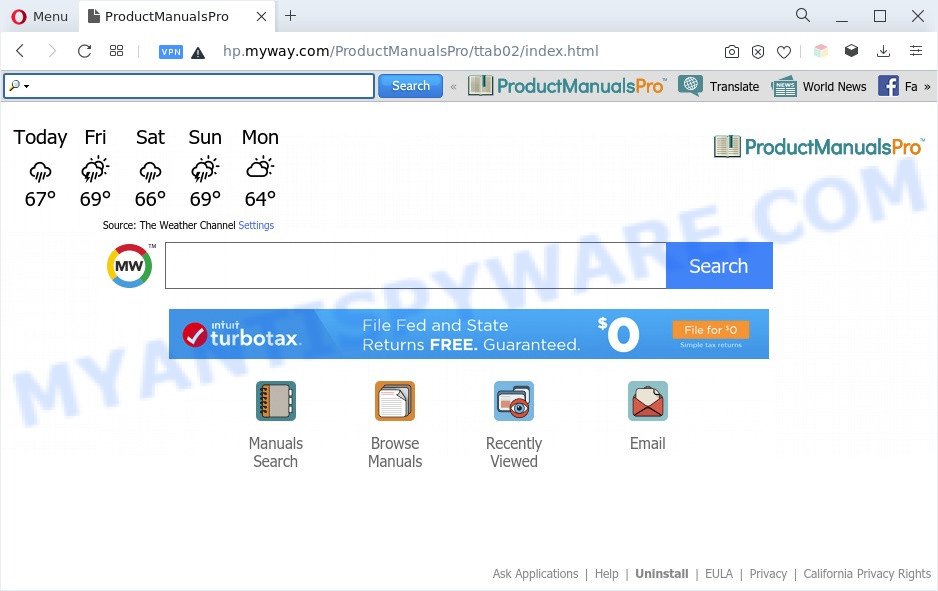
ProductManualsPro is a PUP and browser hijacker
Most often, browser hijackers and PUPs promote fake search providers by setting their address as the default search engine. In this case, ProductManualsPro installs int.search.myway.com as a search provider. This means that users whose internet browser is affected with the PUP are forced to visit int.search.myway.com each time they search in the Internet, open a new window or tab. The ProductManualsPro are most probably doing this to make advertisement revenue from the advertisements displayed in the search results.
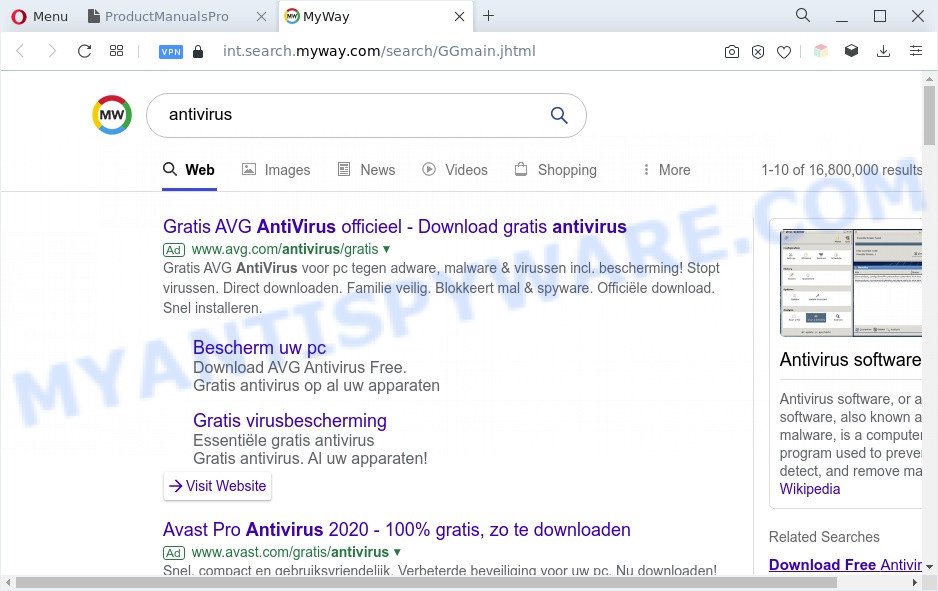
Unwanted ProductManualsPro ads
Browser hijacker can not only change your start page or search provider, but redirect your internet browser to unsafe web pages. What is more, ProductManualsPro can analyze your surfing, and gain access to your privacy info and, later, can share it with third-parties. Thus, there are more than enough reasons to remove ProductManualsPro from your web browser.
How can ProductManualsPro get on your system
Many browser hijackers like ProductManualsPro come from browser toolbars, browser extensions, BHOs (browser helper objects) and third-party apps. In many cases, these items claim itself as applications that improve your experience on the Net by providing a fast and interactive start page or a search engine that does not track you. Remember, how to avoid the unwanted apps. Be cautious, start only reputable software which download from reputable sources. NEVER install an unknown and suspicious program.
Threat Summary
| Name | ProductManualsPro |
| Type | PUP, search engine hijacker, homepage hijacker, browser hijacker, redirect virus |
| Affected Browser Settings | search provider, newtab page URL, startpage |
| Symptoms |
|
| Removal | ProductManualsPro removal guide |
How to remove ProductManualsPro from Chrome, Firefox, IE, Edge
Not all unwanted programs such as ProductManualsPro are easily uninstallable. You might see a new homepage, new tab page, search provider and other type of undesired changes to the Microsoft Internet Explorer, MS Edge, Mozilla Firefox and Google Chrome settings and might not be able to figure out the program responsible for this activity. The reason for this is that many undesired apps neither appear in Windows Control Panel. Therefore in order to completely remove ProductManualsPro, you need to perform the following steps. Certain of the steps will require you to restart your computer or exit this webpage. So, read this guide carefully, then bookmark this page or open it on your smartphone for later reference.
To remove ProductManualsPro, execute the following steps:
- Get rid of ProductManualsPro browser hijacker without any tools
- Automatic Removal of ProductManualsPro
- How to stop ProductManualsPro redirect
- Finish words
Get rid of ProductManualsPro browser hijacker without any tools
The useful removal guide for the ProductManualsPro hijacker infection. The detailed procedure can be followed by anyone as it really does take you step-by-step. If you follow this process to get rid of ProductManualsPro browser hijacker let us know how you managed by sending us your comments please.
Remove potentially unwanted apps through the Windows Control Panel
First, you should try to identify and delete the program that causes the appearance of unwanted advertisements or browser redirect, using the ‘Uninstall a program’ which is located in the ‘Control panel’.
Make sure you have closed all web-browsers and other applications. Next, remove any unknown and suspicious software from your Control panel.
Windows 10, 8.1, 8
Now, press the Windows button, type “Control panel” in search and press Enter. Choose “Programs and Features”, then “Uninstall a program”.

Look around the entire list of programs installed on your PC system. Most probably, one of them is the ProductManualsPro hijacker. Choose the questionable program or the application that name is not familiar to you and delete it.
Windows Vista, 7
From the “Start” menu in MS Windows, choose “Control Panel”. Under the “Programs” icon, choose “Uninstall a program”.

Choose the suspicious or any unknown apps, then click “Uninstall/Change” button to remove this unwanted program from your PC.
Windows XP
Click the “Start” button, select “Control Panel” option. Click on “Add/Remove Programs”.

Select an unwanted program, then click “Change/Remove” button. Follow the prompts.
Remove ProductManualsPro hijacker from internet browsers
If you’re still getting ProductManualsPro redirect, then you can try to remove it by deleting harmful plugins.
You can also try to remove ProductManualsPro hijacker by reset Google Chrome settings. |
If you are still experiencing problems with ProductManualsPro removal, you need to reset Mozilla Firefox browser. |
Another way to delete ProductManualsPro browser hijacker from IE is reset Internet Explorer settings. |
|
Automatic Removal of ProductManualsPro
If you are not expert at computer technology, then all your attempts to get rid of ProductManualsPro hijacker by following the manual steps above might result in failure. To find and remove all of the ProductManualsPro related files and registry entries that keep this hijacker on your PC system, run free antimalware software such as Zemana Free, MalwareBytes Free and Hitman Pro from our list below.
Remove ProductManualsPro hijacker with Zemana
Zemana Anti-Malware (ZAM) highly recommended, because it can search for security threats such hijacker infection and adware software that most ‘classic’ antivirus software fail to pick up on. Moreover, if you have any ProductManualsPro browser hijacker removal problems which cannot be fixed by this tool automatically, then Zemana Anti Malware provides 24X7 online assistance from the highly experienced support staff.
Installing the Zemana Anti Malware is simple. First you’ll need to download Zemana Anti Malware (ZAM) by clicking on the link below.
165094 downloads
Author: Zemana Ltd
Category: Security tools
Update: July 16, 2019
When downloading is finished, close all windows on your personal computer. Further, start the install file called Zemana.AntiMalware.Setup. If the “User Account Control” prompt pops up like below, click the “Yes” button.

It will display the “Setup wizard” which will assist you install Zemana AntiMalware on the PC. Follow the prompts and do not make any changes to default settings.

Once setup is complete successfully, Zemana AntiMalware will automatically start and you can see its main window as on the image below.

Next, press the “Scan” button for checking your PC system for the ProductManualsPro hijacker. Depending on your computer, the scan can take anywhere from a few minutes to close to an hour.

Once the checking is done, Zemana Anti Malware will open a scan report. Next, you need to click “Next” button.

The Zemana Anti-Malware will remove ProductManualsPro hijacker. When finished, you may be prompted to restart your computer.
Run Hitman Pro to get rid of ProductManualsPro
If Zemana Anti Malware cannot delete this browser hijacker infection, then we recommends to run the Hitman Pro. The HitmanPro is a free powerful, professional removal utility for malware, adware software, PUPs, toolbars as well as ProductManualsPro. It completely deletes all traces and remnants of the infection.

- Please go to the following link to download the latest version of HitmanPro for Microsoft Windows. Save it on your Desktop.
- Once the download is done, start the Hitman Pro, double-click the HitmanPro.exe file.
- If the “User Account Control” prompts, press Yes to continue.
- In the Hitman Pro window, press the “Next” . Hitman Pro program will scan through the whole computer for the ProductManualsPro hijacker.
- After the scan is complete, Hitman Pro will open a list of all threats found by the scan. In order to remove all threats, simply click “Next”. Now, click the “Activate free license” button to begin the free 30 days trial to remove all malware found.
How to remove ProductManualsPro with MalwareBytes Anti-Malware
Manual ProductManualsPro removal requires some computer skills. Some files and registry entries that created by the browser hijacker can be not completely removed. We suggest that run the MalwareBytes that are completely clean your PC system of browser hijacker infection. Moreover, this free application will help you to remove malicious software, potentially unwanted programs, adware and toolbars that your PC system may be infected too.
First, click the link below, then press the ‘Download’ button in order to download the latest version of MalwareBytes AntiMalware (MBAM).
327319 downloads
Author: Malwarebytes
Category: Security tools
Update: April 15, 2020
Once the downloading process is done, close all apps and windows on your PC. Double-click the install file called MBSetup. If the “User Account Control” dialog box pops up as displayed in the following example, click the “Yes” button.

It will open the Setup wizard that will help you setup MalwareBytes Anti-Malware (MBAM) on your computer. Follow the prompts and don’t make any changes to default settings.

Once setup is done successfully, click “Get Started” button. MalwareBytes AntiMalware will automatically start and you can see its main screen as shown on the image below.

Now press the “Scan” button for scanning your machine for the ProductManualsPro browser hijacker. This procedure may take some time, so please be patient. During the scan MalwareBytes will detect threats present on your PC.

When MalwareBytes Free is done scanning your personal computer, MalwareBytes Free will open a scan report. In order to remove all items, simply click “Quarantine” button. The MalwareBytes will remove ProductManualsPro hijacker and move the selected items to the Quarantine. When disinfection is done, you may be prompted to reboot the computer.

We recommend you look at the following video, which completely explains the process of using the MalwareBytes to remove adware, hijacker infection and other malicious software.
How to stop ProductManualsPro redirect
To put it simply, you need to use an ad blocking utility (AdGuard, for example). It will stop and protect you from all unwanted webpages such as ProductManualsPro, ads and popups. To be able to do that, the adblocker program uses a list of filters. Each filter is a rule that describes a malicious website, an advertising content, a banner and others. The ad-blocking program automatically uses these filters, depending on the web-pages you are visiting.
Download AdGuard on your personal computer by clicking on the following link.
26913 downloads
Version: 6.4
Author: © Adguard
Category: Security tools
Update: November 15, 2018
Once downloading is done, double-click the downloaded file to run it. The “Setup Wizard” window will show up on the computer screen like below.

Follow the prompts. AdGuard will then be installed and an icon will be placed on your desktop. A window will show up asking you to confirm that you want to see a quick guide as on the image below.

Press “Skip” button to close the window and use the default settings, or press “Get Started” to see an quick guide which will help you get to know AdGuard better.
Each time, when you run your computer, AdGuard will start automatically and stop unwanted ads, block ProductManualsPro, as well as other harmful or misleading webpages. For an overview of all the features of the program, or to change its settings you can simply double-click on the AdGuard icon, which can be found on your desktop.
Finish words
Once you have finished the few simple steps above, your system should be clean from this browser hijacker infection and other malware. The IE, Firefox, Google Chrome and Microsoft Edge will no longer display the ProductManualsPro web site on startup. Unfortunately, if the few simple steps does not help you, then you have caught a new hijacker, and then the best way – ask for help.
Please create a new question by using the “Ask Question” button in the Questions and Answers. Try to give us some details about your problems, so we can try to help you more accurately. Wait for one of our trained “Security Team” or Site Administrator to provide you with knowledgeable assistance tailored to your problem with the ProductManualsPro PUP.



















