Gichelfactice.info is a deceptive web page that uses the browser notification feature to trick computer users into registering for its push notifications. It delivers the message stating that the user should click ‘Allow’ in order to connect to the Internet, enable Flash Player, access the content of the webpage, watch a video, download a file, and so on.
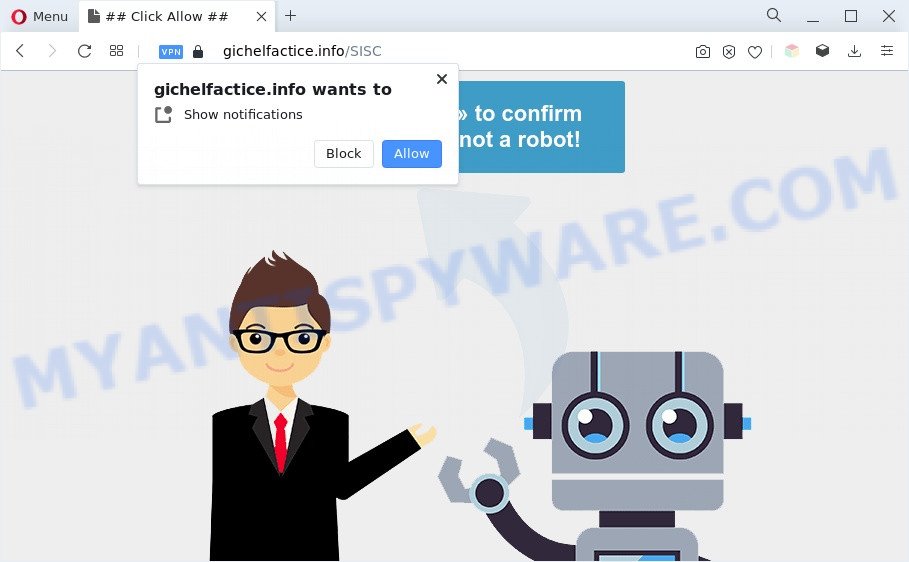
Once enabled, the Gichelfactice.info spam notifications will start popping up in the right bottom corner of your screen periodically and spam the user with unwanted ads. The push notifications will essentially be ads for ‘free’ online games, free gifts scams, suspicious browser plugins, adult webpages, and fake downloads like below.

To end this intrusive behavior and get rid of Gichelfactice.info push notifications, you need to change browser settings that got altered by adware. For that, complete the Gichelfactice.info removal steps below. Once you delete notifications subscription, the Gichelfactice.info pop ups ads will no longer appear on your screen.
Threat Summary
| Name | Gichelfactice.info pop-up |
| Type | spam notifications ads, pop-up virus, pop-ups, popup advertisements |
| Distribution | adwares, potentially unwanted applications, social engineering attack, shady pop up ads |
| Symptoms |
|
| Removal | Gichelfactice.info removal guide |
How did you get infected with Gichelfactice.info popups
Some research has shown that users can be redirected to Gichelfactice.info from suspicious advertisements or by potentially unwanted programs and adware. Most commonly, adware software installs on the machine in a bundle with free programs that you downloaded and installed from the Web. Once it gets inside your computer, it will configure itself to start automatically when the computer run. Adware can change system settings, redirect your web-browser to undesired web sites, display annoying pop-up ads from various third-party ad networks and these unwanted ads is difficult to close.
In many cases, the free software setup package includes optional applications like this adware software. So, be very careful when you agree to install anything. The best way – is to choose a Custom, Advanced or Manual installation option. Here disable all additional apps in which you are unsure or that causes even a slightest suspicion. The main thing you should remember, you don’t need to install any third-party applications which you do not trust!
In the few simple steps below, we will explain best possible ways on how to free your computer of adware and remove Gichelfactice.info pop ups from your web browser.
How to remove Gichelfactice.info pop up advertisements from Chrome, Firefox, IE, Edge
If you have consistent popups or unwanted ads, slow system, crashing system issues, you are in need of adware software removal assistance. The step-by-step guide below will guide you forward to get Gichelfactice.info pop-up ads removed and will allow you get your PC system operating at peak capacity again.
To remove Gichelfactice.info pop ups, execute the steps below:
- Manual Gichelfactice.info pop-ups removal
- Removing the Gichelfactice.info, check the list of installed programs first
- Remove Gichelfactice.info notifications from browsers
- Remove Gichelfactice.info pop up advertisements from IE
- Remove Gichelfactice.info pop up advertisements from Chrome
- Remove Gichelfactice.info from Mozilla Firefox by resetting web browser settings
- Automatic Removal of Gichelfactice.info pop ups
- Run AdBlocker to stop Gichelfactice.info pop up advertisements and stay safe online
- Finish words
Manual Gichelfactice.info pop-ups removal
First of all, try to get rid of Gichelfactice.info popups manually; to do this, follow the steps below. Of course, manual removal of adware requires more time and may not be suitable for those who are poorly versed in system settings. In this case, we suggest that you scroll down to the section that describes how to delete Gichelfactice.info pop-ups using free tools.
Removing the Gichelfactice.info, check the list of installed programs first
First, you should try to identify and delete the application that causes the appearance of unwanted ads or internet browser redirect, using the ‘Uninstall a program’ which is located in the ‘Control panel’.
Windows 8, 8.1, 10
First, click Windows button

Once the ‘Control Panel’ opens, click the ‘Uninstall a program’ link under Programs category as displayed on the image below.

You will see the ‘Uninstall a program’ panel as shown in the figure below.

Very carefully look around the entire list of software installed on your PC system. Most likely, one of them is the adware that causes Gichelfactice.info popup advertisements. If you have many applications installed, you can help simplify the search of harmful programs by sort the list by date of installation. Once you have found a dubious, unwanted or unused application, right click to it, after that click ‘Uninstall’.
Windows XP, Vista, 7
First, click ‘Start’ button and select ‘Control Panel’ at right panel as shown in the figure below.

Once the Windows ‘Control Panel’ opens, you need to click ‘Uninstall a program’ under ‘Programs’ such as the one below.

You will see a list of applications installed on your PC system. We recommend to sort the list by date of installation to quickly find the applications that were installed last. Most likely, it is the adware software that causes Gichelfactice.info pop-ups in your internet browser. If you’re in doubt, you can always check the program by doing a search for her name in Google, Yahoo or Bing. Once the program which you need to uninstall is found, simply click on its name, and then click ‘Uninstall’ as on the image below.

Remove Gichelfactice.info notifications from browsers
Your web-browser likely now allows the Gichelfactice.info webpage to send you browser notification spam, but you do not want the unwanted advertisements from this website and we understand that. We have put together this steps on how you can remove Gichelfactice.info pop ups from Safari, Chrome, Android, Microsoft Edge, Mozilla Firefox and IE.
|
|
|
|
|
|
Remove Gichelfactice.info pop up advertisements from IE
By resetting Microsoft Internet Explorer internet browser you revert back your internet browser settings to its default state. This is first when troubleshooting problems that might have been caused by adware which cause pop ups.
First, open the Internet Explorer. Next, press the button in the form of gear (![]() ). It will display the Tools drop-down menu, click the “Internet Options” as shown on the image below.
). It will display the Tools drop-down menu, click the “Internet Options” as shown on the image below.

In the “Internet Options” window click on the Advanced tab, then press the Reset button. The Internet Explorer will open the “Reset Internet Explorer settings” window as displayed on the image below. Select the “Delete personal settings” check box, then click “Reset” button.

You will now need to restart your machine for the changes to take effect.
Remove Gichelfactice.info pop up advertisements from Chrome
Reset Chrome settings will delete Gichelfactice.info ads from browser and disable harmful plugins. It will also clear cached and temporary data (cookies, site data and content). Essential information such as bookmarks, browsing history, passwords, cookies, auto-fill data and personal dictionaries will not be removed.

- First start the Google Chrome and click Menu button (small button in the form of three dots).
- It will display the Google Chrome main menu. Choose More Tools, then click Extensions.
- You will see the list of installed plugins. If the list has the extension labeled with “Installed by enterprise policy” or “Installed by your administrator”, then complete the following tutorial: Remove Chrome extensions installed by enterprise policy.
- Now open the Chrome menu once again, click the “Settings” menu.
- You will see the Chrome’s settings page. Scroll down and press “Advanced” link.
- Scroll down again and press the “Reset” button.
- The Google Chrome will display the reset profile settings page as shown on the screen above.
- Next press the “Reset” button.
- Once this task is finished, your internet browser’s newtab, start page and search provider by default will be restored to their original defaults.
- To learn more, read the article How to reset Google Chrome settings to default.
Remove Gichelfactice.info from Mozilla Firefox by resetting web browser settings
If your Firefox browser is re-directed to Gichelfactice.info without your permission or an unknown search provider displays results for your search, then it may be time to perform the internet browser reset. However, your saved bookmarks and passwords will not be lost. This will not affect your history, passwords, bookmarks, and other saved data.
Click the Menu button (looks like three horizontal lines), and click the blue Help icon located at the bottom of the drop down menu as displayed on the screen below.

A small menu will appear, click the “Troubleshooting Information”. On this page, click “Refresh Firefox” button as displayed in the following example.

Follow the onscreen procedure to restore your Mozilla Firefox web browser settings to their original settings.
Automatic Removal of Gichelfactice.info pop ups
The adware can hide its components which are difficult for you to find out and get rid of completely. This can lead to the fact that after some time, the adware that causes Gichelfactice.info advertisements once again infect your PC. Moreover, We want to note that it is not always safe to remove adware manually, if you do not have much experience in setting up and configuring the Windows operating system. The best way to look for and remove adware software is to run free malware removal software.
Get rid of Gichelfactice.info pop-up ads with Zemana Free
Zemana Anti-Malware (ZAM) is one of the best in its class, it can search for and remove a large amount of of different security threats, including adware software, browser hijacker infections, spyware and trojans that masqueraded as legitimate system programs. Also Zemana Anti-Malware includes another utility called FRST – is a helpful application for manual removal of files and parts of the Windows registry created by malicious software.
Now you can install and use Zemana Anti Malware to remove Gichelfactice.info pop ups from your web-browser by following the steps below:
Visit the following page to download Zemana AntiMalware setup file named Zemana.AntiMalware.Setup on your computer. Save it to your Desktop so that you can access the file easily.
165094 downloads
Author: Zemana Ltd
Category: Security tools
Update: July 16, 2019
Start the installation package after it has been downloaded successfully and then follow the prompts to install this tool on your system.

During installation you can change certain settings, but we recommend you do not make any changes to default settings.
When installation is complete, this malware removal tool will automatically run and update itself. You will see its main window as on the image below.

Now click the “Scan” button . Zemana Anti-Malware (ZAM) application will scan through the whole PC for the adware which cause intrusive Gichelfactice.info pop ups. A system scan can take anywhere from 5 to 30 minutes, depending on your PC system. While the tool is checking, you can see count of objects and files has already scanned.

When the scan is finished, Zemana Free will display you the results. In order to delete all items, simply click “Next” button.

The Zemana will remove adware that cause pop ups and move the selected threats to the program’s quarantine. After that process is complete, you can be prompted to reboot your PC system to make the change take effect.
Remove Gichelfactice.info ads from web-browsers with HitmanPro
If the Gichelfactice.info pop-ups problem persists, run the HitmanPro and scan if your system is affected by adware. The Hitman Pro is a downloadable security utility that provides on-demand scanning and helps get rid of adware, potentially unwanted software, and other malware. It works with your existing antivirus.
Download Hitman Pro on your computer by clicking on the link below.
After downloading is done, open the directory in which you saved it. You will see an icon like below.

Double click the HitmanPro desktop icon. After the tool is started, you will see a screen as shown below.

Further, click “Next” button to perform a system scan for the adware that causes Gichelfactice.info ads. This task can take some time, so please be patient. As the scanning ends, Hitman Pro will display a scan report as shown on the image below.

When you are ready, click “Next” button. It will open a prompt, press the “Activate free license” button.
How to remove Gichelfactice.info with MalwareBytes AntiMalware
You can delete Gichelfactice.info pop ups automatically through the use of MalwareBytes Anti Malware. We recommend this free malicious software removal tool because it can easily delete browser hijackers, adware software, PUPs and toolbars with all their components such as files, folders and registry entries.

- Please go to the following link to download the latest version of MalwareBytes Free for Windows. Save it on your Microsoft Windows desktop.
Malwarebytes Anti-malware
327319 downloads
Author: Malwarebytes
Category: Security tools
Update: April 15, 2020
- At the download page, click on the Download button. Your web-browser will open the “Save as” prompt. Please save it onto your Windows desktop.
- When the downloading process is done, please close all apps and open windows on your system. Double-click on the icon that’s named MBSetup.
- This will start the Setup wizard of MalwareBytes Anti Malware onto your PC system. Follow the prompts and do not make any changes to default settings.
- When the Setup wizard has finished installing, the MalwareBytes will open and display the main window.
- Further, click the “Scan” button for checking your PC system for the adware which causes annoying Gichelfactice.info pop ups. This process can take some time, so please be patient. During the scan MalwareBytes will search for threats exist on your PC.
- Once the scan is done, MalwareBytes Free will create a list of unwanted apps and adware software.
- Once you’ve selected what you wish to delete from your computer click the “Quarantine” button. When that process is finished, you may be prompted to restart the system.
- Close the Anti-Malware and continue with the next step.
Video instruction, which reveals in detail the steps above.
Run AdBlocker to stop Gichelfactice.info pop up advertisements and stay safe online
The AdGuard is a very good ad blocking application for the IE, Firefox, Chrome and Edge, with active user support. It does a great job by removing certain types of annoying advertisements, popunders, popups, undesired newtabs, and even full page ads and webpage overlay layers. Of course, the AdGuard can stop the Gichelfactice.info pop up ads automatically or by using a custom filter rule.
AdGuard can be downloaded from the following link. Save it to your Desktop.
26913 downloads
Version: 6.4
Author: © Adguard
Category: Security tools
Update: November 15, 2018
After downloading it, start the downloaded file. You will see the “Setup Wizard” screen like below.

Follow the prompts. After the installation is done, you will see a window as shown on the image below.

You can press “Skip” to close the installation program and use the default settings, or press “Get Started” button to see an quick tutorial that will help you get to know AdGuard better.
In most cases, the default settings are enough and you don’t need to change anything. Each time, when you start your computer, AdGuard will start automatically and stop undesired ads, block Gichelfactice.info, as well as other malicious or misleading web-pages. For an overview of all the features of the program, or to change its settings you can simply double-click on the AdGuard icon, that can be found on your desktop.
Finish words
Now your machine should be free of the adware software that cause pop ups. We suggest that you keep AdGuard (to help you block unwanted pop-ups and undesired malicious web pages) and Zemana Anti-Malware (ZAM) (to periodically scan your PC system for new adwares and other malicious software). Probably you are running an older version of Java or Adobe Flash Player. This can be a security risk, so download and install the latest version right now.
If you are still having problems while trying to get rid of Gichelfactice.info advertisements from the Google Chrome, Internet Explorer, Firefox and Microsoft Edge, then ask for help here here.



















