Ustinctsretio.info pop-up is a browser-based scam which misleads unsuspecting users into signing up for its browser notification spam. It will display the message ‘Click Allow to’ (connect to the Internet, watch a video, download a file, access the content of the webpage, enable Flash Player), asking the user to subscribe to notifications.
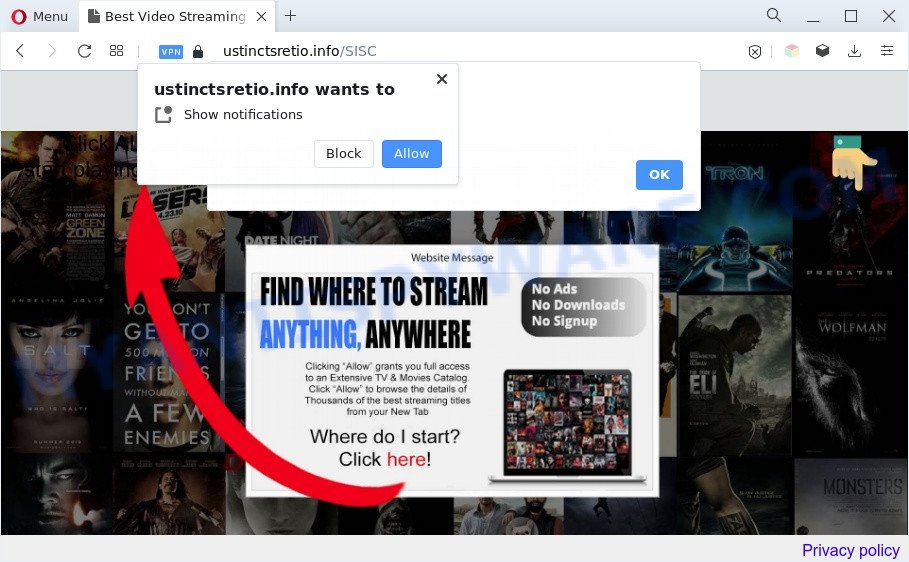
Once enabled, the Ustinctsretio.info browser notification spam will start popping up in the lower right corner of the screen periodically and spam you with annoying adverts. The creators of Ustinctsretio.info use these push notifications to bypass protection against pop ups in the web-browser and therefore show lots of unwanted advertisements. These advertisements are used to promote suspicious browser extensions, fake prizes scams, adware software bundles, and adult webpages.

If you’re receiving spam notifications, you can get rid of Ustinctsretio.info subscription by going into your web-browser’s settings and following the Ustinctsretio.info removal steps below. Once you delete Ustinctsretio.info subscription, the browser notification spam will no longer appear on your screen.
Threat Summary
| Name | Ustinctsretio.info pop up |
| Type | browser notification spam advertisements, pop up virus, popups, pop-up ads |
| Distribution | social engineering attack, adware softwares, dubious popup advertisements, potentially unwanted apps |
| Symptoms |
|
| Removal | Ustinctsretio.info removal guide |
How does your PC get infected with Ustinctsretio.info pop ups
These Ustinctsretio.info pop ups are caused by malicious advertisements on the webpages you visit or adware. Adware software is a form of malicious software. It is developed to bombard you with annoying ads and popup windows that could potentially be dangerous for your system. If you get adware on your computer, it can change web-browser settings and install harmful browser extensions.
Adware is usually is bundled within free applications and install themselves, with or without your knowledge, on your system. This happens especially when you are installing a free programs. The application installation package tricks you into accepting the install of bundled applications, which you do not really want. Moreover, some paid applications can also install optional applications that you don’t want! Therefore, always download free programs and paid applications from reputable download websites. Use ONLY custom or manual setup type and never blindly click Next button.
You should remove adware software sooner. Here, in this post below, you can found the effective steps on How to delete adware and Ustinctsretio.info pop-ups from your PC system for free.
How to remove Ustinctsretio.info advertisements (removal guide)
There are a simple manual guidance below which will help you to remove Ustinctsretio.info pop up ads from your MS Windows system. The most effective way to get rid of this adware is to follow the manual removal guidance and then use Zemana Anti Malware, MalwareBytes Anti-Malware (MBAM) or Hitman Pro automatic tools (all are free). The manual solution will assist to weaken this adware and these malicious software removal utilities will completely remove Ustinctsretio.info popups and restore the Chrome, MS Edge, Internet Explorer and Firefox settings to default.
To remove Ustinctsretio.info pop ups, perform the steps below:
- How to manually remove Ustinctsretio.info
- Automatic Removal of Ustinctsretio.info popup advertisements
- How to stop Ustinctsretio.info pop-up ads
- Finish words
How to manually remove Ustinctsretio.info
In most cases, it’s possible to manually remove Ustinctsretio.info advertisements. This method does not involve the use of any tricks or removal tools. You just need to recover the normal settings of the machine and browser. This can be done by following a few simple steps below. If you want to quickly remove Ustinctsretio.info pop up advertisements, as well as perform a full scan of your computer, we recommend that you run adware software removal utilities, which are listed below.
Uninstall newly added potentially unwanted programs
First of all, check the list of installed programs on your computer and delete all unknown and newly added programs. If you see an unknown application with incorrect spelling or varying capital letters, it have most likely been installed by malicious software and you should clean it off first with malicious software removal utility like Zemana.
Windows 8, 8.1, 10
First, click Windows button

Once the ‘Control Panel’ opens, press the ‘Uninstall a program’ link under Programs category as on the image below.

You will see the ‘Uninstall a program’ panel as displayed below.

Very carefully look around the entire list of applications installed on your computer. Most probably, one of them is the adware that causes Ustinctsretio.info pop-up ads. If you have many apps installed, you can help simplify the search of harmful software by sort the list by date of installation. Once you’ve found a questionable, unwanted or unused application, right click to it, after that press ‘Uninstall’.
Windows XP, Vista, 7
First, click ‘Start’ button and select ‘Control Panel’ at right panel like the one below.

Once the Windows ‘Control Panel’ opens, you need to click ‘Uninstall a program’ under ‘Programs’ as shown in the figure below.

You will see a list of applications installed on your personal computer. We recommend to sort the list by date of installation to quickly find the applications that were installed last. Most likely, it’s the adware that causes multiple annoying popups. If you’re in doubt, you can always check the program by doing a search for her name in Google, Yahoo or Bing. When the program which you need to remove is found, simply click on its name, and then click ‘Uninstall’ as shown below.

Remove Ustinctsretio.info notifications from browsers
if you became a victim of cyber criminals and clicked on the “Allow” button, then your web-browser was configured to show annoying advertisements. To remove the ads, you need to remove the notification permission that you gave the Ustinctsretio.info web-site to send spam notifications.
|
|
|
|
|
|
Get rid of Ustinctsretio.info from Firefox by resetting web-browser settings
Resetting Firefox web-browser will reset all the settings to their original settings and will remove Ustinctsretio.info popup advertisements, malicious add-ons and extensions. Your saved bookmarks, form auto-fill information and passwords won’t be cleared or changed.
Start the Mozilla Firefox and press the menu button (it looks like three stacked lines) at the top right of the browser screen. Next, click the question-mark icon at the bottom of the drop-down menu. It will show the slide-out menu.

Select the “Troubleshooting information”. If you’re unable to access the Help menu, then type “about:support” in your address bar and press Enter. It bring up the “Troubleshooting Information” page as displayed in the following example.

Click the “Refresh Firefox” button at the top right of the Troubleshooting Information page. Select “Refresh Firefox” in the confirmation dialog box. The Mozilla Firefox will begin a procedure to fix your problems that caused by the Ustinctsretio.info adware. When, it is complete, click the “Finish” button.
Remove Ustinctsretio.info ads from Chrome
Reset Google Chrome will assist you to delete Ustinctsretio.info popup ads from your web browser as well as to restore internet browser settings hijacked by adware software. All undesired, malicious and ‘ad-supported’ extensions will also be uninstalled from the web browser. However, your saved bookmarks and passwords will not be lost. This will not affect your history, passwords, bookmarks, and other saved data.

- First run the Chrome and press Menu button (small button in the form of three dots).
- It will show the Chrome main menu. Select More Tools, then click Extensions.
- You’ll see the list of installed extensions. If the list has the extension labeled with “Installed by enterprise policy” or “Installed by your administrator”, then complete the following instructions: Remove Chrome extensions installed by enterprise policy.
- Now open the Chrome menu once again, press the “Settings” menu.
- You will see the Chrome’s settings page. Scroll down and click “Advanced” link.
- Scroll down again and click the “Reset” button.
- The Chrome will open the reset profile settings page as shown on the image above.
- Next click the “Reset” button.
- Once this process is complete, your web browser’s new tab page, default search provider and homepage will be restored to their original defaults.
- To learn more, read the post How to reset Chrome settings to default.
Delete Ustinctsretio.info advertisements from IE
In order to restore all browser startpage, default search provider and new tab page you need to reset the Microsoft Internet Explorer to the state, that was when the MS Windows was installed on your PC.
First, open the Internet Explorer, then click ‘gear’ icon ![]() . It will show the Tools drop-down menu on the right part of the browser, then press the “Internet Options” as shown in the figure below.
. It will show the Tools drop-down menu on the right part of the browser, then press the “Internet Options” as shown in the figure below.

In the “Internet Options” screen, select the “Advanced” tab, then click the “Reset” button. The IE will display the “Reset Internet Explorer settings” prompt. Further, press the “Delete personal settings” check box to select it. Next, click the “Reset” button as displayed in the figure below.

When the task is done, click “Close” button. Close the Microsoft Internet Explorer and reboot your machine for the changes to take effect. This step will help you to restore your web browser’s home page, default search engine and new tab to default state.
Automatic Removal of Ustinctsretio.info popup advertisements
Adware and Ustinctsretio.info advertisements can be removed from the internet browser and personal computer by running full system scan with an anti-malware tool. For example, you can run a full system scan with Zemana Anti Malware (ZAM), MalwareBytes Anti Malware and HitmanPro. It’ll allow you get rid of components of adware from Windows registry and harmful files from system drives.
Run Zemana to get rid of Ustinctsretio.info pop ups
If you need a free utility that can easily remove Ustinctsretio.info ads, then use Zemana Free. This is a very handy application, which is primarily created to quickly search for and remove adware software and malicious software infecting web browsers and changing their settings.
Zemana Anti Malware (ZAM) can be downloaded from the following link. Save it on your Desktop.
165075 downloads
Author: Zemana Ltd
Category: Security tools
Update: July 16, 2019
After the download is finished, close all apps and windows on your PC system. Open a directory in which you saved it. Double-click on the icon that’s called Zemana.AntiMalware.Setup as displayed below.
![]()
When the install begins, you will see the “Setup wizard” which will help you install Zemana Anti-Malware (ZAM) on your PC system.

Once install is done, you will see window as displayed on the image below.

Now press the “Scan” button . Zemana Anti Malware utility will start scanning the whole machine to find out adware software which cause pop ups. A scan can take anywhere from 10 to 30 minutes, depending on the number of files on your personal computer and the speed of your machine.

When the checking is finished, Zemana will show a list of all items detected by the scan. When you’re ready, press “Next” button.

The Zemana Anti-Malware (ZAM) will remove adware which causes undesired Ustinctsretio.info pop up ads and move the selected items to the Quarantine.
Use HitmanPro to delete Ustinctsretio.info advertisements
HitmanPro is a portable program that requires no hard install to identify and get rid of adware responsible for Ustinctsretio.info pop-ups. The application itself is small in size (only a few Mb). Hitman Pro does not need any drivers and special dlls. It is probably easier to use than any alternative malicious software removal utilities you’ve ever tried. Hitman Pro works on 64 and 32-bit versions of Microsoft Windows 10, 8, 7 and XP. It proves that removal tool can be just as useful as the widely known antivirus programs.
First, visit the page linked below, then click the ‘Download’ button in order to download the latest version of Hitman Pro.
When downloading is done, open the file location. You will see an icon like below.

Double click the Hitman Pro desktop icon. After the tool is started, you will see a screen like the one below.

Further, press “Next” button to start checking your computer for the adware software that causes undesired Ustinctsretio.info pop-up advertisements. A system scan can take anywhere from 5 to 30 minutes, depending on your machine. After Hitman Pro has completed scanning, Hitman Pro will show a scan report like the one below.

When you’re ready, press “Next” button. It will open a dialog box, press the “Activate free license” button.
Remove Ustinctsretio.info pop-ups with MalwareBytes
We suggest using the MalwareBytes Free which are fully clean your machine of the adware software. The free utility is an advanced malicious software removal application designed by (c) Malwarebytes lab. This program uses the world’s most popular antimalware technology. It’s able to help you get rid of undesired Ustinctsretio.info pop-ups from your web-browsers, PUPs, malware, hijacker infections, toolbars, ransomware and other security threats from your system for free.
Download MalwareBytes Anti Malware on your computer from the following link.
327297 downloads
Author: Malwarebytes
Category: Security tools
Update: April 15, 2020
When downloading is done, close all programs and windows on your PC system. Double-click the install file named MBSetup. If the “User Account Control” prompt pops up such as the one below, click the “Yes” button.

It will open the Setup wizard that will help you install MalwareBytes AntiMalware (MBAM) on your computer. Follow the prompts and don’t make any changes to default settings.

Once installation is finished successfully, click “Get Started” button. MalwareBytes will automatically start and you can see its main screen such as the one below.

Now press the “Scan” button to start scanning your computer for the adware software responsible for Ustinctsretio.info ads. A scan can take anywhere from 10 to 30 minutes, depending on the number of files on your system and the speed of your machine. While the MalwareBytes program is checking, you may see how many objects it has identified as threat.

Once finished, it will display the Scan Results. Once you have selected what you wish to delete from your PC system press “Quarantine” button. The MalwareBytes Anti Malware will delete adware software that causes undesired Ustinctsretio.info pop ups and move the selected items to the Quarantine. After that process is finished, you may be prompted to reboot the PC system.

We suggest you look at the following video, which completely explains the process of using the MalwareBytes AntiMalware (MBAM) to remove adware software, browser hijacker and other malware.
How to stop Ustinctsretio.info pop-up ads
In order to increase your security and protect your machine against new undesired advertisements and harmful webpages, you need to use ad blocker application that stops an access to malicious ads and websites. Moreover, the application can block the display of intrusive advertising, which also leads to faster loading of web-sites and reduce the consumption of web traffic.
- AdGuard can be downloaded from the following link. Save it directly to your MS Windows Desktop.
Adguard download
26905 downloads
Version: 6.4
Author: © Adguard
Category: Security tools
Update: November 15, 2018
- After the downloading process is done, run the downloaded file. You will see the “Setup Wizard” program window. Follow the prompts.
- Once the install is complete, click “Skip” to close the installation application and use the default settings, or press “Get Started” to see an quick tutorial which will allow you get to know AdGuard better.
- In most cases, the default settings are enough and you don’t need to change anything. Each time, when you start your PC system, AdGuard will start automatically and stop undesired advertisements, block Ustinctsretio.info, as well as other malicious or misleading webpages. For an overview of all the features of the application, or to change its settings you can simply double-click on the icon called AdGuard, that can be found on your desktop.
Finish words
Now your computer should be clean of the adware software related to the Ustinctsretio.info advertisements. We suggest that you keep AdGuard (to help you block unwanted pop up ads and unwanted harmful websites) and Zemana Free (to periodically scan your personal computer for new malicious software, browser hijackers and adware software). Make sure that you have all the Critical Updates recommended for Microsoft Windows OS. Without regular updates you WILL NOT be protected when new hijackers, malicious applications and adware are released.
If you are still having problems while trying to delete Ustinctsretio.info advertisements from your web-browser, then ask for help here.



















