Find Manuals Now is a PUP (potentially unwanted program) that belongs to the category of Browser hijackers. In order to force you to use the Find Manuals Now search services as often as possible it can alter your browsers settings such as new tab URL, startpage and default search engine. The authors of the browser hijacker do so in order to make revenue via Google, Yahoo or Bing search engine.
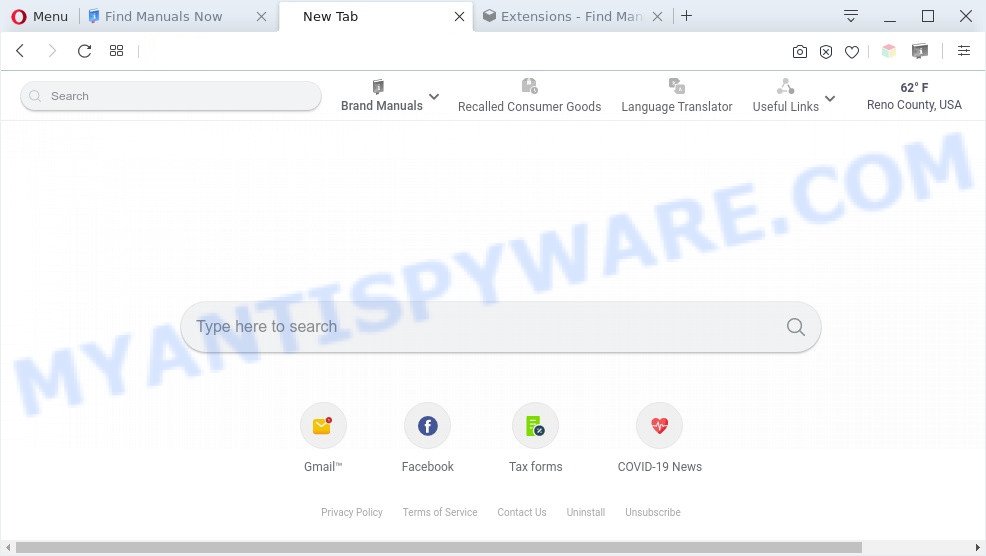
Find Manuals Now is a PUP and browser hijacker
Find Manuals Now changes your web-browser’s search provider so that all searches are sent through findmanualsnow.com, which redirects to Yahoo Search engine which shows the search results for your query. The devs behind this hijacker are using legitimate search engine as they can earn profit from the ads that are shown in the search results.
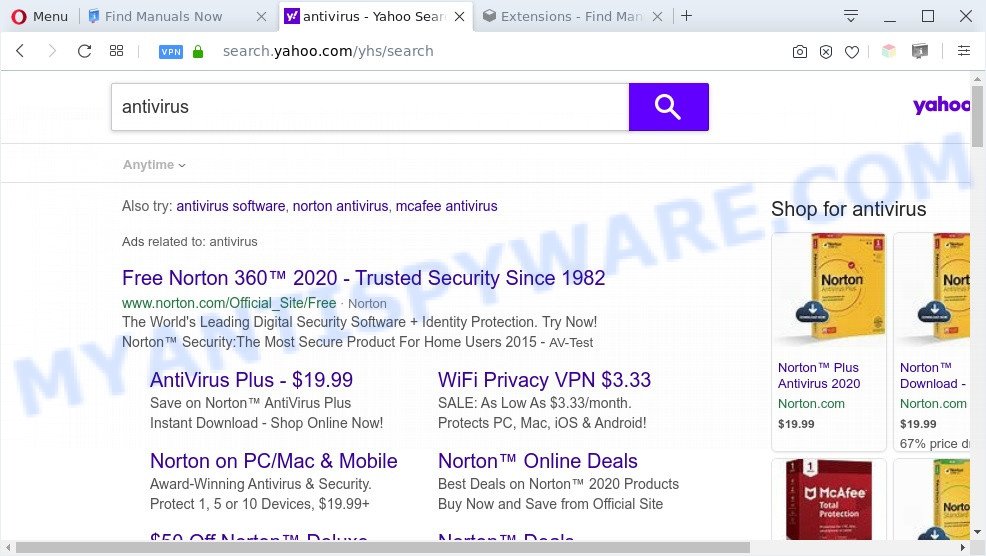
Unwanted Find Manuals Now ads
What is more, the browser hijacker can analyze your browsing, and gain access to your confidential information and, later, can sell it to third party companies. Thus, there are more than enough reasons to remove Find Manuals Now from your web-browser.
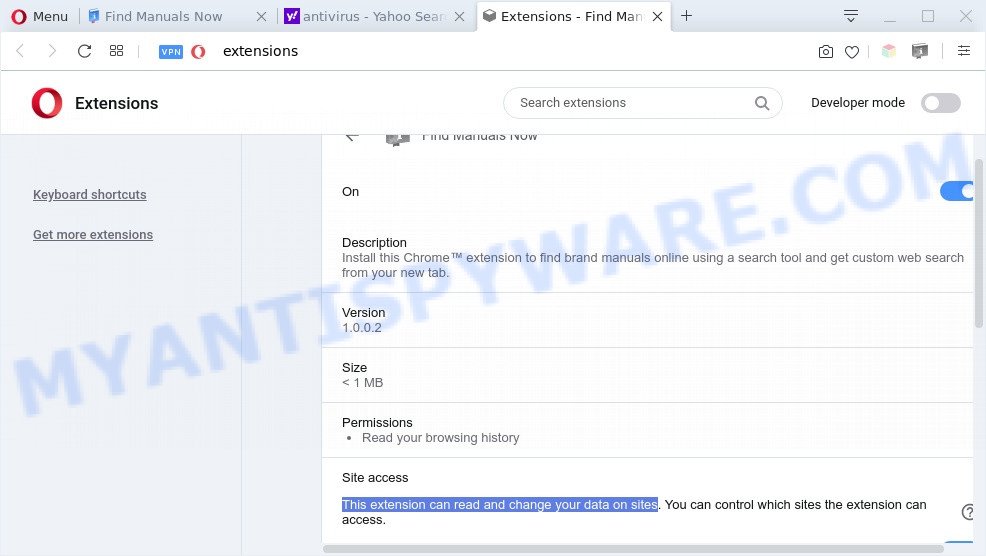
Find Manuals Now can read and change your data on sites
Threat Summary
| Name | Find Manuals Now |
| Type | startpage hijacker, redirect virus, browser hijacker, search engine hijacker, PUP |
| Affected Browser Settings | start page, new tab page URL, search provider |
| Symptoms |
|
| Removal | Find Manuals Now removal guide |
How can Find Manuals Now get on your computer
Browser hijackers and PUPs like Find Manuals Now usually are bundled with various free applications. In many cases, it may be bundled within the installation packages from Softonic, Cnet, Soft32, Brothersoft or other similar web-pages. So, you should run any files downloaded from the World Wide Web with great caution, read the User agreement, Software license and Terms of use. In the process of installing a new program, you should select a Manual, Advanced or Custom installation mode to control what components and third-party programs to be installed, otherwise you run the risk of infecting your system with a PUP such as Find Manuals Now.
So, it’s very important to free your machine of browser hijacker sooner. The steps, which is shown below, will allow you to delete Find Manuals Now from the MS Edge, Chrome, Mozilla Firefox and Internet Explorer and other web browsers.
How to remove Find Manuals Now from Windows 10 (8, 7, XP)
In order to remove Find Manuals Now from the Edge, Google Chrome, Mozilla Firefox and IE and set your preferred home page and search provider, you need to reset the internet browser settings. Additionally, you should look up for other dubious entries, such as files, applications, web-browser extensions and shortcut files. However, if you want to remove Find Manuals Now easily, you should run reputable antimalware utility and let it do the job for you.
To remove Find Manuals Now, complete the following steps:
- Remove Find Manuals Now browser hijacker without any utilities
- Automatic Removal of Find Manuals Now
- Stop Find Manuals Now redirect
- Finish words
Remove Find Manuals Now browser hijacker without any utilities
Manually deleting the Find Manuals Now browser hijacker is also possible, although this approach takes time and technical prowess. You can sometimes identify browser hijacker infection in your computer’s list of installed applications and uninstall it as you would any other unwanted program.
Delete suspicious programs using Windows Control Panel
You can manually remove nonaggressive browser hijacker by removing the application that it came with or removing the browser hijacker infection itself using ‘Add/Remove programs’ or ‘Uninstall a program’ option in Windows Control Panel.
Windows 8, 8.1, 10
First, click the Windows button
Windows XP, Vista, 7
First, press “Start” and select “Control Panel”.
It will display the Windows Control Panel similar to the one below.

Next, click “Uninstall a program” ![]()
It will display a list of all apps installed on your system. Scroll through the all list, and remove any questionable and unknown programs. To quickly find the latest installed programs, we recommend sort software by date in the Control panel.
Remove Find Manuals Now hijacker from internet browsers
If you have ‘Find Manuals Now’ removal problem, then remove unwanted extensions can help you. In the steps below we’ll show you the method to get rid of harmful extensions without reinstall. This will also help to get rid of Find Manuals Now from your web browser.
You can also try to remove Find Manuals Now browser hijacker by reset Chrome settings. |
If you are still experiencing problems with Find Manuals Now hijacker removal, you need to reset Mozilla Firefox browser. |
Another way to get rid of Find Manuals Now hijacker from Internet Explorer is reset Internet Explorer settings. |
|
Automatic Removal of Find Manuals Now
The browser hijacker can hide its components which are difficult for you to find out and remove completely. This can lead to the fact that after some time, the browser hijacker infection once again infect your computer and alter browser settings. Moreover, I want to note that it’s not always safe to delete browser hijacker infection manually, if you do not have much experience in setting up and configuring the Microsoft Windows operating system. The best method to look for and delete hijacker infections is to run free malware removal software.
Use Zemana Anti-Malware to remove Find Manuals Now hijacker
Zemana is an extremely fast tool to get rid of Find Manuals Now from your browser. It also removes malware and adware from your system. It improves your system’s performance by removing potentially unwanted programs.
- Zemana Free can be downloaded from the following link. Save it to your Desktop so that you can access the file easily.
Zemana AntiMalware
165070 downloads
Author: Zemana Ltd
Category: Security tools
Update: July 16, 2019
- Once you have downloaded the install file, make sure to double click on the Zemana.AntiMalware.Setup. This would start the Zemana Anti Malware installation on your computer.
- Select installation language and press ‘OK’ button.
- On the next screen ‘Setup Wizard’ simply click the ‘Next’ button and follow the prompts.

- Finally, once the install is complete, Zemana Free will start automatically. Else, if does not then double-click on the Zemana Anti Malware icon on your desktop.
- Now that you have successfully install Zemana, let’s see How to use Zemana Free to get rid of the Find Manuals Now browser hijacker from your computer.
- After you have opened the Zemana AntiMalware, you’ll see a window as shown in the figure below, just click ‘Scan’ button to detect browser hijacker.

- Now pay attention to the screen while Zemana scans your computer.

- Once Zemana AntiMalware (ZAM) has finished scanning, Zemana Free will create a list of unwanted programs and hijacker infection. All found items will be marked. You can delete them all by simply click ‘Next’ button.

- Zemana Anti Malware may require a reboot PC system in order to complete the Find Manuals Now browser hijacker removal procedure.
- If you want to fully delete browser hijacker from your machine, then press ‘Quarantine’ icon, select all malicious software, adware, potentially unwanted software and other threats and click Delete.
- Reboot your PC system to complete the browser hijacker removal procedure.
Use HitmanPro to remove Find Manuals Now hijacker
If Zemana Anti-Malware cannot remove this hijacker infection, then we suggests to use the HitmanPro. The Hitman Pro is a free powerful, professional removal tool for malicious software, adware software, potentially unwanted apps, toolbars as well as Find Manuals Now browser hijacker. It completely removes all traces and remnants of the infection.

- Installing the HitmanPro is simple. First you’ll need to download HitmanPro by clicking on the following link.
- After downloading is done, run the HitmanPro, double-click the HitmanPro.exe file.
- If the “User Account Control” prompts, click Yes to continue.
- In the Hitman Pro window, click the “Next” to perform a system scan with this utility for the Find Manuals Now browser hijacker. This process can take some time, so please be patient. When a malicious software, adware or PUPs are detected, the number of the security threats will change accordingly. Wait until the the checking is complete.
- When Hitman Pro is finished scanning your computer, HitmanPro will display you the results. You may delete threats (move to Quarantine) by simply click “Next”. Now, press the “Activate free license” button to begin the free 30 days trial to delete all malicious software found.
How to get rid of Find Manuals Now with MalwareBytes Anti Malware (MBAM)
Remove Find Manuals Now browser hijacker manually is difficult and often the hijacker infection is not completely removed. Therefore, we suggest you to use the MalwareBytes that are completely clean your PC. Moreover, this free application will help you to get rid of malicious software, PUPs, toolbars and adware that your computer can be infected too.

Please go to the link below to download MalwareBytes Free. Save it on your MS Windows desktop or in any other place.
327294 downloads
Author: Malwarebytes
Category: Security tools
Update: April 15, 2020
After the download is done, run it and follow the prompts. Once installed, the MalwareBytes Free will try to update itself and when this procedure is done, click the “Scan Now” button . MalwareBytes Anti-Malware program will scan through the whole computer for the Find Manuals Now browser hijacker. This procedure may take quite a while, so please be patient. During the scan MalwareBytes Anti Malware will look for threats present on your machine. Once you have selected what you want to delete from your PC system press “Quarantine Selected” button.
The MalwareBytes is a free program that you can use to remove all detected folders, files, services, registry entries and so on. To learn more about this malicious software removal tool, we suggest you to read and follow the steps or the video guide below.
Stop Find Manuals Now redirect
It’s important to run ad-blocker apps like AdGuard to protect your computer from harmful web sites. Most security experts says that it is okay to stop ads. You should do so just to stay safe! And, of course, the AdGuard can to stop Find Manuals Now and other unwanted web pages.
Visit the page linked below to download the latest version of AdGuard for Windows. Save it on your MS Windows desktop or in any other place.
26904 downloads
Version: 6.4
Author: © Adguard
Category: Security tools
Update: November 15, 2018
When the downloading process is finished, run the downloaded file. You will see the “Setup Wizard” screen like below.

Follow the prompts. Once the setup is done, you will see a window like below.

You can press “Skip” to close the installation application and use the default settings, or press “Get Started” button to see an quick tutorial which will assist you get to know AdGuard better.
In most cases, the default settings are enough and you don’t need to change anything. Each time, when you launch your system, AdGuard will start automatically and stop unwanted ads, block Find Manuals Now, as well as other harmful or misleading websites. For an overview of all the features of the application, or to change its settings you can simply double-click on the AdGuard icon, which is located on your desktop.
Finish words
Now your PC should be clean of the Find Manuals Now hijacker. We suggest that you keep AdGuard (to help you block unwanted popups and unwanted malicious web pages) and Zemana (to periodically scan your personal computer for new malware, browser hijacker infections and adware). Make sure that you have all the Critical Updates recommended for MS Windows OS. Without regular updates you WILL NOT be protected when new browser hijackers, malicious programs and adware software are released.
If you are still having problems while trying to remove Find Manuals Now from your web browser, then ask for help here.























