Locatemylife.info popup is a browser-based scam that is designed to lure you and other unsuspecting users into allowing its browser notification spam. This webpage shows the message ‘Click Allow to’ (connect to the Internet, enable Flash Player, watch a video, access the content of the webpage, download a file), asking the user to subscribe to notifications.
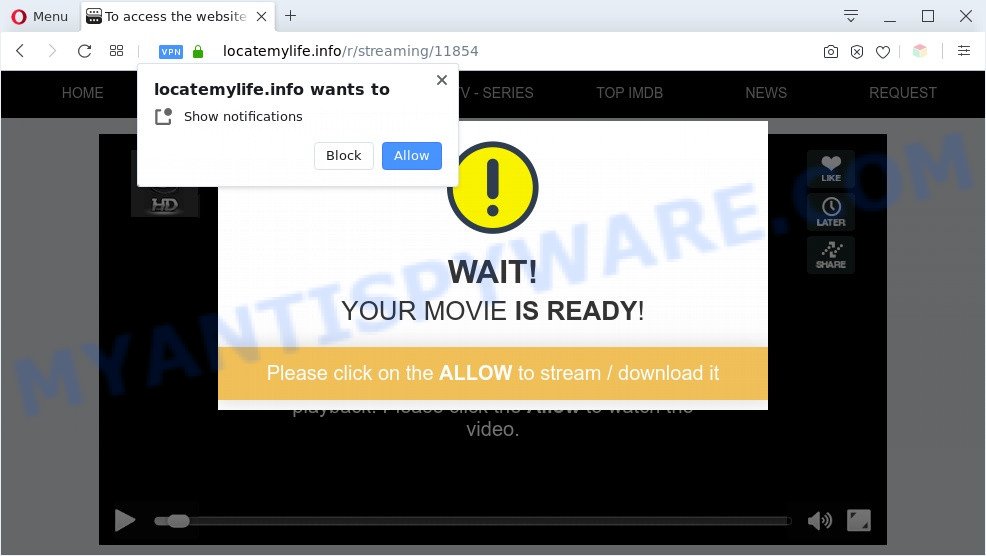
Once you click on the ‘Allow’, then your browser will be configured to show intrusive advertisements on your desktop, even when you are not using the web browser. Push notifications are originally designed to alert the user of recently published news. Cybercriminals abuse ‘push notifications’ to avoid antivirus and adblocker apps by presenting intrusive advertisements. These ads are displayed in the lower right corner of the screen urges users to play online games, visit questionable web sites, install browser plugins & so on.

To end this intrusive behavior and get rid of Locatemylife.info push notifications, you need to change browser settings that got modified by adware software. For that, complete the Locatemylife.info removal guide below. Once you delete Locatemylife.info subscription, the spam notifications will no longer appear on your screen.
Threat Summary
| Name | Locatemylife.info pop-up |
| Type | browser notification spam ads, popup virus, pop up advertisements, pop ups |
| Distribution | suspicious pop up ads, potentially unwanted programs, adwares, social engineering attack |
| Symptoms |
|
| Removal | Locatemylife.info removal guide |
How did you get infected with Locatemylife.info pop ups
Computer security experts have determined that users are re-directed to Locatemylife.info by adware or from dubious advertisements. Adware is something which created in order to show third-party ads to the user without asking his permission. Adware takes control of web-browsers and reroutes them to unwanted web pages like the Locatemylife.info every time you browse the Internet. Adware can end up on your computer in various ways. In most cases is when you install free applications and forget to uncheck the box for the third-party applications installation.
Adware software usually is bundled with free software which downloaded from the Internet. Which means that you need to be proactive and carefully read the Terms of use and the License agreement properly. For the most part, adware and PUPs will be clearly described, so take the time to carefully read all the information about the software that you downloaded and want to install on your personal computer.
Instructions which is shown below, will help you to clean your computer from the adware as well as delete Locatemylife.info undesired advertisements from the Firefox, Microsoft Edge, Google Chrome and Internet Explorer and other web-browsers.
How to remove Locatemylife.info pop ups (removal tutorial)
The following few simple steps will help you to get rid of Locatemylife.info pop up ads from the Google Chrome, Internet Explorer, MS Edge and Mozilla Firefox. Moreover, the step-by-step guide below will help you to get rid of malware, hijackers, PUPs and toolbars that your PC system may be infected. Please do the guide step by step. If you need assist or have any questions, then ask for our assistance or type a comment below. Certain of the steps will require you to reboot your PC system or shut down this web-site. So, read this guidance carefully, then bookmark this page or open it on your smartphone for later reference.
To remove Locatemylife.info pop ups, complete the steps below:
- How to remove Locatemylife.info advertisements without any software
- Uninstalling the Locatemylife.info, check the list of installed programs first
- Remove Locatemylife.info notifications from browsers
- Get rid of Locatemylife.info pop-up advertisements from Internet Explorer
- Remove Locatemylife.info from Firefox by resetting browser settings
- Remove Locatemylife.info pop-up advertisements from Chrome
- Automatic Removal of Locatemylife.info pop ups
- Block Locatemylife.info and other annoying web-pages
- Finish words
How to remove Locatemylife.info advertisements without any software
This part of the post is a step-by-step tutorial that will show you how to delete Locatemylife.info advertisements manually. You just need to follow every step. In this case, you do not need to install any additional utilities.
Uninstalling the Locatemylife.info, check the list of installed programs first
In order to remove PUPs like this adware software, open the Microsoft Windows Control Panel and click on “Uninstall a program”. Check the list of installed programs. For the ones you do not know, run an Internet search to see if they are adware, hijacker or PUPs. If yes, uninstall them off. Even if they are just a software that you do not use, then deleting them off will increase your PC start up time and speed dramatically.
Windows 8, 8.1, 10
First, click Windows button

After the ‘Control Panel’ opens, click the ‘Uninstall a program’ link under Programs category like below.

You will see the ‘Uninstall a program’ panel as shown on the image below.

Very carefully look around the entire list of software installed on your machine. Most likely, one of them is the adware that causes Locatemylife.info pop up ads in your web browser. If you’ve many software installed, you can help simplify the search of harmful applications by sort the list by date of installation. Once you have found a suspicious, unwanted or unused program, right click to it, after that click ‘Uninstall’.
Windows XP, Vista, 7
First, click ‘Start’ button and select ‘Control Panel’ at right panel as displayed on the screen below.

Once the Windows ‘Control Panel’ opens, you need to click ‘Uninstall a program’ under ‘Programs’ as shown on the screen below.

You will see a list of programs installed on your system. We recommend to sort the list by date of installation to quickly find the applications that were installed last. Most probably, it is the adware that cause undesired Locatemylife.info advertisements. If you’re in doubt, you can always check the program by doing a search for her name in Google, Yahoo or Bing. When the program which you need to uninstall is found, simply press on its name, and then press ‘Uninstall’ like below.

Remove Locatemylife.info notifications from browsers
Your web browser likely now allows the Locatemylife.info web-site to send you spam notifications, but you do not want the undesired ads from this web site and we understand that. We have put together this tutorial on how you can remove Locatemylife.info pop up ads from Chrome, Safari, Microsoft Internet Explorer, Firefox, Edge and Android.
|
|
|
|
|
|
Get rid of Locatemylife.info pop-up advertisements from Internet Explorer
If you find that Microsoft Internet Explorer internet browser settings such as default search engine, newtab page and startpage had been changed by adware that cause annoying Locatemylife.info ads, then you may return your settings, via the reset web browser procedure.
First, launch the Microsoft Internet Explorer, click ![]() ) button. Next, press “Internet Options” as shown in the figure below.
) button. Next, press “Internet Options” as shown in the figure below.

In the “Internet Options” screen select the Advanced tab. Next, press Reset button. The Internet Explorer will open the Reset Internet Explorer settings dialog box. Select the “Delete personal settings” check box and click Reset button.

You will now need to reboot your system for the changes to take effect. It will remove adware which cause unwanted Locatemylife.info ads, disable malicious and ad-supported browser’s extensions and restore the Internet Explorer’s settings such as new tab, search engine by default and homepage to default state.
Remove Locatemylife.info from Firefox by resetting browser settings
Resetting your Firefox is basic troubleshooting step for any issues with your web-browser program, including the redirect to Locatemylife.info web-page. Essential information such as bookmarks, browsing history, passwords, cookies, auto-fill data and personal dictionaries will not be removed.
Launch the Firefox and click the menu button (it looks like three stacked lines) at the top right of the web-browser screen. Next, click the question-mark icon at the bottom of the drop-down menu. It will display the slide-out menu.

Select the “Troubleshooting information”. If you are unable to access the Help menu, then type “about:support” in your address bar and press Enter. It bring up the “Troubleshooting Information” page as displayed below.

Click the “Refresh Firefox” button at the top right of the Troubleshooting Information page. Select “Refresh Firefox” in the confirmation prompt. The Firefox will start a procedure to fix your problems that caused by the Locatemylife.info adware software. After, it’s complete, click the “Finish” button.
Remove Locatemylife.info pop-up advertisements from Chrome
If adware software, other program or extensions modified your Google Chrome settings without your knowledge, then you can get rid of Locatemylife.info pop-up ads and restore your browser settings in Chrome at any time. Essential information such as bookmarks, browsing history, passwords, cookies, auto-fill data and personal dictionaries will not be removed.
First open the Google Chrome. Next, click the button in the form of three horizontal dots (![]() ).
).
It will open the Chrome menu. Choose More Tools, then press Extensions. Carefully browse through the list of installed plugins. If the list has the extension signed with “Installed by enterprise policy” or “Installed by your administrator”, then complete the following guide: Remove Google Chrome extensions installed by enterprise policy.
Open the Chrome menu once again. Further, press the option called “Settings”.

The browser will display the settings screen. Another solution to display the Google Chrome’s settings – type chrome://settings in the browser adress bar and press Enter
Scroll down to the bottom of the page and click the “Advanced” link. Now scroll down until the “Reset” section is visible, as shown on the screen below and press the “Reset settings to their original defaults” button.

The Google Chrome will display the confirmation dialog box as on the image below.

You need to confirm your action, click the “Reset” button. The web-browser will start the task of cleaning. After it’s done, the web browser’s settings including newtab page, startpage and default search provider back to the values that have been when the Google Chrome was first installed on your personal computer.
Automatic Removal of Locatemylife.info pop ups
IT security experts have built efficient adware removal tools to aid users in removing unexpected pop ups and undesired advertisements. Below we will share with you the best malware removal tools that can search for and get rid of adware software that causes multiple intrusive pop ups.
How to remove Locatemylife.info advertisements with Zemana Free
Zemana Anti Malware is a program which is used for malware, adware, hijacker infections and PUPs removal. The program is one of the most efficient antimalware utilities. It helps in malware removal and and defends all other types of security threats. One of the biggest advantages of using Zemana Anti-Malware is that is easy to use and is free. Also, it constantly keeps updating its virus/malware signatures DB. Let’s see how to install and scan your PC with Zemana Anti-Malware (ZAM) in order to remove Locatemylife.info advertisements from your system.
First, please go to the link below, then click the ‘Download’ button in order to download the latest version of Zemana Free.
165075 downloads
Author: Zemana Ltd
Category: Security tools
Update: July 16, 2019
When the download is complete, start it and follow the prompts. Once installed, the Zemana Free will try to update itself and when this procedure is finished, click the “Scan” button to scan for adware software that causes Locatemylife.info pop ups.

A system scan can take anywhere from 5 to 30 minutes, depending on your system. When a malicious software, adware software or potentially unwanted programs are found, the number of the security threats will change accordingly. Make sure to check mark the threats that are unsafe and then click “Next” button.

The Zemana Anti-Malware (ZAM) will start to delete adware which cause popups.
Remove Locatemylife.info pop-up ads from internet browsers with Hitman Pro
HitmanPro is a free removal tool. It deletes potentially unwanted applications, adware, hijackers and undesired web-browser extensions. It will identify and delete adware related to the Locatemylife.info advertisements. Hitman Pro uses very small system resources and is a portable program. Moreover, HitmanPro does add another layer of malware protection.

- Visit the page linked below to download the latest version of Hitman Pro for Windows. Save it on your Desktop.
- After the download is complete, start the Hitman Pro, double-click the HitmanPro.exe file.
- If the “User Account Control” prompts, click Yes to continue.
- In the Hitman Pro window, press the “Next” to start checking your PC system for the adware that cause intrusive Locatemylife.info pop ups. A system scan can take anywhere from 5 to 30 minutes, depending on your machine. While the HitmanPro program is scanning, you can see number of objects it has identified as threat.
- When Hitman Pro is done scanning your system, Hitman Pro will show you the results. Review the report and then click “Next”. Now, press the “Activate free license” button to begin the free 30 days trial to get rid of all malware found.
Remove Locatemylife.info popups with MalwareBytes
Manual Locatemylife.info ads removal requires some computer skills. Some files and registry entries that created by the adware can be not fully removed. We recommend that run the MalwareBytes Free that are completely clean your computer of adware software. Moreover, the free application will allow you to get rid of malicious software, potentially unwanted software, hijackers and toolbars that your personal computer can be infected too.
First, visit the page linked below, then click the ‘Download’ button in order to download the latest version of MalwareBytes.
327297 downloads
Author: Malwarebytes
Category: Security tools
Update: April 15, 2020
Once downloading is finished, close all software and windows on your personal computer. Double-click the install file called mb3-setup. If the “User Account Control” dialog box pops up as shown on the image below, click the “Yes” button.

It will open the “Setup wizard” that will help you setup MalwareBytes on your personal computer. Follow the prompts and do not make any changes to default settings.

Once install is finished successfully, click Finish button. MalwareBytes AntiMalware (MBAM) will automatically start and you can see its main screen as displayed in the following example.

Now press the “Scan Now” button . MalwareBytes program will scan through the whole computer for the adware software responsible for Locatemylife.info ads. This task can take quite a while, so please be patient. While the MalwareBytes Free tool is checking, you can see how many objects it has identified as being infected by malicious software.

After MalwareBytes Anti-Malware (MBAM) completes the scan, MalwareBytes will display a screen that contains a list of malware that has been found. You may delete threats (move to Quarantine) by simply click “Quarantine Selected” button. The MalwareBytes Anti Malware (MBAM) will start to remove adware that causes multiple unwanted pop ups. After the process is finished, you may be prompted to reboot the system.

We recommend you look at the following video, which completely explains the process of using the MalwareBytes Free to remove adware software, browser hijacker and other malicious software.
Block Locatemylife.info and other annoying web-pages
It’s also critical to protect your browsers from harmful web-pages and advertisements by using an ad blocker program like AdGuard. Security experts says that it’ll greatly reduce the risk of malware, and potentially save lots of money. Additionally, the AdGuard can also protect your privacy by blocking almost all trackers.
Visit the page linked below to download the latest version of AdGuard for Windows. Save it directly to your Microsoft Windows Desktop.
26905 downloads
Version: 6.4
Author: © Adguard
Category: Security tools
Update: November 15, 2018
Once the downloading process is complete, double-click the downloaded file to start it. The “Setup Wizard” window will show up on the computer screen as displayed in the figure below.

Follow the prompts. AdGuard will then be installed and an icon will be placed on your desktop. A window will show up asking you to confirm that you want to see a quick tutorial like below.

Click “Skip” button to close the window and use the default settings, or press “Get Started” to see an quick tutorial that will help you get to know AdGuard better.
Each time, when you start your personal computer, AdGuard will launch automatically and stop undesired ads, block Locatemylife.info, as well as other harmful or misleading web-pages. For an overview of all the features of the program, or to change its settings you can simply double-click on the AdGuard icon, which can be found on your desktop.
Finish words
Once you have complete the few simple steps above, your computer should be clean from adware related to the Locatemylife.info pop ups and other malware. The Google Chrome, Internet Explorer, Firefox and Microsoft Edge will no longer reroute you to various unwanted websites similar to Locatemylife.info. Unfortunately, if the instructions does not help you, then you have caught a new adware, and then the best way – ask for help here.



















