According to cyber security professionals, Alcreasalcon.info is a web page which tricks unsuspecting users into allowing its push notifications. It says that you must subscribe to notifications in order to watch a video, connect to the Internet, enable Flash Player, access the content of the web-page, download a file, and so on.
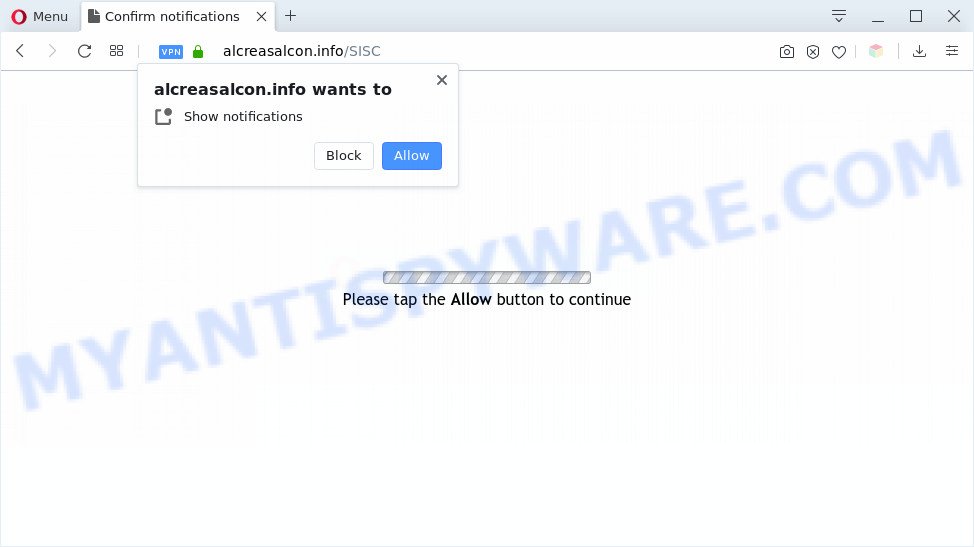
If you click the ‘Allow’ button, then your web browser will be configured to show popup ads in the lower right corner of the desktop. Push notifications are originally designed to alert the user of newly published news. Cyber criminals abuse ‘push notifications’ to avoid antivirus software and ad-blocking programs by presenting unwanted ads. These ads are displayed in the lower right corner of the screen urges users to play online games, visit dubious web sites, install browser extensions & so on.

If you are getting push notifications, you can remove Alcreasalcon.info subscription by going into your browser’s settings and completing the Alcreasalcon.info removal guide below. Once you delete Alcreasalcon.info subscription, the spam notifications will no longer show on your web browser.
Threat Summary
| Name | Alcreasalcon.info pop-up |
| Type | browser notification spam ads, pop up virus, pop ups, popup ads |
| Distribution | shady popup ads, PUPs, adwares, social engineering attack |
| Symptoms |
|
| Removal | Alcreasalcon.info removal guide |
Where the Alcreasalcon.info popups comes from
These Alcreasalcon.info pop ups are caused by shady ads on the web sites you visit or adware software. Adware is a part of malicious software. When adware software hijacks your computer, it might carry out various malicious tasks. Some of the more common acts on PC systems include: adware software can show numerous pop up windows and/or unwanted adverts;adware can redirect your browser to malicious webpages; adware software can slow down your computer; adware software can change internet browser settings.
Adware usually is bundled with some free programs that you download off of the Net. So, think back, have you ever download and run any free programs. In order to avoid infection, in the Setup wizard, you should be be proactive and carefully read the ‘Terms of use’, the ‘license agreement’ and other install screens, as well as to always choose the ‘Manual’ or ‘Advanced’ installation type, when installing anything downloaded from the World Wide Web.
We advise to delete the adware that causes intrusive Alcreasalcon.info pop-up advertisements, as soon as you found this problem, as it can redirect your browser to web-resources that may load other harmful software on your computer.
How to remove Alcreasalcon.info pop-ups (removal guide)
We suggest opting for automatic Alcreasalcon.info pop ups removal in order to remove all adware related entries easily. This solution requires scanning the system with reputable antimalware, e.g. Zemana Free, MalwareBytes Free or Hitman Pro. However, if you prefer manual removal steps, you can follow the steps below in this blog post. Read this manual carefully, bookmark it or open this page on your smartphone, because you may need to close your web browser or reboot your personal computer.
To remove Alcreasalcon.info pop ups, complete the steps below:
- How to manually remove Alcreasalcon.info
- Automatic Removal of Alcreasalcon.info pop ups
- Stop Alcreasalcon.info advertisements
- Finish words
How to manually remove Alcreasalcon.info
The step-by-step instructions will allow you manually get rid of Alcreasalcon.info popups from your web browser. If you have little experience in using computers, we suggest that you use the free utilities listed below.
Delete newly added adware
Check out the MS Windows Control Panel (Programs and Features section) to see all installed programs. We advise to click on the “Date Installed” in order to sort the list of applications by the date you installed them. If you see any unknown and dubious applications, they are the ones you need to uninstall.
Windows 8, 8.1, 10
First, click the Windows button
Windows XP, Vista, 7
First, press “Start” and select “Control Panel”.
It will open the Windows Control Panel like below.

Next, press “Uninstall a program” ![]()
It will display a list of all programs installed on your computer. Scroll through the all list, and remove any questionable and unknown applications. To quickly find the latest installed software, we recommend sort apps by date in the Control panel.
Remove Alcreasalcon.info notifications from internet browsers
if you became a victim of online criminals and clicked on the “Allow” button, then your internet browser was configured to show undesired advertisements. To remove the advertisements, you need to remove the notification permission that you gave the Alcreasalcon.info webpage to send push notifications.
Google Chrome:
- Click on ‘three dots menu’ button at the top-right corner of the browser window.
- In the menu go to ‘Settings’, scroll down to ‘Advanced’ settings.
- When the drop-down menu appears, tap ‘Settings’. Scroll down to ‘Advanced’.
- Click on ‘Notifications’.
- Find the Alcreasalcon.info URL and remove it by clicking the three vertical dots on the right to the site and select ‘Remove’.

Android:
- Tap ‘Settings’.
- Tap ‘Notifications’.
- Find and tap the browser that displays Alcreasalcon.info browser notification spam advertisements.
- Find Alcreasalcon.info, other dubious sites and set the toggle button to ‘OFF’ on them one-by-one.

Mozilla Firefox:
- Click the Menu button (three bars) on the top-right corner of the browser.
- In the drop-down menu select ‘Options’. In the left side select ‘Privacy & Security’.
- Scroll down to ‘Permissions’ and then to ‘Settings’ next to ‘Notifications’.
- Select the Alcreasalcon.info domain from the list and change the status to ‘Block’.
- Click ‘Save Changes’ button.

Edge:
- In the top right hand corner, click on the three dots to expand the Edge menu.
- Click ‘Settings’. Click ‘Advanced’ on the left side of the window.
- Click ‘Manage permissions’ button under ‘Website permissions’.
- Click the switch below the Alcreasalcon.info so that it turns off.

Internet Explorer:
- Click the Gear button on the top right corner of the browser.
- Go to ‘Internet Options’ in the menu.
- Click on the ‘Privacy’ tab and select ‘Settings’ in the pop-up blockers section.
- Select the Alcreasalcon.info site and other questionable URLs under and delete them one by one by clicking the ‘Remove’ button.

Safari:
- Click ‘Safari’ button on the top-left corner of the window and select ‘Preferences’.
- Open ‘Websites’ tab, then in the left menu click on ‘Notifications’.
- Find the Alcreasalcon.info and select it, click the ‘Deny’ button.
Delete Alcreasalcon.info pop-ups from Microsoft Internet Explorer
If you find that Internet Explorer browser settings such as start page, default search provider and newtab had been replaced by adware related to the Alcreasalcon.info advertisements, then you may return your settings, via the reset internet browser procedure.
First, start the Microsoft Internet Explorer, press ![]() ) button. Next, click “Internet Options” like the one below.
) button. Next, click “Internet Options” like the one below.

In the “Internet Options” screen select the Advanced tab. Next, press Reset button. The IE will open the Reset Internet Explorer settings dialog box. Select the “Delete personal settings” check box and click Reset button.

You will now need to reboot your machine for the changes to take effect. It will remove adware software related to the Alcreasalcon.info advertisements, disable malicious and ad-supported internet browser’s extensions and restore the Internet Explorer’s settings like newtab page, search engine and start page to default state.
Remove Alcreasalcon.info pop-up ads from Google Chrome
In this step we are going to show you how to reset Chrome settings. potentially unwanted applications like the adware can make changes to your browser settings, add toolbars and undesired plugins. By resetting Google Chrome settings you will delete Alcreasalcon.info popups and reset unwanted changes caused by adware. However, your saved passwords and bookmarks will not be changed, deleted or cleared.
First launch the Chrome. Next, click the button in the form of three horizontal dots (![]() ).
).
It will show the Chrome menu. Select More Tools, then click Extensions. Carefully browse through the list of installed addons. If the list has the plugin signed with “Installed by enterprise policy” or “Installed by your administrator”, then complete the following instructions: Remove Chrome extensions installed by enterprise policy.
Open the Google Chrome menu once again. Further, click the option called “Settings”.

The web browser will display the settings screen. Another method to display the Google Chrome’s settings – type chrome://settings in the browser adress bar and press Enter
Scroll down to the bottom of the page and click the “Advanced” link. Now scroll down until the “Reset” section is visible, as shown on the screen below and press the “Reset settings to their original defaults” button.

The Chrome will open the confirmation prompt as displayed below.

You need to confirm your action, click the “Reset” button. The browser will start the task of cleaning. Once it is done, the web-browser’s settings including homepage, search engine and new tab back to the values which have been when the Chrome was first installed on your personal computer.
Delete Alcreasalcon.info pop-up advertisements from Firefox
Resetting Firefox web-browser will reset all the settings to their default state and will remove Alcreasalcon.info pop-ups, malicious add-ons and extensions. It’ll keep your personal information like browsing history, bookmarks, passwords and web form auto-fill data.
First, open the Firefox. Next, click the button in the form of three horizontal stripes (![]() ). It will show the drop-down menu. Next, press the Help button (
). It will show the drop-down menu. Next, press the Help button (![]() ).
).

In the Help menu click the “Troubleshooting Information”. In the upper-right corner of the “Troubleshooting Information” page press on “Refresh Firefox” button similar to the one below.

Confirm your action, click the “Refresh Firefox”.
Automatic Removal of Alcreasalcon.info pop ups
Anti Malware programs differ from each other by many features such as performance, scheduled scans, automatic updates, virus signature database, technical support, compatibility with other antivirus apps and so on. We suggest you run the following free software: Zemana, MalwareBytes Free and HitmanPro. Each of these programs has all of needed features, but most importantly, they can be used to identify the adware and remove Alcreasalcon.info pop-up advertisements from the Firefox, Chrome, Internet Explorer and Microsoft Edge.
Remove Alcreasalcon.info pop-up advertisements with Zemana Free
Zemana Anti Malware (ZAM) is an amazing tool to get rid of Alcreasalcon.info pop-up advertisements from the Edge, Firefox, Microsoft Internet Explorer and Chrome. It also deletes malicious software and adware from your computer. It improves your system’s performance by deleting potentially unwanted software.

- Please go to the link below to download Zemana Anti-Malware (ZAM). Save it directly to your MS Windows Desktop.
Zemana AntiMalware
165520 downloads
Author: Zemana Ltd
Category: Security tools
Update: July 16, 2019
- After downloading is finished, close all apps and windows on your computer. Open a file location. Double-click on the icon that’s named Zemana.AntiMalware.Setup.
- Further, press Next button and follow the prompts.
- Once installation is finished, click the “Scan” button for checking your computer for the adware related to the Alcreasalcon.info pop-ups. This procedure can take quite a while, so please be patient. During the scan Zemana AntiMalware will scan for threats exist on your PC.
- After the scan get finished, Zemana AntiMalware (ZAM) will show a list of all items detected by the scan. You may remove items (move to Quarantine) by simply click “Next”. After the cleaning procedure is done, you may be prompted to reboot your PC.
Remove Alcreasalcon.info pop ups and harmful extensions with HitmanPro
HitmanPro frees your personal computer from hijackers, potentially unwanted apps, unwanted toolbars, internet browser add-ons and other unwanted applications like adware that cause undesired Alcreasalcon.info popup advertisements. The free removal tool will help you enjoy your PC to its fullest. Hitman Pro uses advanced behavioral detection technologies to detect if there are unwanted software in your PC system. You can review the scan results, and select the items you want to remove.
Hitman Pro can be downloaded from the following link. Save it on your Microsoft Windows desktop.
When the download is done, open the directory in which you saved it and double-click the HitmanPro icon. It will launch the HitmanPro tool. If the User Account Control dialog box will ask you want to open the application, press Yes button to continue.

Next, press “Next” to begin scanning your PC system for the adware that causes Alcreasalcon.info ads in your browser. This procedure can take quite a while, so please be patient. When a malware, adware or potentially unwanted programs are found, the count of the security threats will change accordingly.

After that process is complete, a list of all items detected is created as shown below.

You may delete items (move to Quarantine) by simply press “Next” button. It will open a prompt, click the “Activate free license” button. The HitmanPro will delete adware related to the Alcreasalcon.info ads and add items to the Quarantine. Once finished, the utility may ask you to restart your PC system.
Remove Alcreasalcon.info ads with MalwareBytes AntiMalware (MBAM)
Manual Alcreasalcon.info popup ads removal requires some computer skills. Some files and registry entries that created by the adware software can be not completely removed. We suggest that run the MalwareBytes Free that are fully free your computer of adware. Moreover, the free program will help you to remove malicious software, PUPs, browser hijackers and toolbars that your machine may be infected too.

- MalwareBytes Anti-Malware (MBAM) can be downloaded from the following link. Save it on your Microsoft Windows desktop.
Malwarebytes Anti-malware
327741 downloads
Author: Malwarebytes
Category: Security tools
Update: April 15, 2020
- At the download page, click on the Download button. Your web browser will show the “Save as” prompt. Please save it onto your Windows desktop.
- When the download is finished, please close all programs and open windows on your system. Double-click on the icon that’s named mb3-setup.
- This will launch the “Setup wizard” of MalwareBytes Free onto your computer. Follow the prompts and don’t make any changes to default settings.
- When the Setup wizard has finished installing, the MalwareBytes Anti Malware (MBAM) will run and show the main window.
- Further, click the “Scan Now” button . MalwareBytes AntiMalware utility will begin scanning the whole PC to find out adware that cause popups. A system scan can take anywhere from 5 to 30 minutes, depending on your machine. When a threat is found, the number of the security threats will change accordingly. Wait until the the scanning is done.
- Once MalwareBytes Free completes the scan, MalwareBytes will open a screen that contains a list of malicious software that has been found.
- You may delete items (move to Quarantine) by simply click the “Quarantine Selected” button. After the clean-up is finished, you may be prompted to restart the PC system.
- Close the Anti-Malware and continue with the next step.
Video instruction, which reveals in detail the steps above.
Stop Alcreasalcon.info advertisements
Use an ad blocking utility such as AdGuard will protect you from harmful advertisements and content. Moreover, you can find that the AdGuard have an option to protect your privacy and block phishing and spam websites. Additionally, ad blocker apps will help you to avoid unwanted popups and unverified links that also a good way to stay safe online.
- AdGuard can be downloaded from the following link. Save it to your Desktop.
Adguard download
27041 downloads
Version: 6.4
Author: © Adguard
Category: Security tools
Update: November 15, 2018
- After downloading it, run the downloaded file. You will see the “Setup Wizard” program window. Follow the prompts.
- After the installation is finished, click “Skip” to close the install application and use the default settings, or click “Get Started” to see an quick tutorial which will assist you get to know AdGuard better.
- In most cases, the default settings are enough and you don’t need to change anything. Each time, when you start your PC system, AdGuard will start automatically and stop unwanted advertisements, block Alcreasalcon.info, as well as other harmful or misleading websites. For an overview of all the features of the application, or to change its settings you can simply double-click on the icon named AdGuard, which is located on your desktop.
Finish words
Now your computer should be free of the adware software responsible for Alcreasalcon.info pop up advertisements. We suggest that you keep AdGuard (to help you stop unwanted popup advertisements and unwanted harmful web-sites) and Zemana (to periodically scan your personal computer for new malware, browser hijackers and adware). Make sure that you have all the Critical Updates recommended for MS Windows OS. Without regular updates you WILL NOT be protected when new hijacker infections, malicious software and adware are released.
If you are still having problems while trying to remove Alcreasalcon.info pop-ups from your web browser, then ask for help here.




















