Bodicidealin.info is a dubious website which uses social engineering methods to trick users into registering for its spam notifications from this or similar websites that will in turn bombard the users with unwanted advertisements usually related to adware, adult web-pages and other click fraud schemes. It will deliver the message stating that you should click ‘Allow’ button in order to download a file, access the content of the web-site, watch a video, enable Flash Player, connect to the Internet, and so on.
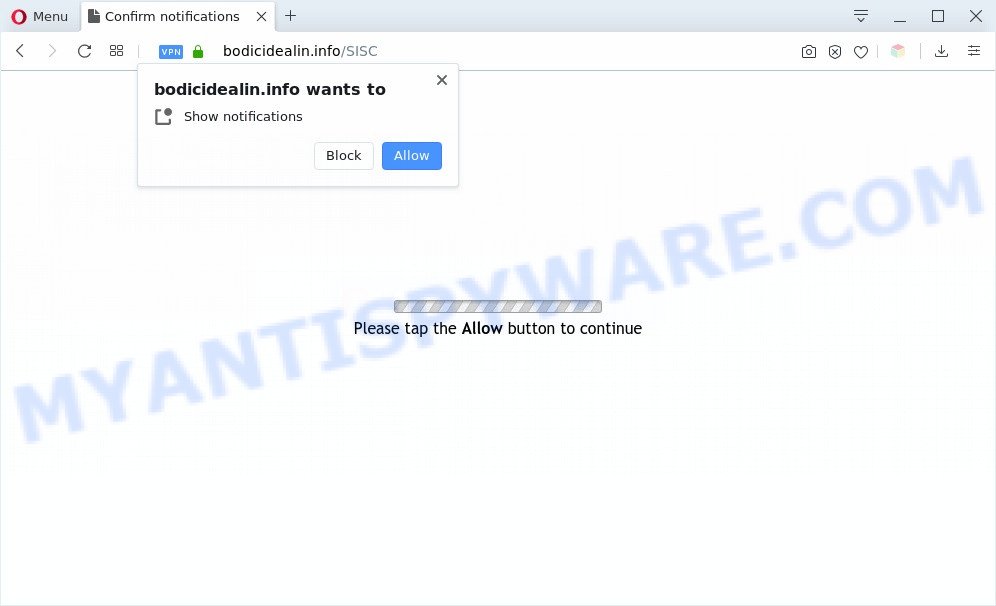
Once enabled, the Bodicidealin.info spam notifications will start popping up in the lower right corner of the desktop randomly and spam you with annoying adverts. Push notifications are originally created to alert the user of recently published content. Scammers abuse ‘browser notification feature’ to avoid antivirus and ad-blocking apps by showing unwanted ads. These ads are displayed in the lower right corner of the screen urges users to play online games, visit questionable web sites, install browser extensions & so on.

The best way to remove Bodicidealin.info push notifications open the internet browser’s settings and complete the Bodicidealin.info removal steps below. Once you remove notifications subscription, the Bodicidealin.info pop ups ads will no longer display on the screen.
Threat Summary
| Name | Bodicidealin.info pop up |
| Type | spam notifications ads, popup advertisements, popup virus, popups |
| Distribution | social engineering attack, adware softwares, PUPs, dubious pop-up ads |
| Symptoms |
|
| Removal | Bodicidealin.info removal guide |
Where the Bodicidealin.info pop-ups comes from
Some research has shown that users can be redirected to Bodicidealin.info from misleading ads or by PUPs and adware software. Adware installed without the user’s knowledge is a type of malicious software. Once adware get installed in your personal computer then it start showing unwanted advertisements and pop ups. In some cases, adware can promote p*rn webpages and adult products.
The most popular way to get adware is free applications setup file. Most commonly, a user have a chance to disable all unwanted software, but certain setup files are designed to confuse the average users, in order to trick them into installing potentially unwanted applications and adware. Anyway, easier to prevent adware rather than clean up your machine after one. So, keep your browser updated (turn on automatic updates), use good antivirus applications, double check free software before you launch it (do a google search, scan a downloaded file with VirusTotal), avoid suspicious and unknown web-pages.
It’s important, don’t use Bodicidealin.info web-site and don’t click on ads placed on it, as they may lead you to a more harmful or misleading web-pages. The best option is to use the steps posted below to clean your computer of adware software and thereby remove Bodicidealin.info popups.
How to remove Bodicidealin.info popup advertisements from Chrome, Firefox, IE, Edge
There are a few ways which can be used to remove Bodicidealin.info popup ads. But, not all potentially unwanted programs like this adware can be completely uninstalled using only manual ways. Most often you’re not able to uninstall any adware software using standard MS Windows options. In order to remove Bodicidealin.info popup advertisements you need complete a few manual steps and use reliable removal utilities. Most cyber security researchers states that Zemana Anti Malware, MalwareBytes Free or HitmanPro tools are a right choice. These free programs are able to search for and remove Bodicidealin.info popups from your personal computer and revert back your browser settings to defaults.
To remove Bodicidealin.info pop ups, execute the following steps:
- Manual Bodicidealin.info advertisements removal
- Automatic Removal of Bodicidealin.info pop-up ads
- Stop Bodicidealin.info advertisements
- Finish words
Manual Bodicidealin.info advertisements removal
First try to get rid of Bodicidealin.info ads manually; to do this, follow the steps below. Of course, manual removal of adware software requires more time and may not be suitable for those who are poorly versed in computer settings. In this case, we suggest that you scroll down to the section that describes how to delete Bodicidealin.info popup ads using free utilities.
Delete PUPs through the MS Windows Control Panel
One of the first things to attempt for removal of adware software is to check your computer installed programs screen and look for unwanted and suspicious applications. If there are any applications you do not recognize or are no longer using, you should delete them. If that doesn’t work, then you may need to use adware removal utility such as Zemana AntiMalware.
Windows 8, 8.1, 10
First, click the Windows button
Windows XP, Vista, 7
First, click “Start” and select “Control Panel”.
It will display the Windows Control Panel as shown on the screen below.

Next, press “Uninstall a program” ![]()
It will show a list of all programs installed on your PC system. Scroll through the all list, and uninstall any suspicious and unknown software. To quickly find the latest installed programs, we recommend sort software by date in the Control panel.
Remove Bodicidealin.info notifications from internet browsers
Your browser likely now allows the Bodicidealin.info web site to send you browser notification spam, but you do not want the unwanted ads from this website and we understand that. We’ve put together this steps on how you can delete Bodicidealin.info pop up advertisements from MS Edge, Safari, Microsoft Internet Explorer, Firefox, Android and Google Chrome.
Google Chrome:
- Click the Menu button (three dots) on the top right hand corner
- Select ‘Settings’, scroll down to the bottom and click ‘Advanced’.
- At the ‘Privacy and Security’ section click ‘Site settings’.
- Go to Notifications settings.
- Find the Bodicidealin.info site and click the three vertical dots button next to it, then click on ‘Remove’.

Android:
- Open Google Chrome.
- In the right upper corner, find and tap the Chrome menu (three dots).
- In the menu tap ‘Settings’, scroll down to ‘Advanced’.
- In the ‘Site Settings’, tap on ‘Notifications’, find the Bodicidealin.info site and tap on it.
- Tap the ‘Clean & Reset’ button and confirm.

Mozilla Firefox:
- Click on ‘three horizontal stripes’ button at the top right corner of the Firefox window.
- In the drop-down menu select ‘Options’. In the left side select ‘Privacy & Security’.
- Scroll down to ‘Permissions’ and then to ‘Settings’ next to ‘Notifications’.
- Select the Bodicidealin.info domain from the list and change the status to ‘Block’.
- Save changes.

Edge:
- In the top-right corner, click the Edge menu button (three dots).
- Click ‘Settings’. Click ‘Advanced’ on the left side of the window.
- In the ‘Website permissions’ section click ‘Manage permissions’.
- Disable the on switch for the Bodicidealin.info.

Internet Explorer:
- Click the Gear button on the top-right corner.
- Select ‘Internet options’.
- Click on the ‘Privacy’ tab and select ‘Settings’ in the pop-up blockers section.
- Locate the Bodicidealin.info site and click the ‘Remove’ button to delete the domain.

Safari:
- Click ‘Safari’ button on the top left hand corner and select ‘Preferences’.
- Open ‘Websites’ tab, then in the left menu click on ‘Notifications’.
- Locate the Bodicidealin.info site and select it, click the ‘Deny’ button.
Remove Bodicidealin.info pop ups from Google Chrome
Like other modern browsers, the Google Chrome has the ability to reset the settings to their default values and thereby restore the browser’s settings like start page, search engine by default and newtab page that have been modified by the adware that causes multiple undesired popups.
First open the Google Chrome. Next, press the button in the form of three horizontal dots (![]() ).
).
It will display the Google Chrome menu. Choose More Tools, then press Extensions. Carefully browse through the list of installed plugins. If the list has the extension signed with “Installed by enterprise policy” or “Installed by your administrator”, then complete the following guide: Remove Google Chrome extensions installed by enterprise policy.
Open the Chrome menu once again. Further, click the option named “Settings”.

The internet browser will open the settings screen. Another method to open the Google Chrome’s settings – type chrome://settings in the browser adress bar and press Enter
Scroll down to the bottom of the page and press the “Advanced” link. Now scroll down until the “Reset” section is visible, like below and click the “Reset settings to their original defaults” button.

The Google Chrome will display the confirmation dialog box as on the image below.

You need to confirm your action, press the “Reset” button. The web-browser will start the task of cleaning. After it is complete, the web browser’s settings including startpage, newtab page and default search engine back to the values which have been when the Google Chrome was first installed on your personal computer.
Get rid of Bodicidealin.info pop up ads from IE
By resetting IE web-browser you revert back your web browser settings to its default state. This is basic when troubleshooting problems that might have been caused by adware responsible for Bodicidealin.info pop-ups.
First, open the IE. Next, click the button in the form of gear (![]() ). It will show the Tools drop-down menu, click the “Internet Options” like the one below.
). It will show the Tools drop-down menu, click the “Internet Options” like the one below.

In the “Internet Options” window click on the Advanced tab, then press the Reset button. The Internet Explorer will open the “Reset Internet Explorer settings” window as shown on the screen below. Select the “Delete personal settings” check box, then press “Reset” button.

You will now need to restart your computer for the changes to take effect.
Get rid of Bodicidealin.info from Firefox by resetting web browser settings
If the Mozilla Firefox browser is redirected to Bodicidealin.info and you want to recover the Mozilla Firefox settings back to their original settings, then you should follow the few simple steps below. However, your saved passwords and bookmarks will not be changed, deleted or cleared.
Launch the Mozilla Firefox and click the menu button (it looks like three stacked lines) at the top right of the internet browser screen. Next, click the question-mark icon at the bottom of the drop-down menu. It will display the slide-out menu.

Select the “Troubleshooting information”. If you are unable to access the Help menu, then type “about:support” in your address bar and press Enter. It bring up the “Troubleshooting Information” page as shown in the figure below.

Click the “Refresh Firefox” button at the top right of the Troubleshooting Information page. Select “Refresh Firefox” in the confirmation prompt. The Mozilla Firefox will begin a process to fix your problems that caused by the Bodicidealin.info adware. When, it’s finished, press the “Finish” button.
Automatic Removal of Bodicidealin.info pop-up ads
Anti Malware applications differ from each other by many features like performance, scheduled scans, automatic updates, virus signature database, technical support, compatibility with other antivirus software and so on. We advise you use the following free apps: Zemana Anti-Malware (ZAM), MalwareBytes and HitmanPro. Each of these applications has all of needed features, but most importantly, they can identify the adware and remove Bodicidealin.info popups from the Edge, Chrome, Mozilla Firefox and Internet Explorer.
How to delete Bodicidealin.info popup advertisements with Zemana Anti Malware
Zemana is a free program for MS Windows operating system to find and get rid of adware responsible for Bodicidealin.info advertisements, and other unwanted applications like PUPs, harmful web browser extensions, browser toolbars.
Now you can install and use Zemana Anti-Malware (ZAM) to delete Bodicidealin.info advertisements from your internet browser by following the steps below:
Please go to the following link to download Zemana setup package named Zemana.AntiMalware.Setup on your computer. Save it on your Desktop.
165053 downloads
Author: Zemana Ltd
Category: Security tools
Update: July 16, 2019
Run the install package after it has been downloaded successfully and then follow the prompts to install this utility on your machine.

During setup you can change certain settings, but we recommend you do not make any changes to default settings.
When installation is finished, this malware removal tool will automatically run and update itself. You will see its main window as shown on the image below.

Now click the “Scan” button to start scanning your machine for the adware which cause intrusive Bodicidealin.info pop up ads. This process may take quite a while, so please be patient. While the Zemana Anti Malware (ZAM) application is scanning, you may see count of objects it has identified as threat.

When Zemana is done scanning your PC system, Zemana Anti-Malware will open a list of found items. Make sure all items have ‘checkmark’ and click “Next” button.

The Zemana Free will delete adware software that causes multiple unwanted pop ups and move items to the program’s quarantine. After disinfection is complete, you can be prompted to reboot your computer to make the change take effect.
Remove Bodicidealin.info ads from web browsers with HitmanPro
Hitman Pro cleans your system from browser hijackers, potentially unwanted apps, unwanted toolbars, web browser plugins and other unwanted apps like adware that cause unwanted Bodicidealin.info pop-ups. The free removal utility will help you enjoy your computer to its fullest. Hitman Pro uses advanced behavioral detection technologies to locate if there are undesired programs in your system. You can review the scan results, and choose the threats you want to erase.
Download HitmanPro from the link below.
After downloading is done, open the file location and double-click the Hitman Pro icon. It will start the HitmanPro tool. If the User Account Control dialog box will ask you want to start the program, click Yes button to continue.

Next, click “Next” for scanning your machine for the adware that causes Bodicidealin.info pop up ads. Depending on your computer, the scan may take anywhere from a few minutes to close to an hour. While the tool is checking, you can see how many objects and files has already scanned.

After HitmanPro has finished scanning your machine, HitmanPro will show you the results as displayed on the image below.

Next, you need to press “Next” button. It will show a prompt, click the “Activate free license” button. The HitmanPro will remove adware software that causes undesired Bodicidealin.info advertisements. After the task is complete, the tool may ask you to reboot your computer.
Run MalwareBytes Anti Malware to remove Bodicidealin.info pop up advertisements
If you’re having issues with Bodicidealin.info pop-up advertisements removal, then check out MalwareBytes Anti-Malware (MBAM). This is a tool that can help clean up your computer and improve your speeds for free. Find out more below.

Download MalwareBytes from the following link. Save it on your Desktop.
327278 downloads
Author: Malwarebytes
Category: Security tools
Update: April 15, 2020
Once downloading is done, run it and follow the prompts. Once installed, the MalwareBytes Anti-Malware (MBAM) will try to update itself and when this procedure is complete, press the “Scan Now” button to perform a system scan for the adware software that causes Bodicidealin.info pop up advertisements. This procedure may take some time, so please be patient. When a malicious software, adware or potentially unwanted software are detected, the number of the security threats will change accordingly. In order to delete all threats, simply click “Quarantine Selected” button.
The MalwareBytes is a free program that you can use to remove all detected folders, files, services, registry entries and so on. To learn more about this malware removal utility, we recommend you to read and follow the few simple steps or the video guide below.
Stop Bodicidealin.info advertisements
It is important to use ad-blocking programs like AdGuard to protect your computer from malicious web pages. Most security experts says that it is okay to block advertisements. You should do so just to stay safe! And, of course, the AdGuard can to block Bodicidealin.info and other intrusive web pages.
Visit the following page to download the latest version of AdGuard for Windows. Save it to your Desktop.
26903 downloads
Version: 6.4
Author: © Adguard
Category: Security tools
Update: November 15, 2018
When the download is complete, start the downloaded file. You will see the “Setup Wizard” screen as shown in the figure below.

Follow the prompts. Once the install is finished, you will see a window as displayed in the following example.

You can press “Skip” to close the installation program and use the default settings, or press “Get Started” button to see an quick tutorial which will allow you get to know AdGuard better.
In most cases, the default settings are enough and you do not need to change anything. Each time, when you launch your personal computer, AdGuard will start automatically and stop unwanted advertisements, block Bodicidealin.info, as well as other malicious or misleading web pages. For an overview of all the features of the program, or to change its settings you can simply double-click on the AdGuard icon, that may be found on your desktop.
Finish words
After completing the steps shown above, your PC system should be free from adware related to the Bodicidealin.info pop-up ads and other malicious software. The Microsoft Edge, Internet Explorer, Firefox and Google Chrome will no longer reroute you to various unwanted webpages such as Bodicidealin.info. Unfortunately, if the instructions does not help you, then you have caught a new adware, and then the best way – ask for help here.




















