Q. Lp.powerapp.download pop-ups, how do I turn them off? I have these annoying pop ups everytime I use my web-browser. I have attached the picture for what the popup window looked like. Please help. Thx in advance.
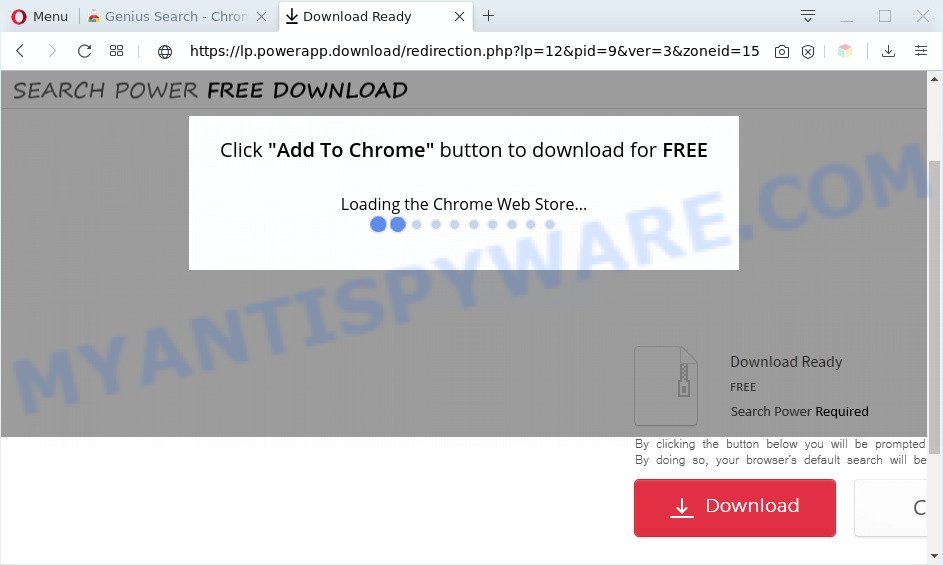
A. Did it occur after installing any new programs? What were you doing before these popups first occurred? Sounds like you have possibly encountered an adware software problem. The fix for that problem is ‘reset internet browser settings’ and use adware software removal utilities.
How can Adware be dangerous to your PC system? Most commonly, adware installs on the personal computer in a bundle with freeware that you downloaded and installed from the Internet. Once it gets inside your computer, it will configure itself to run automatically when the PC launch. Adware can modify system settings, redirect your web browser to unwanted and malicious web-sites, show unwanted pop up ads from various third-party ad networks and these intrusive ads is difficult to close.
The worst is, adware is often harmless, but sometimes the adware you inadvertently download can also be spyware. Spyware can sometimes seek out your confidential data stored on the PC, gather this information and use it to steal your identity.
Threat Summary
| Name | Lp.powerapp.download |
| Type | adware, potentially unwanted application (PUA), pop up advertisements, pop-up virus, pop ups |
| Symptoms |
|
| Removal | Lp.powerapp.download removal guide |
How does Adware get on your computer
The most popular way to get adware is free programs installer. Most often, a user have a chance to disable all third-party modules, but some installers are created to confuse the average users, in order to trick them into installing potentially unwanted programs and adware. Anyway, easier to prevent adware software rather than clean up your computer after one. So, keep your browser updated (turn on automatic updates), use good antivirus apps, double check free programs before you launch it (do a google search, scan a downloaded file with VirusTotal), avoid malicious and unknown web sites.
So, obviously, you need to remove the adware software as soon as possible. Use the free steps below. This guide will help you clean your personal computer of adware software and thereby remove the Lp.powerapp.download annoying pop-ups.
How to remove Lp.powerapp.download pop-ups (removal guidance)
There are a few solutions which can be used to delete Lp.powerapp.download pop-ups. But, not all PUPs like this adware can be completely deleted using only manual ways. Most commonly you are not able to delete any adware software utilizing standard Microsoft Windows options. In order to remove Lp.powerapp.download popups you need complete a few manual steps and use reliable removal utilities. Most cyber security professionals states that Zemana Free, MalwareBytes Free or HitmanPro utilities are a right choice. These free applications are able to find and remove Lp.powerapp.download pop up from your PC system and revert back your web browser settings to defaults.
To remove Lp.powerapp.download, perform the steps below:
- Manual Lp.powerapp.download popup removal
- Automatic Removal of Lp.powerapp.download pop ups
- Stop Lp.powerapp.download pop-up
- Finish words
Manual Lp.powerapp.download popup removal
This part of the blog post is a step-by-step guidance that will show you how to remove Lp.powerapp.download popup manually. You just need to carefully complete each step. In this case, you do not need to download any additional programs.
Delete questionable apps using Windows Control Panel
We suggest that you start the PC cleaning procedure by checking the list of installed software and uninstall all unknown or suspicious software. This is a very important step, as mentioned above, very often the harmful programs such as adware and hijacker infections may be bundled with freeware. Delete the unwanted applications can delete the unwanted ads or internet browser redirect.
- If you are using Windows 8, 8.1 or 10 then press Windows button, next click Search. Type “Control panel”and press Enter.
- If you are using Windows XP, Vista, 7, then click “Start” button and press “Control Panel”.
- It will open the Windows Control Panel.
- Further, click “Uninstall a program” under Programs category.
- It will open a list of all applications installed on the computer.
- Scroll through the all list, and uninstall questionable and unknown apps. To quickly find the latest installed applications, we recommend sort software by date.
See more details in the video tutorial below.
Remove Lp.powerapp.download pop up from Internet Explorer
In order to recover all browser newtab, default search engine and home page you need to reset the IE to the state, that was when the Windows was installed on your personal computer.
First, run the Microsoft Internet Explorer, click ![]() ) button. Next, click “Internet Options” as shown in the following example.
) button. Next, click “Internet Options” as shown in the following example.

In the “Internet Options” screen select the Advanced tab. Next, press Reset button. The Internet Explorer will open the Reset Internet Explorer settings dialog box. Select the “Delete personal settings” check box and click Reset button.

You will now need to restart your PC for the changes to take effect. It will remove adware software that causes unwanted Lp.powerapp.download pop-ups, disable malicious and ad-supported internet browser’s extensions and restore the Microsoft Internet Explorer’s settings like startpage, search provider and newtab to default state.
Remove Lp.powerapp.download pop-up from Google Chrome
Annoying Lp.powerapp.download pop-up or other symptom of having adware in your internet browser is a good reason to reset Chrome. This is an easy way to recover the Chrome settings and not lose any important information.

- First run the Chrome and click Menu button (small button in the form of three dots).
- It will display the Chrome main menu. Choose More Tools, then click Extensions.
- You will see the list of installed addons. If the list has the extension labeled with “Installed by enterprise policy” or “Installed by your administrator”, then complete the following guidance: Remove Chrome extensions installed by enterprise policy.
- Now open the Chrome menu once again, click the “Settings” menu.
- You will see the Google Chrome’s settings page. Scroll down and click “Advanced” link.
- Scroll down again and click the “Reset” button.
- The Google Chrome will show the reset profile settings page as on the image above.
- Next press the “Reset” button.
- Once this task is finished, your web browser’s new tab, search engine by default and start page will be restored to their original defaults.
- To learn more, read the post How to reset Google Chrome settings to default.
Get rid of Lp.powerapp.download popups from Firefox
If the Mozilla Firefox internet browser program is hijacked, then resetting its settings can help. The Reset feature is available on all modern version of Firefox. A reset can fix many issues by restoring Mozilla Firefox settings such as homepage, newtab and search provider by default to their default values. However, your saved passwords and bookmarks will not be changed, deleted or cleared.
Start the Firefox and press the menu button (it looks like three stacked lines) at the top right of the web browser screen. Next, click the question-mark icon at the bottom of the drop-down menu. It will show the slide-out menu.

Select the “Troubleshooting information”. If you’re unable to access the Help menu, then type “about:support” in your address bar and press Enter. It bring up the “Troubleshooting Information” page as shown on the screen below.

Click the “Refresh Firefox” button at the top right of the Troubleshooting Information page. Select “Refresh Firefox” in the confirmation prompt. The Firefox will start a procedure to fix your problems that caused by the Lp.powerapp.download adware. After, it is complete, click the “Finish” button.
Automatic Removal of Lp.powerapp.download pop ups
Manual removal steps does not always help to fully get rid of the adware, as it is not easy to identify and remove components of adware software and all malicious files from hard disk. Therefore, it’s recommended that you run malware removal tool to fully remove Lp.powerapp.download off your browser. Several free malware removal utilities are currently available that can be used against the adware. The optimum way would be to run Zemana AntiMalware, MalwareBytes Free and Hitman Pro.
How to delete Lp.powerapp.download pop-up with Zemana
Zemana Anti Malware (ZAM) is one of the best in its class, it can find and delete tons of of various security threats, including adware, hijacker infections, spyware and trojans that masqueraded as legitimate system applications. Also Zemana Anti Malware includes another tool called FRST – is a helpful program for manual removal of files and parts of the Windows registry created by malware.
Now you can install and run Zemana Anti-Malware (ZAM) to remove Lp.powerapp.download popups from your internet browser by following the steps below:
Click the following link to download Zemana setup file named Zemana.AntiMalware.Setup on your computer. Save it to your Desktop.
165053 downloads
Author: Zemana Ltd
Category: Security tools
Update: July 16, 2019
Start the setup package after it has been downloaded successfully and then follow the prompts to set up this utility on your PC.

During install you can change some settings, but we recommend you don’t make any changes to default settings.
When setup is done, this malware removal utility will automatically launch and update itself. You will see its main window as displayed on the screen below.

Now click the “Scan” button . Zemana Anti Malware utility will begin scanning the whole personal computer to find out adware that causes Lp.powerapp.download popups. While the Zemana Free is checking, you can see how many objects it has identified either as being malware.

When the scan is complete, Zemana Free will show a scan report. Review the scan results and then click “Next” button.

The Zemana AntiMalware will get rid of adware which cause intrusive Lp.powerapp.download pop ups and add items to the Quarantine. After the process is complete, you can be prompted to reboot your PC to make the change take effect.
Remove Lp.powerapp.download popups and malicious extensions with Hitman Pro
HitmanPro is a free program which designed to remove malicious software, PUPs, browser hijackers and adware from your personal computer running Windows 10, 8, 7, XP (32-bit and 64-bit). It’ll help to identify and get rid of adware that cause undesired Lp.powerapp.download popups, including its files, folders and registry keys.

- HitmanPro can be downloaded from the following link. Save it on your Desktop.
- After the download is finished, double click the Hitman Pro icon. Once this tool is started, click “Next” button to detect adware that cause pop-ups. A system scan can take anywhere from 5 to 30 minutes, depending on your system. While the HitmanPro is scanning, you can see count of objects it has identified either as being malware.
- After the scan get finished, Hitman Pro will open a scan report. Make sure to check mark the items that are unsafe and then click “Next” button. Now click the “Activate free license” button to begin the free 30 days trial to delete all malicious software found.
How to get rid of Lp.powerapp.download with MalwareBytes Anti Malware
You can remove Lp.powerapp.download popups automatically through the use of MalwareBytes Anti Malware (MBAM). We advise this free malware removal tool because it can easily remove browser hijackers, adware, potentially unwanted apps and toolbars with all their components such as files, folders and registry entries.
Please go to the following link to download MalwareBytes Anti Malware (MBAM). Save it to your Desktop.
327278 downloads
Author: Malwarebytes
Category: Security tools
Update: April 15, 2020
When the downloading process is done, close all applications and windows on your PC. Open a directory in which you saved it. Double-click on the icon that’s called mb3-setup as on the image below.
![]()
When the setup begins, you’ll see the “Setup wizard” that will help you setup Malwarebytes on your machine.

Once install is complete, you will see window as on the image below.

Now click the “Scan Now” button to perform a system scan for the adware software that causes multiple intrusive popups. A scan can take anywhere from 10 to 30 minutes, depending on the number of files on your PC and the speed of your computer. When a threat is detected, the number of the security threats will change accordingly.

Once that process is finished, MalwareBytes Free will display a list of all threats found by the scan. In order to remove all threats, simply click “Quarantine Selected” button.

The Malwarebytes will now remove adware software that cause intrusive Lp.powerapp.download popups and add items to the Quarantine. When that process is complete, you may be prompted to reboot your personal computer.

The following video explains step-by-step guide on how to remove hijacker, adware and other malware with MalwareBytes Free.
Stop Lp.powerapp.download pop-up
Enabling an ad-blocking program like AdGuard is an effective way to alleviate the risks. Additionally, adblocker software will also protect you from harmful advertisements and web pages, and, of course, stop redirection chain to Lp.powerapp.download and similar web-sites.
- First, please go to the link below, then click the ‘Download’ button in order to download the latest version of AdGuard.
Adguard download
26903 downloads
Version: 6.4
Author: © Adguard
Category: Security tools
Update: November 15, 2018
- When downloading is done, start the downloaded file. You will see the “Setup Wizard” program window. Follow the prompts.
- After the setup is complete, click “Skip” to close the installation program and use the default settings, or click “Get Started” to see an quick tutorial that will help you get to know AdGuard better.
- In most cases, the default settings are enough and you do not need to change anything. Each time, when you start your PC system, AdGuard will start automatically and stop undesired advertisements, block Lp.powerapp.download, as well as other harmful or misleading websites. For an overview of all the features of the program, or to change its settings you can simply double-click on the icon named AdGuard, which is located on your desktop.
Finish words
Now your system should be clean of the adware related to the Lp.powerapp.download pop up. We suggest that you keep Zemana Anti Malware (to periodically scan your computer for new adwares and other malware) and AdGuard (to help you stop undesired popups and harmful web sites). Moreover, to prevent any adware software, please stay clear of unknown and third party applications, make sure that your antivirus program, turn on the option to find PUPs.
If you need more help with Lp.powerapp.download popups related issues, go to here.


















