Bo5news.biz popups are a social engineering attack which is used to fool computer users into subscribing to push notifications so that it can send unwanted adverts directly to the internet browser. This web site shows the ‘Confirm notifications’ pop up that attempts to get the user to press the ‘Allow’ to subscribe to its notifications.
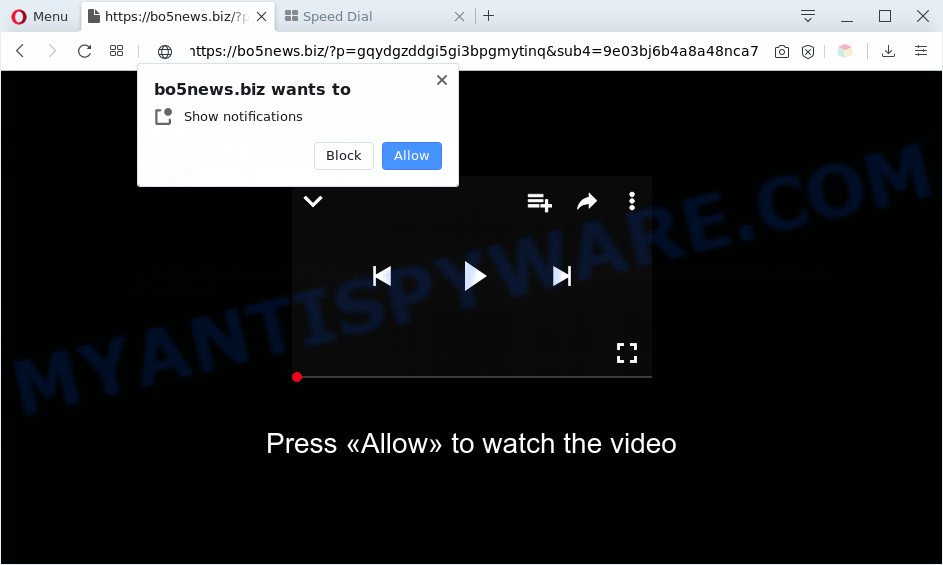
Once you click the ‘Allow’, then your browser will be configured to display popup adverts in the right bottom corner of the screen. The authors of Bo5news.biz use these push notifications to bypass popup blocker and therefore display a ton of unwanted adverts. These advertisements are used to promote suspicious web browser plugins, prize & lottery scams, fake downloads, and adult web pages.

If you’re getting browser notification spam, you can remove Bo5news.biz subscription by going into your internet browser’s settings and completing the Bo5news.biz removal guidance below. Once you remove Bo5news.biz subscription, the push notifications will no longer display on your desktop.
Threat Summary
| Name | Bo5news.biz pop-up |
| Type | browser notification spam ads, pop ups, popup virus, popup advertisements |
| Distribution | social engineering attack, misleading popup advertisements, potentially unwanted apps, adwares |
| Symptoms |
|
| Removal | Bo5news.biz removal guide |
Where the Bo5news.biz pop ups comes from
These Bo5news.biz pop ups are caused by misleading advertisements on the websites you visit or adware. Adware is a type of potentially unwanted applications whose motive is to make profit for its author. It have different ways of earning by showing the ads forcibly to its victims. Adware software can open pop-ups, display unwanted advertisements, modify the victim’s internet browser settings, or reroute the victim’s internet browser to unwanted web sites. Aside from causing unwanted ads and web browser redirects, it also can slow down the PC system.
Adware most likely to occur during the install of freeware due the fact that PUPs like this are mostly hidden in the install package. Thus, if you have installed some freeware using Quick(Standard) mode, you may have let adware get inside your machine. Keep in mind that the Quick mode is unreliable because it do not warn about optional programs. Thus, optional apps will be installed automatically unless you select Advanced/Custom method and reject its installation.
The guidance below explaining steps to get rid of Bo5news.biz ads problem. Feel free to use it for removal of the adware that may attack Google Chrome, Internet Explorer, Microsoft Edge and Firefox and other popular web-browsers. The guide will help you remove adware software and thereby clean your browser from all annoying ads.
How to remove Bo5news.biz popups (removal guide)
Bo5news.biz ads in the MS Edge, Microsoft Internet Explorer, Firefox and Chrome can be permanently deleted by removing undesired software, resetting the internet browser to its original settings, and reversing any changes to the computer by malicious software. Free removal tools that listed below can help in uninstalling adware software that shows constant pop ups and annoying ads.
To remove Bo5news.biz pop ups, complete the steps below:
- How to delete Bo5news.biz popup ads without any software
- Automatic Removal of Bo5news.biz pop-up advertisements
- How to block Bo5news.biz
- To sum up
How to delete Bo5news.biz popup ads without any software
In most cases, it’s possible to manually remove Bo5news.biz advertisements. This way does not involve the use of any tricks or removal tools. You just need to restore the normal settings of the system and internet browser. This can be done by following a few simple steps below. If you want to quickly get rid of Bo5news.biz pop-ups, as well as perform a full scan of your system, we recommend that you use adware removal utilities, which are listed below.
Delete adware through the MS Windows Control Panel
Check out the MS Windows Control Panel (Programs and Features section) to see all installed software. We recommend to click on the “Date Installed” in order to sort the list of software by the date you installed them. If you see any unknown and suspicious applications, they are the ones you need to uninstall.
Windows 8, 8.1, 10
First, press Windows button

After the ‘Control Panel’ opens, click the ‘Uninstall a program’ link under Programs category as shown in the figure below.

You will see the ‘Uninstall a program’ panel as displayed on the image below.

Very carefully look around the entire list of apps installed on your PC system. Most probably, one of them is the adware software that causes annoying Bo5news.biz popup ads. If you have many apps installed, you can help simplify the search of harmful applications by sort the list by date of installation. Once you’ve found a dubious, unwanted or unused application, right click to it, after that press ‘Uninstall’.
Windows XP, Vista, 7
First, press ‘Start’ button and select ‘Control Panel’ at right panel as displayed on the image below.

When the Windows ‘Control Panel’ opens, you need to press ‘Uninstall a program’ under ‘Programs’ like the one below.

You will see a list of programs installed on your system. We recommend to sort the list by date of installation to quickly find the software that were installed last. Most probably, it’s the adware which cause undesired Bo5news.biz pop ups. If you are in doubt, you can always check the program by doing a search for her name in Google, Yahoo or Bing. After the application which you need to uninstall is found, simply click on its name, and then press ‘Uninstall’ as on the image below.

Remove Bo5news.biz notifications from web-browsers
If you’ve allowed the Bo5news.biz site to send push notifications to your internet browser, then we will need to remove these permissions. Depending on browser, you can execute the following steps to remove the Bo5news.biz permissions to send spam notifications.
Google Chrome:
- Just copy and paste the following text into the address bar of Chrome.
- chrome://settings/content/notifications
- Press Enter.
- Delete the Bo5news.biz site and other suspicious sites by clicking three vertical dots button next to each and selecting ‘Remove’.

Android:
- Open Google Chrome.
- Tap on the Menu button (three dots) on the top right hand corner of the screen.
- In the menu tap ‘Settings’, scroll down to ‘Advanced’.
- Tap on ‘Site settings’ and then ‘Notifications’. In the opened window, locate the Bo5news.biz URL, other rogue notifications and tap on them one-by-one.
- Tap the ‘Clean & Reset’ button and confirm.

Mozilla Firefox:
- Click on ‘three bars’ button at the top-right corner of the screen.
- In the menu go to ‘Options’, in the menu on the left go to ‘Privacy & Security’.
- Scroll down to ‘Permissions’ and then to ‘Settings’ next to ‘Notifications’.
- Find Bo5news.biz URL, other rogue notifications, click the drop-down menu and choose ‘Block’.
- Click ‘Save Changes’ button.

Edge:
- In the right upper corner, click the Edge menu button (it looks like three dots).
- Click ‘Settings’. Click ‘Advanced’ on the left side of the window.
- Click ‘Manage permissions’ button, located beneath ‘Website permissions’.
- Right-click the Bo5news.biz URL. Click ‘Delete’.

Internet Explorer:
- Click the Gear button on the top-right corner of the window.
- Select ‘Internet options’.
- Select the ‘Privacy’ tab and click ‘Settings below ‘Pop-up Blocker’ section.
- Find the Bo5news.biz site and click the ‘Remove’ button to delete the site.

Safari:
- Click ‘Safari’ button on the top left corner of the window and select ‘Preferences’.
- Select the ‘Websites’ tab and then select ‘Notifications’ section on the left panel.
- Find the Bo5news.biz and select it, click the ‘Deny’ button.
Delete Bo5news.biz pop-up ads from Mozilla Firefox
If your Mozilla Firefox web-browser is rerouted to Bo5news.biz without your permission or an unknown search provider shows results for your search, then it may be time to perform the web-browser reset. When using the reset feature, your personal information such as passwords, bookmarks, browsing history and web form auto-fill data will be saved.
First, run the Mozilla Firefox and click ![]() button. It will open the drop-down menu on the right-part of the internet browser. Further, click the Help button (
button. It will open the drop-down menu on the right-part of the internet browser. Further, click the Help button (![]() ) as displayed below.
) as displayed below.

In the Help menu, select the “Troubleshooting Information” option. Another way to open the “Troubleshooting Information” screen – type “about:support” in the internet browser adress bar and press Enter. It will show the “Troubleshooting Information” page as shown in the following example. In the upper-right corner of this screen, press the “Refresh Firefox” button.

It will show the confirmation prompt. Further, press the “Refresh Firefox” button. The Mozilla Firefox will begin a procedure to fix your problems that caused by the Bo5news.biz adware software. When, it is complete, click the “Finish” button.
Remove Bo5news.biz pop ups from Google Chrome
Another solution to get rid of Bo5news.biz ads from Chrome is Reset Google Chrome settings. This will disable harmful extensions and reset Chrome settings to original settings. However, your saved passwords and bookmarks will not be changed, deleted or cleared.

- First run the Google Chrome and press Menu button (small button in the form of three dots).
- It will display the Chrome main menu. Select More Tools, then press Extensions.
- You will see the list of installed add-ons. If the list has the add-on labeled with “Installed by enterprise policy” or “Installed by your administrator”, then complete the following tutorial: Remove Chrome extensions installed by enterprise policy.
- Now open the Google Chrome menu once again, click the “Settings” menu.
- You will see the Google Chrome’s settings page. Scroll down and press “Advanced” link.
- Scroll down again and click the “Reset” button.
- The Chrome will display the reset profile settings page as shown on the screen above.
- Next press the “Reset” button.
- Once this procedure is finished, your web browser’s startpage, search provider and newtab page will be restored to their original defaults.
- To learn more, read the article How to reset Chrome settings to default.
Get rid of Bo5news.biz popups from IE
The Internet Explorer reset is great if your web browser is hijacked or you have unwanted add-ons or toolbars on your web-browser, which installed by an malicious software.
First, run the IE. Next, click the button in the form of gear (![]() ). It will display the Tools drop-down menu, click the “Internet Options” as displayed in the following example.
). It will display the Tools drop-down menu, click the “Internet Options” as displayed in the following example.

In the “Internet Options” window click on the Advanced tab, then click the Reset button. The Internet Explorer will open the “Reset Internet Explorer settings” window as shown on the image below. Select the “Delete personal settings” check box, then click “Reset” button.

You will now need to reboot your PC system for the changes to take effect.
Automatic Removal of Bo5news.biz pop-up advertisements
Manual removal guidance may not be for an unskilled computer user. Each Bo5news.biz removal step above, such as deleting suspicious programs, restoring hijacked shortcut files, uninstalling the adware software from system settings, must be performed very carefully. If you’re in doubt during any of the steps listed in the manual removal above, then we recommend that you follow the automatic Bo5news.biz removal guidance listed below.
How to delete Bo5news.biz pop up ads with Zemana
Zemana Anti-Malware highly recommended, because it can detect security threats such adware and malicious software that most ‘classic’ antivirus apps fail to pick up on. Moreover, if you have any Bo5news.biz pop ups removal problems which cannot be fixed by this tool automatically, then Zemana AntiMalware (ZAM) provides 24X7 online assistance from the highly experienced support staff.

- Zemana Free can be downloaded from the following link. Save it on your MS Windows desktop.
Zemana AntiMalware
165054 downloads
Author: Zemana Ltd
Category: Security tools
Update: July 16, 2019
- When the download is finished, close all programs and windows on your system. Open a file location. Double-click on the icon that’s named Zemana.AntiMalware.Setup.
- Further, press Next button and follow the prompts.
- Once install is finished, click the “Scan” button to perform a system scan with this tool for the adware that cause unwanted Bo5news.biz ads. A scan can take anywhere from 10 to 30 minutes, depending on the number of files on your machine and the speed of your machine. During the scan Zemana Free will scan for threats present on your PC system.
- Once the scanning is done, Zemana AntiMalware will open a list of all threats detected by the scan. You may delete threats (move to Quarantine) by simply click “Next”. When the task is finished, you can be prompted to reboot your PC system.
Remove Bo5news.biz pop-ups from web browsers with Hitman Pro
If the Bo5news.biz pop-ups issue persists, use the Hitman Pro and scan if your machine is affected by adware. The Hitman Pro is a downloadable security utility that provides on-demand scanning and allows get rid of adware, PUPs, and other malware. It works with your existing anti-virus.

- Installing the HitmanPro is simple. First you’ll need to download HitmanPro on your personal computer by clicking on the following link.
- When downloading is done, start the Hitman Pro, double-click the HitmanPro.exe file.
- If the “User Account Control” prompts, click Yes to continue.
- In the HitmanPro window, click the “Next” for scanning your system for the adware which cause undesired Bo5news.biz pop-up advertisements. Depending on your PC system, the scan can take anywhere from a few minutes to close to an hour. While the HitmanPro is scanning, you can see how many objects it has identified either as being malware.
- When Hitman Pro has finished scanning, Hitman Pro will show a list of detected threats. In order to remove all items, simply press “Next”. Now, click the “Activate free license” button to start the free 30 days trial to delete all malicious software found.
Run MalwareBytes AntiMalware (MBAM) to remove Bo5news.biz ads
If you’re having problems with Bo5news.biz popups removal, then check out MalwareBytes AntiMalware. This is a tool that can help clean up your personal computer and improve your speeds for free. Find out more below.

- Visit the following page to download the latest version of MalwareBytes for MS Windows. Save it on your Microsoft Windows desktop.
Malwarebytes Anti-malware
327280 downloads
Author: Malwarebytes
Category: Security tools
Update: April 15, 2020
- At the download page, click on the Download button. Your web browser will show the “Save as” prompt. Please save it onto your Windows desktop.
- When the download is done, please close all apps and open windows on your personal computer. Double-click on the icon that’s called mb3-setup.
- This will start the “Setup wizard” of MalwareBytes onto your machine. Follow the prompts and do not make any changes to default settings.
- When the Setup wizard has finished installing, the MalwareBytes Free will start and display the main window.
- Further, click the “Scan Now” button for checking your computer for the adware related to the Bo5news.biz pop ups. A scan may take anywhere from 10 to 30 minutes, depending on the number of files on your machine and the speed of your PC. While the tool is scanning, you can see how many objects and files has already scanned.
- After finished, MalwareBytes Anti Malware will show a list of all items detected by the scan.
- All detected items will be marked. You can remove them all by simply click the “Quarantine Selected” button. After finished, you may be prompted to reboot the personal computer.
- Close the Anti Malware and continue with the next step.
Video instruction, which reveals in detail the steps above.
How to block Bo5news.biz
In order to increase your security and protect your PC against new annoying advertisements and malicious websites, you need to use ad-blocking program that stops an access to malicious ads and websites. Moreover, the program can block the show of intrusive advertising, which also leads to faster loading of web pages and reduce the consumption of web traffic.
Installing the AdGuard is simple. First you’ll need to download AdGuard on your Microsoft Windows Desktop from the following link.
26903 downloads
Version: 6.4
Author: © Adguard
Category: Security tools
Update: November 15, 2018
Once the download is done, double-click the downloaded file to start it. The “Setup Wizard” window will show up on the computer screen as shown on the image below.

Follow the prompts. AdGuard will then be installed and an icon will be placed on your desktop. A window will show up asking you to confirm that you want to see a quick tutorial as displayed below.

Press “Skip” button to close the window and use the default settings, or click “Get Started” to see an quick guide which will allow you get to know AdGuard better.
Each time, when you start your computer, AdGuard will start automatically and stop undesired ads, block Bo5news.biz, as well as other harmful or misleading web-sites. For an overview of all the features of the program, or to change its settings you can simply double-click on the AdGuard icon, that is located on your desktop.
To sum up
Once you have done the tutorial outlined above, your PC should be clean from this adware and other malicious software. The Chrome, Firefox, MS Edge and Internet Explorer will no longer display undesired Bo5news.biz web-site when you surf the Web. Unfortunately, if the steps does not help you, then you have caught a new adware, and then the best way – ask for help.
Please create a new question by using the “Ask Question” button in the Questions and Answers. Try to give us some details about your problems, so we can try to help you more accurately. Wait for one of our trained “Security Team” or Site Administrator to provide you with knowledgeable assistance tailored to your problem with the annoying Bo5news.biz pop up ads.


















