According to IT security specialists, File Converter is a browser hijacker. What is a browser hijacker? The browser hijacker is a browser add-on or program that engages in behavior that is unexpected, or that negatively affects the user’s Net browsing experience. Examples include software that modifies web browser’s startpage, search provider or some other browser settings to ones you don’t want.
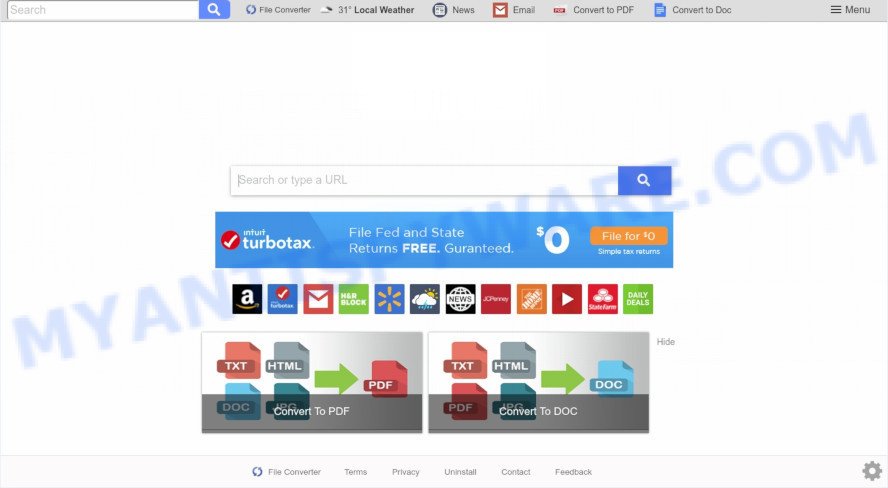
The File Converter hijacker will alter your web-browser’s search provider so that all searches are sent through File Converter, which redirections to Bing, Yahoo or Google Custom Search engine which shows the search results for your query. The devs behind this hijacker are using legitimate search engine as they may make revenue from the advertisements that are displayed in the search results.
Also, adware (sometimes called ‘ad-supported’ software) can be installed on the machine together with File Converter browser hijacker infection. It will insert a huge number of ads directly to the web-sites that you view, creating a sense that ads has been added by the makers of the web page. Moreover, legal advertisements can be replaced on fake advertisements that will offer to download and install various unnecessary and harmful software. Moreover, the File Converter browser hijacker can be used to gather lots of marketing-type data about you which may be later used for marketing purposes.
Threat Summary
| Name | File Converter |
| Type | browser hijacker, search provider hijacker, startpage hijacker, toolbar, unwanted new tab, redirect virus |
| Symptoms |
|
| Removal | File Converter removal guide |
How can a browser hijacker get on your PC
Most often, the freeware installer includes the optional adware or potentially unwanted software like this hijacker. So, be very careful when you agree to install anything. The best way – is to choose a Custom, Advanced or Manual installation method. Here uncheck all bundled software in which you are unsure or that causes even a slightest suspicion. The main thing you should remember, you don’t need to install the bundled programs which you don’t trust!
We suggest you to clean your PC system of browser hijacker ASAP. Use the instructions below that will help to delete File Converter home page and unwanted software, that may be installed onto your computer along with it.
How to remove File Converter (removal tutorial)
In the steps below we will demonstrate how to remove File Converter from Google Chrome, MS Edge, IE and Mozilla Firefox browsers for Microsoft Windows OS, natively or by using free malware removal tools. Read it once, after doing so, please bookmark this page (or open it on your smartphone) as you may need to close your browser or restart your machine.
To remove File Converter, complete the steps below:
- How to remove File Converter manually
- How to automatically remove File Converter
- Use AdBlocker to stop File Converter redirect and stay safe online
- Finish words
How to remove File Converter manually
If you perform exactly the few simple steps below you should be able to get rid of the File Converter home page from the Chrome, MS Edge, IE and Mozilla Firefox web-browsers.
Uninstall suspicious software using Microsoft Windows Control Panel
In order to delete File Converter, first thing you need to do is to delete unknown and suspicious applications from your machine using Windows control panel. When removing this hijacker, check the list of installed programs and try to find questionable applications and delete them all. Pay special attention to recently added programs, as it’s most likely that the File Converter browser hijacker сame along with it.
Windows 10, 8.1, 8
Click the Microsoft Windows logo, and then click Search ![]() . Type ‘Control panel’and press Enter as shown in the figure below.
. Type ‘Control panel’and press Enter as shown in the figure below.

After the ‘Control Panel’ opens, click the ‘Uninstall a program’ link under Programs category as shown on the image below.

Windows 7, Vista, XP
Open Start menu and choose the ‘Control Panel’ at right as displayed on the image below.

Then go to ‘Add/Remove Programs’ or ‘Uninstall a program’ (MS Windows 7 or Vista) like the one below.

Carefully browse through the list of installed software and remove all questionable and unknown software. We suggest to click ‘Installed programs’ and even sorts all installed apps by date. After you have found anything dubious that may be the browser hijacker infection responsible for File Converter redirect or other potentially unwanted application (PUA), then select this program and click ‘Uninstall’ in the upper part of the window. If the suspicious application blocked from removal, then use Revo Uninstaller Freeware to fully delete it from your machine.
Remove File Converter startpage from internet browsers
If you are still seeing File Converter redirect that won’t go away, you might have malicious extensions installed on your web browser. Check your web-browser for unwanted plugins using the steps below.
You can also try to remove File Converter by reset Chrome settings. |
If you are still experiencing problems with File Converter startpage removal, you need to reset Mozilla Firefox browser. |
Another way to delete File Converter homepage from IE is reset IE settings. |
|
How to automatically remove File Converter
The hijacker infection can hide its components which are difficult for you to find out and get rid of easily. This can lead to the fact that after some time, the hijacker infection again infect your PC and alter current settings of web-browsers to File Converter. Moreover, I want to note that it is not always safe to remove hijacker manually, if you don’t have much experience in setting up and configuring the Windows operating system. The best way to locate and remove hijackers is to run free malicious software removal software.
How to get rid of File Converter with Zemana
Zemana is a free program for MS Windows operating system to search for and get rid of potentially unwanted software, adware, malicious web-browser extensions, browser toolbars, and other undesired apps like browser hijacker that causes browsers to show undesired File Converter web page.

- Download Zemana Anti Malware by clicking on the following link.
Zemana AntiMalware
165074 downloads
Author: Zemana Ltd
Category: Security tools
Update: July 16, 2019
- Once the download is done, close all programs and windows on your computer. Open a directory in which you saved it. Double-click on the icon that’s named Zemana.AntiMalware.Setup.
- Further, press Next button and follow the prompts.
- Once installation is done, click the “Scan” button . Zemana program will scan through the whole personal computer for the browser hijacker responsible for redirecting your browser to File Converter web-page. This procedure can take quite a while, so please be patient. When a threat is found, the count of the security threats will change accordingly.
- When Zemana AntiMalware has finished scanning your personal computer, Zemana Anti-Malware will produce a list of unwanted applications and hijacker infection. Make sure all items have ‘checkmark’ and click “Next”. Once finished, you may be prompted to reboot your machine.
Delete File Converter browser hijacker infection and malicious extensions with HitmanPro
HitmanPro is one of the most effective tools for uninstalling browser hijackers, adware, potentially unwanted software and other malicious software. It can search for hidden malware in your PC and delete all malicious folders and files related to browser hijacker. Hitman Pro will allow you to remove File Converter from your system and Internet Explorer, Edge, Mozilla Firefox and Chrome. We strongly recommend you to download this utility as the authors are working hard to make it better.
Visit the following page to download the latest version of Hitman Pro for Windows. Save it on your Microsoft Windows desktop or in any other place.
After downloading is done, open the file location. You will see an icon like below.

Double click the Hitman Pro desktop icon. After the tool is started, you will see a screen like the one below.

Further, click “Next” button to perform a system scan with this tool for the hijacker infection related to File Converter redirect. Once Hitman Pro has completed scanning, you can check all threats found on your computer as shown on the screen below.

Review the scan results and then press “Next” button. It will open a dialog box, click the “Activate free license” button.
Use MalwareBytes AntiMalware (MBAM) to delete hijacker infection
You can get rid of File Converter home page automatically through the use of MalwareBytes. We advise this free malware removal tool because it can easily delete browser hijacker, adware software, potentially unwanted software and toolbars with all their components such as files, folders and registry entries.
Click the link below to download MalwareBytes. Save it directly to your Windows Desktop.
327297 downloads
Author: Malwarebytes
Category: Security tools
Update: April 15, 2020
Once the download is finished, close all programs and windows on your personal computer. Open a directory in which you saved it. Double-click on the icon that’s named mb3-setup as shown on the image below.
![]()
When the installation begins, you will see the “Setup wizard” which will help you install Malwarebytes on your personal computer.

Once installation is complete, you will see window as shown in the figure below.

Now press the “Scan Now” button to perform a system scan with this utility for the hijacker infection that causes browsers to open annoying File Converter web-site. A system scan can take anywhere from 5 to 30 minutes, depending on your personal computer. During the scan MalwareBytes will search for threats present on your computer.

As the scanning ends, MalwareBytes will show a list of all items detected by the scan. Once you have selected what you wish to remove from your machine press “Quarantine Selected” button.

The Malwarebytes will now remove hijacker related to File Converter redirect and move threats to the program’s quarantine. After finished, you may be prompted to reboot your PC.

The following video explains steps on how to delete hijacker, adware and other malicious software with MalwareBytes Anti-Malware (MBAM).
Use AdBlocker to stop File Converter redirect and stay safe online
In order to increase your security and protect your machine against new undesired ads and harmful webpages, you need to run ad-blocker application that blocks an access to harmful ads and web pages. Moreover, the program can block the display of intrusive advertising, that also leads to faster loading of webpages and reduce the consumption of web traffic.
Download AdGuard by clicking on the link below.
26905 downloads
Version: 6.4
Author: © Adguard
Category: Security tools
Update: November 15, 2018
Once the downloading process is finished, double-click the downloaded file to start it. The “Setup Wizard” window will show up on the computer screen like the one below.

Follow the prompts. AdGuard will then be installed and an icon will be placed on your desktop. A window will show up asking you to confirm that you want to see a quick guide as displayed on the image below.

Press “Skip” button to close the window and use the default settings, or press “Get Started” to see an quick guide that will allow you get to know AdGuard better.
Each time, when you launch your personal computer, AdGuard will start automatically and stop unwanted ads, block File Converter, as well as other malicious or misleading web sites. For an overview of all the features of the application, or to change its settings you can simply double-click on the AdGuard icon, which may be found on your desktop.
Finish words
Now your computer should be clean of the browser hijacker which created to reroute your browser to the File Converter web site. We suggest that you keep AdGuard (to help you block unwanted pop ups and intrusive malicious web-pages) and Zemana Anti-Malware (ZAM) (to periodically scan your personal computer for new malicious software, hijacker infections and adware). Make sure that you have all the Critical Updates recommended for Windows OS. Without regular updates you WILL NOT be protected when new hijackers, malicious software and adware are released.
If you are still having problems while trying to delete File Converter home page from your web-browser, then ask for help here.



















