According to cyber threat analysts,Boyughaye.com is a dubious web site. It uses the browser notification feature to trick you into signing up for its spam notifications to deliver unwanted advertisements directly to your internet browser. When you visit the Boyughaye.com web-page which wants to send you spam notifications, you’ll be greeted with a prompt which asks whether you want to agree to them or not. Your options will be ‘Block’ and ‘Allow’.
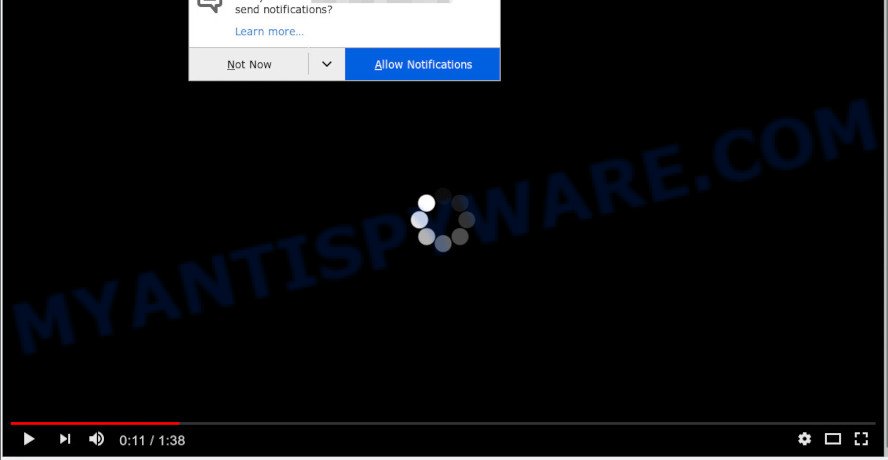
If you click the ‘Allow’ button, then your web browser will be configured to display popup adverts in the lower right corner of your desktop. The devs behind Boyughaye.com use these push notifications to bypass protection against popups in the internet browser and therefore display lots of unwanted adverts. These ads are used to promote dubious web-browser extensions, fake prizes scams, fake downloads, and adult websites.

If you are receiving browser notification spam, you can get rid of Boyughaye.com subscription by going into your web browser’s settings and following the Boyughaye.com removal tutorial below. Once you remove notifications subscription, the Boyughaye.com popups ads will no longer appear on the screen.
Threat Summary
| Name | Boyughaye.com popup |
| Type | browser notification spam advertisements, popups, pop up virus, popup ads |
| Distribution | suspicious pop up advertisements, PUPs, adwares, social engineering attack |
| Symptoms |
|
| Removal | Boyughaye.com removal guide |
Where the Boyughaye.com pop ups comes from
These Boyughaye.com popups are caused by suspicious advertisements on the webpages you visit or adware. Adware is designed for the purpose of displaying numerous popup deals and/or unwanted commercials on the affected PC system without the user’s permission. It’s important, do not click on these advertisements, as they can lead you to more malicious or misleading web-pages. Adware usually gets installed alongside free software, codecs and shareware.
Adware software usually spreads bundled with another program in the same installation package. The risk of this is especially high for the various free software downloaded from the Net. The authors of the programs are hoping that users will run the quick setup mode, that is simply to press the Next button, without paying attention to the information on the screen and don’t carefully considering every step of the setup procedure. Thus, adware can infiltrate your system without your knowledge. Therefore, it’s very important to read all the information that tells the application during setup, including the ‘Terms of Use’ and ‘Software license’. Use only the Manual, Custom or Advanced installation mode. This method will allow you to disable all optional and unwanted programs and components.
By following guidance below it’s easy to scan and delete adware from Microsoft Edge, Firefox, Google Chrome and Internet Explorer and your computer. Learn how to get rid of Boyughaye.com advertisements and malicious applications, as well as how to run a full machine virus scan.
How to remove Boyughaye.com popups from Chrome, Firefox, IE, Edge
Boyughaye.com pop up ads in the Mozilla Firefox, Internet Explorer, Microsoft Edge and Google Chrome can be permanently removed by deleting undesired programs, resetting the web-browser to its default state, and reversing any changes to the personal computer by malicious software. Free removal utilities which listed below can assist in uninstalling adware that displays various pop-up windows and unwanted advertisements.
To remove Boyughaye.com pop ups, execute the following steps:
- How to remove Boyughaye.com pop ups without any software
- How to fully remove Boyughaye.com pop ups with free utilities
- Stop Boyughaye.com advertisements
- To sum up
How to remove Boyughaye.com pop ups without any software
The step-by-step guide developed by our team will allow you manually remove Boyughaye.com ads from your PC. If you have little experience in using computers, we recommend that you use the free tools listed below.
Uninstall recently installed adware
First, you should try to identify and remove the program that causes the appearance of undesired advertisements or web browser redirect, using the ‘Uninstall a program’ which is located in the ‘Control panel’.
Windows 8, 8.1, 10
First, click the Windows button
Windows XP, Vista, 7
First, click “Start” and select “Control Panel”.
It will show the Windows Control Panel as shown in the following example.

Next, click “Uninstall a program” ![]()
It will show a list of all software installed on your computer. Scroll through the all list, and uninstall any questionable and unknown apps. To quickly find the latest installed apps, we recommend sort apps by date in the Control panel.
Remove Boyughaye.com notifications from internet browsers
If you’ve clicked the “Allow” button in the Boyughaye.com pop-up and gave a notification permission, you should remove this notification permission first from your web-browser settings. To remove the Boyughaye.com permission to send spam notifications to your PC, execute the following steps. These steps are for MS Windows, Mac and Android.
|
|
|
|
|
|
Delete Boyughaye.com pop-up advertisements from Microsoft Internet Explorer
If you find that Internet Explorer web browser settings like search provider by default, home page and new tab had been changed by adware software which causes unwanted Boyughaye.com pop up advertisements, then you may restore your settings, via the reset browser procedure.
First, launch the Microsoft Internet Explorer. Next, click the button in the form of gear (![]() ). It will open the Tools drop-down menu, press the “Internet Options” as on the image below.
). It will open the Tools drop-down menu, press the “Internet Options” as on the image below.

In the “Internet Options” window click on the Advanced tab, then click the Reset button. The Internet Explorer will show the “Reset Internet Explorer settings” window as displayed below. Select the “Delete personal settings” check box, then click “Reset” button.

You will now need to restart your system for the changes to take effect.
Remove Boyughaye.com pop ups from Google Chrome
Another method to delete Boyughaye.com ads from Google Chrome is Reset Chrome settings. This will disable harmful extensions and reset Google Chrome settings to default values. It’ll keep your personal information such as browsing history, bookmarks, passwords and web form auto-fill data.

- First, start the Chrome and click the Menu icon (icon in the form of three dots).
- It will open the Google Chrome main menu. Choose More Tools, then click Extensions.
- You’ll see the list of installed extensions. If the list has the extension labeled with “Installed by enterprise policy” or “Installed by your administrator”, then complete the following guidance: Remove Chrome extensions installed by enterprise policy.
- Now open the Chrome menu once again, click the “Settings” menu.
- Next, click “Advanced” link, that located at the bottom of the Settings page.
- On the bottom of the “Advanced settings” page, press the “Reset settings to their original defaults” button.
- The Chrome will display the reset settings dialog box as shown on the screen above.
- Confirm the web-browser’s reset by clicking on the “Reset” button.
- To learn more, read the article How to reset Google Chrome settings to default.
Get rid of Boyughaye.com from Firefox by resetting browser settings
If Mozilla Firefox settings are hijacked by the adware software, your browser displays annoying pop-up advertisements, then ‘Reset Mozilla Firefox’ could solve these problems. Your saved bookmarks, form auto-fill information and passwords won’t be cleared or changed.
Start the Firefox and click the menu button (it looks like three stacked lines) at the top right of the browser screen. Next, press the question-mark icon at the bottom of the drop-down menu. It will display the slide-out menu.

Select the “Troubleshooting information”. If you’re unable to access the Help menu, then type “about:support” in your address bar and press Enter. It bring up the “Troubleshooting Information” page as on the image below.

Click the “Refresh Firefox” button at the top right of the Troubleshooting Information page. Select “Refresh Firefox” in the confirmation prompt. The Mozilla Firefox will begin a task to fix your problems that caused by the Boyughaye.com adware. When, it is done, press the “Finish” button.
How to fully remove Boyughaye.com pop ups with free utilities
Using a malicious software removal utility to detect and remove adware software hiding on your machine is probably the easiest way to get rid of the Boyughaye.com pop up advertisements. We suggests the Zemana Anti-Malware application for Microsoft Windows systems. HitmanPro and MalwareBytes AntiMalware are other antimalware utilities for Microsoft Windows that offers a free malicious software removal.
Remove Boyughaye.com popups with Zemana AntiMalware
Zemana is a free utility that performs a scan of your PC system and displays if there are existing adware software, browser hijackers, viruses, worms, spyware, trojans and other malicious software residing on your machine. If malware is detected, Zemana Anti-Malware (ZAM) can automatically remove it. Zemana Anti Malware (ZAM) doesn’t conflict with other anti malware and antivirus programs installed on your personal computer.
Now you can install and use Zemana Anti Malware to remove Boyughaye.com ads from your internet browser by following the steps below:
Please go to the link below to download Zemana Anti-Malware installer named Zemana.AntiMalware.Setup on your system. Save it on your Microsoft Windows desktop.
165070 downloads
Author: Zemana Ltd
Category: Security tools
Update: July 16, 2019
Start the install package after it has been downloaded successfully and then follow the prompts to install this utility on your system.

During installation you can change some settings, but we suggest you do not make any changes to default settings.
When installation is complete, this malware removal tool will automatically start and update itself. You will see its main window as displayed in the following example.

Now press the “Scan” button for scanning your PC system for the adware software that cause pop-ups. This process can take quite a while, so please be patient. When a malware, adware or potentially unwanted programs are found, the count of the security threats will change accordingly. Wait until the the scanning is complete.

Once the scan get completed, Zemana Anti Malware (ZAM) will show a screen which contains a list of malicious software that has been detected. Make sure all threats have ‘checkmark’ and press “Next” button.

The Zemana will remove adware software that cause annoying Boyughaye.com ads. After finished, you can be prompted to restart your PC to make the change take effect.
Remove Boyughaye.com popups from browsers with Hitman Pro
HitmanPro is a free program which made to remove malicious software, potentially unwanted applications, hijacker infections and adware from your machine running MS Windows 10, 8, 7, XP (32-bit and 64-bit). It’ll allow to identify and remove adware that causes Boyughaye.com pop ups in your web-browser, including its files, folders and registry keys.
First, visit the following page, then press the ‘Download’ button in order to download the latest version of HitmanPro.
Download and use HitmanPro on your computer. Once started, press “Next” button to perform a system scan with this tool for the adware responsible for Boyughaye.com popup ads. Depending on your machine, the scan may take anywhere from a few minutes to close to an hour. When a malware, adware software or potentially unwanted software are detected, the count of the security threats will change accordingly. .

When the scanning is complete, HitmanPro will display you the results.

In order to delete all threats, simply press Next button.
It will show a dialog box, click the “Activate free license” button to begin the free 30 days trial to get rid of all malicious software found.
How to get rid of Boyughaye.com with MalwareBytes AntiMalware
If you’re still having problems with the Boyughaye.com popups — or just wish to check your PC occasionally for adware and other malicious software — download MalwareBytes Free. It’s free for home use, and detects and deletes various undesired applications that attacks your machine or degrades PC performance. MalwareBytes Anti Malware (MBAM) can remove adware software, PUPs as well as malicious software, including ransomware and trojans.
Click the link below to download the latest version of MalwareBytes Anti Malware (MBAM) for Microsoft Windows. Save it to your Desktop.
327294 downloads
Author: Malwarebytes
Category: Security tools
Update: April 15, 2020
Once the download is finished, close all programs and windows on your computer. Double-click the install file named mb3-setup. If the “User Account Control” prompt pops up like below, click the “Yes” button.

It will open the “Setup wizard” which will help you install MalwareBytes on your personal computer. Follow the prompts and don’t make any changes to default settings.

Once setup is complete successfully, click Finish button. MalwareBytes Anti Malware (MBAM) will automatically start and you can see its main screen as displayed in the following example.

Now click the “Scan Now” button to perform a system scan for the adware software that causes Boyughaye.com advertisements in your web-browser. This procedure can take quite a while, so please be patient. While the MalwareBytes is scanning, you can see number of objects it has identified either as being malicious software.

When the checking is done, MalwareBytes will display a scan report. You may remove threats (move to Quarantine) by simply click “Quarantine Selected” button. The MalwareBytes AntiMalware (MBAM) will delete adware responsible for Boyughaye.com pop-up advertisements and add items to the Quarantine. Once the clean-up is finished, you may be prompted to reboot the computer.

We advise you look at the following video, which completely explains the process of using the MalwareBytes to remove adware software, browser hijacker and other malware.
Stop Boyughaye.com advertisements
If you browse the Net, you can’t avoid malvertising. But you can protect your internet browser against it. Download and use an ad-blocking program. AdGuard is an ad-blocker which can filter out a large amount of of the malvertising, stoping dynamic scripts from loading malicious content.
- AdGuard can be downloaded from the following link. Save it on your MS Windows desktop or in any other place.
Adguard download
26904 downloads
Version: 6.4
Author: © Adguard
Category: Security tools
Update: November 15, 2018
- After the downloading process is finished, start the downloaded file. You will see the “Setup Wizard” program window. Follow the prompts.
- When the install is complete, click “Skip” to close the install program and use the default settings, or click “Get Started” to see an quick tutorial that will allow you get to know AdGuard better.
- In most cases, the default settings are enough and you do not need to change anything. Each time, when you launch your PC, AdGuard will run automatically and stop undesired advertisements, block Boyughaye.com, as well as other malicious or misleading web pages. For an overview of all the features of the application, or to change its settings you can simply double-click on the icon called AdGuard, that is located on your desktop.
To sum up
After completing the steps outlined above, your computer should be clean from this adware software and other malware. The Internet Explorer, Firefox, Chrome and MS Edge will no longer show annoying Boyughaye.com webpage when you surf the World Wide Web. Unfortunately, if the steps does not help you, then you have caught a new adware software, and then the best way – ask for help.
Please create a new question by using the “Ask Question” button in the Questions and Answers. Try to give us some details about your problems, so we can try to help you more accurately. Wait for one of our trained “Security Team” or Site Administrator to provide you with knowledgeable assistance tailored to your problem with the unwanted Boyughaye.com popups.



















