If you notice that the web browser newtab page, search provider by default and homepage have modified to Search.hfileconverter.co without your knowledge or permission then most likely that you have an unwanted software from the browser hijacker group installed on your PC. Browser hijacker is small program that can alter your home page and search engine, redirect you to web pages you never intended to visit, collect search queries and privacy info. In the post below you will find guide about how to return web browser settings to their original defaults and completely remove Search.hfileconverter.co from Internet Explorer, Microsoft Edge, Firefox and Google Chrome.
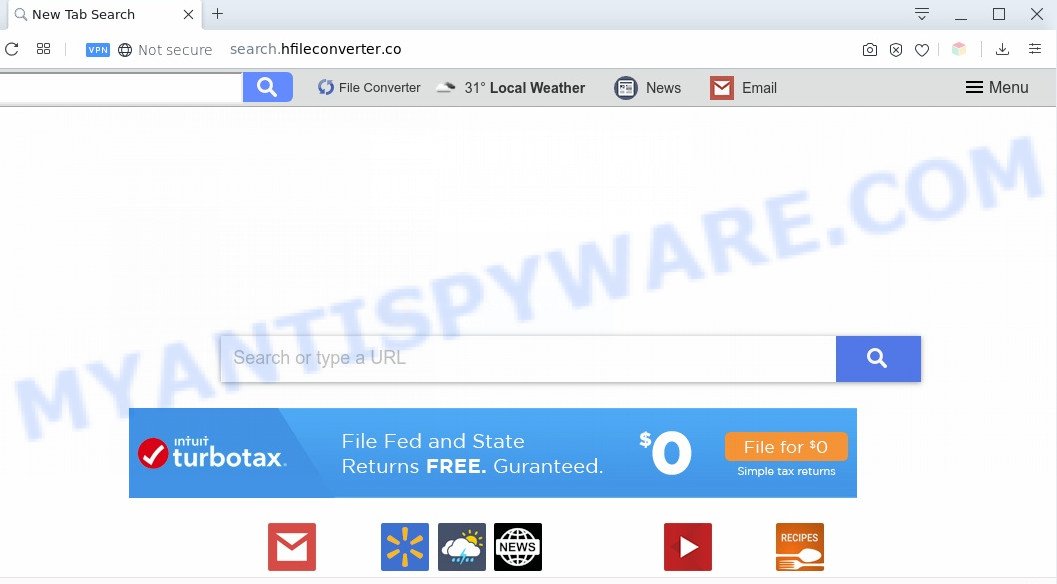
Most often, hijackers promote fake search engines by setting their address as the default search engine. In this case, the browser hijacker installs Search.hfileconverter.co as a search engine. This means that users whose web-browser is affected with the browser hijacker are forced to visit Search.hfileconverter.co each time they search in the Web, open a new window or tab. And since Search.hfileconverter.co is not a real search engine and does not have the ability to find the information users need, this web page redirects the user’s web browser to the Yahoo search engine.
Often, the personal computer that has been affected by Search.hfileconverter.co browser hijacker, will be also infected with adware (also known as ‘ad-supported’ software) that opens a huge number of various ads. It can be pop-ups, text links in the web-sites, banners where they never had. What is more, the adware may replace the legitimate advertisements with malicious advertisements which will offer to download and install malware and unwanted software or visit the various dangerous and misleading web sites.
Threat Summary
| Name | Search.hfileconverter.co |
| Type | browser hijacker, search engine hijacker, start page hijacker, toolbar, unwanted new tab, redirect virus |
| Symptoms |
|
| Removal | Search.hfileconverter.co removal guide |
How can a browser hijacker get on your computer
Many applications used to hijack a machine’s internet browser. So, when you installing free software, carefully read the disclaimers, select the Custom or Advanced setup mode to watch for additional programs that are being installed, because some of the apps are adware and potentially unwanted software.
We suggest you to delete Search.hfileconverter.co and clean your system of hijacker as quickly as possible, until the presence of the browser hijacker has not led to even worse consequences. Follow the steps below that will allow you to completely get rid of Search.hfileconverter.co startpage, using only the built-in Windows features and a few of specialized free tools.
How to remove Search.hfileconverter.co from Chrome, Firefox, IE, Edge
In order to remove Search.hfileconverter.co search, start by closing any programs and popups that are open. If a popup won’t close, then close your web-browser (Firefox, Internet Explorer, Microsoft Edge and Chrome). If a program won’t close then please reboot your computer. Next, follow the steps below.
To remove Search.hfileconverter.co, use the steps below:
- Remove Search.hfileconverter.co start page without any utilities
- How to remove Search.hfileconverter.co automatically
- Block Search.hfileconverter.co and other intrusive web-pages
- To sum up
Remove Search.hfileconverter.co start page without any utilities
Read this section to know how to manually delete the Search.hfileconverter.co browser hijacker. Even if the step-by-step guide does not work for you, there are several free malware removers below that can easily handle such browser hijackers.
Removing the Search.hfileconverter.co, check the list of installed applications first
Some PUPs, browser hijacking applications and adware can be uninstalled by uninstalling the free applications they came with. If this way does not succeed, then looking them up in the list of installed apps in Windows Control Panel. Use the “Uninstall” command in order to remove them.
Windows 10, 8.1, 8
Click the Microsoft Windows logo, and then click Search ![]() . Type ‘Control panel’and press Enter as displayed in the following example.
. Type ‘Control panel’and press Enter as displayed in the following example.

When the ‘Control Panel’ opens, click the ‘Uninstall a program’ link under Programs category as displayed on the screen below.

Windows 7, Vista, XP
Open Start menu and select the ‘Control Panel’ at right as displayed below.

Then go to ‘Add/Remove Programs’ or ‘Uninstall a program’ (MS Windows 7 or Vista) as shown in the figure below.

Carefully browse through the list of installed programs and remove all dubious and unknown software. We recommend to press ‘Installed programs’ and even sorts all installed applications by date. When you’ve found anything questionable that may be the browser hijacker that cause Search.hfileconverter.co web page to appear or other potentially unwanted application (PUA), then choose this program and press ‘Uninstall’ in the upper part of the window. If the suspicious program blocked from removal, then use Revo Uninstaller Freeware to completely remove it from your machine.
Remove Search.hfileconverter.co start page from internet browsers
Remove unwanted plugins is a simple method to get rid of Search.hfileconverter.co and revert back browser’s settings which have been modified by hijacker.
You can also try to delete Search.hfileconverter.co by reset Chrome settings. |
If you are still experiencing issues with Search.hfileconverter.co removal, you need to reset Mozilla Firefox browser. |
Another way to remove Search.hfileconverter.co redirect from Internet Explorer is reset Internet Explorer settings. |
|
How to remove Search.hfileconverter.co automatically
Manual removal guidance does not always help to delete hijacker completely, as it’s not easy to identify and remove components of hijacker and all malicious files from hard disk. Therefore, it’s recommended that you run malicious software removal tool to completely remove Search.hfileconverter.co off your computer. Several free malware removal utilities are currently available that can be used against the hijacker. The optimum solution would be to run Zemana AntiMalware (ZAM), MalwareBytes Anti-Malware and Hitman Pro.
Run Zemana AntiMalware (ZAM) to remove Search.hfileconverter.co browser hijacker
Zemana Anti Malware highly recommended, because it can scan for security threats such hijacker and adware which most ‘classic’ antivirus programs fail to pick up on. Moreover, if you have any Search.hfileconverter.co browser hijacker infection removal problems which cannot be fixed by this tool automatically, then Zemana Anti-Malware provides 24X7 online assistance from the highly experienced support staff.

- Download Zemana Anti Malware by clicking on the link below.
Zemana AntiMalware
165054 downloads
Author: Zemana Ltd
Category: Security tools
Update: July 16, 2019
- At the download page, click on the Download button. Your browser will open the “Save as” dialog box. Please save it onto your Windows desktop.
- After downloading is finished, please close all software and open windows on your PC system. Next, start a file named Zemana.AntiMalware.Setup.
- This will run the “Setup wizard” of Zemana AntiMalware (ZAM) onto your machine. Follow the prompts and don’t make any changes to default settings.
- When the Setup wizard has finished installing, the Zemana will run and open the main window.
- Further, press the “Scan” button to perform a system scan with this utility for the browser hijacker which reroutes your web-browser to intrusive Search.hfileconverter.co web-page. This procedure can take some time, so please be patient. While the Zemana is checking, you may see number of objects it has identified either as being malicious software.
- Once the scan is finished, Zemana Free will display you the results.
- You may remove threats (move to Quarantine) by simply click the “Next” button. The utility will remove hijacker that cause Search.hfileconverter.co webpage to appear and add threats to the Quarantine. After the task is done, you may be prompted to reboot the PC.
- Close the Zemana Anti Malware and continue with the next step.
Run Hitman Pro to remove Search.hfileconverter.co
Hitman Pro is a portable program that requires no hard setup to find and remove browser hijacker that cause a redirect to Search.hfileconverter.co web-page. The program itself is small in size (only a few Mb). Hitman Pro does not need any drivers and special dlls. It is probably easier to use than any alternative malware removal utilities you have ever tried. Hitman Pro works on 64 and 32-bit versions of Windows 10, 8, 7 and XP. It proves that removal tool can be just as useful as the widely known antivirus applications.

- Installing the Hitman Pro is simple. First you’ll need to download Hitman Pro from the link below.
- After downloading is complete, double click the Hitman Pro icon. Once this utility is launched, click “Next” button to perform a system scan with this tool for the Search.hfileconverter.co hijacker infection and other internet browser’s harmful add-ons. A system scan may take anywhere from 5 to 30 minutes, depending on your computer.
- Once Hitman Pro completes the scan, you may check all threats found on your PC. When you’re ready, press “Next” button. Now press the “Activate free license” button to begin the free 30 days trial to remove all malicious software found.
Delete Search.hfileconverter.co start page with MalwareBytes Free
We recommend using the MalwareBytes Free that are fully clean your personal computer of the browser hijacker. The free tool is an advanced malware removal application designed by (c) Malwarebytes lab. This program uses the world’s most popular anti malware technology. It is able to help you remove hijacker, PUPs, malicious software, adware, toolbars, ransomware and other security threats from your PC for free.
Download MalwareBytes by clicking on the following link.
327280 downloads
Author: Malwarebytes
Category: Security tools
Update: April 15, 2020
When downloading is done, close all programs and windows on your machine. Double-click the install file named mb3-setup. If the “User Account Control” prompt pops up as displayed in the figure below, click the “Yes” button.

It will open the “Setup wizard” that will help you set up MalwareBytes Anti-Malware on your PC system. Follow the prompts and don’t make any changes to default settings.

Once installation is done successfully, click Finish button. MalwareBytes will automatically start and you can see its main screen as shown in the figure below.

Now click the “Scan Now” button to start scanning your machine for the browser hijacker which cause Search.hfileconverter.co website to appear. Depending on your system, the scan can take anywhere from a few minutes to close to an hour. When a malware, adware or potentially unwanted programs are found, the number of the security threats will change accordingly.

Once the system scan is done, it will open the Scan Results. Once you have selected what you want to delete from your computer click “Quarantine Selected” button. The MalwareBytes will delete browser hijacker that alters browser settings to replace your home page, search provider and new tab with Search.hfileconverter.co web-page and add items to the Quarantine. When finished, you may be prompted to restart the system.

We recommend you look at the following video, which completely explains the procedure of using the MalwareBytes Free to remove adware, browser hijacker infection and other malware.
Block Search.hfileconverter.co and other intrusive web-pages
To put it simply, you need to use an ad-blocker utility (AdGuard, for example). It will block and protect you from all annoying web-pages like Search.hfileconverter.co, ads and popups. To be able to do that, the ad blocker program uses a list of filters. Each filter is a rule that describes a malicious web page, an advertising content, a banner and others. The ad blocker program automatically uses these filters, depending on the web-pages you’re visiting.
- Click the link below to download the latest version of AdGuard for Windows. Save it to your Desktop so that you can access the file easily.
Adguard download
26903 downloads
Version: 6.4
Author: © Adguard
Category: Security tools
Update: November 15, 2018
- After downloading it, start the downloaded file. You will see the “Setup Wizard” program window. Follow the prompts.
- When the install is done, click “Skip” to close the setup program and use the default settings, or click “Get Started” to see an quick tutorial which will allow you get to know AdGuard better.
- In most cases, the default settings are enough and you don’t need to change anything. Each time, when you start your computer, AdGuard will start automatically and stop undesired advertisements, block Search.hfileconverter.co, as well as other harmful or misleading web-sites. For an overview of all the features of the program, or to change its settings you can simply double-click on the icon named AdGuard, that may be found on your desktop.
To sum up
Now your computer should be free of the hijacker which redirects your internet browser to annoying Search.hfileconverter.co web-page. We suggest that you keep AdGuard (to help you block unwanted advertisements and unwanted malicious web-pages) and Zemana AntiMalware (to periodically scan your machine for new hijackers and other malicious software). Probably you are running an older version of Java or Adobe Flash Player. This can be a security risk, so download and install the latest version right now.
If you are still having problems while trying to get rid of Search.hfileconverter.co startpage from the Firefox, Google Chrome, Edge and Internet Explorer, then ask for help here here.




















