If you’re reading this blog post, then it means that you are seeing an unknown website called Search.hmypackagehomepage.com instead of your homepage or when you perform an internet search you are automatically re-directed to this unwanted site. All of these problems with your PC system caused by browser hijacker, which is often installs on the computer by free programs. You probably want to know ways to remove Search.hmypackagehomepage.com as well as to return your web-browser’s new tab page, default search engine and start page. In the few simple steps below we will tell you about how to solve your problems.
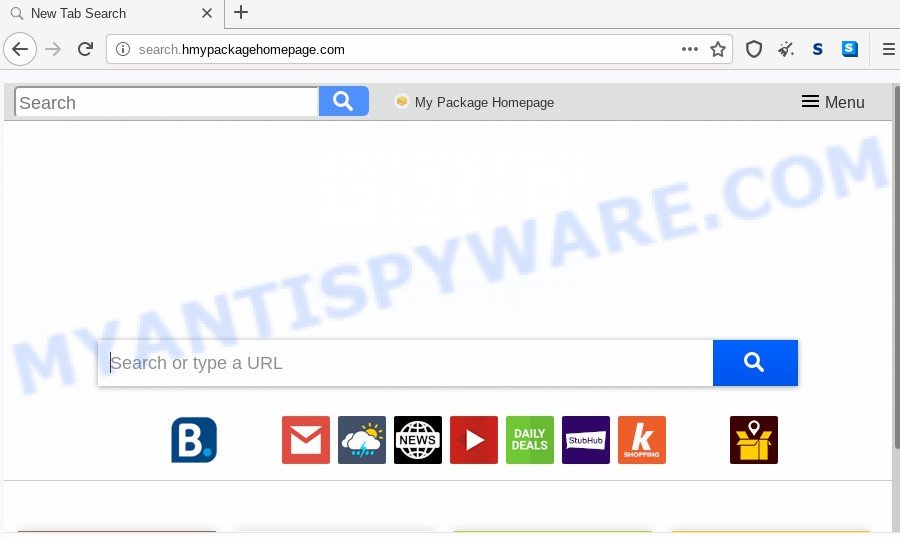
The Search.hmypackagehomepage.com hijacker will alter your browser’s search engine so that all searches are sent through Search.hmypackagehomepage.com, which redirects to Bing, Yahoo or Google Custom Search engine that displays the search results for your query. The developers of this hijacker are using legitimate search provider as they may earn profit from the ads that are displayed in the search results
Often, the PC system that has been affected by Search.hmypackagehomepage.com hijacker infection, will be also affected with adware (also known as ‘ad-supported’ software) which shows a lot of various ads. It can be pop-ups, text links in the websites, banners where they never had. What is more, the adware can replace the legitimate ads with malicious ads that will offer to download and install malware and undesired apps or visit the various dangerous and misleading websites.
Threat Summary
| Name | Search.hmypackagehomepage.com |
| Type | browser hijacker, search engine hijacker, start page hijacker, toolbar, unwanted new tab, redirect virus |
| Symptoms |
|
| Removal | Search.hmypackagehomepage.com removal guide |
The Search.hmypackagehomepage.com most likely to occur during the installation of free software due the fact that PUPs like this are commonly hidden in the setup file. Thus, if you’ve installed some free applications using Quick(Standard) method, you may have let a hijacker get inside the PC. Keep in mind that the Quick mode is unreliable because it do not warn about additional programs. Thus, third-party software will be installed automatically unless you choose Advanced/Custom mode and reject its installation.
We strongly advise you to complete the instructions which follow below. We will show you how to delete hijacker and thereby remove Search.hmypackagehomepage.com from your Internet Explorer, Google Chrome, Firefox and MS Edge forever.
How to remove Search.hmypackagehomepage.com from PC system
The answer is right here on this page. We have put together simplicity and efficiency. It will help you easily delete browser hijacker from your PC or web-browser. Moreover, you may select manual or automatic removal way. If you’re familiar with the PC then use manual removal, otherwise run free malware removal tools that are developed specifically to delete hijacker like Search.hmypackagehomepage.com. Of course, you can combine both methods. Read it once, after doing so, please bookmark this page (or open it on your smartphone) as you may need to shut down your web browser or reboot your PC.
To remove Search.hmypackagehomepage.com, perform the steps below:
- How to get rid of Search.hmypackagehomepage.com without any software
- How to remove Search.hmypackagehomepage.com automatically
- Run AdBlocker to block Search.hmypackagehomepage.com and stay safe online
- To sum up
How to get rid of Search.hmypackagehomepage.com without any software
Steps to remove Search.hmypackagehomepage.com hijacker infection without any software are presented below. Be sure to carry out the step-by-step guide completely to fully get rid of this unwanted Search.hmypackagehomepage.com startpage.
Uninstall Search.hmypackagehomepage.com related software through the Control Panel of your system
You can manually delete nonaggressive hijacker by deleting the program that it came with or removing the browser hijacker infection itself using ‘Add/Remove programs’ or ‘Uninstall a program’ option in MS Windows Control Panel.
|
|
|
|
Remove Search.hmypackagehomepage.com redirect from browsers
Annoying Search.hmypackagehomepage.com homepage or other symptoms of hijacker in your internet browser is a good reason to find and remove harmful extensions. This is an easy way to restore web-browsers settings and not lose any important information.
You can also try to remove Search.hmypackagehomepage.com by reset Chrome settings. |
If you are still experiencing problems with Search.hmypackagehomepage.com removal, you need to reset Firefox browser. |
Another solution to get rid of Search.hmypackagehomepage.com from IE is reset IE settings. |
|
How to remove Search.hmypackagehomepage.com automatically
Use malware removal tools to delete Search.hmypackagehomepage.com automatically. The free software tools specially created for hijacker, adware and other potentially unwanted programs removal. These tools can delete most of hijacker from MS Edge, Firefox, Chrome and Microsoft Internet Explorer. Moreover, it can remove all components of Search.hmypackagehomepage.com from Windows registry and system drives.
Automatically remove Search.hmypackagehomepage.com search with Zemana AntiMalware (ZAM)
Thinking about remove Search.hmypackagehomepage.com start page from your internet browser? Then pay attention to Zemana Anti Malware. This is a well-known tool, originally created just to detect and remove malware, adware and PUPs. But by now it has seriously changed and can not only rid you of malicious software, but also protect your personal computer from malicious software and adware, as well as find and delete common viruses and trojans.
- Installing the Zemana Anti-Malware is simple. First you will need to download Zemana Free on your MS Windows Desktop from the following link.
Zemana AntiMalware
165512 downloads
Author: Zemana Ltd
Category: Security tools
Update: July 16, 2019
- Once you have downloaded the setup file, make sure to double click on the Zemana.AntiMalware.Setup. This would start the Zemana Free install on your machine.
- Select install language and press ‘OK’ button.
- On the next screen ‘Setup Wizard’ simply click the ‘Next’ button and follow the prompts.

- Finally, once the installation is finished, Zemana will start automatically. Else, if doesn’t then double-click on the Zemana Anti Malware icon on your desktop.
- Now that you have successfully install Zemana Free, let’s see How to use Zemana Free to remove Search.hmypackagehomepage.com from your computer.
- After you have started the Zemana Free, you’ll see a window as shown in the figure below, just press ‘Scan’ button . Zemana Anti-Malware utility will begin scanning the whole PC system to find out browser hijacker.

- Now pay attention to the screen while Zemana Anti Malware (ZAM) scans your computer.

- After the system scan is complete, Zemana will show a list of detected items. Review the scan results and then press ‘Next’ button.

- Zemana AntiMalware may require a restart machine in order to complete the Search.hmypackagehomepage.com removal process.
- If you want to permanently delete hijacker from your computer, then click ‘Quarantine’ icon, select all malicious software, adware, potentially unwanted software and other items and click Delete.
- Restart your PC to complete the browser hijacker removal procedure.
Scan your computer and delete Search.hmypackagehomepage.com with HitmanPro
If the Search.hmypackagehomepage.com problem persists, use the Hitman Pro and scan if your web-browser is infected by browser hijacker. The HitmanPro is a downloadable security tool that provides on-demand scanning and allows delete adware, PUPs, and other malicious software. It works with your existing antivirus.
Please go to the link below to download the latest version of HitmanPro for MS Windows. Save it on your MS Windows desktop or in any other place.
Download and run Hitman Pro on your system. Once started, press “Next” button for checking your PC for the hijacker responsible for redirects to Search.hmypackagehomepage.com. This process can take some time, so please be patient. When a threat is detected, the number of the security threats will change accordingly. Wait until the the scanning is finished..

Once the scan get completed, HitmanPro will open a list of all items found by the scan.

Once you’ve selected what you wish to remove from your computer click Next button.
It will open a dialog box, click the “Activate free license” button to begin the free 30 days trial to delete all malicious software found.
How to automatically get rid of Search.hmypackagehomepage.com with MalwareBytes Anti Malware
If you’re still having problems with the Search.hmypackagehomepage.com start page — or just wish to check your machine occasionally for hijacker and other malicious software — download MalwareBytes. It’s free for home use, and searches for and removes various undesired software that attacks your PC system or degrades PC system performance. MalwareBytes Anti-Malware can delete adware, potentially unwanted applications as well as malicious software, including ransomware and trojans.

Download MalwareBytes Anti-Malware on your system by clicking on the link below.
327736 downloads
Author: Malwarebytes
Category: Security tools
Update: April 15, 2020
Once the downloading process is complete, run it and follow the prompts. Once installed, the MalwareBytes Free will try to update itself and when this procedure is complete, press the “Scan Now” button to scan for browser hijacker infection which cause a reroute to Search.hmypackagehomepage.com web site. This task can take quite a while, so please be patient. When you are ready, click “Quarantine Selected” button.
The MalwareBytes AntiMalware is a free program that you can use to remove all detected folders, files, services, registry entries and so on. To learn more about this malware removal utility, we suggest you to read and follow the few simple steps or the video guide below.
Run AdBlocker to block Search.hmypackagehomepage.com and stay safe online
Run ad-blocking application such as AdGuard in order to stop ads, malvertisements, pop-ups and online trackers, avoid having to install harmful and adware browser plug-ins and add-ons that affect your PC performance and impact your computer security. Surf the Internet anonymously and stay safe online!
- First, please go to the following link, then press the ‘Download’ button in order to download the latest version of AdGuard.
Adguard download
27037 downloads
Version: 6.4
Author: © Adguard
Category: Security tools
Update: November 15, 2018
- Once the downloading process is complete, run the downloaded file. You will see the “Setup Wizard” program window. Follow the prompts.
- When the install is finished, click “Skip” to close the install program and use the default settings, or click “Get Started” to see an quick tutorial which will help you get to know AdGuard better.
- In most cases, the default settings are enough and you don’t need to change anything. Each time, when you launch your system, AdGuard will launch automatically and stop undesired advertisements, block Search.hmypackagehomepage.com, as well as other malicious or misleading websites. For an overview of all the features of the application, or to change its settings you can simply double-click on the icon named AdGuard, that is located on your desktop.
To sum up
After completing the step-by-step tutorial shown above, your PC system should be clean from this hijacker infection and other malicious software. The Internet Explorer, Google Chrome, Microsoft Edge and Mozilla Firefox will no longer display undesired Search.hmypackagehomepage.com web site on startup. Unfortunately, if the instructions does not help you, then you have caught a new browser hijacker, and then the best way – ask for help.
Please create a new question by using the “Ask Question” button in the Questions and Answers. Try to give us some details about your problems, so we can try to help you more accurately. Wait for one of our trained “Security Team” or Site Administrator to provide you with knowledgeable assistance tailored to your problem with the unwanted Search.hmypackagehomepage.com startpage.























