Every time, when you run your browser the Search.freehowtotab.com web-page which you do not remember installing as homepage or search engine keeps annoying you? The Search.freehowtotab.com is a browser hijacker. It can end up on your computer in various ways. In most cases is when you download and install another free program and forget to uncheck the box for the optional applications installation. Do not panic because we’ve got the solution. Here’s a instructions on how to get rid of Search.freehowtotab.com from any web-browsers, including the Google Chrome, MS Edge, Mozilla Firefox and IE.
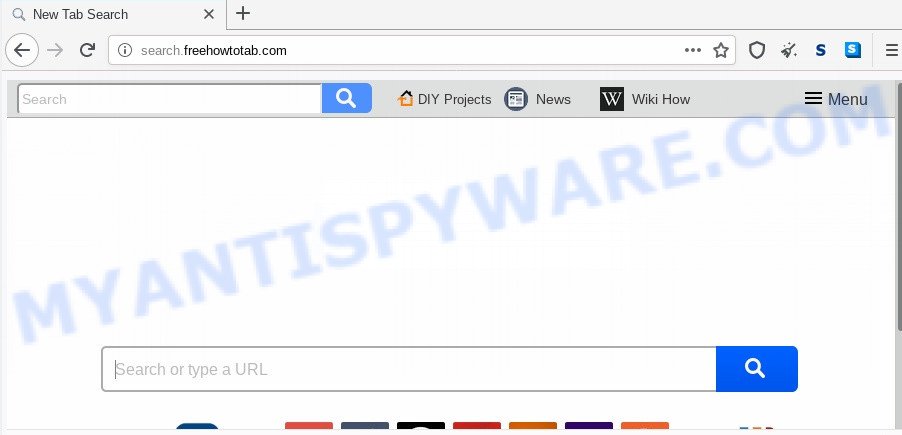
When you are performing searches using the web-browser that has been affected by Search.freehowtotab.com, the search results will be returned from Bing, Yahoo or Google Custom Search. The authors of Search.freehowtotab.com hijacker are most probably doing this to generate advertisement revenue from the ads displayed in the search results.
Another reason why you need to get rid of Search.freehowtotab.com is its online data-tracking activity. It can collect confidential info, including:
- IP addresses;
- URLs visited;
- search queries/terms;
- clicks on links and ads;
- web-browser version information.
Threat Summary
| Name | Search.freehowtotab.com |
| Type | browser hijacker, search provider hijacker, startpage hijacker, toolbar, unwanted new tab, redirect virus |
| Symptoms |
|
| Removal | Search.freehowtotab.com removal guide |
Many browser hijackers like Search.freehowtotab.com come from browser toolbars, web-browser extensions, BHOs (browser helper objects) and additional software. Most commonly, these items claim itself as applications that improve your experience on the World Wide Web by providing a fast and interactive start page or a search engine that does not track you. Remember, how to avoid the unwanted programs. Be cautious, launch only reputable apps which download from reputable sources. NEVER install an unknown and suspicious application.
We advise you to clean your computer of browser hijacker infection immediately. Use the tutorial below that will allow to remove Search.freehowtotab.com homepage and malicious program, that can be installed onto your computer along with it.
How to remove Search.freehowtotab.com from Google Chrome, Firefox, IE, Edge
When a hijacker infection like the Search.freehowtotab.com gets installed on your computer without your knowledge, it is not easy to delete. Most often, there is no Uninstall application which simply delete the hijacker infection which designed to redirect your web-browser to the Search.freehowtotab.com web-site from your machine. So, we advise using several well-proven free specialized tools like Zemana AntiMalware (ZAM), MalwareBytes Free or HitmanPro. But the best method to delete Search.freehowtotab.com startpage will be to perform several manual steps, after that additionally run free malware removal tools.
To remove Search.freehowtotab.com, use the steps below:
- How to manually remove Search.freehowtotab.com
- How to automatically remove Search.freehowtotab.com
- How to stop Search.freehowtotab.com redirect
- Finish words
How to manually remove Search.freehowtotab.com
Most common browser hijackers may be removed without any antivirus applications. The manual hijacker infection removal is tutorial that will teach you how to remove Search.freehowtotab.com startpage. If you do not want to get rid of Search.freehowtotab.com in the manually due to the fact that you are not skilled at computer, then you can use free removal utilities listed below.
Removing the Search.freehowtotab.com, check the list of installed software first
Check out the Microsoft Windows Control Panel (Programs and Features section) to see all installed applications. We suggest to click on the “Date Installed” in order to sort the list of programs by the date you installed them. If you see any unknown and suspicious applications, they are the ones you need to uninstall.
Windows 8, 8.1, 10
First, click Windows button

After the ‘Control Panel’ opens, click the ‘Uninstall a program’ link under Programs category as displayed in the figure below.

You will see the ‘Uninstall a program’ panel as displayed in the following example.

Very carefully look around the entire list of software installed on your computer. Most likely, one of them is the hijacker responsible for Search.freehowtotab.com . If you have many apps installed, you can help simplify the search of harmful programs by sort the list by date of installation. Once you’ve found a suspicious, unwanted or unused program, right click to it, after that click ‘Uninstall’.
Windows XP, Vista, 7
First, click ‘Start’ button and select ‘Control Panel’ at right panel as on the image below.

After the Windows ‘Control Panel’ opens, you need to click ‘Uninstall a program’ under ‘Programs’ as displayed in the following example.

You will see a list of programs installed on your personal computer. We recommend to sort the list by date of installation to quickly find the apps that were installed last. Most likely, it’s the Search.freehowtotab.com browser hijacker and other internet browser’s harmful extensions. If you are in doubt, you can always check the program by doing a search for her name in Google, Yahoo or Bing. When the program which you need to remove is found, simply press on its name, and then press ‘Uninstall’ like the one below.

Remove Search.freehowtotab.com startpage from web-browsers
If you have ‘Search.freehowtotab.com ‘ removal problem, then remove unwanted addons can help you. In the steps below we’ll show you the way to delete malicious addons without reinstall. This will also help to remove Search.freehowtotab.com from your internet browser.
You can also try to delete Search.freehowtotab.com by reset Google Chrome settings. |
If you are still experiencing issues with Search.freehowtotab.com redirect removal, you need to reset Firefox browser. |
Another solution to delete Search.freehowtotab.com home page from Internet Explorer is reset IE settings. |
|
How to automatically remove Search.freehowtotab.com
It’s not enough to get rid of Search.freehowtotab.com from your web-browser by following the manual steps above to solve all problems. Some Search.freehowtotab.com hijacker related files may remain on your personal computer and they will recover the browser hijacker infection even after you get rid of it. For that reason we suggest to run free anti malware utility such as Zemana, MalwareBytes Anti-Malware (MBAM) and HitmanPro. Either of those programs should can be used to find and remove browser hijacker which changes web-browser settings to replace your startpage, newtab and default search engine with Search.freehowtotab.com web page.
How to remove Search.freehowtotab.com with Zemana Anti-Malware (ZAM)
Zemana AntiMalware (ZAM) highly recommended, because it can scan for security threats such hijacker and adware software that most ‘classic’ antivirus apps fail to pick up on. Moreover, if you have any Search.freehowtotab.com hijacker infection removal problems which cannot be fixed by this utility automatically, then Zemana Free provides 24X7 online assistance from the highly experienced support staff.
Visit the page linked below to download the latest version of Zemana Free for MS Windows. Save it on your Desktop.
165082 downloads
Author: Zemana Ltd
Category: Security tools
Update: July 16, 2019
Once the downloading process is finished, close all apps and windows on your personal computer. Double-click the install file named Zemana.AntiMalware.Setup. If the “User Account Control” prompt pops up as displayed in the figure below, click the “Yes” button.

It will open the “Setup wizard” which will help you set up Zemana Free on your system. Follow the prompts and do not make any changes to default settings.

Once install is done successfully, Zemana will automatically start and you can see its main screen as shown on the screen below.

Now click the “Scan” button for checking your computer for the hijacker that modifies browser settings to replace your newtab page, home page and search engine with Search.freehowtotab.com web-site. Depending on your computer, the scan can take anywhere from a few minutes to close to an hour. While the Zemana Free program is checking, you can see number of objects it has identified as threat.

Once Zemana completes the scan, Zemana will show a list of all items detected by the scan. All detected items will be marked. You can remove them all by simply click “Next” button. The Zemana Anti-Malware will remove hijacker which modifies web-browser settings to replace your new tab page, homepage and search provider with Search.freehowtotab.com web-page and add threats to the Quarantine. When the clean up is finished, you may be prompted to reboot the computer.
Remove Search.freehowtotab.com browser hijacker and malicious extensions with HitmanPro
Hitman Pro is a free removal tool that can be downloaded and use to delete hijackers, adware software, malicious software, PUPs, toolbars and other threats from your computer. You can use this utility to search for threats even if you have an antivirus or any other security application.
Hitman Pro can be downloaded from the following link. Save it on your MS Windows desktop.
When the download is finished, open the file location and double-click the HitmanPro icon. It will start the Hitman Pro tool. If the User Account Control dialog box will ask you want to run the program, click Yes button to continue.

Next, click “Next” . HitmanPro program will scan through the whole personal computer for the Search.freehowtotab.com browser hijacker infection and other internet browser’s harmful addons. This process can take quite a while, so please be patient. During the scan Hitman Pro will search for threats exist on your system.

After that process is complete, you may check all items found on your PC system as shown in the figure below.

Next, you need to click “Next” button. It will open a dialog box, press the “Activate free license” button. The Hitman Pro will remove browser hijacker related to Search.freehowtotab.com search and move threats to the program’s quarantine. When that process is complete, the utility may ask you to restart your PC system.
Get rid of Search.freehowtotab.com search with MalwareBytes AntiMalware
Get rid of Search.freehowtotab.com browser hijacker infection manually is difficult and often the hijacker is not fully removed. Therefore, we recommend you to run the MalwareBytes that are completely clean your machine. Moreover, this free program will allow you to remove malicious software, potentially unwanted software, toolbars and adware that your computer can be infected too.

- Click the following link to download the latest version of MalwareBytes AntiMalware (MBAM) for MS Windows. Save it on your Microsoft Windows desktop.
Malwarebytes Anti-malware
327301 downloads
Author: Malwarebytes
Category: Security tools
Update: April 15, 2020
- When the download is finished, close all software and windows on your computer. Open a folder in which you saved it. Double-click on the icon that’s named mb3-setup.
- Further, press Next button and follow the prompts.
- Once installation is done, click the “Scan Now” button to perform a system scan with this tool for the browser hijacker responsible for redirecting user searches to Search.freehowtotab.com. This process can take quite a while, so please be patient. While the utility is scanning, you may see how many objects and files has already scanned.
- When MalwareBytes has finished scanning your PC, the results are displayed in the scan report. Review the scan results and then click “Quarantine Selected”. Once the clean-up is finished, you may be prompted to restart your PC system.
The following video offers a few simple steps on how to get rid of hijackers, adware and other malware with MalwareBytes Free.
How to stop Search.freehowtotab.com redirect
Running an ad blocker program such as AdGuard is an effective way to alleviate the risks. Additionally, adblocker software will also protect you from harmful advertisements and web-pages, and, of course, stop redirection chain to Search.freehowtotab.com and similar web-sites.
First, visit the page linked below, then press the ‘Download’ button in order to download the latest version of AdGuard.
26908 downloads
Version: 6.4
Author: © Adguard
Category: Security tools
Update: November 15, 2018
When downloading is done, double-click the downloaded file to run it. The “Setup Wizard” window will show up on the computer screen as displayed in the figure below.

Follow the prompts. AdGuard will then be installed and an icon will be placed on your desktop. A window will show up asking you to confirm that you want to see a quick tutorial as on the image below.

Click “Skip” button to close the window and use the default settings, or click “Get Started” to see an quick instructions which will assist you get to know AdGuard better.
Each time, when you start your PC, AdGuard will start automatically and stop undesired ads, block Search.freehowtotab.com, as well as other malicious or misleading web pages. For an overview of all the features of the application, or to change its settings you can simply double-click on the AdGuard icon, that is located on your desktop.
Finish words
Now your system should be free of the hijacker which modifies web browser settings to replace your default search engine, new tab page and start page with Search.freehowtotab.com web-page. We suggest that you keep AdGuard (to help you block unwanted pop up advertisements and undesired harmful web sites) and Zemana (to periodically scan your personal computer for new hijackers and other malware). Probably you are running an older version of Java or Adobe Flash Player. This can be a security risk, so download and install the latest version right now.
If you are still having problems while trying to delete Search.freehowtotab.com search from the Microsoft Internet Explorer, MS Edge, Firefox and Google Chrome, then ask for help here here.


















