If your homepage, search engine or new tab page has been modified to Search.weatherforecastertab.com then it is a sign that you unintentionally installed a PUP (potentially unwanted program), specifically a browser hijacker, on your personal computer. Browser hijacking is a form of unwanted software that can introduce changes to settings of all your web browsers without a user permission, to reroute on malicious, unwanted and misleading web-sites. Also, if you are seeing that the existing home page, error page, or search page has been replaced to Search.weatherforecastertab.com webpage, then you need to follow the step-by-step instructions below and delete the browser hijacker immediately.
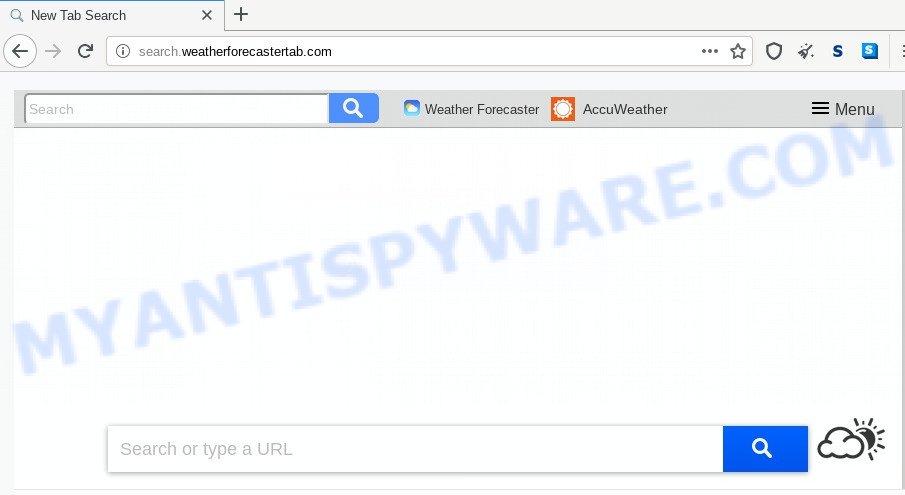
When the browser hijacker is installed on a web-browser, it can:
- set search.weatherforecastertab.com as search engine, newtab page, and startpage;
- prevent users from replacing search engine or home page address;
- reroute your queries to sponsored web pages;
- provide altered search results;
- record your search queries;
- randomly redirects to questionable web-pages;
- display unwanted ads;
- gather World Wide Web surfing habits and use it for marketing purposes.
As well as undesired browser redirects to Search.weatherforecastertab.com, the hijacker infection can gather your Internet browsing activity by saving URLs visited, IP addresses, web-browser version and type, cookie information, Internet Service Provider (ISP) and websites visited. Such kind of behavior can lead to serious security problems or confidential info theft. This is another reason why the hijacker that reroutes the web-browser to Search.weatherforecastertab.com, should be remove ASAP.
Browser hijackers can be spread through the use of trojan horses and other forms of malware, but most often, the browser hijacker such as Search.weatherforecastertab.com come bundled with some free software. Many creators of free applications include bundled programs in their installation package. Sometimes it is possible to avoid the setup of any hijackers like Search.weatherforecastertab.com: carefully read the Terms of Use and the Software license, choose only Manual, Custom or Advanced installation mode, unset all checkboxes before clicking Install or Next button while installing new free programs.
Threat Summary
| Name | Search.weatherforecastertab.com |
| Type | browser hijacker, search provider hijacker, startpage hijacker, toolbar, unwanted new tab, redirect virus |
| Symptoms |
|
| Removal | Search.weatherforecastertab.com removal guide |
We recommend you to get rid of Search.weatherforecastertab.com and clean your personal computer of hijacker infection sooner, until the presence of the browser hijacker has not led to even worse consequences. Use the instructions below that will assist you to completely remove browser hijacker using only the built-in Windows features and free malware removal tools.
How to remove Search.weatherforecastertab.com redirect
There are a simple manual tutorial below which will assist you to remove Search.weatherforecastertab.com from your Windows computer. The most effective method to get rid of this hijacker is to follow the manual removal tutorial and then use Zemana AntiMalware, MalwareBytes or Hitman Pro automatic tools (all are free). The manual way will assist to weaken this hijacker and the free malware removal tools will completely remove Search.weatherforecastertab.com and return the Microsoft Internet Explorer, Edge, Chrome and Firefox settings to default.
To remove Search.weatherforecastertab.com, use the steps below:
- Manual Search.weatherforecastertab.com removal
- How to remove Search.weatherforecastertab.com with free applications
- Stop Search.weatherforecastertab.com redirect
- Finish words
Manual Search.weatherforecastertab.com removal
Most common hijackers may be uninstalled without any antivirus applications. The manual browser hijacker infection removal is tutorial that will teach you how to remove Search.weatherforecastertab.com search. If you do not want to remove Search.weatherforecastertab.com in the manually due to the fact that you are an unskilled computer user, then you can run free removal tools listed below.
Deleting the Search.weatherforecastertab.com, check the list of installed software first
First, go to Windows Control Panel and delete dubious apps, all programs you don’t remember installing. It is important to pay the most attention to apps you installed just before Search.weatherforecastertab.com hijacker appeared on your browser. If you do not know what a program does, look for the answer on the Internet.
Make sure you have closed all web-browsers and other programs. Next, remove any unwanted and suspicious apps from your Control panel.
Windows 10, 8.1, 8
Now, click the Windows button, type “Control panel” in search and press Enter. Choose “Programs and Features”, then “Uninstall a program”.

Look around the entire list of applications installed on your system. Most probably, one of them is the browser hijacker that cause Search.weatherforecastertab.com web page to appear. Select the dubious program or the program that name is not familiar to you and remove it.
Windows Vista, 7
From the “Start” menu in Microsoft Windows, choose “Control Panel”. Under the “Programs” icon, select “Uninstall a program”.

Choose the suspicious or any unknown programs, then click “Uninstall/Change” button to delete this unwanted program from your personal computer.
Windows XP
Click the “Start” button, select “Control Panel” option. Click on “Add/Remove Programs”.

Select an undesired application, then press “Change/Remove” button. Follow the prompts.
Remove Search.weatherforecastertab.com from internet browsers
If you are still seeing Search.weatherforecastertab.com that won’t go away, you might have malicious addons installed on your web-browser. Check your web browser for unwanted add-ons using the steps below.
You can also try to delete Search.weatherforecastertab.com by reset Google Chrome settings. |
If you are still experiencing issues with Search.weatherforecastertab.com removal, you need to reset Firefox browser. |
Another solution to get rid of Search.weatherforecastertab.com from Internet Explorer is reset Internet Explorer settings. |
|
How to remove Search.weatherforecastertab.com with free applications
Experienced security specialists have built efficient malware removal tools to aid users in removing hijacker infections , adware and PUPs. Below we will share with you the best malicious software removal utilities with the ability to scan for and delete Search.weatherforecastertab.com and other PUPs.
Scan and free your personal computer of Search.weatherforecastertab.com with Zemana Free
If you need a free utility that can easily scan for and remove hijacker which changes web browser settings to replace your newtab, homepage and search engine by default with Search.weatherforecastertab.com web-page, then use Zemana AntiMalware. This is a very handy program, which is primarily made to quickly locate and remove adware and malware hijacking browsers and changing their settings.
Now you can setup and run Zemana to get rid of Search.weatherforecastertab.com from your web browser by following the steps below:
Click the link below to download Zemana AntiMalware (ZAM) setup package named Zemana.AntiMalware.Setup on your computer. Save it directly to your Windows Desktop.
165086 downloads
Author: Zemana Ltd
Category: Security tools
Update: July 16, 2019
Launch the installer after it has been downloaded successfully and then follow the prompts to setup this tool on your system.

During installation you can change certain settings, but we suggest you don’t make any changes to default settings.
When installation is complete, this malware removal utility will automatically launch and update itself. You will see its main window as shown in the following example.

Now click the “Scan” button to start scanning your PC for the browser hijacker that responsible for internet browser redirect to the unwanted Search.weatherforecastertab.com web-page. Depending on your personal computer, the scan may take anywhere from a few minutes to close to an hour. When a malware, adware or potentially unwanted programs are detected, the number of the security threats will change accordingly. Wait until the the checking is finished.

Once Zemana has completed scanning your computer, Zemana Free will open a screen that contains a list of malicious software that has been detected. Review the scan results and then click “Next” button.

The Zemana Free will get rid of browser hijacker infection which modifies web-browser settings to replace your start page, search provider by default and newtab with Search.weatherforecastertab.com web-page and move items to the program’s quarantine. After disinfection is finished, you can be prompted to reboot your computer to make the change take effect.
Scan and free your personal computer of hijacker infection with HitmanPro
All-in-all, HitmanPro is a fantastic utility to clean your computer from any unwanted apps like browser hijacker that cause a redirect to Search.weatherforecastertab.com web site. The HitmanPro is portable application that meaning, you do not need to install it to use it. HitmanPro is compatible with all versions of Windows operating system from Windows XP to Windows 10. Both 64-bit and 32-bit systems are supported.
Download HitmanPro on your personal computer by clicking on the link below.
After the downloading process is finished, open the file location and double-click the Hitman Pro icon. It will run the HitmanPro tool. If the User Account Control dialog box will ask you want to run the program, click Yes button to continue.

Next, click “Next” to perform a system scan for the Search.weatherforecastertab.com browser hijacker and other web browser’s harmful add-ons. While the HitmanPro is checking, you can see count of objects it has identified either as being malicious software.

When the scan is complete, you’ll be displayed the list of all detected items on your machine as displayed below.

Next, you need to click “Next” button. It will display a dialog box, press the “Activate free license” button. The Hitman Pro will start to remove hijacker responsible for redirecting user searches to Search.weatherforecastertab.com. Once disinfection is done, the utility may ask you to reboot your PC system.
Run MalwareBytes to remove hijacker
If you are still having problems with the Search.weatherforecastertab.com search — or just wish to scan your PC occasionally for browser hijacker and other malicious software — download MalwareBytes Anti Malware. It’s free for home use, and detects and removes various unwanted software that attacks your computer or degrades computer performance. MalwareBytes can remove adware, PUPs as well as malicious software, including ransomware and trojans.
Download MalwareBytes Free on your computer by clicking on the following link.
327304 downloads
Author: Malwarebytes
Category: Security tools
Update: April 15, 2020
When the downloading process is done, close all software and windows on your PC system. Open a directory in which you saved it. Double-click on the icon that’s named mb3-setup as shown in the figure below.
![]()
When the installation starts, you will see the “Setup wizard” which will help you setup Malwarebytes on your computer.

Once installation is complete, you will see window like below.

Now press the “Scan Now” button . MalwareBytes Anti Malware program will scan through the whole PC for the hijacker that cause Search.weatherforecastertab.com webpage to appear. This task can take quite a while, so please be patient. While the utility is scanning, you can see how many objects and files has already scanned.

When MalwareBytes AntiMalware has finished scanning, MalwareBytes AntiMalware will create a list of unwanted apps and hijacker. Review the results once the utility has complete the system scan. If you think an entry should not be quarantined, then uncheck it. Otherwise, simply click “Quarantine Selected” button.

The Malwarebytes will now delete hijacker infection that reroutes your internet browser to undesired Search.weatherforecastertab.com web site. Once the procedure is done, you may be prompted to reboot your computer.

The following video explains few simple steps on how to remove browser hijacker, adware software and other malicious software with MalwareBytes Anti Malware.
Stop Search.weatherforecastertab.com redirect
To put it simply, you need to use an ad-blocking utility (AdGuard, for example). It will block and protect you from all undesired web pages such as Search.weatherforecastertab.com, advertisements and pop ups. To be able to do that, the ad-blocking application uses a list of filters. Each filter is a rule that describes a malicious web-site, an advertising content, a banner and others. The ad-blocking program automatically uses these filters, depending on the web pages you are visiting.
Click the following link to download AdGuard. Save it to your Desktop so that you can access the file easily.
26910 downloads
Version: 6.4
Author: © Adguard
Category: Security tools
Update: November 15, 2018
After downloading is finished, double-click the downloaded file to start it. The “Setup Wizard” window will show up on the computer screen as shown in the following example.

Follow the prompts. AdGuard will then be installed and an icon will be placed on your desktop. A window will show up asking you to confirm that you want to see a quick instructions as shown in the figure below.

Click “Skip” button to close the window and use the default settings, or click “Get Started” to see an quick guide that will assist you get to know AdGuard better.
Each time, when you launch your system, AdGuard will run automatically and stop undesired ads, block Search.weatherforecastertab.com, as well as other harmful or misleading web pages. For an overview of all the features of the program, or to change its settings you can simply double-click on the AdGuard icon, which can be found on your desktop.
Finish words
Now your machine should be clean of the hijacker that responsible for internet browser redirect to the unwanted Search.weatherforecastertab.com web-site. We suggest that you keep AdGuard (to help you stop unwanted popup advertisements and intrusive harmful websites) and Zemana Anti Malware (to periodically scan your system for new browser hijackers and other malware). Probably you are running an older version of Java or Adobe Flash Player. This can be a security risk, so download and install the latest version right now.
If you are still having problems while trying to get rid of Search.weatherforecastertab.com redirect from the Google Chrome, Firefox, IE and Microsoft Edge, then ask for help here here.


















