Streamgo.fun is a misleading webpage that uses social engineering to fool you to accept push notifications via the web browser. This webpage will display the ‘Confirm notifications’ prompt claims that clicking ‘Allow’ will let you watch a video, verify that you are not a robot, confirm that you are 18+, download a file, enable Flash Player, access the content of the web-page, connect to the Internet, and so on.
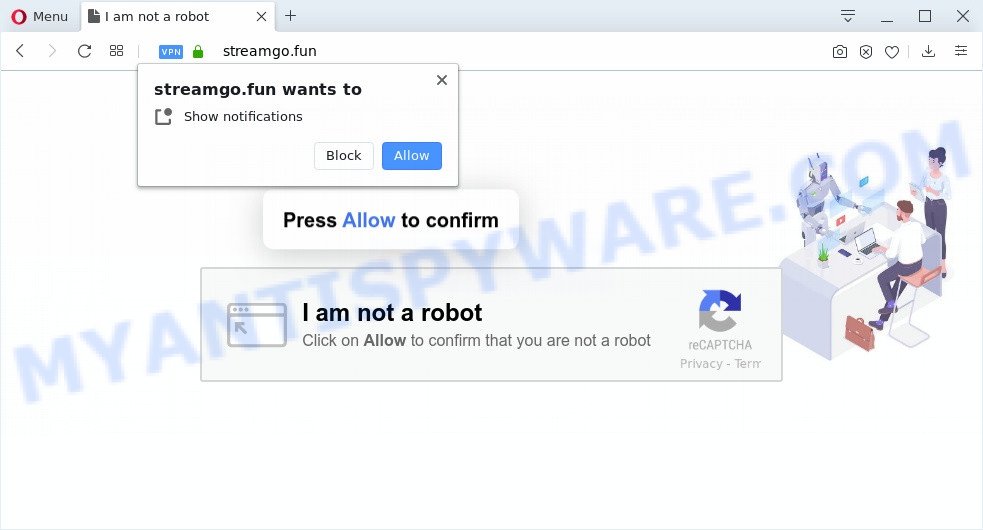
If you press the ‘Allow’ button, then you will start seeing unwanted adverts in form of popups on your desktop. The devs behind Streamgo.fun use these push notifications to bypass pop-up blocker and therefore show lots of unwanted adverts. These ads are used to promote suspicious web browser extensions, fake prizes scams, adware bundles, and adult web-sites.

In order to remove Streamgo.fun push notifications open the browser’s settings and complete the Streamgo.fun removal guide below. Once you remove notifications subscription, the Streamgo.fun pop-ups ads will no longer appear on your screen.
Where the Streamgo.fun popups comes from
Some research has shown that users can be redirected to Streamgo.fun from shady advertisements or by PUPs and adware. Adware is a type of PUPs whose motive is to generate money for its developer. It have different ways of earning by showing the ads forcibly to its victims. Adware can open popup deals, display unsolicited advertisements, modify the victim’s web browser settings, or redirect the victim’s web-browser to unknown web sites. Aside from causing unwanted advertisements and web-browser redirections, it also can slow down the machine.
Adware software usually spreads together with certain free software that you download off of the Net. So, think back, have you ever download and run any freeware. In order to avoid infection, in the Setup wizard, you should be be proactive and carefully read the ‘Terms of use’, the ‘license agreement’ and other install screens, as well as to always choose the ‘Manual’ or ‘Advanced’ installation method, when installing anything downloaded from the Internet.
Threat Summary
| Name | Streamgo.fun popup |
| Type | spam notifications ads, popup ads, popups, pop-up virus |
| Distribution | potentially unwanted software, malicious pop-up ads, adwares, social engineering attack |
| Symptoms |
|
| Removal | Streamgo.fun removal guide |
The best option is to use the instructions posted below to clean your PC system of adware and thus get rid of Streamgo.fun advertisements.
How to remove Streamgo.fun pop ups from Chrome, Firefox, IE, Edge
In order to remove Streamgo.fun pop up ads, start by closing any programs and pop-ups that are open. If a pop-up won’t close, then close your web browser (Chrome, Mozilla Firefox, MS Edge and IE). If a program won’t close then please reboot your system. Next, follow the steps below.
To remove Streamgo.fun pop ups, execute the following steps:
- Manual Streamgo.fun pop-up advertisements removal
- How to automatically remove Streamgo.fun advertisements
- Stop Streamgo.fun advertisements
- To sum up
Manual Streamgo.fun pop-up advertisements removal
In this section of the article, we have posted the steps that will help to delete Streamgo.fun ads manually. Although compared to removal tools, this method loses in time, but you don’t need to install anything on your computer. It will be enough for you to follow the detailed guidance with pictures. We tried to describe each step in detail, but if you realized that you might not be able to figure it out, or simply do not want to change the MS Windows and internet browser settings, then it’s better for you to use utilities from trusted developers, which are listed below.
Uninstall potentially unwanted apps using Microsoft Windows Control Panel
First, go to Windows Control Panel and uninstall dubious apps, all programs you do not remember installing. It is important to pay the most attention to apps you installed just before Streamgo.fun popups appeared on your web browser. If you do not know what a program does, look for the answer on the Net.
Windows 8, 8.1, 10
First, click the Windows button
Windows XP, Vista, 7
First, press “Start” and select “Control Panel”.
It will open the Windows Control Panel as shown below.

Next, press “Uninstall a program” ![]()
It will open a list of all apps installed on your personal computer. Scroll through the all list, and uninstall any questionable and unknown software. To quickly find the latest installed apps, we recommend sort programs by date in the Control panel.
Remove Streamgo.fun notifications from internet browsers
if you became a victim of cyber frauds and clicked on the “Allow” button, then your web-browser was configured to show intrusive ads. To remove the advertisements, you need to get rid of the notification permission that you gave the Streamgo.fun web page to send push notifications.
|
|
|
|
|
|
Remove Streamgo.fun pop ups from IE
By resetting IE internet browser you return your browser settings to its default state. This is basic when troubleshooting problems that might have been caused by adware that causes multiple undesired popups.
First, run the IE, then click ‘gear’ icon ![]() . It will display the Tools drop-down menu on the right part of the web browser, then click the “Internet Options” as on the image below.
. It will display the Tools drop-down menu on the right part of the web browser, then click the “Internet Options” as on the image below.

In the “Internet Options” screen, select the “Advanced” tab, then click the “Reset” button. The Microsoft Internet Explorer will display the “Reset Internet Explorer settings” prompt. Further, press the “Delete personal settings” check box to select it. Next, click the “Reset” button as displayed in the following example.

When the process is complete, press “Close” button. Close the IE and reboot your system for the changes to take effect. This step will help you to restore your web browser’s home page, new tab and default search engine to default state.
Remove Streamgo.fun pop-ups from Chrome
The adware can change your Chrome settings without your knowledge. You may see an undesired web site as your search provider or homepage, additional extensions and toolbars. Reset Google Chrome web browser will help you to get rid of Streamgo.fun pop up advertisements and reset the unwanted changes caused by adware software. When using the reset feature, your personal information such as passwords, bookmarks, browsing history and web form auto-fill data will be saved.

- First start the Google Chrome and click Menu button (small button in the form of three dots).
- It will open the Google Chrome main menu. Choose More Tools, then press Extensions.
- You will see the list of installed extensions. If the list has the addon labeled with “Installed by enterprise policy” or “Installed by your administrator”, then complete the following tutorial: Remove Chrome extensions installed by enterprise policy.
- Now open the Chrome menu once again, press the “Settings” menu.
- You will see the Google Chrome’s settings page. Scroll down and press “Advanced” link.
- Scroll down again and click the “Reset” button.
- The Google Chrome will display the reset profile settings page as shown on the image above.
- Next press the “Reset” button.
- Once this process is done, your web browser’s search provider by default, start page and newtab page will be restored to their original defaults.
- To learn more, read the article How to reset Chrome settings to default.
Delete Streamgo.fun from Mozilla Firefox by resetting web-browser settings
If the Firefox web-browser is re-directed to Streamgo.fun and you want to restore the Mozilla Firefox settings back to their default values, then you should follow the guidance below. However, your themes, bookmarks, history, passwords, and web form auto-fill information will not be deleted.
First, run the Firefox. Next, click the button in the form of three horizontal stripes (![]() ). It will open the drop-down menu. Next, click the Help button (
). It will open the drop-down menu. Next, click the Help button (![]() ).
).

In the Help menu press the “Troubleshooting Information”. In the upper-right corner of the “Troubleshooting Information” page click on “Refresh Firefox” button as displayed in the following example.

Confirm your action, click the “Refresh Firefox”.
How to automatically remove Streamgo.fun advertisements
Spyware, adware, potentially unwanted applications and browser hijacker infections can be difficult to delete manually. Do not try to get rid of this software without the help of malicious software removal utilities. In order to fully remove adware from your PC, use professionally made utilities, like Zemana Anti-Malware, MalwareBytes Free and Hitman Pro.
Run Zemana Free to remove Streamgo.fun pop ups
Thinking about get rid of Streamgo.fun advertisements from your browser? Then pay attention to Zemana. This is a well-known tool, originally created just to find and get rid of malware, adware and PUPs. But by now it has seriously changed and can not only rid you of malware, but also protect your PC from malware and adware, as well as find and remove common viruses and trojans.

- Installing the Zemana Anti Malware (ZAM) is simple. First you will need to download Zemana Anti Malware on your computer from the link below.
Zemana AntiMalware
165053 downloads
Author: Zemana Ltd
Category: Security tools
Update: July 16, 2019
- When downloading is complete, close all apps and windows on your system. Open a folder in which you saved it. Double-click on the icon that’s named Zemana.AntiMalware.Setup.
- Further, click Next button and follow the prompts.
- Once installation is done, click the “Scan” button to search for adware software that causes Streamgo.fun advertisements in your web browser. A system scan may take anywhere from 5 to 30 minutes, depending on your computer. During the scan Zemana AntiMalware will scan for threats present on your system.
- After the scan get completed, you can check all threats detected on your machine. Review the report and then press “Next”. Once disinfection is finished, you can be prompted to reboot your personal computer.
Use HitmanPro to remove Streamgo.fun pop-up advertisements
HitmanPro cleans your computer from hijackers, potentially unwanted apps, unwanted toolbars, internet browser add-ons and other unwanted programs such as adware software which cause popups. The free removal utility will help you enjoy your computer to its fullest. HitmanPro uses advanced behavioral detection technologies to locate if there are unwanted programs in your PC. You can review the scan results, and choose the threats you want to erase.
Visit the following page to download the latest version of HitmanPro for Windows. Save it to your Desktop so that you can access the file easily.
Once the download is done, open the file location. You will see an icon like below.

Double click the Hitman Pro desktop icon. After the utility is started, you will see a screen as displayed on the image below.

Further, click “Next” button to detect adware software that causes Streamgo.fun pop up ads in your web-browser. Once HitmanPro has finished scanning, HitmanPro will show a screen which contains a list of malicious software that has been detected as displayed in the following example.

Next, you need to click “Next” button. It will show a dialog box, click the “Activate free license” button.
Use MalwareBytes to remove Streamgo.fun pop ups
We suggest using the MalwareBytes Free that are fully clean your personal computer of the adware software. The free utility is an advanced malicious software removal application designed by (c) Malwarebytes lab. This program uses the world’s most popular anti malware technology. It’s able to help you remove annoying Streamgo.fun advertisements from your browsers, PUPs, malware, hijacker infections, toolbars, ransomware and other security threats from your machine for free.

- MalwareBytes Anti-Malware (MBAM) can be downloaded from the following link. Save it to your Desktop so that you can access the file easily.
Malwarebytes Anti-malware
327278 downloads
Author: Malwarebytes
Category: Security tools
Update: April 15, 2020
- At the download page, click on the Download button. Your web-browser will open the “Save as” prompt. Please save it onto your Windows desktop.
- When the download is done, please close all programs and open windows on your PC system. Double-click on the icon that’s named mb3-setup.
- This will run the “Setup wizard” of MalwareBytes onto your computer. Follow the prompts and do not make any changes to default settings.
- When the Setup wizard has finished installing, the MalwareBytes Free will start and open the main window.
- Further, click the “Scan Now” button . MalwareBytes Anti-Malware application will scan through the whole machine for the adware software related to the Streamgo.fun popups. A scan can take anywhere from 10 to 30 minutes, depending on the number of files on your computer and the speed of your PC.
- After MalwareBytes AntiMalware completes the scan, it will show the Scan Results.
- Next, you need to click the “Quarantine Selected” button. Once disinfection is finished, you may be prompted to restart the computer.
- Close the Anti-Malware and continue with the next step.
Video instruction, which reveals in detail the steps above.
Stop Streamgo.fun advertisements
By installing an ad-blocking program such as AdGuard, you’re able to stop Streamgo.fun, autoplaying video ads and remove a large count of distracting and undesired ads on web-pages.
Download AdGuard on your MS Windows Desktop from the link below.
26903 downloads
Version: 6.4
Author: © Adguard
Category: Security tools
Update: November 15, 2018
When the downloading process is done, double-click the downloaded file to start it. The “Setup Wizard” window will show up on the computer screen as displayed on the screen below.

Follow the prompts. AdGuard will then be installed and an icon will be placed on your desktop. A window will show up asking you to confirm that you want to see a quick tutorial as shown in the figure below.

Press “Skip” button to close the window and use the default settings, or press “Get Started” to see an quick tutorial which will assist you get to know AdGuard better.
Each time, when you launch your computer, AdGuard will run automatically and stop undesired ads, block Streamgo.fun, as well as other malicious or misleading web pages. For an overview of all the features of the application, or to change its settings you can simply double-click on the AdGuard icon, which may be found on your desktop.
To sum up
Now your machine should be free of the adware software that causes multiple unwanted popups. We suggest that you keep AdGuard (to help you stop unwanted pop-up advertisements and annoying malicious web-sites) and Zemana Anti-Malware (to periodically scan your PC for new adwares and other malicious software). Probably you are running an older version of Java or Adobe Flash Player. This can be a security risk, so download and install the latest version right now.
If you are still having problems while trying to remove Streamgo.fun ads from the Mozilla Firefox, Google Chrome, IE and Edge, then ask for help here here.




















