UPS Reward Program pop-ups are a social engineering attack that is created in order to trick you into filling out an online form with your private information.
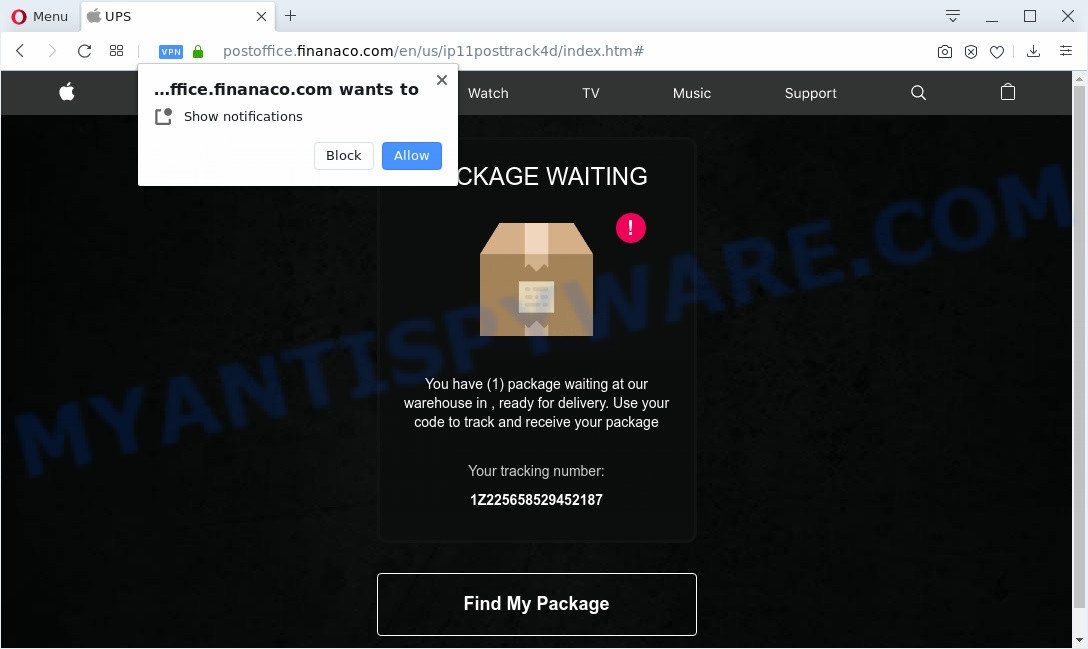
It will display a message that you won the quiz and a big prize awaits you. You need to choose a prize and fill out an online survey. Gifts that scammers promise to give you for completing the survey do not exist. Therefore, by filling out this online survey you will allow fraudsters to get your private information. Upon receiving your personal information, attackers can force you to subscribe to paid services or buy things you do not need.
The UPS Reward Program Scam text:
UPS Reward Program,
Congratulations!We wish to thank you for the long use of our services.
Every Thursday, we randomly select several users to take a short survey. In return, we offer them the chance to receive a valuable gift from our sponsors. This survey allows us to better understand users and make our services and products better. It will take less than 30 seconds of your time.
You can win the new Samsung Galaxy S10 or Apple iPhone 11. All you need to do to receive a gift is to answer the following 6 questions below.
Remember: Only 100 randomly selected users have received this invitation. The number of gifts is limited.
You have 2 minutes and 23 seconds to answer the following questions before we give your gift to another happy user! Good luck!
Where the UPS Reward Program pop ups comes from
Cyber threat analysts have determined that users are rerouted to the UPS Reward Program scam by adware software or from dubious ads. Adware is a type of invasive programs — which can affect computers — occasionally redirect your web browser to certain webpages so the owners of those sites can earn money by displaying ads to visitors. It is not a good idea to have installed adware. The reason for this is simple, it doing things you do not know about. And of course you completely do not know what will happen when you click anything in the the adverts.
The majority of adware software gets onto personal computer by being attached to free software or even paid applications which Net users can easily download online. The setup packages of such apps, in many cases, clearly indicate that they will install third-party apps. The option is given to users to block the setup of any third-party applications. So, in order to avoid the installation of any adware software: read all disclaimers and install screens very carefully, choose only Custom or Advanced installation method and uncheck all third-party software in which you are unsure.
Threat Summary
| Name | UPS Reward Program |
| Type | adware, potentially unwanted application (PUA), pop up virus, pop-ups, pop-up ads |
| Symptoms |
|
| Removal | UPS Reward Program removal guide |
It is important, do not trust the UPS Reward Program Scam and don’t click on links placed on it, as they may lead you to a more malicious or misleading webpages. The best option is to use the few simple steps posted below to clean your system of adware software and thereby delete UPS Reward Program scam.
How to remove UPS Reward Program scam from Chrome, Firefox, IE, Edge
To get rid of UPS Reward Program pop ups from your personal computer, you must delete all suspicious apps and every component that could be related to the adware. Besides, to fix your web-browser start page, new tab and default search engine, you should reset the affected internet browsers. As soon as you’re complete with UPS Reward Program pop ups removal procedure, we recommend you scan your personal computer with malicious software removal tools listed below. It’ll complete the removal procedure on your PC.
To remove UPS Reward Program, execute the steps below:
- How to delete UPS Reward Program scam without any software
- How to automatically remove UPS Reward Program popup
- Block UPS Reward Program scam
- To sum up
How to delete UPS Reward Program scam without any software
First try to get rid of UPS Reward Program scam manually; to do this, follow the steps below. Of course, manual removal of adware requires more time and may not be suitable for those who are poorly versed in system settings. In this case, we suggest that you scroll down to the section that describes how to delete UPS Reward Program pop up scam using free utilities.
Remove potentially unwanted programs using Windows Control Panel
The best way to begin the machine cleanup is to remove unknown and dubious programs. Using the Windows Control Panel you can do this quickly and easily. This step, in spite of its simplicity, should not be ignored, because the removing of unneeded applications can clean up the MS Edge, Firefox, Internet Explorer and Chrome from popup advertisements, hijackers and so on.
Windows 8, 8.1, 10
First, click Windows button

When the ‘Control Panel’ opens, click the ‘Uninstall a program’ link under Programs category as on the image below.

You will see the ‘Uninstall a program’ panel as displayed below.

Very carefully look around the entire list of apps installed on your computer. Most probably, one of them is the adware related to the UPS Reward Program scam. If you have many programs installed, you can help simplify the search of malicious programs by sort the list by date of installation. Once you’ve found a dubious, unwanted or unused program, right click to it, after that press ‘Uninstall’.
Windows XP, Vista, 7
First, click ‘Start’ button and select ‘Control Panel’ at right panel as shown on the screen below.

When the Windows ‘Control Panel’ opens, you need to press ‘Uninstall a program’ under ‘Programs’ as shown on the screen below.

You will see a list of apps installed on your system. We recommend to sort the list by date of installation to quickly find the programs that were installed last. Most likely, it’s the adware that causes unwanted UPS Reward Program pop up. If you’re in doubt, you can always check the program by doing a search for her name in Google, Yahoo or Bing. After the program which you need to remove is found, simply click on its name, and then click ‘Uninstall’ as displayed on the image below.

Remove UPS Reward Program pop up scam from Chrome
The adware can alter your Chrome settings without your knowledge. You may see an undesired web-site as your search engine or homepage, additional add-ons and toolbars. Reset Google Chrome internet browser will help you to get rid of UPS Reward Program scam and reset the unwanted changes caused by adware software. Your saved bookmarks, form auto-fill information and passwords won’t be cleared or changed.

- First, start the Google Chrome and click the Menu icon (icon in the form of three dots).
- It will show the Google Chrome main menu. Select More Tools, then click Extensions.
- You’ll see the list of installed plugins. If the list has the addon labeled with “Installed by enterprise policy” or “Installed by your administrator”, then complete the following instructions: Remove Chrome extensions installed by enterprise policy.
- Now open the Google Chrome menu once again, click the “Settings” menu.
- Next, press “Advanced” link, which located at the bottom of the Settings page.
- On the bottom of the “Advanced settings” page, click the “Reset settings to their original defaults” button.
- The Google Chrome will show the reset settings dialog box as shown on the image above.
- Confirm the web browser’s reset by clicking on the “Reset” button.
- To learn more, read the article How to reset Google Chrome settings to default.
Remove UPS Reward Program scam from Firefox
If your Mozilla Firefox browser is redirected to UPS Reward Program without your permission or an unknown search provider shows results for your search, then it may be time to perform the browser reset. It’ll save your personal information like saved passwords, bookmarks, auto-fill data and open tabs.
First, open the Firefox and click ![]() button. It will show the drop-down menu on the right-part of the internet browser. Further, click the Help button (
button. It will show the drop-down menu on the right-part of the internet browser. Further, click the Help button (![]() ) as on the image below.
) as on the image below.

In the Help menu, select the “Troubleshooting Information” option. Another way to open the “Troubleshooting Information” screen – type “about:support” in the web-browser adress bar and press Enter. It will display the “Troubleshooting Information” page as displayed on the screen below. In the upper-right corner of this screen, click the “Refresh Firefox” button.

It will open the confirmation prompt. Further, click the “Refresh Firefox” button. The Firefox will start a task to fix your problems that caused by the UPS Reward Program adware software. Once, it’s finished, click the “Finish” button.
Remove UPS Reward Program popup from IE
In order to recover all web-browser search provider, newtab page and startpage you need to reset the Internet Explorer to the state, which was when the Microsoft Windows was installed on your system.
First, start the IE. Next, click the button in the form of gear (![]() ). It will display the Tools drop-down menu, click the “Internet Options” as shown on the image below.
). It will display the Tools drop-down menu, click the “Internet Options” as shown on the image below.

In the “Internet Options” window click on the Advanced tab, then press the Reset button. The Microsoft Internet Explorer will show the “Reset Internet Explorer settings” window as displayed in the figure below. Select the “Delete personal settings” check box, then press “Reset” button.

You will now need to reboot your system for the changes to take effect.
How to automatically remove UPS Reward Program popup
Spyware, adware software, PUPs and hijackers can be difficult to remove manually. Do not try to delete this apps without the help of malware removal tools. In order to completely remove adware from your PC, run professionally created tools, like Zemana Anti Malware, MalwareBytes Anti Malware (MBAM) and Hitman Pro.
How to automatically remove UPS Reward Program pop-up scam with Zemana Anti-Malware (ZAM)
Zemana highly recommended, because it can scan for security threats such adware software and malware that most ‘classic’ antivirus software fail to pick up on. Moreover, if you have any UPS Reward Program pop up removal problems which cannot be fixed by this tool automatically, then Zemana provides 24X7 online assistance from the highly experienced support staff.
- Download Zemana AntiMalware (ZAM) on your Microsoft Windows Desktop from the following link.
Zemana AntiMalware
165094 downloads
Author: Zemana Ltd
Category: Security tools
Update: July 16, 2019
- Once you have downloaded the setup file, make sure to double click on the Zemana.AntiMalware.Setup. This would start the Zemana Anti-Malware setup on your personal computer.
- Select install language and click ‘OK’ button.
- On the next screen ‘Setup Wizard’ simply click the ‘Next’ button and follow the prompts.

- Finally, once the installation is finished, Zemana Anti Malware (ZAM) will open automatically. Else, if does not then double-click on the Zemana AntiMalware icon on your desktop.
- Now that you have successfully install Zemana Anti Malware (ZAM), let’s see How to use Zemana to delete UPS Reward Program popups from your computer.
- After you have launched the Zemana, you will see a window as displayed below, just press ‘Scan’ button to begin checking your PC for the adware.

- Now pay attention to the screen while Zemana scans your PC system.

- When Zemana has completed scanning your PC, a list of all threats detected is produced. You may delete items (move to Quarantine) by simply click ‘Next’ button.

- Zemana may require a restart PC in order to complete the UPS Reward Program popup scam removal procedure.
- If you want to fully delete adware software from your system, then click ‘Quarantine’ icon, select all malicious software, adware software, PUPs and other threats and click Delete.
- Reboot your computer to complete the adware removal procedure.
Scan your system and get rid of UPS Reward Program pop-up scam with Hitman Pro
Hitman Pro is a free program which designed to remove malicious software, PUPs, browser hijackers and adware from your PC system running Microsoft Windows 10, 8, 7, XP (32-bit and 64-bit). It will help to search for and delete adware that causes multiple unwanted popups, including its files, folders and registry keys.
Please go to the following link to download the latest version of Hitman Pro for Windows. Save it to your Desktop so that you can access the file easily.
When the download is finished, open the folder in which you saved it. You will see an icon like below.

Double click the Hitman Pro desktop icon. After the utility is launched, you will see a screen as on the image below.

Further, click “Next” button to begin scanning your system for the adware software that causes UPS Reward Program scam in your web-browser. A scan can take anywhere from 10 to 30 minutes, depending on the count of files on your computer and the speed of your PC system. As the scanning ends, HitmanPro will display a list of all items found by the scan as on the image below.

Once you’ve selected what you wish to delete from your PC press “Next” button. It will display a prompt, click the “Activate free license” button.
Run MalwareBytes Free to remove UPS Reward Program popups
Get rid of UPS Reward Program scam manually is difficult and often the adware is not fully removed. Therefore, we advise you to use the MalwareBytes AntiMalware that are completely clean your PC system. Moreover, this free application will help you to remove malicious software, PUPs, toolbars and hijackers that your PC system can be infected too.

- Installing the MalwareBytes is simple. First you’ll need to download MalwareBytes Anti Malware (MBAM) on your computer from the following link.
Malwarebytes Anti-malware
327319 downloads
Author: Malwarebytes
Category: Security tools
Update: April 15, 2020
- Once the downloading process is done, close all applications and windows on your machine. Open a directory in which you saved it. Double-click on the icon that’s named mb3-setup.
- Further, press Next button and follow the prompts.
- Once installation is done, click the “Scan Now” button . MalwareBytes Anti Malware (MBAM) program will scan through the whole computer for the adware software that causes multiple intrusive pop ups. While the tool is scanning, you may see how many objects and files has already scanned.
- When the scan is complete, MalwareBytes Anti-Malware (MBAM) will open you the results. All detected items will be marked. You can delete them all by simply press “Quarantine Selected”. Once that process is complete, you can be prompted to reboot your system.
The following video offers a step-by-step guidance on how to delete hijackers, adware software and other malicious software with MalwareBytes.
Block UPS Reward Program scam
By installing an ad blocker program like AdGuard, you are able to stop UPS Reward Program Scam, autoplaying video ads and remove lots of distracting and intrusive ads on web pages.
- Download AdGuard by clicking on the link below.
Adguard download
26913 downloads
Version: 6.4
Author: © Adguard
Category: Security tools
Update: November 15, 2018
- When the downloading process is complete, start the downloaded file. You will see the “Setup Wizard” program window. Follow the prompts.
- After the installation is finished, click “Skip” to close the install program and use the default settings, or click “Get Started” to see an quick tutorial that will help you get to know AdGuard better.
- In most cases, the default settings are enough and you do not need to change anything. Each time, when you run your computer, AdGuard will run automatically and stop undesired ads, block UPS Reward Program Scam, as well as other harmful or misleading web-sites. For an overview of all the features of the program, or to change its settings you can simply double-click on the icon named AdGuard, that is located on your desktop.
To sum up
Now your machine should be clean of the adware software responsible for UPS Reward Program popups. We suggest that you keep AdGuard (to help you stop unwanted pop up advertisements and intrusive malicious web-sites) and Zemana Anti-Malware (ZAM) (to periodically scan your computer for new malware, hijacker infections and adware). Make sure that you have all the Critical Updates recommended for Windows OS. Without regular updates you WILL NOT be protected when new hijackers, harmful applications and adware are released.
If you are still having problems while trying to delete UPS Reward Program scam from your web browser, then ask for help here.























