According to computer security professionals,Kegcurlea.club is a dubious website. It attempts to fool you to accept browser notification spam via the web browser. This web-site will show the message ‘Click Allow to’ (access the content of the web-site, verify that you are not a robot, confirm that you are 18+, download a file, watch a video, enable Flash Player, connect to the Internet), asking you to subscribe to notifications.
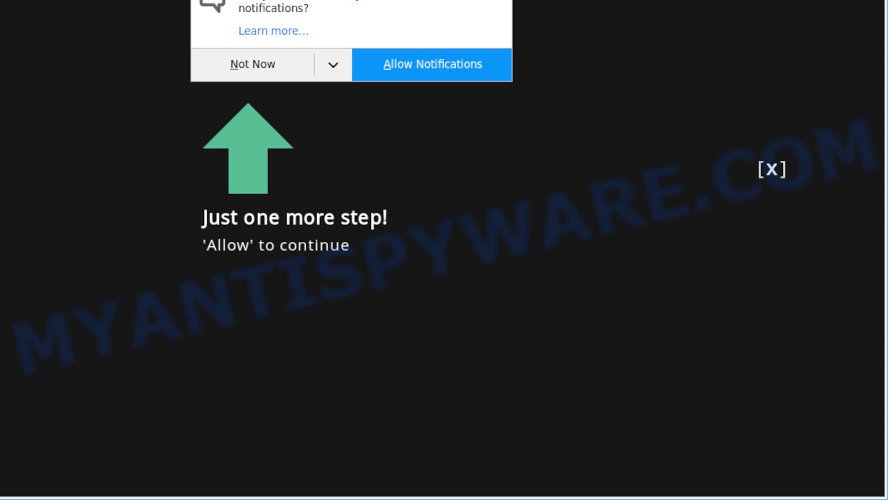
Once enabled, the Kegcurlea.club browser notification spam will start popping up in the lower right corner of the screen periodically and spam the user with intrusive adverts. The spam notifications will essentially be advertisements for ‘free’ online games, prize & lottery scams, suspicious internet browser extensions, adult webpages, and fake software as displayed below.

If you’re receiving browser notification spam, you can get rid of Kegcurlea.club subscription by going into your web browser’s settings and following the Kegcurlea.club removal tutorial below. Once you delete Kegcurlea.club subscription, the spam notifications will no longer appear on your desktop.
How did you get infected with Kegcurlea.club pop-ups
Some research has shown that users can be redirected to Kegcurlea.club from suspicious ads or by potentially unwanted applications and adware software. Adware is software related to unwanted adverts. Some adware will bring up adverts when you is browsing the Net, while other will build up a profile of your browsing habits in order to target adverts. In general, adware have to be installed on your system, so it will tend to be bundled with other apps in much the same method as PUPs.
Probably adware get installed onto your PC when you’ve installed some free software like E-Mail checker, PDF creator, video codec, etc. Because, in many cases, adware can be bundled within the installation packages from Softonic, Cnet, Soft32, Brothersoft or other similar web pages which hosts free programs. So, you should start any files downloaded from the Internet with great caution! Always carefully read the ‘User agreement’, ‘Software license’ and ‘Terms of use’. In the Setup wizard, you should select the Advanced, Custom or Manual installation method to control what components and optional programs to be installed, otherwise you run the risk of infecting your personal computer with adware or potentially unwanted application (PUA)
Threat Summary
| Name | Kegcurlea.club popup |
| Type | browser notification spam advertisements, pop-up virus, popup advertisements, popups |
| Distribution | adwares, social engineering attack, dubious pop-up advertisements, potentially unwanted apps |
| Symptoms |
|
| Removal | Kegcurlea.club removal guide |
In the step-by-step tutorial below, we will explain useful solutions on how to free your PC of adware and remove Kegcurlea.club popup advertisements from your web browser.
How to remove Kegcurlea.club pop-ups from Chrome, Firefox, IE, Edge
In order to get rid of Kegcurlea.club advertisements from the Chrome, Mozilla Firefox, Edge and Internet Explorer, you need to reset the browser settings. Additionally, you should look up for other dubious entries, such as files, programs, browser extensions and shortcut files. However, if you want to get rid of Kegcurlea.club ads easily, you should use reputable anti malware utility and let it do the job for you.
To remove Kegcurlea.club pop ups, use the steps below:
- How to get rid of Kegcurlea.club advertisements without any software
- How to automatically remove Kegcurlea.club pop up advertisements
- How to stop Kegcurlea.club popup advertisements
- Finish words
How to get rid of Kegcurlea.club advertisements without any software
The step-by-step guidance designed by our team will allow you manually remove Kegcurlea.club pop-up ads from your computer. If you have little experience in using computers, we suggest that you use the free tools listed below.
Remove PUPs using Microsoft Windows Control Panel
Some potentially unwanted apps, browser hijacking applications and adware software can be removed by uninstalling the freeware they came with. If this way does not succeed, then looking them up in the list of installed programs in Windows Control Panel. Use the “Uninstall” command in order to get rid of them.
Make sure you have closed all browsers and other programs. Next, delete any unknown and suspicious software from your Control panel.
Windows 10, 8.1, 8
Now, press the Windows button, type “Control panel” in search and press Enter. Choose “Programs and Features”, then “Uninstall a program”.

Look around the entire list of software installed on your computer. Most probably, one of them is the adware responsible for Kegcurlea.club popups. Choose the dubious program or the program that name is not familiar to you and uninstall it.
Windows Vista, 7
From the “Start” menu in Windows, choose “Control Panel”. Under the “Programs” icon, choose “Uninstall a program”.

Choose the suspicious or any unknown software, then press “Uninstall/Change” button to remove this unwanted application from your system.
Windows XP
Click the “Start” button, select “Control Panel” option. Click on “Add/Remove Programs”.

Choose an unwanted program, then press “Change/Remove” button. Follow the prompts.
Remove Kegcurlea.club notifications from web browsers
If you have clicked the “Allow” button in the Kegcurlea.club pop up and gave a notification permission, you should remove this notification permission first from your browser settings. To remove the Kegcurlea.club permission to send browser notification spam to your PC, complete the following steps. These steps are for Windows, Mac OS and Android.
|
|
|
|
|
|
Remove Kegcurlea.club from Mozilla Firefox by resetting web-browser settings
Resetting Firefox internet browser will reset all the settings to their original state and will remove Kegcurlea.club pop ups, malicious add-ons and extensions. It’ll keep your personal information like browsing history, bookmarks, passwords and web form auto-fill data.
Start the Mozilla Firefox and press the menu button (it looks like three stacked lines) at the top right of the web-browser screen. Next, click the question-mark icon at the bottom of the drop-down menu. It will open the slide-out menu.

Select the “Troubleshooting information”. If you’re unable to access the Help menu, then type “about:support” in your address bar and press Enter. It bring up the “Troubleshooting Information” page as on the image below.

Click the “Refresh Firefox” button at the top right of the Troubleshooting Information page. Select “Refresh Firefox” in the confirmation prompt. The Mozilla Firefox will begin a procedure to fix your problems that caused by the Kegcurlea.club adware. Once, it is done, click the “Finish” button.
Remove Kegcurlea.club advertisements from IE
In order to restore all internet browser home page, new tab and search engine you need to reset the Internet Explorer to the state, which was when the MS Windows was installed on your machine.
First, launch the Microsoft Internet Explorer, then press ‘gear’ icon ![]() . It will show the Tools drop-down menu on the right part of the web-browser, then click the “Internet Options” as on the image below.
. It will show the Tools drop-down menu on the right part of the web-browser, then click the “Internet Options” as on the image below.

In the “Internet Options” screen, select the “Advanced” tab, then click the “Reset” button. The Microsoft Internet Explorer will open the “Reset Internet Explorer settings” dialog box. Further, click the “Delete personal settings” check box to select it. Next, click the “Reset” button as shown in the figure below.

Once the process is complete, press “Close” button. Close the Internet Explorer and restart your PC system for the changes to take effect. This step will help you to restore your web-browser’s start page, new tab page and default search provider to default state.
Remove Kegcurlea.club ads from Chrome
Reset Chrome settings will allow you to completely reset your web-browser. The result of activating this function will bring Chrome settings back to its original state. This can remove Kegcurlea.club popups and disable malicious addons. However, your themes, bookmarks, history, passwords, and web form auto-fill information will not be deleted.

- First start the Google Chrome and click Menu button (small button in the form of three dots).
- It will show the Chrome main menu. Select More Tools, then press Extensions.
- You’ll see the list of installed addons. If the list has the extension labeled with “Installed by enterprise policy” or “Installed by your administrator”, then complete the following steps: Remove Chrome extensions installed by enterprise policy.
- Now open the Google Chrome menu once again, click the “Settings” menu.
- You will see the Chrome’s settings page. Scroll down and click “Advanced” link.
- Scroll down again and click the “Reset” button.
- The Chrome will open the reset profile settings page as shown on the screen above.
- Next click the “Reset” button.
- Once this procedure is done, your internet browser’s start page, new tab and default search engine will be restored to their original defaults.
- To learn more, read the blog post How to reset Chrome settings to default.
How to automatically remove Kegcurlea.club pop up advertisements
If you are not expert at computers, then we advise to use free removal utilities listed below to remove Kegcurlea.club advertisements for good. The automatic solution is highly recommended. It has less steps and easier to implement than the manual way. Moreover, it lower risk of system damage. So, the automatic Kegcurlea.club removal is a better option.
Automatically get rid of Kegcurlea.club pop-up advertisements with Zemana Free
Download Zemana Free to remove Kegcurlea.club ads automatically from all of your web-browsers. This is a freeware specially created for malicious software removal. This tool can remove adware software, browser hijacker from IE, Mozilla Firefox, Chrome and MS Edge and MS Windows registry automatically.
Now you can install and run Zemana Anti Malware to remove Kegcurlea.club advertisements from your web-browser by following the steps below:
Please go to the link below to download Zemana Anti Malware installer named Zemana.AntiMalware.Setup on your computer. Save it on your Desktop.
164112 downloads
Author: Zemana Ltd
Category: Security tools
Update: July 16, 2019
Start the setup file after it has been downloaded successfully and then follow the prompts to install this tool on your computer.

During installation you can change some settings, but we advise you do not make any changes to default settings.
When setup is finished, this malware removal tool will automatically start and update itself. You will see its main window as displayed on the screen below.

Now click the “Scan” button to scan for adware software that causes annoying Kegcurlea.club popups. This task can take quite a while, so please be patient. While the Zemana tool is checking, you can see how many objects it has identified as being affected by malicious software.

As the scanning ends, Zemana Anti Malware (ZAM) will show a screen which contains a list of malicious software that has been detected. In order to delete all threats, simply click “Next” button.

The Zemana AntiMalware (ZAM) will delete adware responsible for Kegcurlea.club popups and add items to the Quarantine. Once the process is done, you may be prompted to restart your PC system to make the change take effect.
Delete Kegcurlea.club pop up advertisements and harmful extensions with HitmanPro
Hitman Pro is a free tool that can search for adware that causes multiple undesired pop ups. It is not always easy to locate all the unwanted software that your system might have picked up on the Internet. HitmanPro will scan for the adware software, hijackers and other malware you need to erase.
Download HitmanPro from the link below.
Once the downloading process is done, open the folder in which you saved it. You will see an icon like below.

Double click the Hitman Pro desktop icon. When the tool is opened, you will see a screen similar to the one below.

Further, press “Next” button . Hitman Pro utility will start scanning the whole PC system to find out adware software that cause pop ups. A system scan may take anywhere from 5 to 30 minutes, depending on your system. Once HitmanPro has completed scanning your personal computer, you will be shown the list of all found threats on your PC as shown below.

Review the report and then click “Next” button. It will display a prompt, press the “Activate free license” button.
How to get rid of Kegcurlea.club with MalwareBytes AntiMalware
If you are still having problems with the Kegcurlea.club advertisements — or just wish to check your computer occasionally for adware and other malware — download MalwareBytes Anti Malware (MBAM). It’s free for home use, and scans for and removes various unwanted programs that attacks your system or degrades PC performance. MalwareBytes Anti Malware can delete adware, potentially unwanted software as well as malicious software, including ransomware and trojans.

- Click the following link to download the latest version of MalwareBytes Anti Malware for MS Windows. Save it directly to your Windows Desktop.
Malwarebytes Anti-malware
326462 downloads
Author: Malwarebytes
Category: Security tools
Update: April 15, 2020
- At the download page, click on the Download button. Your web browser will open the “Save as” prompt. Please save it onto your Windows desktop.
- After downloading is complete, please close all applications and open windows on your computer. Double-click on the icon that’s called mb3-setup.
- This will open the “Setup wizard” of MalwareBytes Anti-Malware (MBAM) onto your PC. Follow the prompts and do not make any changes to default settings.
- When the Setup wizard has finished installing, the MalwareBytes Free will open and open the main window.
- Further, click the “Scan Now” button for checking your computer for the adware responsible for Kegcurlea.club pop-up advertisements. This procedure can take some time, so please be patient. While the MalwareBytes AntiMalware (MBAM) is scanning, you can see count of objects it has identified either as being malicious software.
- After finished, you’ll be shown the list of all found items on your PC.
- Once you have selected what you wish to remove from your PC system click the “Quarantine Selected” button. Once disinfection is done, you may be prompted to reboot the system.
- Close the Anti Malware and continue with the next step.
Video instruction, which reveals in detail the steps above.
How to stop Kegcurlea.club popup advertisements
If you browse the Internet, you can’t avoid malicious advertising. But you can protect your web-browser against it. Download and use an ad-blocker application. AdGuard is an ad blocking which can filter out lots of of the malvertising, stoping dynamic scripts from loading harmful content.
- First, please go to the link below, then click the ‘Download’ button in order to download the latest version of AdGuard.
Adguard download
26658 downloads
Version: 6.4
Author: © Adguard
Category: Security tools
Update: November 15, 2018
- After downloading it, start the downloaded file. You will see the “Setup Wizard” program window. Follow the prompts.
- After the install is finished, click “Skip” to close the install application and use the default settings, or press “Get Started” to see an quick tutorial which will allow you get to know AdGuard better.
- In most cases, the default settings are enough and you do not need to change anything. Each time, when you start your computer, AdGuard will start automatically and stop unwanted ads, block Kegcurlea.club, as well as other malicious or misleading web-pages. For an overview of all the features of the program, or to change its settings you can simply double-click on the icon called AdGuard, that is located on your desktop.
Finish words
Once you’ve finished the steps shown above, your personal computer should be clean from this adware and other malware. The Mozilla Firefox, IE, MS Edge and Google Chrome will no longer display unwanted Kegcurlea.club website when you surf the Internet. Unfortunately, if the few simple steps does not help you, then you have caught a new adware, and then the best way – ask for help.
Please create a new question by using the “Ask Question” button in the Questions and Answers. Try to give us some details about your problems, so we can try to help you more accurately. Wait for one of our trained “Security Team” or Site Administrator to provide you with knowledgeable assistance tailored to your problem with the unwanted Kegcurlea.club ads.




















