Ngreprivatebe.info pop ups are a social engineering attack that uses the browser notification feature to deceive people to accept spam notifications via the web browser. It states that clicking ‘Allow’ is necessary to download a file, access the content of the web-page, watch a video, verify that you are not a robot, enable Flash Player, connect to the Internet, confirm that you are 18+, and so on.
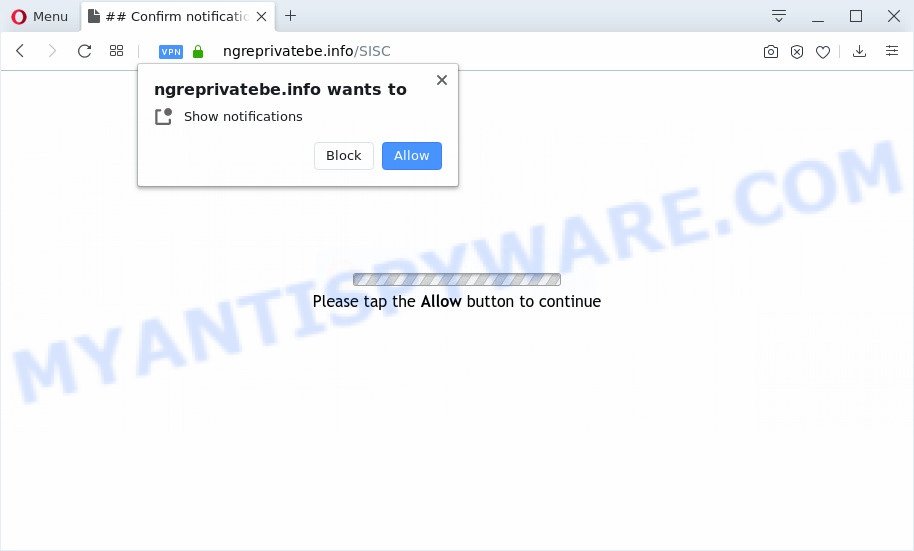
Once click on the ‘Allow’, the Ngreprivatebe.info website gets your permission to send spam notifications in form of pop up advertisements in the right bottom corner of your desktop. The push notifications will essentially be ads for ‘free’ online games, giveaway scams, suspicious browser extensions, adult websites, and fake downloads as shown below.

In order to delete Ngreprivatebe.info spam notifications open the browser’s settings and follow the Ngreprivatebe.info removal tutorial below. Once you delete Ngreprivatebe.info subscription, the push notifications will no longer appear on the screen.
How does your machine get infected with Ngreprivatebe.info pop ups
Some research has shown that users can be redirected to Ngreprivatebe.info from misleading advertisements or by potentially unwanted software and adware. Adware is form of malicious software that displays unwanted advertising on a PC, redirects search results to advertising web sites and gathers sensitive info for marketing purposes. Adware software can show banner advertisements, full-screen advertisements, popups, videos, or other varieties of online advertising. Adware can attack your computer’s browsers such as the Microsoft Internet Explorer, Firefox, Google Chrome and Edge. Maybe you approve the idea that the advertisements or pop-ups is just a small problem. But these unwanted ads eat PC resources and slow down your PC performance
Adware software may be spread with the help of trojan horses and other forms of malicious software, but most often, adware software is bundled within certain free applications. Many creators of freeware include third-party software in their install package. Sometimes it’s possible to avoid the setup of any adware: carefully read the Terms of Use and the Software license, select only Manual, Custom or Advanced setup method, uncheck all checkboxes before clicking Install or Next button while installing new free programs.
Threat Summary
| Name | Ngreprivatebe.info popup |
| Type | push notifications advertisements, pop up advertisements, pop-ups, pop-up virus |
| Distribution | misleading pop-up advertisements, social engineering attack, adwares, potentially unwanted programs |
| Symptoms |
|
| Removal | Ngreprivatebe.info removal guide |
So, obviously, you need to delete the adware ASAP. Use the free step-by-step instructions below. This guide will help you clean your system of adware and thereby remove the Ngreprivatebe.info annoying advertisements.
How to remove Ngreprivatebe.info popups (removal instructions)
Even if you have the up-to-date classic antivirus installed, and you’ve checked your PC for malware and removed anything found, you need to do the instructions below. The Ngreprivatebe.info advertisements removal is not simple as installing another antivirus. Classic antivirus apps are not made to run together and will conflict with each other, or possibly crash MS Windows. Instead we recommend complete the manual steps below after that use Zemana AntiMalware, MalwareBytes or HitmanPro, which are free apps dedicated to scan for and delete adware software responsible for Ngreprivatebe.info popups. Run these utilities to ensure the adware is removed.
To remove Ngreprivatebe.info pop ups, execute the following steps:
- How to delete Ngreprivatebe.info popups without any software
- Delete suspicious applications using Microsoft Windows Control Panel
- Remove Ngreprivatebe.info notifications from web-browsers
- Delete Ngreprivatebe.info popup advertisements from Internet Explorer
- Remove Ngreprivatebe.info from Firefox by resetting internet browser settings
- Remove Ngreprivatebe.info pop-up ads from Chrome
- How to automatically remove Ngreprivatebe.info pop ups
- Run AdBlocker to stop Ngreprivatebe.info advertisements and stay safe online
- To sum up
How to delete Ngreprivatebe.info popups without any software
First try to delete Ngreprivatebe.info popup advertisements manually; to do this, follow the steps below. Of course, manual adware removal requires more time and may not be suitable for those who are poorly versed in computer settings. In this case, we suggest that you scroll down to the section that describes how to remove Ngreprivatebe.info popup advertisements using free utilities.
Delete suspicious applications using Microsoft Windows Control Panel
Some programs are free only because their setup file contains an adware software. This unwanted applications generates profit for the developers when it is installed. More often this adware can be removed by simply uninstalling it from the ‘Uninstall a Program’ that is located in MS Windows control panel.
Windows 10, 8.1, 8
Click the Microsoft Windows logo, and then press Search ![]() . Type ‘Control panel’and press Enter as shown on the screen below.
. Type ‘Control panel’and press Enter as shown on the screen below.

When the ‘Control Panel’ opens, click the ‘Uninstall a program’ link under Programs category as on the image below.

Windows 7, Vista, XP
Open Start menu and select the ‘Control Panel’ at right as displayed on the screen below.

Then go to ‘Add/Remove Programs’ or ‘Uninstall a program’ (MS Windows 7 or Vista) as displayed on the image below.

Carefully browse through the list of installed apps and delete all dubious and unknown apps. We suggest to press ‘Installed programs’ and even sorts all installed applications by date. When you have found anything questionable that may be the adware software that causes Ngreprivatebe.info advertisements or other PUP (potentially unwanted program), then choose this application and press ‘Uninstall’ in the upper part of the window. If the dubious program blocked from removal, then run Revo Uninstaller Freeware to fully delete it from your machine.
Remove Ngreprivatebe.info notifications from web-browsers
Your internet browser likely now allows the Ngreprivatebe.info web-site to send you spam notifications, but you do not want the unwanted ads from this web site and we understand that. We have put together this guide on how you can get rid of Ngreprivatebe.info popup ads from Firefox, Safari, Android, Microsoft Internet Explorer, MS Edge and Chrome.
Google Chrome:
- Just copy and paste the following text into the address bar of Chrome.
- chrome://settings/content/notifications
- Press Enter.
- Remove the Ngreprivatebe.info site and other rogue notifications by clicking three vertical dots button next to each and selecting ‘Remove’.

Android:
- Tap ‘Settings’.
- Tap ‘Notifications’.
- Find and tap the browser which shows Ngreprivatebe.info spam notifications ads.
- Locate Ngreprivatebe.info, other rogue notifications and set the toggle button to ‘OFF’ on them one-by-one.

Mozilla Firefox:
- Click on ‘three bars’ button at the right upper corner of the screen.
- Select ‘Options’ and click on ‘Privacy & Security’ on the left hand side of the screen.
- Scroll down to ‘Permissions’ section and click ‘Settings…’ button next to ‘Notifications’.
- In the opened window, locate Ngreprivatebe.info site, other suspicious URLs, click the drop-down menu and select ‘Block’.
- Click ‘Save Changes’ button.

Edge:
- In the right upper corner, click on the three dots to expand the Edge menu.
- Click ‘Settings’. Click ‘Advanced’ on the left side of the window.
- Click ‘Manage permissions’ button below ‘Website permissions’.
- Click the switch below the Ngreprivatebe.info so that it turns off.

Internet Explorer:
- In the top right hand corner of the screen, click on the gear icon (menu button).
- Select ‘Internet options’.
- Click on the ‘Privacy’ tab and select ‘Settings’ in the pop-up blockers section.
- Find the Ngreprivatebe.info URL and click the ‘Remove’ button to remove the domain.

Safari:
- Click ‘Safari’ button on the left upper corner of the browser and select ‘Preferences’.
- Select the ‘Websites’ tab and then select ‘Notifications’ section on the left panel.
- Locate the Ngreprivatebe.info site and select it, click the ‘Deny’ button.
Delete Ngreprivatebe.info popup advertisements from Internet Explorer
By resetting Internet Explorer web-browser you restore your internet browser settings to its default state. This is first when troubleshooting problems that might have been caused by adware software that causes Ngreprivatebe.info popup ads.
First, open the Microsoft Internet Explorer, then click ‘gear’ icon ![]() . It will display the Tools drop-down menu on the right part of the browser, then click the “Internet Options” as shown below.
. It will display the Tools drop-down menu on the right part of the browser, then click the “Internet Options” as shown below.

In the “Internet Options” screen, select the “Advanced” tab, then click the “Reset” button. The IE will show the “Reset Internet Explorer settings” dialog box. Further, click the “Delete personal settings” check box to select it. Next, click the “Reset” button as displayed below.

After the task is complete, click “Close” button. Close the Internet Explorer and restart your computer for the changes to take effect. This step will help you to restore your internet browser’s newtab, search provider and home page to default state.
Remove Ngreprivatebe.info from Firefox by resetting internet browser settings
If the Mozilla Firefox settings such as default search provider, home page and newtab page have been replaced by the adware, then resetting it to the default state can help. Essential information such as bookmarks, browsing history, passwords, cookies, auto-fill data and personal dictionaries will not be removed.
First, start the Mozilla Firefox and press ![]() button. It will display the drop-down menu on the right-part of the web-browser. Further, click the Help button (
button. It will display the drop-down menu on the right-part of the web-browser. Further, click the Help button (![]() ) as displayed on the screen below.
) as displayed on the screen below.

In the Help menu, select the “Troubleshooting Information” option. Another way to open the “Troubleshooting Information” screen – type “about:support” in the web browser adress bar and press Enter. It will display the “Troubleshooting Information” page as shown below. In the upper-right corner of this screen, press the “Refresh Firefox” button.

It will display the confirmation prompt. Further, press the “Refresh Firefox” button. The Mozilla Firefox will start a task to fix your problems that caused by the Ngreprivatebe.info adware. Once, it’s done, press the “Finish” button.
Remove Ngreprivatebe.info pop-up ads from Chrome
Reset Chrome will allow you to remove Ngreprivatebe.info ads from your browser as well as to restore web-browser settings affected by adware. All undesired, harmful and ‘ad-supported’ extensions will also be removed from the browser. It’ll save your personal information like saved passwords, bookmarks, auto-fill data and open tabs.
First open the Chrome. Next, press the button in the form of three horizontal dots (![]() ).
).
It will display the Chrome menu. Select More Tools, then click Extensions. Carefully browse through the list of installed plugins. If the list has the extension signed with “Installed by enterprise policy” or “Installed by your administrator”, then complete the following tutorial: Remove Chrome extensions installed by enterprise policy.
Open the Google Chrome menu once again. Further, click the option called “Settings”.

The internet browser will open the settings screen. Another way to open the Google Chrome’s settings – type chrome://settings in the internet browser adress bar and press Enter
Scroll down to the bottom of the page and press the “Advanced” link. Now scroll down until the “Reset” section is visible, as displayed on the image below and press the “Reset settings to their original defaults” button.

The Google Chrome will show the confirmation dialog box as displayed below.

You need to confirm your action, click the “Reset” button. The browser will start the process of cleaning. When it is complete, the internet browser’s settings including start page, new tab and search provider by default back to the values that have been when the Chrome was first installed on your computer.
How to automatically remove Ngreprivatebe.info pop ups
Anti-Malware software differ from each other by many features like performance, scheduled scans, automatic updates, virus signature database, technical support, compatibility with other antivirus apps and so on. We advise you use the following free applications: Zemana Anti-Malware (ZAM), MalwareBytes and HitmanPro. Each of these programs has all of needed features, but most importantly, they can be used to identify the adware software and remove Ngreprivatebe.info pop-ups from the MS Edge, Internet Explorer, Chrome and Mozilla Firefox.
How to automatically get rid of Ngreprivatebe.info advertisements with Zemana Free
Zemana Free is a free malware removal tool. Currently, there are two versions of the tool, one of them is free and second is paid (premium). The principle difference between the free and paid version of the tool is real-time protection module. If you just need to scan your machine for malicious software and get rid of adware which cause popups, then the free version will be enough for you.
Now you can install and use Zemana AntiMalware to remove Ngreprivatebe.info pop-up ads from your browser by following the steps below:
Please go to the following link to download Zemana Free setup file called Zemana.AntiMalware.Setup on your system. Save it to your Desktop.
165090 downloads
Author: Zemana Ltd
Category: Security tools
Update: July 16, 2019
Start the installer after it has been downloaded successfully and then follow the prompts to install this utility on your system.

During installation you can change certain settings, but we recommend you do not make any changes to default settings.
When installation is finished, this malicious software removal tool will automatically launch and update itself. You will see its main window as displayed in the following example.

Now click the “Scan” button . Zemana Anti-Malware application will scan through the whole personal computer for the adware that causes intrusive Ngreprivatebe.info ads.

Once that process is done, it will show the Scan Results. When you’re ready, click “Next” button.

The Zemana Anti Malware will get rid of adware software that causes multiple annoying pop ups. After that process is finished, you can be prompted to restart your machine to make the change take effect.
Scan your machine and get rid of Ngreprivatebe.info advertisements with Hitman Pro
HitmanPro is a free removal tool. It removes PUPs, adware, hijacker infections and undesired web-browser add-ons. It’ll detect and get rid of adware software which cause intrusive Ngreprivatebe.info pop-up advertisements. Hitman Pro uses very small system resources and is a portable program. Moreover, HitmanPro does add another layer of malware protection.
Hitman Pro can be downloaded from the following link. Save it on your Microsoft Windows desktop or in any other place.
After downloading is finished, open the directory in which you saved it. You will see an icon like below.

Double click the HitmanPro desktop icon. Once the utility is opened, you will see a screen as displayed in the following example.

Further, press “Next” button to scan for adware that cause pop-ups. After the scan get finished, the results are displayed in the scan report like below.

When you’re ready, click “Next” button. It will show a prompt, click the “Activate free license” button.
How to get rid of Ngreprivatebe.info with MalwareBytes
Get rid of Ngreprivatebe.info popup ads manually is difficult and often the adware software is not completely removed. Therefore, we advise you to run the MalwareBytes Free that are fully clean your PC system. Moreover, this free program will help you to remove malware, potentially unwanted programs, toolbars and hijackers that your machine can be infected too.

Visit the following page to download the latest version of MalwareBytes Free for Windows. Save it on your Windows desktop or in any other place.
327309 downloads
Author: Malwarebytes
Category: Security tools
Update: April 15, 2020
When downloading is done, run it and follow the prompts. Once installed, the MalwareBytes Free will try to update itself and when this process is finished, press the “Scan Now” button to search for adware software that cause unwanted Ngreprivatebe.info popups. Depending on your PC, the scan can take anywhere from a few minutes to close to an hour. While the MalwareBytes tool is scanning, you can see number of objects it has identified as being affected by malicious software. When you are ready, click “Quarantine Selected” button.
The MalwareBytes Free is a free application that you can use to remove all detected folders, files, services, registry entries and so on. To learn more about this malware removal tool, we suggest you to read and follow the steps or the video guide below.
Run AdBlocker to stop Ngreprivatebe.info advertisements and stay safe online
If you browse the Net, you cannot avoid malvertising. But you can protect your web-browser against it. Download and run an ad-blocking application. AdGuard is an ad blocking that can filter out lots of of the malvertising, blocking dynamic scripts from loading harmful content.
Click the following link to download AdGuard. Save it on your Windows desktop or in any other place.
26910 downloads
Version: 6.4
Author: © Adguard
Category: Security tools
Update: November 15, 2018
After downloading it, start the downloaded file. You will see the “Setup Wizard” screen as shown in the figure below.

Follow the prompts. Once the install is done, you will see a window as displayed on the screen below.

You can click “Skip” to close the setup program and use the default settings, or press “Get Started” button to see an quick tutorial which will allow you get to know AdGuard better.
In most cases, the default settings are enough and you don’t need to change anything. Each time, when you run your personal computer, AdGuard will start automatically and stop undesired ads, block Ngreprivatebe.info, as well as other malicious or misleading web pages. For an overview of all the features of the application, or to change its settings you can simply double-click on the AdGuard icon, which is located on your desktop.
To sum up
Now your computer should be clean of the adware that causes Ngreprivatebe.info pop-up advertisements in your internet browser. We suggest that you keep Zemana Free (to periodically scan your personal computer for new adwares and other malware) and AdGuard (to help you block undesired popup advertisements and harmful web pages). Moreover, to prevent any adware, please stay clear of unknown and third party programs, make sure that your antivirus application, turn on the option to search for PUPs.
If you need more help with Ngreprivatebe.info pop up advertisements related issues, go to here.




















