What is Tvstreamingplus?
Cyber threat analysts has determined that the Tvstreamingplus.com is a PUP (potentially unwanted program) from the group of Browser hijackers. It performs changes on popular browsers installed on hijacked PC. Particularly, it alters the user’s default homepage, new tab page and search provider for their Microsoft Edge, Mozilla Firefox, IE and Google Chrome web browsers.
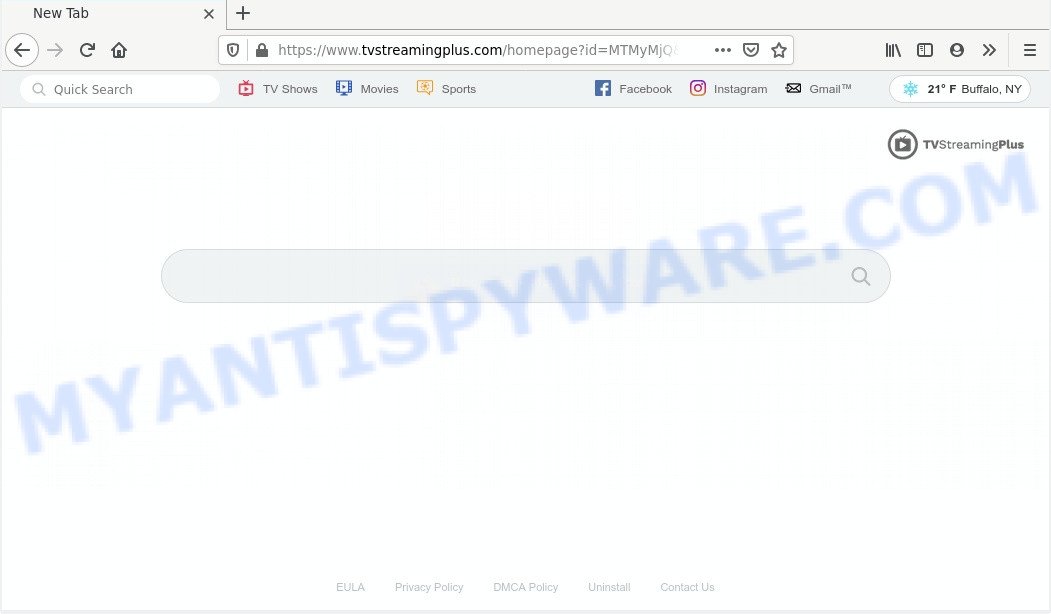
When you are performing searches using the web browser that has been affected with Tvstreamingplus.com, the search results will be returned from Bing, Yahoo or Google Custom Search. The devs behind Tvstreamingplus.com browser hijacker infection are most probably doing this to make advertisement revenue from the ads displayed in the search results.
While the Tvstreamingplus.com hijacker is active, you won’t be able to revert back the Microsoft Edge, Google Chrome, Firefox and Internet Explorer’ settings like home page, new tab and search provider by default. If you try to set your start page to be Google, Bing or Yahoo, those settings will be automatically changed to Tvstreamingplus.com with the next PC restart. But this does not mean that you should just ignore it or get along with this fact. Because this is not the best option, due to the Tvstreamingplus.com search you can have problems with the Microsoft Internet Explorer, MS Edge, Firefox and Google Chrome, annoying ads and even sensitive information theft.
In many cases Tvstreamingplus.com browser hijacker gets onto system by being attached to free programs. So, think back, have you ever download and run any free programs? Because most users, in the Setup Wizard, simply click the Next button and don’t read any information such as ‘Terms of use’ and ‘Software license’. To avoid infection, in the Setup wizard, you should be be proactive and carefully read the ‘Terms of use’, the ‘license agreement’ and other installation screens, as well as to always choose the ‘Manual’ or ‘Advanced’ installation type, when installing anything downloaded from the Web.
Threat Summary
| Name | Tvstreamingplus.com |
| Type | browser hijacker, search provider hijacker, start page hijacker, toolbar, unwanted new tab, redirect virus |
| Symptoms |
|
| Removal | Tvstreamingplus.com removal guide |
In order to remove hijacker which cause Tvstreamingplus.com web page to appear from your computer, clean the infected internet browsers and return the Internet Explorer, Mozilla Firefox, Google Chrome and MS Edge settings to its default state, please use the Tvstreamingplus.com removal tutorial below.
How to remove Tvstreamingplus.com from Chrome, Firefox, IE, Edge
In most cases browser hijackers requires more than a simple uninstall with the help of Microsoft Windows Control panel in order to be fully removed. For that reason, our team created several removal ways that we have summarized in a detailed guidance. Therefore, if you have the intrusive Tvstreamingplus.com browser hijacker on your personal computer and are currently trying to have it deleted then feel free to follow the few simple steps below in order to resolve your problem. Read it once, after doing so, please bookmark this page (or open it on your smartphone) as you may need to exit your web-browser or reboot your PC.
To remove Tvstreamingplus.com, perform the following steps:
- Remove Tvstreamingplus.com without any utilities
- How to delete Tvstreamingplus.com with freeware
- Stop Tvstreamingplus.com redirect
- Finish words
Remove Tvstreamingplus.com without any utilities
The useful removal tutorial for the Tvstreamingplus.com . The detailed procedure can be followed by anyone as it really does take you step-by-step. If you follow this process to remove Tvstreamingplus.com let us know how you managed by sending us your comments please.
Deleting the Tvstreamingplus.com, check the list of installed programs first
First, you should try to identify and delete the program that causes the appearance of unwanted advertisements or browser redirect, using the ‘Uninstall a program’ which is located in the ‘Control panel’.
Windows 8, 8.1, 10
First, press the Windows button
Windows XP, Vista, 7
First, click “Start” and select “Control Panel”.
It will show the Windows Control Panel as shown on the image below.

Next, press “Uninstall a program” ![]()
It will display a list of all programs installed on your personal computer. Scroll through the all list, and delete any dubious and unknown software. To quickly find the latest installed applications, we recommend sort applications by date in the Control panel.
Remove Tvstreamingplus.com from Mozilla Firefox by resetting web-browser settings
If the Firefox settings like start page, default search engine and newtab page have been changed by the hijacker, then resetting it to the default state can help. Your saved bookmarks, form auto-fill information and passwords won’t be cleared or changed.
Start the Firefox and press the menu button (it looks like three stacked lines) at the top right of the web browser screen. Next, click the question-mark icon at the bottom of the drop-down menu. It will display the slide-out menu.

Select the “Troubleshooting information”. If you are unable to access the Help menu, then type “about:support” in your address bar and press Enter. It bring up the “Troubleshooting Information” page like the one below.

Click the “Refresh Firefox” button at the top right of the Troubleshooting Information page. Select “Refresh Firefox” in the confirmation prompt. The Firefox will start a task to fix your problems that caused by the Tvstreamingplus.com hijacker. Once, it is done, click the “Finish” button.
Remove Tvstreamingplus.com from Google Chrome
If you are getting Tvstreamingplus.com instead of your homepage or search provider, then you can try to remove it by resetting Chrome to its default state. It will also clear cookies, content and site data, temporary and cached data. However, your saved passwords and bookmarks will not be changed, deleted or cleared.
Open the Google Chrome menu by clicking on the button in the form of three horizontal dotes (![]() ). It will open the drop-down menu. Select More Tools, then click Extensions.
). It will open the drop-down menu. Select More Tools, then click Extensions.
Carefully browse through the list of installed add-ons. If the list has the plugin labeled with “Installed by enterprise policy” or “Installed by your administrator”, then complete the following steps: Remove Google Chrome extensions installed by enterprise policy otherwise, just go to the step below.
Open the Google Chrome main menu again, click to “Settings” option.

Scroll down to the bottom of the page and click on the “Advanced” link. Now scroll down until the Reset settings section is visible, as shown in the following example and click the “Reset settings to their original defaults” button.

Confirm your action, click the “Reset” button.
Remove Tvstreamingplus.com startpage from Internet Explorer
By resetting Microsoft Internet Explorer web-browser you return your web browser settings to its default state. This is basic when troubleshooting problems that might have been caused by hijacker like Tvstreamingplus.com.
First, open the Microsoft Internet Explorer, then click ‘gear’ icon ![]() . It will display the Tools drop-down menu on the right part of the browser, then click the “Internet Options” as shown in the figure below.
. It will display the Tools drop-down menu on the right part of the browser, then click the “Internet Options” as shown in the figure below.

In the “Internet Options” screen, select the “Advanced” tab, then press the “Reset” button. The IE will open the “Reset Internet Explorer settings” prompt. Further, click the “Delete personal settings” check box to select it. Next, press the “Reset” button similar to the one below.

After the procedure is done, click “Close” button. Close the Internet Explorer and restart your PC for the changes to take effect. This step will help you to restore your browser’s newtab, startpage and default search engine to default state.
How to delete Tvstreamingplus.com with freeware
Manual removal is not always as effective as you might think. Often, even the most experienced users may not completely get rid of browser hijacker from the infected computer. So, we suggest to scan your computer for any remaining malicious components with free browser hijacker removal programs below.
Automatically remove Tvstreamingplus.com home page with Zemana Anti Malware (ZAM)
Zemana is extremely fast and ultra light weight malware removal utility. It will help you get rid of Tvstreamingplus.com hijacker infection, adware, PUPs and other malicious software. This application gives real-time protection which never slow down your computer. Zemana Free is made for experienced and beginner computer users. The interface of this utility is very easy to use, simple and minimalist.
Zemana Anti Malware can be downloaded from the following link. Save it directly to your MS Windows Desktop.
165043 downloads
Author: Zemana Ltd
Category: Security tools
Update: July 16, 2019
After the downloading process is complete, close all apps and windows on your machine. Double-click the install file named Zemana.AntiMalware.Setup. If the “User Account Control” prompt pops up as shown in the figure below, click the “Yes” button.

It will open the “Setup wizard” which will help you setup Zemana on your computer. Follow the prompts and do not make any changes to default settings.

Once installation is finished successfully, Zemana Anti-Malware (ZAM) will automatically start and you can see its main screen as displayed on the screen below.

Now click the “Scan” button . Zemana utility will begin scanning the whole computer to find out hijacker responsible for modifying your internet browser settings to Tvstreamingplus.com. Depending on your computer, the scan may take anywhere from a few minutes to close to an hour. While the Zemana tool is scanning, you may see how many objects it has identified as being affected by malicious software.

Once the system scan is finished, it will open the Scan Results. Make sure to check mark the threats which are unsafe and then press “Next” button. The Zemana Anti-Malware (ZAM) will remove hijacker infection related to Tvstreamingplus.com search and add threats to the Quarantine. When finished, you may be prompted to reboot the computer.
Scan your PC system and remove Tvstreamingplus.com startpage with Hitman Pro
Hitman Pro is a portable program that requires no hard installation to identify and delete browser hijacker infection responsible for redirecting user searches to Tvstreamingplus.com. The program itself is small in size (only a few Mb). Hitman Pro does not need any drivers and special dlls. It is probably easier to use than any alternative malware removal tools you’ve ever tried. HitmanPro works on 64 and 32-bit versions of Windows 10, 8, 7 and XP. It proves that removal tool can be just as useful as the widely known antivirus programs.
Click the following link to download the latest version of Hitman Pro for MS Windows. Save it on your Desktop.
Download and run Hitman Pro on your personal computer. Once started, press “Next” button . Hitman Pro application will scan through the whole computer for the browser hijacker infection responsible for redirects to Tvstreamingplus.com. A system scan may take anywhere from 5 to 30 minutes, depending on your machine. While the HitmanPro tool is scanning, you may see how many objects it has identified as being infected by malware..

When Hitman Pro is complete scanning your machine, Hitman Pro will show a screen which contains a list of malware that has been found.

Review the scan results and then click Next button.
It will show a dialog box, click the “Activate free license” button to begin the free 30 days trial to remove all malware found.
Use MalwareBytes Anti Malware to remove hijacker
Remove Tvstreamingplus.com hijacker manually is difficult and often the browser hijacker is not fully removed. Therefore, we recommend you to run the MalwareBytes that are completely clean your computer. Moreover, this free application will help you to get rid of malware, PUPs, toolbars and adware that your PC can be infected too.
Visit the following page to download the latest version of MalwareBytes Free for Windows. Save it on your Windows desktop.
327273 downloads
Author: Malwarebytes
Category: Security tools
Update: April 15, 2020
After the download is finished, close all windows on your machine. Further, start the file named mb3-setup. If the “User Account Control” prompt pops up as shown on the image below, press the “Yes” button.

It will display the “Setup wizard” which will allow you setup MalwareBytes Anti Malware on the system. Follow the prompts and do not make any changes to default settings.

Once installation is finished successfully, click Finish button. Then MalwareBytes Anti-Malware will automatically launch and you can see its main window like below.

Next, click the “Scan Now” button for scanning your PC system for the browser hijacker responsible for redirects to Tvstreamingplus.com. A system scan can take anywhere from 5 to 30 minutes, depending on your computer. While the MalwareBytes Free is scanning, you may see count of objects it has identified either as being malicious software.

When MalwareBytes is finished scanning your PC system, MalwareBytes Anti Malware will display a scan report. All found threats will be marked. You can delete them all by simply click “Quarantine Selected” button.

The MalwareBytes will remove browser hijacker which reroutes your web browser to undesired Tvstreamingplus.com web-page. Once disinfection is complete, you can be prompted to reboot your personal computer. We recommend you look at the following video, which completely explains the process of using the MalwareBytes Free to remove hijackers, adware and other malware.
Stop Tvstreamingplus.com redirect
Run ad-blocking program like AdGuard in order to block ads, malvertisements, pop-ups and online trackers, avoid having to install malicious and adware browser plug-ins and add-ons which affect your PC performance and impact your PC security. Browse the Net anonymously and stay safe online!
First, visit the page linked below, then click the ‘Download’ button in order to download the latest version of AdGuard.
26902 downloads
Version: 6.4
Author: © Adguard
Category: Security tools
Update: November 15, 2018
Once the downloading process is complete, run the downloaded file. You will see the “Setup Wizard” screen like below.

Follow the prompts. When the install is finished, you will see a window as displayed in the figure below.

You can press “Skip” to close the install program and use the default settings, or press “Get Started” button to see an quick tutorial which will allow you get to know AdGuard better.
In most cases, the default settings are enough and you do not need to change anything. Each time, when you start your PC system, AdGuard will run automatically and stop unwanted ads, block Tvstreamingplus.com, as well as other malicious or misleading web sites. For an overview of all the features of the application, or to change its settings you can simply double-click on the AdGuard icon, that is located on your desktop.
Finish words
After completing the steps above, your PC system should be clean from hijacker infection responsible for redirecting your internet browser to Tvstreamingplus.com web-site and other malware. The Chrome, Microsoft Edge, IE and Mozilla Firefox will no longer show undesired Tvstreamingplus.com web-site on startup. Unfortunately, if the few simple steps does not help you, then you have caught a new hijacker infection, and then the best way – ask for help here.




















