Is your web browser redirected to an unwanted website called Weather Forecaster? This problem can be caused due to a potentially unwanted program (PUP) from the Browser hijackers family. The browser hijacker is a type of PUPs that is developed to modify your current settings of installed web browsers. You may experience any of the following behaviors: your homepage, newtab page and search provider by default is replaced to Weather Forecaster, web-pages load slowly, you see multiple toolbars on the Internet Explorer, Firefox, Edge and Chrome that you didn’t install, you get unwanted ads.
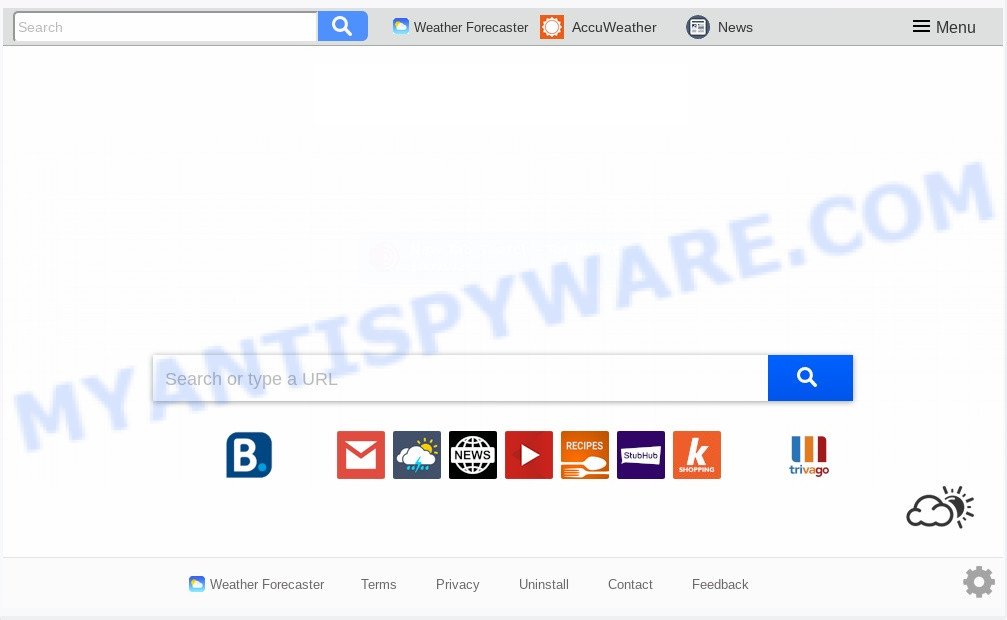
When you’re performing searches using the web browser that has been affected with Weather Forecaster, the search results will be returned from Bing, Yahoo or Google Custom Search. The devs behind Weather Forecaster hijacker are most probably doing this to make advertisement revenue from the advertisements shown in the search results.
Also, adware (also known as ‘adware software’) may be installed on the machine together with Weather Forecaster. It will insert a large amount of ads directly to the web-pages that you view, creating a sense that ads has been added by the creators of the webpage. Legal advertisements can be replaced on fake ads which will offer to download and install various unnecessary and malicious apps. Moreover, the Weather Forecaster can be used to collect a wide variety of your confidential data which can be later transferred to third parties.
The Weather Forecaster browser hijacker usually spreads bundled with another program in the same installation package. The risk of this is especially high for the various free software downloaded from the Internet. The developers of the apps are hoping that users will use the quick install method, that is simply to click the Next button, without paying attention to the information on the screen and don’t carefully considering every step of the installation procedure. Thus, the browser hijacker may infiltrate your PC system without your knowledge. Therefore, it is very important to read all the information that tells the application during install, including the ‘Terms of Use’ and ‘Software license’. Use only the Manual, Custom or Advanced installation type. This mode will help you to disable all optional and unwanted programs and components.
Threat Summary
| Name | Weather Forecaster |
| Type | browser hijacker, search engine hijacker, startpage hijacker, toolbar, unwanted new tab, redirect virus |
| Symptoms |
|
| Removal | Weather Forecaster removal guide |
Take a deep breath. Learn everything you should know about Weather Forecaster removal, how to delete hijacker from your web browser and computer. Find the best free malware removal tools here!
How to remove Weather Forecaster from Google Chrome, Firefox, IE, Edge
As with deleting adware software, malicious software or potentially unwanted software, there are few steps you can do. We recommend trying them all. If you do only one part of the tutorial, then it should be run free malware removal tools, because you need to not only remove hijacker, but also prevent malicious software from infecting your machine. But to completely get rid of the Weather Forecaster you’ll have to at least reset your internet browser settings like home page, new tab page and default search provider to default state, disinfect web-browsers shortcuts, uninstall all unwanted and suspicious programs, and get rid of browser hijacker by malware removal utilities. Certain of the steps will require you to restart your computer or close this web page. So, read this instructions carefully, then bookmark this page or open it on your smartphone for later reference.
To remove Weather Forecaster, complete the following steps:
- Manual Weather Forecaster startpage removal
- How to automatically get rid of Weather Forecaster
- Use AdBlocker to block Weather Forecaster and stay safe online
- Finish words
Manual Weather Forecaster startpage removal
The steps will help you remove Weather Forecaster start page. These Weather Forecaster removal steps work for the Google Chrome, Mozilla Firefox, Edge and Microsoft Internet Explorer, as well as every version of computer OS.
Remove unwanted or newly installed programs
Some PUPs, browser hijacking programs and adware can be deleted by uninstalling the free programs they came with. If this way does not succeed, then looking them up in the list of installed applications in Windows Control Panel. Use the “Uninstall” command in order to remove them.
Windows 8, 8.1, 10
First, click the Windows button
Windows XP, Vista, 7
First, click “Start” and select “Control Panel”.
It will display the Windows Control Panel similar to the one below.

Next, click “Uninstall a program” ![]()
It will show a list of all programs installed on your PC system. Scroll through the all list, and delete any dubious and unknown programs. To quickly find the latest installed software, we recommend sort apps by date in the Control panel.
Remove Weather Forecaster from web-browsers
If you have ‘Weather Forecaster startpage’ removal problem, then remove unwanted addons can help you. In the steps below we will show you the way to get rid of malicious add-ons without reinstall. This will also help to remove Weather Forecaster from your web browser.
You can also try to delete Weather Forecaster startpage by reset Google Chrome settings. |
If you are still experiencing issues with Weather Forecaster removal, you need to reset Firefox browser. |
Another solution to remove Weather Forecaster from IE is reset IE settings. |
|
How to automatically get rid of Weather Forecaster
If your PC system is still infected with the Weather Forecaster browser hijacker, then the best method of detection and removal is to use an antimalware scan on the personal computer. Download free malware removal tools below and start a full system scan. It will help you get rid of all components of the browser hijacker infection from hardisk and Windows registry.
Use Zemana to remove Weather Forecaster hijacker
Zemana AntiMalware is an amazing tool to get rid of Weather Forecaster from your web browser. It also removes malware and adware from your system. It improves your system’s performance by removing potentially unwanted apps.
Now you can install and run Zemana Free to remove Weather Forecaster start page from your web browser by following the steps below:
Click the link below to download Zemana installer called Zemana.AntiMalware.Setup on your machine. Save it to your Desktop so that you can access the file easily.
165041 downloads
Author: Zemana Ltd
Category: Security tools
Update: July 16, 2019
Run the setup file after it has been downloaded successfully and then follow the prompts to set up this tool on your PC.

During installation you can change certain settings, but we recommend you don’t make any changes to default settings.
When setup is complete, this malware removal utility will automatically start and update itself. You will see its main window as shown in the following example.

Now press the “Scan” button to perform a system scan for the browser hijacker which redirects your internet browser to intrusive Weather Forecaster website. A scan can take anywhere from 10 to 30 minutes, depending on the number of files on your machine and the speed of your PC. While the Zemana AntiMalware tool is checking, you may see count of objects it has identified as being affected by malware.

After the checking is done, Zemana Anti Malware will show a screen that contains a list of malicious software that has been detected. When you are ready, click “Next” button.

The Zemana Free will begin to get rid of browser hijacker responsible for redirecting user searches to Weather Forecaster. After disinfection is done, you may be prompted to reboot your system to make the change take effect.
Delete Weather Forecaster from browsers with Hitman Pro
In order to make sure that no more harmful folders and files related to Weather Forecaster are inside your system, you must run another effective malicious software scanner. We advise to run Hitman Pro. No installation is necessary with this utility.
Visit the page linked below to download the latest version of Hitman Pro for MS Windows. Save it to your Desktop.
After the download is done, open the folder in which you saved it and double-click the HitmanPro icon. It will launch the Hitman Pro tool. If the User Account Control prompt will ask you want to run the program, click Yes button to continue.

Next, click “Next” to perform a system scan for the hijacker infection related to Weather Forecaster start page. When a threat is found, the number of the security threats will change accordingly. Wait until the the scanning is done.

When that process is finished, it will open the Scan Results as displayed in the figure below.

Review the report and then press “Next” button. It will show a dialog box, click the “Activate free license” button. The HitmanPro will start to delete hijacker that reroutes your internet browser to undesired Weather Forecaster web site. After disinfection is finished, the tool may ask you to restart your personal computer.
Use MalwareBytes to remove Weather Forecaster search
Manual Weather Forecaster removal requires some computer skills. Some files and registry entries that created by the browser hijacker can be not fully removed. We recommend that use the MalwareBytes Anti-Malware (MBAM) that are fully free your machine of browser hijacker. Moreover, this free program will help you to remove malicious software, potentially unwanted software, adware software and toolbars that your computer can be infected too.
First, click the following link, then press the ‘Download’ button in order to download the latest version of MalwareBytes Free.
327268 downloads
Author: Malwarebytes
Category: Security tools
Update: April 15, 2020
When downloading is done, close all software and windows on your PC. Open a directory in which you saved it. Double-click on the icon that’s called mb3-setup as displayed below.
![]()
When the setup begins, you will see the “Setup wizard” which will help you set up Malwarebytes on your personal computer.

Once installation is complete, you will see window such as the one below.

Now press the “Scan Now” button to perform a system scan for the Weather Forecaster hijacker infection and other browser’s harmful addons. This task can take quite a while, so please be patient. When a threat is found, the number of the security threats will change accordingly.

As the scanning ends, MalwareBytes AntiMalware will display a list of all threats found by the scan. You may remove threats (move to Quarantine) by simply press “Quarantine Selected” button.

The Malwarebytes will now remove browser hijacker responsible for Weather Forecaster startpage and add items to the Quarantine. When the procedure is done, you may be prompted to reboot your machine.

The following video explains few simple steps on how to remove hijacker, adware software and other malicious software with MalwareBytes Anti Malware.
Use AdBlocker to block Weather Forecaster and stay safe online
It’s also critical to protect your web browsers from harmful web-pages and advertisements by using an adblocker application like AdGuard. Security experts says that it will greatly reduce the risk of malware, and potentially save lots of money. Additionally, the AdGuard may also protect your privacy by blocking almost all trackers.
- Click the link below to download AdGuard. Save it to your Desktop so that you can access the file easily.
Adguard download
26901 downloads
Version: 6.4
Author: © Adguard
Category: Security tools
Update: November 15, 2018
- Once downloading is finished, launch the downloaded file. You will see the “Setup Wizard” program window. Follow the prompts.
- When the install is complete, press “Skip” to close the setup program and use the default settings, or press “Get Started” to see an quick tutorial which will assist you get to know AdGuard better.
- In most cases, the default settings are enough and you do not need to change anything. Each time, when you start your PC, AdGuard will start automatically and stop unwanted advertisements, block Weather Forecaster, as well as other malicious or misleading web sites. For an overview of all the features of the application, or to change its settings you can simply double-click on the icon called AdGuard, that can be found on your desktop.
Finish words
Once you have finished the step-by-step guidance above, your PC system should be clean from this hijacker and other malware. The IE, Microsoft Edge, Mozilla Firefox and Chrome will no longer show intrusive Weather Forecaster web page on startup. Unfortunately, if the steps does not help you, then you have caught a new browser hijacker, and then the best way – ask for help.
Please create a new question by using the “Ask Question” button in the Questions and Answers. Try to give us some details about your problems, so we can try to help you more accurately. Wait for one of our trained “Security Team” or Site Administrator to provide you with knowledgeable assistance tailored to your problem with the unwanted Weather Forecaster .




















