According to cyber threat analysts, Streamgo.online is a web-page that uses social engineering to fool you and other unsuspecting users into signing up for its push notifications to send unwanted advertisements directly to your desktop. This web site shows the message ‘Click Allow to’ (verify that you are not a robot, access the content of the website, download a file, confirm that you are 18+, watch a video, connect to the Internet, enable Flash Player), asking user to subscribe to notifications.
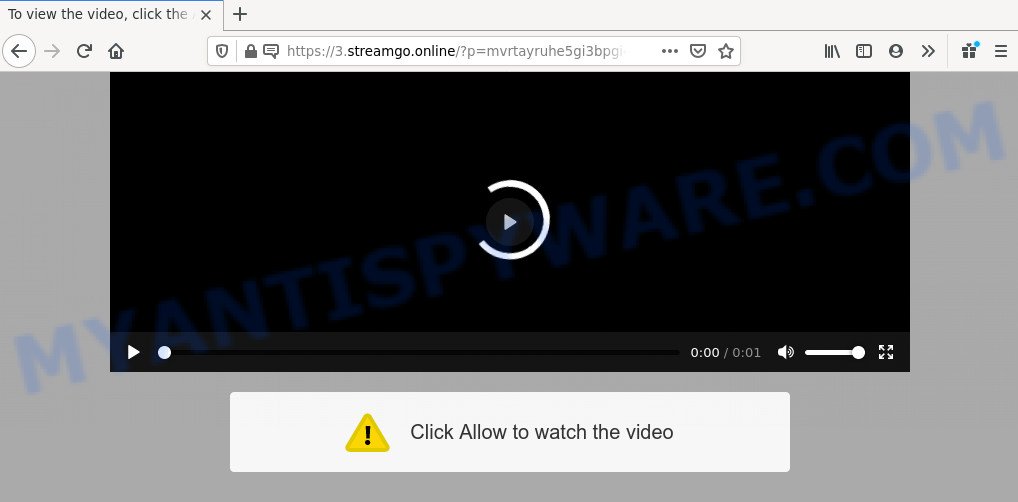
Once you press the ‘Allow’, then you will start seeing unwanted ads in form of popup windows on your desktop. Push notifications are originally developed to alert the user of recently published content. Cyber criminals abuse ‘browser notification feature’ to avoid antivirus and ad-blocking apps by displaying annoying ads. These advertisements are displayed in the lower right corner of the screen urges users to play online games, visit dubious web pages, install internet browser extensions & so on.

The best method to unsubscribe from Streamgo.online browser notification spam open your web-browser’s settings and follow the Streamgo.online removal steps below. Once you remove Streamgo.online subscription, the spam notifications will no longer show on the screen.
Where the Streamgo.online popups comes from
IT security experts have determined that users are re-directed to Streamgo.online by adware software or from suspicious ads. Adware is developed for the purpose of showing various popup deals and/or unwanted commercials on the infected system without the user’s consent. It is important, do not click on these advertisements, as they can lead you to more malicious or misleading web sites. Adware software usually gets installed alongside free applications, codecs and shareware.
Many of the free programs out there install unwanted web-browser toolbars, hijacker infections, adware and potentially unwanted apps along with them without your knowledge. One has to be attentive while installing freeware in order to avoid accidentally installing bundled applications. It is important that you pay attention to the EULA (End User License Agreements) and choose the Custom, Manual or Advanced installation type as it will typically disclose what additional apps will also be installed.
Threat Summary
| Name | Streamgo.online pop up |
| Type | browser notification spam ads, popup virus, pop-ups, pop-up advertisements |
| Distribution | shady popup advertisements, social engineering attack, adwares, potentially unwanted programs |
| Symptoms |
|
| Removal | Streamgo.online removal guide |
The instructions below explaining steps to get rid of Streamgo.online pop-up ads problem. Feel free to use it for removal of the adware software that may attack Microsoft Internet Explorer, Microsoft Edge, Google Chrome and Mozilla Firefox and other popular web-browsers. The step-by-step instructions will help you remove adware and thereby clean your internet browser from all intrusive advertisements.
How to remove Streamgo.online ads from Chrome, Firefox, IE, Edge
In order to delete Streamgo.online ads from the Internet Explorer, Edge, Mozilla Firefox and Google Chrome, you need to reset the internet browser settings. Additionally, you should look up for other questionable entries, such as files, applications, web browser plugins and shortcuts. However, if you want to delete Streamgo.online popup advertisements easily, you should use reputable anti malware utility and let it do the job for you.
To remove Streamgo.online pop ups, complete the steps below:
- Manual Streamgo.online pop ups removal
- Removing the Streamgo.online, check the list of installed applications first
- Remove Streamgo.online notifications from web browsers
- Get rid of Streamgo.online from Mozilla Firefox by resetting web browser settings
- Remove Streamgo.online advertisements from Google Chrome
- Delete Streamgo.online popups from IE
- How to remove Streamgo.online popup ads using free tools
- How to stop Streamgo.online popup advertisements
- To sum up
Manual Streamgo.online pop ups removal
In this section of the article, we have posted the steps that will help to get rid of Streamgo.online pop-ups manually. Although compared to removal utilities, this method loses in time, but you don’t need to install anything on your personal computer. It will be enough for you to follow the detailed guidance with pictures. We tried to describe each step in detail, but if you realized that you might not be able to figure it out, or simply do not want to change the Microsoft Windows and browser settings, then it’s better for you to run tools from trusted developers, which are listed below.
Removing the Streamgo.online, check the list of installed applications first
You can manually get rid of most nonaggressive adware by removing the application that it came with or removing the adware itself using ‘Add/Remove programs’ or ‘Uninstall a program’ option in Windows Control Panel.
Press Windows button ![]() , then click Search
, then click Search ![]() . Type “Control panel”and press Enter. If you using Windows XP or Windows 7, then click “Start” and select “Control Panel”. It will open the Windows Control Panel as on the image below.
. Type “Control panel”and press Enter. If you using Windows XP or Windows 7, then click “Start” and select “Control Panel”. It will open the Windows Control Panel as on the image below.

Further, click “Uninstall a program” ![]()
It will open a list of all apps installed on your machine. Scroll through the all list, and delete any questionable and unknown software.
Remove Streamgo.online notifications from web browsers
Your browser likely now allows the Streamgo.online web-page to send you browser notification spam, but you do not want the intrusive ads from this web site and we understand that. We have put together this guidance on how you can remove Streamgo.online popups from Internet Explorer, Android, Microsoft Edge, Safari, Chrome and Firefox.
|
|
|
|
|
|
Get rid of Streamgo.online from Mozilla Firefox by resetting web browser settings
This step will allow you delete Streamgo.online ads, third-party toolbars, disable harmful extensions and revert back your default homepage, new tab page and search engine settings.
First, start the Mozilla Firefox. Next, click the button in the form of three horizontal stripes (![]() ). It will display the drop-down menu. Next, press the Help button (
). It will display the drop-down menu. Next, press the Help button (![]() ).
).

In the Help menu click the “Troubleshooting Information”. In the upper-right corner of the “Troubleshooting Information” page click on “Refresh Firefox” button like below.

Confirm your action, click the “Refresh Firefox”.
Remove Streamgo.online advertisements from Google Chrome
If you have adware software problem or the Google Chrome is running slow, then reset Google Chrome settings can help you. In the steps below we will show you a method to reset your Google Chrome settings to original state without reinstall. This will also allow to get rid of Streamgo.online ads from your internet browser.
First run the Google Chrome. Next, click the button in the form of three horizontal dots (![]() ).
).
It will open the Google Chrome menu. Choose More Tools, then click Extensions. Carefully browse through the list of installed addons. If the list has the extension signed with “Installed by enterprise policy” or “Installed by your administrator”, then complete the following instructions: Remove Chrome extensions installed by enterprise policy.
Open the Google Chrome menu once again. Further, click the option named “Settings”.

The browser will show the settings screen. Another way to open the Chrome’s settings – type chrome://settings in the web-browser adress bar and press Enter
Scroll down to the bottom of the page and press the “Advanced” link. Now scroll down until the “Reset” section is visible, such as the one below and click the “Reset settings to their original defaults” button.

The Chrome will display the confirmation prompt as shown in the figure below.

You need to confirm your action, click the “Reset” button. The web browser will start the process of cleaning. Once it’s done, the browser’s settings including new tab page, home page and default search provider back to the values that have been when the Google Chrome was first installed on your computer.
Delete Streamgo.online popups from IE
If you find that Internet Explorer browser settings like new tab page, search provider by default and home page had been modified by adware that cause annoying Streamgo.online ads, then you may return your settings, via the reset internet browser procedure.
First, run the Internet Explorer, click ![]() ) button. Next, click “Internet Options” as displayed in the following example.
) button. Next, click “Internet Options” as displayed in the following example.

In the “Internet Options” screen select the Advanced tab. Next, click Reset button. The Internet Explorer will display the Reset Internet Explorer settings dialog box. Select the “Delete personal settings” check box and click Reset button.

You will now need to restart your computer for the changes to take effect. It will get rid of adware software that causes Streamgo.online pop ups, disable malicious and ad-supported internet browser’s extensions and restore the Internet Explorer’s settings such as search provider by default, home page and new tab page to default state.
How to remove Streamgo.online popup ads using free tools
Anti-Malware apps differ from each other by many features such as performance, scheduled scans, automatic updates, virus signature database, technical support, compatibility with other antivirus software and so on. We suggest you run the following free software: Zemana Anti-Malware (ZAM), MalwareBytes and HitmanPro. Each of these programs has all of needed features, but most importantly, they can identify the adware software and get rid of Streamgo.online pop up advertisements from the Microsoft Edge, Chrome, Microsoft Internet Explorer and Firefox.
Remove Streamgo.online pop up ads with Zemana
Zemana is a malicious software removal utility developed for Microsoft Windows. This utility will allow you delete Streamgo.online pop-up advertisements, various types of malware (including browser hijacker infections and potentially unwanted software) from your system. It has simple and user friendly interface. While the Zemana Free does its job, your system will run smoothly.

- First, please go to the following link, then click the ‘Download’ button in order to download the latest version of Zemana Free.
Zemana AntiMalware
165036 downloads
Author: Zemana Ltd
Category: Security tools
Update: July 16, 2019
- At the download page, click on the Download button. Your web browser will display the “Save as” prompt. Please save it onto your Windows desktop.
- After the download is done, please close all apps and open windows on your system. Next, start a file called Zemana.AntiMalware.Setup.
- This will run the “Setup wizard” of Zemana Free onto your computer. Follow the prompts and don’t make any changes to default settings.
- When the Setup wizard has finished installing, the Zemana Free will open and show the main window.
- Further, click the “Scan” button for checking your personal computer for the adware that cause popups. This process may take some time, so please be patient. While the Zemana Anti Malware (ZAM) is checking, you can see how many objects it has identified either as being malware.
- Once Zemana Anti Malware (ZAM) completes the scan, it will open the Scan Results.
- All found items will be marked. You can remove them all by simply click the “Next” button. The utility will remove adware software which cause pop ups and move items to the program’s quarantine. Once the cleaning procedure is done, you may be prompted to restart the PC.
- Close the Zemana and continue with the next step.
Remove Streamgo.online ads from web browsers with HitmanPro
Hitman Pro is a free removal tool. It deletes PUPs, adware, hijackers and unwanted internet browser extensions. It’ll detect and get rid of adware that causes unwanted Streamgo.online advertisements. HitmanPro uses very small computer resources and is a portable program. Moreover, Hitman Pro does add another layer of malware protection.
Click the following link to download Hitman Pro. Save it on your MS Windows desktop or in any other place.
After downloading is done, open the file location. You will see an icon like below.

Double click the Hitman Pro desktop icon. When the tool is started, you will see a screen as displayed on the image below.

Further, click “Next” button to look for adware that causes multiple unwanted pop-ups. A scan can take anywhere from 10 to 30 minutes, depending on the count of files on your system and the speed of your personal computer. Once the checking is finished, Hitman Pro will open a scan report as shown below.

Make sure to check mark the items that are unsafe and then click “Next” button. It will display a prompt, click the “Activate free license” button.
Use MalwareBytes AntiMalware (MBAM) to remove Streamgo.online pop up ads
We suggest using the MalwareBytes Free. You can download and install MalwareBytes to search for adware software and thereby remove Streamgo.online popups from your web browsers. When installed and updated, this free malware remover automatically detects and removes all threats present on the personal computer.

MalwareBytes Anti Malware can be downloaded from the following link. Save it to your Desktop.
327265 downloads
Author: Malwarebytes
Category: Security tools
Update: April 15, 2020
After the downloading process is done, run it and follow the prompts. Once installed, the MalwareBytes AntiMalware will try to update itself and when this procedure is done, click the “Scan Now” button . MalwareBytes AntiMalware (MBAM) tool will begin scanning the whole system to find out adware related to the Streamgo.online ads. Depending on your PC system, the scan can take anywhere from a few minutes to close to an hour. While the MalwareBytes Anti-Malware (MBAM) program is checking, you may see how many objects it has identified as threat. Review the results once the utility has complete the system scan. If you think an entry should not be quarantined, then uncheck it. Otherwise, simply press “Quarantine Selected” button.
The MalwareBytes AntiMalware is a free program that you can use to get rid of all detected folders, files, services, registry entries and so on. To learn more about this malicious software removal tool, we suggest you to read and follow the steps or the video guide below.
How to stop Streamgo.online popup advertisements
One of the worst things is the fact that you cannot stop all those annoying webpages like Streamgo.online using only built-in MS Windows capabilities. However, there is a application out that you can use to block intrusive web-browser redirects, ads and pop-ups in any modern internet browsers including IE, Google Chrome, Mozilla Firefox and Edge. It’s called Adguard and it works very well.
- First, please go to the link below, then click the ‘Download’ button in order to download the latest version of AdGuard.
Adguard download
26898 downloads
Version: 6.4
Author: © Adguard
Category: Security tools
Update: November 15, 2018
- Once downloading is finished, launch the downloaded file. You will see the “Setup Wizard” program window. Follow the prompts.
- After the setup is done, click “Skip” to close the install application and use the default settings, or click “Get Started” to see an quick tutorial which will assist you get to know AdGuard better.
- In most cases, the default settings are enough and you don’t need to change anything. Each time, when you launch your machine, AdGuard will run automatically and stop unwanted advertisements, block Streamgo.online, as well as other harmful or misleading web-pages. For an overview of all the features of the program, or to change its settings you can simply double-click on the icon named AdGuard, which is located on your desktop.
To sum up
Once you’ve finished the step-by-step tutorial shown above, your personal computer should be free from adware responsible for Streamgo.online pop-up ads and other malicious software. The Google Chrome, Firefox, MS Edge and IE will no longer redirect you to various intrusive webpages such as Streamgo.online. Unfortunately, if the few simple steps does not help you, then you have caught a new adware, and then the best way – ask for help here.


















