Ultycurveylips.info pop-ups are a social engineering attack which uses the browser notification feature to deceive users into subscribing to push notifications. This web-page will claim that clicking ‘Allow’ is necessary to connect to the Internet, access the content of the web-site, download a file, verify that you are not a robot, enable Flash Player, confirm that you are 18+, watch a video, and so on.
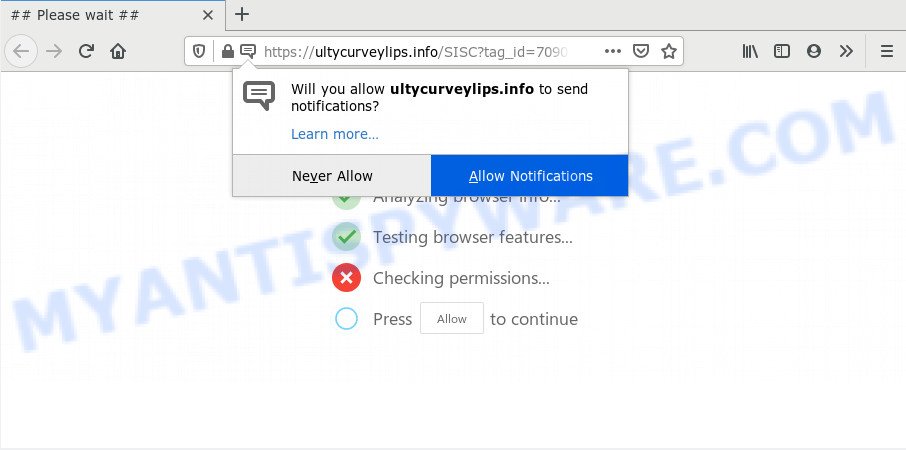
Once you click on the ‘Allow’, the Ultycurveylips.info web-site starts sending tons of spam notifications on your the browser screen. You will see the pop-up ads even when the internet browser is closed. The spam notifications will essentially be ads for ‘free’ online games, fake prizes scams, suspicious web browser addons, adult web sites, and fake software as shown in the figure below.

If you are receiving spam notifications, you can get rid of Ultycurveylips.info subscription by going into your internet browser’s settings and following the Ultycurveylips.info removal steps below. Once you delete Ultycurveylips.info subscription, the push notifications will no longer display on your desktop.
How does your system get infected with Ultycurveylips.info popups
These Ultycurveylips.info popups are caused by suspicious ads on the web-pages you visit or adware. Adware is something which made in order to display third-party ads to the user without asking his permission. Adware takes control of web browsers and redirects them to unwanted web pages like the Ultycurveylips.info every time you surf the Internet. Adware can end up on your system in various methods. Most commonly is when you download free software and forget to uncheck the box for the additional applications installation.
Adware software usually gets onto PC by being attached to another program in the same setup file. The risk of this is especially high for the various freeware downloaded from the World Wide Web. The developers of the programs are hoping that users will run the quick installation method, that is simply to click the Next button, without paying attention to the information on the screen and don’t carefully considering every step of the installation procedure. Thus, adware software can infiltrate your machine without your knowledge. Therefore, it is very important to read all the information that tells the application during setup, including the ‘Terms of Use’ and ‘Software license’. Use only the Manual, Custom or Advanced installation type. This method will allow you to disable all optional and unwanted apps and components.
Threat Summary
| Name | Ultycurveylips.info popup |
| Type | push notifications ads, popups, popup virus, pop-up advertisements |
| Distribution | adwares, suspicious pop-up advertisements, potentially unwanted software, social engineering attack |
| Symptoms |
|
| Removal | Ultycurveylips.info removal guide |
We strongly suggest that you perform the instructions below that will assist you to remove Ultycurveylips.info pop up advertisements using the standard features of Windows and some proven freeware.
How to remove Ultycurveylips.info advertisements (removal tutorial)
Not all undesired applications like adware responsible for Ultycurveylips.info ads are easily uninstallable. You might see pop ups, deals, text links, in-text advertisements, banners and other type of ads in the Google Chrome, Firefox, Edge and Microsoft Internet Explorer and might not be able to figure out the application responsible for this activity. The reason for this is that many undesired software neither appear in Microsoft Windows Control Panel. Therefore in order to completely get rid of Ultycurveylips.info advertisements, you need to use the steps below. Read it once, after doing so, please bookmark this page (or open it on your smartphone) as you may need to exit your web-browser or restart your PC.
To remove Ultycurveylips.info pop ups, use the following steps:
- How to remove Ultycurveylips.info pop ups without any software
- Remove potentially unwanted apps using Windows Control Panel
- Remove Ultycurveylips.info notifications from internet browsers
- Remove Ultycurveylips.info from Firefox by resetting web-browser settings
- Remove Ultycurveylips.info pop-up ads from Google Chrome
- Get rid of Ultycurveylips.info popups from Internet Explorer
- How to remove Ultycurveylips.info pop-up advertisements with free tools
- Block Ultycurveylips.info and other undesired web pages
- Finish words
How to remove Ultycurveylips.info pop ups without any software
This part of the post is a step-by-step guidance that will show you how to remove Ultycurveylips.info ads manually. You just need to follow every step. In this case, you do not need to install any additional programs.
Remove potentially unwanted apps using Windows Control Panel
First, you should try to identify and remove the program that causes the appearance of undesired advertisements or web browser redirect, using the ‘Uninstall a program’ which is located in the ‘Control panel’.
Press Windows button ![]() , then click Search
, then click Search ![]() . Type “Control panel”and press Enter. If you using Windows XP or Windows 7, then click “Start” and select “Control Panel”. It will open the Windows Control Panel as shown on the screen below.
. Type “Control panel”and press Enter. If you using Windows XP or Windows 7, then click “Start” and select “Control Panel”. It will open the Windows Control Panel as shown on the screen below.

Further, click “Uninstall a program” ![]()
It will show a list of all apps installed on your personal computer. Scroll through the all list, and uninstall any questionable and unknown programs.
Remove Ultycurveylips.info notifications from internet browsers
If you’re getting spam notifications from the Ultycurveylips.info or another annoying web site, you’ll have previously pressed the ‘Allow’ button. Below we will teach you how to turn them off.
|
|
|
|
|
|
Remove Ultycurveylips.info from Firefox by resetting web-browser settings
Resetting Firefox browser will reset all the settings to their default values and will remove Ultycurveylips.info ads, malicious add-ons and extensions. However, your saved bookmarks and passwords will not be lost. This will not affect your history, passwords, bookmarks, and other saved data.
Click the Menu button (looks like three horizontal lines), and click the blue Help icon located at the bottom of the drop down menu such as the one below.

A small menu will appear, click the “Troubleshooting Information”. On this page, click “Refresh Firefox” button such as the one below.

Follow the onscreen procedure to revert back your Firefox web browser settings to their default values.
Remove Ultycurveylips.info pop-up ads from Google Chrome
Another solution to get rid of Ultycurveylips.info popup advertisements from Google Chrome is Reset Chrome settings. This will disable malicious extensions and reset Google Chrome settings to default values. Your saved bookmarks, form auto-fill information and passwords won’t be cleared or changed.
Open the Google Chrome menu by clicking on the button in the form of three horizontal dotes (![]() ). It will show the drop-down menu. Select More Tools, then click Extensions.
). It will show the drop-down menu. Select More Tools, then click Extensions.
Carefully browse through the list of installed addons. If the list has the extension labeled with “Installed by enterprise policy” or “Installed by your administrator”, then complete the following instructions: Remove Chrome extensions installed by enterprise policy otherwise, just go to the step below.
Open the Chrome main menu again, click to “Settings” option.

Scroll down to the bottom of the page and click on the “Advanced” link. Now scroll down until the Reset settings section is visible, as shown in the following example and press the “Reset settings to their original defaults” button.

Confirm your action, press the “Reset” button.
Get rid of Ultycurveylips.info popups from Internet Explorer
By resetting Internet Explorer internet browser you restore your browser settings to its default state. This is basic when troubleshooting problems that might have been caused by adware which causes intrusive Ultycurveylips.info popup advertisements.
First, start the Internet Explorer, click ![]() ) button. Next, press “Internet Options” as displayed in the following example.
) button. Next, press “Internet Options” as displayed in the following example.

In the “Internet Options” screen select the Advanced tab. Next, press Reset button. The IE will open the Reset Internet Explorer settings prompt. Select the “Delete personal settings” check box and click Reset button.

You will now need to restart your system for the changes to take effect. It will delete adware responsible for Ultycurveylips.info pop-up ads, disable malicious and ad-supported browser’s extensions and restore the Internet Explorer’s settings like new tab, search provider by default and home page to default state.
How to remove Ultycurveylips.info pop-up advertisements with free tools
It is not enough to remove Ultycurveylips.info pop ups from your internet browser by following the manual steps above to solve all problems. Some the adware related files may remain on your system and they will recover the adware even after you get rid of it. For that reason we recommend to use free anti malware utility like Zemana, MalwareBytes and Hitman Pro. Either of those programs should can be used to find and get rid of adware that cause intrusive Ultycurveylips.info popups.
How to automatically delete Ultycurveylips.info pop-up advertisements with Zemana Free
Zemana AntiMalware (ZAM) is extremely fast and ultra light weight malicious software removal utility. It will assist you delete Ultycurveylips.info pop-up ads, adware, potentially unwanted applications and other malware. This program gives real-time protection that never slow down your machine. Zemana Free is created for experienced and beginner computer users. The interface of this tool is very easy to use, simple and minimalist.
Download Zemana Anti Malware (ZAM) on your MS Windows Desktop from the following link.
165075 downloads
Author: Zemana Ltd
Category: Security tools
Update: July 16, 2019
When the downloading process is done, close all programs and windows on your PC. Double-click the install file named Zemana.AntiMalware.Setup. If the “User Account Control” dialog box pops up as shown on the screen below, click the “Yes” button.

It will open the “Setup wizard” that will help you install Zemana Free on your personal computer. Follow the prompts and don’t make any changes to default settings.

Once installation is complete successfully, Zemana Free will automatically start and you can see its main screen similar to the one below.

Now click the “Scan” button to perform a system scan for the adware that causes Ultycurveylips.info pop-ups. This process can take quite a while, so please be patient.

After the system scan is finished, Zemana will display a list of all threats found by the scan. You may delete threats (move to Quarantine) by simply click “Next” button. The Zemana will remove adware responsible for Ultycurveylips.info popup ads and move threats to the program’s quarantine. When finished, you may be prompted to reboot the system.
Remove Ultycurveylips.info popup advertisements and malicious extensions with Hitman Pro
In order to make sure that no more malicious folders and files related to adware software are inside your PC, you must run another effective malware scanner. We suggest to use HitmanPro. No installation is necessary with this utility.

- Installing the HitmanPro is simple. First you will need to download Hitman Pro on your personal computer from the link below.
- Once the downloading process is complete, double click the Hitman Pro icon. Once this utility is started, click “Next” button to begin scanning your computer for the adware that causes Ultycurveylips.info advertisements. While the utility is checking, you can see how many objects and files has already scanned.
- When HitmanPro is done scanning your machine, a list of all items found is produced. Review the results once the utility has complete the system scan. If you think an entry should not be quarantined, then uncheck it. Otherwise, simply press “Next” button. Now click the “Activate free license” button to start the free 30 days trial to remove all malicious software found.
Use MalwareBytes Free to remove Ultycurveylips.info pop up advertisements
If you’re still having problems with the Ultycurveylips.info pop-ups — or just wish to check your system occasionally for adware software and other malware — download MalwareBytes Anti-Malware (MBAM). It is free for home use, and detects and removes various unwanted apps that attacks your computer or degrades PC performance. MalwareBytes Free can get rid of adware software, potentially unwanted apps as well as malicious software, including ransomware and trojans.

- Please go to the link below to download the latest version of MalwareBytes Anti Malware for Windows. Save it directly to your MS Windows Desktop.
Malwarebytes Anti-malware
327297 downloads
Author: Malwarebytes
Category: Security tools
Update: April 15, 2020
- When downloading is done, close all software and windows on your system. Open a folder in which you saved it. Double-click on the icon that’s named mb3-setup.
- Further, click Next button and follow the prompts.
- Once installation is finished, click the “Scan Now” button for scanning your system for the adware that causes Ultycurveylips.info ads. Depending on your PC system, the scan can take anywhere from a few minutes to close to an hour. While the MalwareBytes Anti-Malware (MBAM) program is scanning, you can see number of objects it has identified as threat.
- Once finished, MalwareBytes Anti-Malware (MBAM) will open a list of all threats detected by the scan. When you are ready, click “Quarantine Selected”. After that process is done, you may be prompted to restart your PC system.
The following video offers a step-by-step tutorial on how to delete browser hijackers, adware software and other malicious software with MalwareBytes Free.
Block Ultycurveylips.info and other undesired web pages
In order to increase your security and protect your PC against new undesired advertisements and malicious web sites, you need to run adblocker program that stops an access to malicious ads and web pages. Moreover, the program can stop the display of intrusive advertising, which also leads to faster loading of web-sites and reduce the consumption of web traffic.
First, visit the page linked below, then press the ‘Download’ button in order to download the latest version of AdGuard.
26905 downloads
Version: 6.4
Author: © Adguard
Category: Security tools
Update: November 15, 2018
After downloading it, double-click the downloaded file to start it. The “Setup Wizard” window will show up on the computer screen as displayed in the figure below.

Follow the prompts. AdGuard will then be installed and an icon will be placed on your desktop. A window will show up asking you to confirm that you want to see a quick guide as shown on the image below.

Press “Skip” button to close the window and use the default settings, or click “Get Started” to see an quick tutorial which will assist you get to know AdGuard better.
Each time, when you launch your personal computer, AdGuard will launch automatically and stop undesired advertisements, block Ultycurveylips.info, as well as other harmful or misleading web-sites. For an overview of all the features of the program, or to change its settings you can simply double-click on the AdGuard icon, that may be found on your desktop.
Finish words
Now your machine should be free of the adware software that causes multiple intrusive pop-ups. We suggest that you keep Zemana (to periodically scan your personal computer for new adwares and other malicious software) and AdGuard (to help you stop intrusive advertisements and malicious webpages). Moreover, to prevent any adware, please stay clear of unknown and third party applications, make sure that your antivirus program, turn on the option to detect PUPs.
If you need more help with Ultycurveylips.info pop up advertisements related issues, go to here.



















