Gubudakis.com pop-ups are a social engineering attack that uses the browser notification feature to mislead people into allowing spam notifications that go directly to the desktop or the web browser. When you visit the Gubudakis.com webpage, you’ll be greeted with a confirmation request which asks whether you want to agree to them or not. Your options will be ‘Block’ and ‘Allow’.
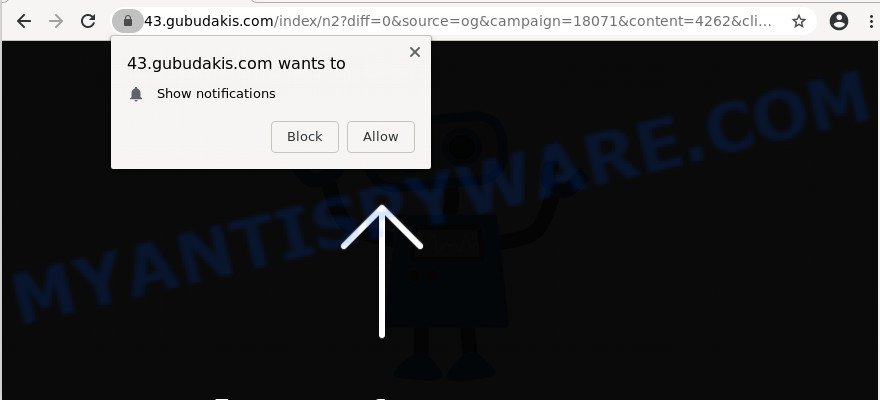
Once you press on the ‘Allow’, then your web-browser will be configured to display unwanted adverts on your desktop, even when you are not using the internet browser. The devs behind Gubudakis.com use these push notifications to bypass popup blocker and therefore display a large amount of unwanted ads. These ads are used to promote questionable web browser addons, fake prizes scams, adware software bundles, and adult web-sites.

In order to unsubscribe from Gubudakis.com spam notifications open your browser’s settings and complete the Gubudakis.com removal tutorial below. Once you delete Gubudakis.com subscription, the spam notifications will no longer display on your desktop.
How did you get infected with Gubudakis.com pop-ups
Some research has shown that users can be redirected to Gubudakis.com from misleading ads or by PUPs and adware. Adware is something that developed in order to display third-party advertisements to the user without asking his permission. Adware software takes control of web-browsers and redirects them to unwanted webpages such as the Gubudakis.com every time you browse the World Wide Web. Adware software can end up on your personal computer in various methods. In most cases is when you download free programs and forget to uncheck the box for the additional applications installation.
Adware spreads bundled with certain freeware. So always read carefully the installation screens, disclaimers, ‘Terms of Use’ and ‘Software license’ appearing during the install procedure. Additionally pay attention for additional applications which are being installed along with the main program. Ensure that you unchecked all of them! Also, use an ad-blocker application that will help to stop misleading and illegitimate web pages.
Threat Summary
| Name | Gubudakis.com pop up |
| Type | push notifications advertisements, popups, pop up virus, popup advertisements |
| Distribution | PUPs, shady pop-up ads, adwares, social engineering attack |
| Symptoms |
|
| Removal | Gubudakis.com removal guide |
By following steps below it is easy to scan and remove adware from Mozilla Firefox, Microsoft Edge, Microsoft Internet Explorer and Chrome and your PC system. Learn how to get rid of Gubudakis.com popups and malicious programs, as well as how to run a full PC virus scan.
How to remove Gubudakis.com pop-ups from Chrome, Firefox, IE, Edge
We can assist you remove Gubudakis.com from your web browsers, without the need to take your PC system to a professional. Simply follow the removal guide below if you currently have the annoying adware on your computer and want to remove it. If you’ve any difficulty while trying to get rid of the adware software related to the Gubudakis.com pop up advertisements, feel free to ask for our help in the comment section below. Some of the steps will require you to restart your machine or exit this web-site. So, read this tutorial carefully, then bookmark this page or open it on your smartphone for later reference.
To remove Gubudakis.com pop ups, follow the steps below:
- Manual Gubudakis.com popups removal
- How to automatically remove Gubudakis.com ads
- Run AdBlocker to block Gubudakis.com and stay safe online
- To sum up
Manual Gubudakis.com popups removal
This part of the blog post is a step-by-step instructions that will allow you to remove Gubudakis.com pop ups manually. You just need to carefully complete each step. In this case, you do not need to download any additional tools.
Remove newly installed PUPs
Some potentially unwanted programs, browser hijacking apps and adware can be removed by uninstalling the free applications they came with. If this way does not succeed, then looking them up in the list of installed programs in MS Windows Control Panel. Use the “Uninstall” command in order to get rid of them.
Press Windows button ![]() , then click Search
, then click Search ![]() . Type “Control panel”and press Enter. If you using Windows XP or Windows 7, then click “Start” and select “Control Panel”. It will show the Windows Control Panel as displayed on the image below.
. Type “Control panel”and press Enter. If you using Windows XP or Windows 7, then click “Start” and select “Control Panel”. It will show the Windows Control Panel as displayed on the image below.

Further, press “Uninstall a program” ![]()
It will open a list of all programs installed on your personal computer. Scroll through the all list, and remove any questionable and unknown apps.
Remove Gubudakis.com notifications from internet browsers
If you have clicked the “Allow” button in the Gubudakis.com pop up and gave a notification permission, you should delete this notification permission first from your web browser settings. To remove the Gubudakis.com permission to send browser notification spam to your personal computer, follow the steps below. These steps are for MS Windows, Apple Mac and Android.
Google Chrome:
- In the top-right corner, expand the Chrome menu.
- Select ‘Settings’. Then, scroll down to the bottom where it says ‘Advanced’.
- Scroll down to the ‘Privacy and security’ section, select ‘Site settings’.
- Go to Notifications settings.
- Find the Gubudakis.com URL and click the three vertical dots button next to it, then click on ‘Remove’.

Android:
- Tap ‘Settings’.
- Tap ‘Notifications’.
- Find and tap the internet browser that shows Gubudakis.com push notifications advertisements.
- Locate Gubudakis.com site in the list and disable it.

Mozilla Firefox:
- In the top right hand corner, click the Firefox menu (three bars).
- In the drop-down menu select ‘Options’. In the left side select ‘Privacy & Security’.
- Scroll down to ‘Permissions’ and then to ‘Settings’ next to ‘Notifications’.
- Find Gubudakis.com URL, other rogue notifications, click the drop-down menu and choose ‘Block’.
- Save changes.

Edge:
- Click the More button (it looks like three dots) in the top right corner.
- Click ‘Settings’. Click ‘Advanced’ on the left side of the window.
- In the ‘Website permissions’ section click ‘Manage permissions’.
- Click the switch below the Gubudakis.com so that it turns off.

Internet Explorer:
- Click ‘Tools’ button in the top right corner of the browser.
- In the drop-down menu select ‘Internet Options’.
- Click on the ‘Privacy’ tab and select ‘Settings’ in the pop-up blockers section.
- Select the Gubudakis.com site and other questionable URLs below and delete them one by one by clicking the ‘Remove’ button.

Safari:
- Click ‘Safari’ button on the left upper corner of the screen and select ‘Preferences’.
- Open ‘Websites’ tab, then in the left menu click on ‘Notifications’.
- Locate the Gubudakis.com domain and select it, click the ‘Deny’ button.
Remove Gubudakis.com popup ads from Microsoft Internet Explorer
By resetting Internet Explorer web-browser you return your internet browser settings to its default state. This is first when troubleshooting problems that might have been caused by adware software that causes Gubudakis.com pop-ups.
First, launch the Internet Explorer. Next, click the button in the form of gear (![]() ). It will show the Tools drop-down menu, click the “Internet Options” as on the image below.
). It will show the Tools drop-down menu, click the “Internet Options” as on the image below.

In the “Internet Options” window click on the Advanced tab, then click the Reset button. The IE will display the “Reset Internet Explorer settings” window as shown below. Select the “Delete personal settings” check box, then click “Reset” button.

You will now need to reboot your PC for the changes to take effect.
Remove Gubudakis.com pop-ups from Google Chrome
Another way to get rid of Gubudakis.com pop-ups from Google Chrome is Reset Google Chrome settings. This will disable malicious addons and reset Chrome settings to default values. Your saved bookmarks, form auto-fill information and passwords won’t be cleared or changed.
First start the Chrome. Next, press the button in the form of three horizontal dots (![]() ).
).
It will display the Google Chrome menu. Choose More Tools, then click Extensions. Carefully browse through the list of installed extensions. If the list has the extension signed with “Installed by enterprise policy” or “Installed by your administrator”, then complete the following instructions: Remove Chrome extensions installed by enterprise policy.
Open the Chrome menu once again. Further, click the option named “Settings”.

The web browser will open the settings screen. Another way to display the Chrome’s settings – type chrome://settings in the internet browser adress bar and press Enter
Scroll down to the bottom of the page and press the “Advanced” link. Now scroll down until the “Reset” section is visible, as shown on the image below and click the “Reset settings to their original defaults” button.

The Chrome will open the confirmation prompt like the one below.

You need to confirm your action, press the “Reset” button. The internet browser will start the task of cleaning. After it’s finished, the web-browser’s settings including home page, new tab page and default search provider back to the values that have been when the Chrome was first installed on your personal computer.
Get rid of Gubudakis.com popups from Firefox
Resetting Firefox web-browser will reset all the settings to their original state and will remove Gubudakis.com pop up ads, malicious add-ons and extensions. Your saved bookmarks, form auto-fill information and passwords won’t be cleared or changed.
First, run the Mozilla Firefox. Next, click the button in the form of three horizontal stripes (![]() ). It will open the drop-down menu. Next, click the Help button (
). It will open the drop-down menu. Next, click the Help button (![]() ).
).

In the Help menu press the “Troubleshooting Information”. In the upper-right corner of the “Troubleshooting Information” page click on “Refresh Firefox” button like below.

Confirm your action, press the “Refresh Firefox”.
How to automatically remove Gubudakis.com ads
In order to fully delete Gubudakis.com, you not only need to remove adware from your computer, but also remove all its components in your PC including Windows registry entries. We suggest to download and run free removal tools to automatically clean your computer of adware which causes intrusive Gubudakis.com pop-ups.
Automatically remove Gubudakis.com pop-up advertisements with Zemana AntiMalware
If you need a free utility that can easily remove Gubudakis.com pop-up ads, then use Zemana Free. This is a very handy application, which is primarily developed to quickly scan for and remove adware and malware hijacking web browsers and changing their settings.
Visit the following page to download Zemana AntiMalware. Save it to your Desktop so that you can access the file easily.
165053 downloads
Author: Zemana Ltd
Category: Security tools
Update: July 16, 2019
After the downloading process is complete, start it and follow the prompts. Once installed, the Zemana Anti Malware will try to update itself and when this task is complete, click the “Scan” button to perform a system scan for the adware software that causes Gubudakis.com advertisements.

A scan may take anywhere from 10 to 30 minutes, depending on the number of files on your PC system and the speed of your system. Next, you need to press “Next” button.

The Zemana Free will get rid of adware responsible for Gubudakis.com popups and add threats to the Quarantine.
Get rid of Gubudakis.com pop-ups and malicious extensions with HitmanPro
Hitman Pro is a completely free (30 day trial) tool. You do not need expensive methods to delete adware that cause annoying Gubudakis.com ads and other malicious programs. Hitman Pro will remove all the undesired software like adware software and browser hijackers for free.
Hitman Pro can be downloaded from the following link. Save it to your Desktop.
After the download is done, open the directory in which you saved it and double-click the HitmanPro icon. It will launch the Hitman Pro tool. If the User Account Control prompt will ask you want to launch the program, click Yes button to continue.

Next, press “Next” to find adware software that causes multiple undesired popups. This process can take some time, so please be patient. When a threat is found, the count of the security threats will change accordingly.

Once Hitman Pro has completed scanning, HitmanPro will show you the results as on the image below.

Review the report and then click “Next” button. It will display a dialog box, click the “Activate free license” button. The HitmanPro will start to get rid of adware which causes undesired Gubudakis.com pop-ups. Once that process is finished, the tool may ask you to reboot your personal computer.
Scan and clean your PC system of adware with MalwareBytes Anti-Malware
Trying to delete Gubudakis.com pop ups can become a battle of wills between the adware software infection and you. MalwareBytes AntiMalware can be a powerful ally, deleting most of today’s adware, malware and potentially unwanted programs with ease. Here’s how to use MalwareBytes will help you win.

Visit the page linked below to download the latest version of MalwareBytes for MS Windows. Save it on your MS Windows desktop or in any other place.
327278 downloads
Author: Malwarebytes
Category: Security tools
Update: April 15, 2020
When the downloading process is done, run it and follow the prompts. Once installed, the MalwareBytes Anti-Malware (MBAM) will try to update itself and when this process is done, click the “Scan Now” button . MalwareBytes Free tool will begin scanning the whole PC to find out adware which cause popups. A scan can take anywhere from 10 to 30 minutes, depending on the number of files on your computer and the speed of your machine. While the MalwareBytes Anti Malware tool is scanning, you can see count of objects it has identified as being affected by malicious software. Make sure to check mark the threats which are unsafe and then click “Quarantine Selected” button.
The MalwareBytes Free is a free program that you can use to get rid of all detected folders, files, services, registry entries and so on. To learn more about this malicious software removal tool, we recommend you to read and follow the few simple steps or the video guide below.
Run AdBlocker to block Gubudakis.com and stay safe online
Enabling an adblocker program like AdGuard is an effective way to alleviate the risks. Additionally, ad blocking applications will also protect you from harmful advertisements and web-pages, and, of course, stop redirection chain to Gubudakis.com and similar web pages.
- Click the link below to download the latest version of AdGuard for Windows. Save it on your Microsoft Windows desktop or in any other place.
Adguard download
26903 downloads
Version: 6.4
Author: © Adguard
Category: Security tools
Update: November 15, 2018
- After downloading it, launch the downloaded file. You will see the “Setup Wizard” program window. Follow the prompts.
- After the installation is finished, press “Skip” to close the install application and use the default settings, or click “Get Started” to see an quick tutorial which will allow you get to know AdGuard better.
- In most cases, the default settings are enough and you do not need to change anything. Each time, when you run your computer, AdGuard will start automatically and stop undesired ads, block Gubudakis.com, as well as other harmful or misleading webpages. For an overview of all the features of the program, or to change its settings you can simply double-click on the icon called AdGuard, which is located on your desktop.
To sum up
Once you have finished the few simple steps above, your system should be clean from this adware and other malware. The MS Edge, IE, Mozilla Firefox and Google Chrome will no longer show unwanted Gubudakis.com website when you browse the Net. Unfortunately, if the few simple steps does not help you, then you have caught a new adware software, and then the best way – ask for help.
Please create a new question by using the “Ask Question” button in the Questions and Answers. Try to give us some details about your problems, so we can try to help you more accurately. Wait for one of our trained “Security Team” or Site Administrator to provide you with knowledgeable assistance tailored to your problem with the annoying Gubudakis.com pop ups.




















