Cyber security experts has determined that Turbo PDF is a program which falls under the category of potentially unwanted software from the Browser hijackers family. The so-called browser hijacker is created to manipulate your internet browser’s settings such as startpage, new tab and default search engine, to modify your homepage or search engine, so that the affected browser visits an unwanted webpage instead of your selected one. In the few simple steps below, we’ll explain all the general features of the Turbo PDF hijacker and it’s typical behavior on the computer, as well as best possible ways of removing Turbo PDF from your Chrome, Microsoft Edge, Mozilla Firefox and Internet Explorer.
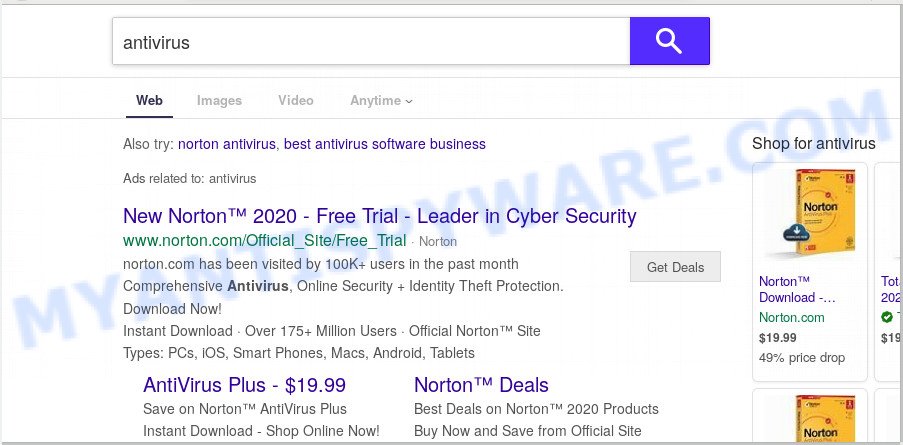
When you are performing searches using the internet browser that has been affected with Turbo PDF, the search results will be returned from Bing, Yahoo or Google Custom Search. The authors of Turbo PDF hijacker are most probably doing this to make advertisement money from the advertisements displayed in the search results.
Often, the PC which has been affected with Turbo PDF browser hijacker, will be also infected by adware (also known as ‘adware software’) which opens lots of various ads. It may be pop-ups, text links in the web-pages, banners where they never had. What is more, the adware software may replace the legitimate advertisements with malicious advertisements that will offer to download and install malicious software and undesired software or visit the various dangerous and misleading web-pages.
Turbo PDF most likely to occur during the installation of free applications due the fact that PUPs like this are commonly hidden in the install package. Thus, if you have installed some freeware using Quick(Standard) method, you may have let a browser hijacker infection get inside the machine. Keep in mind that the Quick mode is unreliable because it do not warn about optional applications. Thus, bundled apps will be installed automatically unless you select Advanced/Custom method and uncheck its installation.
Threat Summary
| Name | Turbo PDF |
| Type | browser hijacker, search engine hijacker, startpage hijacker, toolbar, unwanted new tab, redirect virus |
| Symptoms |
|
| Removal | Turbo PDF removal guide |
By following steps below it is easy to delete Turbo PDF from Firefox, Google Chrome, Microsoft Edge and Microsoft Internet Explorer and your machine. Learn how to scan and remove hijacker and other harmful software, as well as how to run a full machine virus scan.
How to remove Turbo PDF from personal computer
In the step-by-step tutorial below, we’ll try to cover the Internet Explorer, Microsoft Edge, Firefox and Google Chrome and provide general help to remove Turbo PDF . You may find some minor differences in your Windows install. No matter, you should be okay if you follow the steps outlined below: uninstall all suspicious and unknown software, reset web browsers settings, fix web browsers shortcuts, use free malware removal tools. Some of the steps will require you to restart your PC system or close this web-site. So, read this guidance carefully, then bookmark this page or open it on your smartphone for later reference.
To remove Turbo PDF, use the following steps:
- Manual Turbo PDF startpage removal
- How to automatically remove Turbo PDF
- Use AdBlocker to block Turbo PDF and stay safe online
- To sum up
Manual Turbo PDF startpage removal
The tutorial will help you remove Turbo PDF startpage. These Turbo PDF removal steps work for the Mozilla Firefox, MS Edge, Internet Explorer and Google Chrome, as well as every version of computer OS.
Remove Turbo PDF associated software by using Microsoft Windows Control Panel
In order to remove potentially unwanted software like this browser hijacker infection, open the Microsoft Windows Control Panel and click on “Uninstall a program”. Check the list of installed applications. For the ones you do not know, run an Internet search to see if they are adware, browser hijacker infection or PUPs. If yes, delete them off. Even if they are just a software that you do not use, then uninstalling them off will increase your personal computer start up time and speed dramatically.
Windows 8, 8.1, 10
First, click Windows button

Once the ‘Control Panel’ opens, click the ‘Uninstall a program’ link under Programs category as shown below.

You will see the ‘Uninstall a program’ panel like the one below.

Very carefully look around the entire list of programs installed on your machine. Most probably, one of them is the hijacker infection which developed to reroute your browser to the Turbo PDF website. If you have many apps installed, you can help simplify the search of harmful apps by sort the list by date of installation. Once you’ve found a suspicious, unwanted or unused program, right click to it, after that press ‘Uninstall’.
Windows XP, Vista, 7
First, press ‘Start’ button and select ‘Control Panel’ at right panel as shown in the figure below.

When the Windows ‘Control Panel’ opens, you need to click ‘Uninstall a program’ under ‘Programs’ as displayed in the following example.

You will see a list of applications installed on your system. We recommend to sort the list by date of installation to quickly find the applications that were installed last. Most likely, it is the browser hijacker that reroutes your web browser to intrusive Turbo PDF web site. If you’re in doubt, you can always check the program by doing a search for her name in Google, Yahoo or Bing. Once the application which you need to delete is found, simply click on its name, and then press ‘Uninstall’ as shown in the figure below.

Remove Turbo PDF from Mozilla Firefox by resetting web browser settings
Resetting Mozilla Firefox browser will reset all the settings to their original state and will remove Turbo PDF, malicious add-ons and extensions. When using the reset feature, your personal information such as passwords, bookmarks, browsing history and web form auto-fill data will be saved.
Start the Mozilla Firefox and press the menu button (it looks like three stacked lines) at the top right of the internet browser screen. Next, click the question-mark icon at the bottom of the drop-down menu. It will display the slide-out menu.

Select the “Troubleshooting information”. If you are unable to access the Help menu, then type “about:support” in your address bar and press Enter. It bring up the “Troubleshooting Information” page as shown on the image below.

Click the “Refresh Firefox” button at the top right of the Troubleshooting Information page. Select “Refresh Firefox” in the confirmation dialog box. The Mozilla Firefox will start a process to fix your problems that caused by the Turbo PDF browser hijacker. Once, it is complete, click the “Finish” button.
Remove Turbo PDF from Chrome
If your Chrome internet browser is redirected to intrusive Turbo PDF page, it may be necessary to completely reset your internet browser program to its default values.

- First run the Chrome and click Menu button (small button in the form of three dots).
- It will open the Chrome main menu. Choose More Tools, then press Extensions.
- You’ll see the list of installed add-ons. If the list has the plugin labeled with “Installed by enterprise policy” or “Installed by your administrator”, then complete the following steps: Remove Chrome extensions installed by enterprise policy.
- Now open the Chrome menu once again, press the “Settings” menu.
- You will see the Google Chrome’s settings page. Scroll down and press “Advanced” link.
- Scroll down again and click the “Reset” button.
- The Chrome will show the reset profile settings page as on the image above.
- Next click the “Reset” button.
- Once this process is complete, your web-browser’s search engine by default, start page and newtab page will be restored to their original defaults.
- To learn more, read the post How to reset Chrome settings to default.
Get rid of Turbo PDF from IE
The Microsoft Internet Explorer reset is great if your web browser is hijacked or you’ve unwanted plugins or toolbars on your web browser, which installed by a malicious software.
First, start the Internet Explorer. Next, click the button in the form of gear (![]() ). It will open the Tools drop-down menu, press the “Internet Options” as displayed on the image below.
). It will open the Tools drop-down menu, press the “Internet Options” as displayed on the image below.

In the “Internet Options” window click on the Advanced tab, then click the Reset button. The Microsoft Internet Explorer will open the “Reset Internet Explorer settings” window such as the one below. Select the “Delete personal settings” check box, then press “Reset” button.

You will now need to restart your machine for the changes to take effect.
How to automatically remove Turbo PDF
In order to get rid of Turbo PDF completely, you not only need to delete it from the internet browsers, but also remove all its components in your machine including Windows registry entries. We recommend to download and run free removal utilities to automatically clean your personal computer of Turbo PDF browser hijacker.
How to get rid of Turbo PDF with Zemana Anti-Malware (ZAM)
Download Zemana to get rid of Turbo PDF automatically from all of your web-browsers. This is a freeware tool specially made for malicious software removal. This utility can remove adware software, hijacker infection from Internet Explorer, MS Edge, Google Chrome and Firefox and Windows registry automatically.
Zemana AntiMalware can be downloaded from the following link. Save it directly to your Microsoft Windows Desktop.
165086 downloads
Author: Zemana Ltd
Category: Security tools
Update: July 16, 2019
Once the download is done, close all windows on your computer. Further, start the install file named Zemana.AntiMalware.Setup. If the “User Account Control” prompt pops up as displayed in the following example, press the “Yes” button.

It will open the “Setup wizard” which will assist you install Zemana Free on the machine. Follow the prompts and do not make any changes to default settings.

Once install is complete successfully, Zemana Free will automatically launch and you can see its main window as shown in the following example.

Next, click the “Scan” button . Zemana program will scan through the whole personal computer for the Turbo PDF browser hijacker and other browser’s harmful extensions. This procedure can take some time, so please be patient. During the scan Zemana AntiMalware (ZAM) will detect threats exist on your personal computer.

After the scanning is done, you can check all items found on your PC system. Review the report and then press “Next” button.

The Zemana Anti-Malware will get rid of browser hijacker infection related to Turbo PDF redirect and move items to the program’s quarantine. After disinfection is done, you may be prompted to reboot your personal computer.
Use Hitman Pro to get rid of Turbo PDF from the machine
Hitman Pro is a portable program which requires no hard installation to locate and get rid of Turbo PDF browser hijacker and other web-browser’s harmful plugins. The program itself is small in size (only a few Mb). Hitman Pro does not need any drivers and special dlls. It’s probably easier to use than any alternative malicious software removal tools you have ever tried. HitmanPro works on 64 and 32-bit versions of Windows 10, 8, 7 and XP. It proves that removal utility can be just as useful as the widely known antivirus applications.
Hitman Pro can be downloaded from the following link. Save it on your Microsoft Windows desktop or in any other place.
Once the download is finished, open the directory in which you saved it and double-click the Hitman Pro icon. It will start the Hitman Pro utility. If the User Account Control prompt will ask you want to open the program, press Yes button to continue.

Next, click “Next” to perform a system scan with this tool for the hijacker responsible for redirecting user searches to Turbo PDF. Depending on your personal computer, the scan may take anywhere from a few minutes to close to an hour. While the Hitman Pro utility is checking, you may see count of objects it has identified as being infected by malicious software.

Once the scan get completed, a list of all threats detected is created like below.

You may remove items (move to Quarantine) by simply click “Next” button. It will show a prompt, click the “Activate free license” button. The HitmanPro will delete hijacker responsible for redirecting your internet browser to Turbo PDF web-page. When disinfection is finished, the tool may ask you to restart your PC.
Run MalwareBytes AntiMalware to remove browser hijacker
If you’re still having problems with the Turbo PDF startpage — or just wish to check your PC system occasionally for hijacker and other malware — download MalwareBytes. It’s free for home use, and finds and removes various undesired applications that attacks your system or degrades PC performance. MalwareBytes can remove adware, PUPs as well as malware, including ransomware and trojans.
Installing the MalwareBytes AntiMalware is simple. First you’ll need to download MalwareBytes Anti Malware from the following link. Save it directly to your MS Windows Desktop.
327305 downloads
Author: Malwarebytes
Category: Security tools
Update: April 15, 2020
Once downloading is done, close all software and windows on your system. Double-click the install file called mb3-setup. If the “User Account Control” dialog box pops up like below, click the “Yes” button.

It will open the “Setup wizard” that will help you set up MalwareBytes Anti-Malware on your PC system. Follow the prompts and don’t make any changes to default settings.

Once installation is complete successfully, click Finish button. MalwareBytes Free will automatically start and you can see its main screen similar to the one below.

Now press the “Scan Now” button for scanning your computer for the browser hijacker that cause Turbo PDF web site to appear. A scan can take anywhere from 10 to 30 minutes, depending on the count of files on your computer and the speed of your computer. While the utility is scanning, you may see how many objects and files has already scanned.

When finished, MalwareBytes will produce a list of unwanted programs and browser hijacker. Review the scan results and then click “Quarantine Selected” button. The MalwareBytes Anti-Malware will get rid of hijacker infection which redirects your browser to undesired Turbo PDF website and add threats to the Quarantine. Once the procedure is done, you may be prompted to reboot the computer.

We advise you look at the following video, which completely explains the procedure of using the MalwareBytes Free to get rid of adware, browser hijacker and other malware.
Use AdBlocker to block Turbo PDF and stay safe online
Run an ad blocking tool like AdGuard will protect you from harmful ads and content. Moreover, you may find that the AdGuard have an option to protect your privacy and stop phishing and spam web-sites. Additionally, ad-blocking apps will help you to avoid annoying popups and unverified links that also a good way to stay safe online.
First, click the link below, then click the ‘Download’ button in order to download the latest version of AdGuard.
26910 downloads
Version: 6.4
Author: © Adguard
Category: Security tools
Update: November 15, 2018
After downloading is complete, start the downloaded file. You will see the “Setup Wizard” screen as displayed in the following example.

Follow the prompts. After the installation is done, you will see a window as displayed below.

You can click “Skip” to close the installation program and use the default settings, or press “Get Started” button to see an quick tutorial which will help you get to know AdGuard better.
In most cases, the default settings are enough and you don’t need to change anything. Each time, when you run your system, AdGuard will run automatically and stop undesired advertisements, block Turbo PDF, as well as other harmful or misleading websites. For an overview of all the features of the program, or to change its settings you can simply double-click on the AdGuard icon, that is located on your desktop.
To sum up
Now your computer should be free of the hijacker responsible for redirects to Turbo PDF. We suggest that you keep Zemana (to periodically scan your computer for new hijacker infections and other malicious software) and AdGuard (to help you stop intrusive popup ads and harmful web pages). Moreover, to prevent any hijacker, please stay clear of unknown and third party apps, make sure that your antivirus application, turn on the option to detect potentially unwanted programs.
If you need more help with Turbo PDF related issues, go to here.


















