Cyber threat analysts named the Daily Online Manuals a browser hijacker. What is a browser hijacker? Browser hijacker is a web browser add-on or program that engages in behavior that is unexpected, or that negatively affects the user’s World Wide Web browsing experience. Examples include applications that rewrites browser’s startpage, search provider or some other settings of a browser to ones you don’t want.
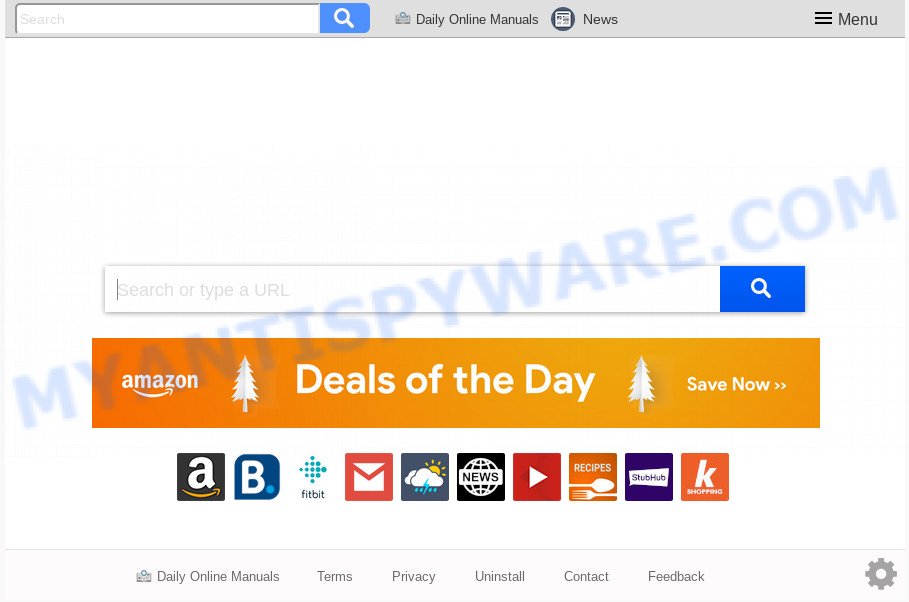
The browser hijacker can also set up the Daily Online Manuals web page as the Firefox, Google Chrome, IE and Edge default search engine that cause search redirections via the website. In this way, authors of the browser hijacker infection have an opportunity to show various ads together with the search results for your query. These annoying ads will be combined in the redirected web-site. This can bring tons of revenue for makers of the hijacker.
It’s likely that you might be bothered with the browser hijacker infection responsible for redirects to Daily Online Manuals. You should not disregard this undesired software. The hijacker can not only modify your start page or search provider, but redirect your web browser to shady web sites. What is more, the browser hijacker can analyze your surfing, and gain access to your user information and, afterwards, can use it for marketing purposes. Thus, there are more than enough reasons to remove Daily Online Manuals from your browser.
The Daily Online Manuals hijacker spreads with a simple but quite effective way. It is integrated into the setup file of various free programs. Thus on the process of install, it will infect your internet browser and change it’s settings on the Daily Online Manuals. To avoid hijacker infection, you just need to follow a few simple rules: carefully read the Terms of Use and the license, choose only a Manual, Custom or Advanced install option, which enables you to make sure that the program you want to install, thereby protect your machine from the hijacker infection such as the Daily Online Manuals.
Threat Summary
| Name | Daily Online Manuals |
| Type | browser hijacker, search provider hijacker, start page hijacker, toolbar, unwanted new tab, redirect virus |
| Symptoms |
|
| Removal | Daily Online Manuals removal guide |
As evident, the hijacker is a potentially unwanted program and should not be used. If you noticed any of the symptoms mentioned above, we recommend you to follow tutorial below to remove the browser hijacker infection and get rid of Daily Online Manuals from your browser settings.
How to remove Daily Online Manuals from Chrome, Firefox, IE, Edge
There are several steps to removing Daily Online Manuals redirect, because it installs itself so deeply into Windows. You need to uninstall all suspicious and unknown programs, then get rid of harmful addons from the IE, Mozilla Firefox, Google Chrome and Microsoft Edge and other web browsers you’ve installed. Finally, you need to reset your web browser settings to get rid of any changes Daily Online Manuals hijacker infection has made, and then scan your personal computer with Zemana Anti-Malware, MalwareBytes or Hitman Pro to ensure the hijacker is fully removed. It will take a while.
To remove Daily Online Manuals, perform the steps below:
- Get rid of Daily Online Manuals without any utilities
- How to remove Daily Online Manuals automatically
- Use AdBlocker to block Daily Online Manuals and stay safe online
- Finish words
Get rid of Daily Online Manuals without any utilities
If you perform exactly the few simple steps below you should be able to get rid of the Daily Online Manuals startpage from the Firefox, Chrome, MS Edge and Internet Explorer web-browsers.
Uninstall PUPs through the Microsoft Windows Control Panel
It is of primary importance to first identify and remove all potentially unwanted applications, adware programs and hijackers through ‘Add/Remove Programs’ (Windows XP) or ‘Uninstall a program’ (Microsoft Windows 10, 8, 7) section of your Microsoft Windows Control Panel.
Windows 10, 8.1, 8
Click the Windows logo, and then click Search ![]() . Type ‘Control panel’and press Enter as displayed in the figure below.
. Type ‘Control panel’and press Enter as displayed in the figure below.

After the ‘Control Panel’ opens, click the ‘Uninstall a program’ link under Programs category as displayed on the screen below.

Windows 7, Vista, XP
Open Start menu and choose the ‘Control Panel’ at right like the one below.

Then go to ‘Add/Remove Programs’ or ‘Uninstall a program’ (Microsoft Windows 7 or Vista) as shown below.

Carefully browse through the list of installed programs and delete all suspicious and unknown applications. We advise to click ‘Installed programs’ and even sorts all installed applications by date. When you’ve found anything suspicious that may be the hijacker responsible for redirecting your web-browser to Daily Online Manuals web-page or other PUP (potentially unwanted program), then choose this application and press ‘Uninstall’ in the upper part of the window. If the questionable program blocked from removal, then run Revo Uninstaller Freeware to completely delete it from your personal computer.
Remove Daily Online Manuals from Google Chrome
Like other modern web browsers, the Chrome has the ability to reset the settings to their default values and thereby restore the browser search engine, homepage and new tab that have been replaced by the Daily Online Manuals browser hijacker.

- First start the Google Chrome and click Menu button (small button in the form of three dots).
- It will display the Google Chrome main menu. Choose More Tools, then click Extensions.
- You’ll see the list of installed add-ons. If the list has the extension labeled with “Installed by enterprise policy” or “Installed by your administrator”, then complete the following steps: Remove Chrome extensions installed by enterprise policy.
- Now open the Chrome menu once again, press the “Settings” menu.
- You will see the Chrome’s settings page. Scroll down and click “Advanced” link.
- Scroll down again and click the “Reset” button.
- The Chrome will show the reset profile settings page as on the image above.
- Next press the “Reset” button.
- Once this procedure is complete, your web-browser’s new tab page, default search provider and homepage will be restored to their original defaults.
- To learn more, read the article How to reset Google Chrome settings to default.
Remove Daily Online Manuals homepage from IE
By resetting Internet Explorer web-browser you revert back your internet browser settings to its default state. This is first when troubleshooting problems that might have been caused by hijacker like Daily Online Manuals.
First, launch the Internet Explorer. Next, click the button in the form of gear (![]() ). It will display the Tools drop-down menu, click the “Internet Options” as shown on the screen below.
). It will display the Tools drop-down menu, click the “Internet Options” as shown on the screen below.

In the “Internet Options” window click on the Advanced tab, then click the Reset button. The IE will show the “Reset Internet Explorer settings” window as shown in the following example. Select the “Delete personal settings” check box, then press “Reset” button.

You will now need to restart your machine for the changes to take effect.
Remove Daily Online Manuals from Firefox by resetting internet browser settings
If your Firefox web browser start page has replaced to Daily Online Manuals without your permission or an unknown search engine opens results for your search, then it may be time to perform the web-browser reset. It’ll save your personal information such as saved passwords, bookmarks, auto-fill data and open tabs.
Start the Mozilla Firefox and click the menu button (it looks like three stacked lines) at the top right of the web-browser screen. Next, click the question-mark icon at the bottom of the drop-down menu. It will display the slide-out menu.

Select the “Troubleshooting information”. If you’re unable to access the Help menu, then type “about:support” in your address bar and press Enter. It bring up the “Troubleshooting Information” page as shown in the figure below.

Click the “Refresh Firefox” button at the top right of the Troubleshooting Information page. Select “Refresh Firefox” in the confirmation prompt. The Firefox will start a process to fix your problems that caused by the Daily Online Manuals browser hijacker. When, it’s finished, click the “Finish” button.
How to remove Daily Online Manuals automatically
If your PC is still infected with the Daily Online Manuals browser hijacker, then the best solution of detection and removal is to run an anti-malware scan on the computer. Download free malicious software removal tools below and run a full system scan. It will help you remove all components of the browser hijacker infection from hardisk and Windows registry.
How to remove Daily Online Manuals with Zemana Anti-Malware
Zemana Anti Malware is a free utility that performs a scan of your PC system and displays if there are existing adware, browser hijackers, viruses, worms, spyware, trojans and other malicious software residing on your computer. If malicious software is detected, Zemana can automatically remove it. Zemana AntiMalware (ZAM) doesn’t conflict with other anti malware and antivirus applications installed on your PC.
Download Zemana Anti-Malware on your machine from the link below.
165041 downloads
Author: Zemana Ltd
Category: Security tools
Update: July 16, 2019
Once downloading is done, start it and follow the prompts. Once installed, the Zemana will try to update itself and when this process is finished, click the “Scan” button to perform a system scan for the hijacker infection related to Daily Online Manuals .

This procedure can take some time, so please be patient. During the scan Zemana Anti-Malware (ZAM) will look for threats exist on your computer. Review the results once the utility has finished the system scan. If you think an entry should not be quarantined, then uncheck it. Otherwise, simply click “Next” button.

The Zemana will delete browser hijacker infection responsible for redirecting user searches to Daily Online Manuals and move items to the program’s quarantine.
Scan your personal computer and remove Daily Online Manuals search with Hitman Pro
If Zemana AntiMalware (ZAM) cannot remove this browser hijacker, then we advises to run the Hitman Pro. The HitmanPro is a free powerful, professional removal tool for malicious software, adware, potentially unwanted applications, toolbars as well as hijacker responsible for Daily Online Manuals redirect. It completely removes all traces and remnants of the infection.
First, please go to the link below, then click the ‘Download’ button in order to download the latest version of Hitman Pro.
After the download is done, open the directory in which you saved it. You will see an icon like below.

Double click the HitmanPro desktop icon. When the utility is opened, you will see a screen such as the one below.

Further, click “Next” button . HitmanPro program will scan through the whole machine for the hijacker that responsible for internet browser redirect to the undesired Daily Online Manuals webpage. Depending on your system, the scan can take anywhere from a few minutes to close to an hour. When Hitman Pro is done scanning your PC system, it will display the Scan Results as shown on the image below.

Make sure to check mark the threats which are unsafe and then press “Next” button. It will display a prompt, click the “Activate free license” button.
Run MalwareBytes Anti Malware (MBAM) to get rid of Daily Online Manuals redirect
You can remove Daily Online Manuals home page automatically through the use of MalwareBytes Free. We suggest this free malware removal tool because it can easily delete hijacker infection, adware, potentially unwanted programs and toolbars with all their components such as files, folders and registry entries.
Download MalwareBytes Anti Malware from the link below. Save it on your Desktop.
327268 downloads
Author: Malwarebytes
Category: Security tools
Update: April 15, 2020
When downloading is complete, close all applications and windows on your system. Open a directory in which you saved it. Double-click on the icon that’s called mb3-setup as displayed on the image below.
![]()
When the setup begins, you’ll see the “Setup wizard” which will help you install Malwarebytes on your computer.

Once install is done, you will see window as displayed below.

Now click the “Scan Now” button to perform a system scan for the browser hijacker responsible for redirecting user searches to Daily Online Manuals. A system scan may take anywhere from 5 to 30 minutes, depending on your PC system. While the MalwareBytes AntiMalware is scanning, you can see number of objects it has identified either as being malicious software.

After the scan is done, MalwareBytes Anti Malware (MBAM) will display a screen that contains a list of malicious software that has been found. All found threats will be marked. You can delete them all by simply click “Quarantine Selected” button.

The Malwarebytes will now remove browser hijacker responsible for modifying your internet browser settings to Daily Online Manuals and move threats to the program’s quarantine. When that process is finished, you may be prompted to restart your machine.

The following video explains tutorial on how to remove browser hijacker, adware software and other malware with MalwareBytes Free.
Use AdBlocker to block Daily Online Manuals and stay safe online
By installing an ad-blocker program such as AdGuard, you are able to stop Daily Online Manuals, autoplaying video ads and delete a lot of distracting and unwanted ads on webpages.
Click the link below to download the latest version of AdGuard for MS Windows. Save it on your MS Windows desktop or in any other place.
26901 downloads
Version: 6.4
Author: © Adguard
Category: Security tools
Update: November 15, 2018
After downloading it, launch the downloaded file. You will see the “Setup Wizard” screen as displayed on the screen below.

Follow the prompts. After the setup is done, you will see a window like below.

You can press “Skip” to close the setup program and use the default settings, or press “Get Started” button to see an quick tutorial which will assist you get to know AdGuard better.
In most cases, the default settings are enough and you do not need to change anything. Each time, when you start your PC system, AdGuard will start automatically and stop undesired ads, block Daily Online Manuals, as well as other malicious or misleading web sites. For an overview of all the features of the program, or to change its settings you can simply double-click on the AdGuard icon, that can be found on your desktop.
Finish words
Now your computer should be clean of the hijacker responsible for modifying your browser settings to Daily Online Manuals. We suggest that you keep AdGuard (to help you block unwanted popup ads and annoying harmful web sites) and Zemana Anti Malware (to periodically scan your PC system for new browser hijackers and other malicious software). Probably you are running an older version of Java or Adobe Flash Player. This can be a security risk, so download and install the latest version right now.
If you are still having problems while trying to remove Daily Online Manuals redirect from the Mozilla Firefox, MS Edge, Google Chrome and Internet Explorer, then ask for help here here.




















