The Search.converterkingtab.com is a PUP (potentially unwanted program) from the category of browser hijackers. It’s a type of software that can introduce changes to your computer’s web browser settings such as newtab, default search engine and home page. Once installed, this browser hijacker will alter internet browsers settings to Search.converterkingtab.com. Please ignore this website and refrain from clicking to any links on it and going to any web-pages mentioned on it. We advise you to free your system of hijacker and thereby restore your homepage without a wait , you need to perform the few simple steps below. The detailed removal guidance will help you remove the Search.converterkingtab.com start page and protect your personal computer from more dangerous malicious software and trojans.
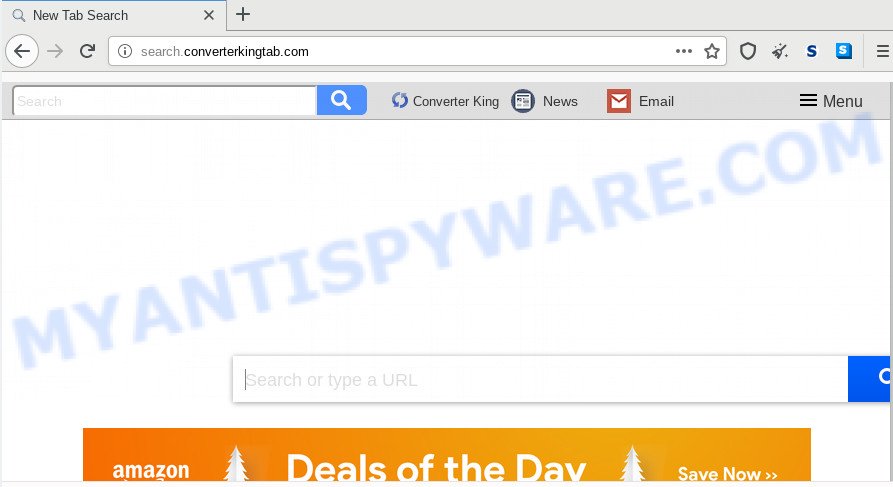
Most often, hijacker infections promote fake search providers by setting their address as the default search engine. In this case, the browser hijacker infection installs Search.converterkingtab.com as a search provider. This means that users whose web browser is infected with the hijacker are forced to visit Search.converterkingtab.com each time they search in the Internet, open a new window or tab. And since Search.converterkingtab.com is not a real search provider and does not have the ability to find the information users need, this webpage redirects the user’s browser to the Yahoo search engine.
While the Search.converterkingtab.com hijacker infection is active, you won’t be able to restore the Internet Explorer, Firefox, MS Edge and Chrome’ settings such as start page, search provider by default and new tab page. If you try to set your startpage to be Google, Bing or Yahoo, those settings will be automatically altered to Search.converterkingtab.com with the next computer reboot. But this does not mean that you should just ignore it or get along with this fact. Because this is not the best option, due to the Search.converterkingtab.com homepage you can have problems with the Internet Explorer, MS Edge, Mozilla Firefox and Google Chrome, undesired advertisements and even user info theft.
The Search.converterkingtab.com browser hijacker and other web browser’s malicious extensions can be categorized as PUP (potentially unwanted program) which mostly comes on the machine with other freeware. In many cases, this undesired program comes without the user’s knowledge. Therefore, many users aren’t even aware that their computer has been hijacked by malicious software. Please follow the easy rules in order to protect your PC system from any unwanted software: do not install any suspicious software, read the user agreement and choose only the Custom, Manual or Advanced installation mode, do not rush to click the Next button. Also, always try to find a review of the application on the Internet. Be careful and attentive! If Search.converterkingtab.com startpage has already come into your personal computer, then you need to scan your computer for hijacker and other malware. Use our detailed step-by-step guidance which are listed above.
Threat Summary
| Name | Search.converterkingtab.com |
| Type | browser hijacker, search engine hijacker, start page hijacker, toolbar, unwanted new tab, redirect virus |
| Symptoms |
|
| Removal | Search.converterkingtab.com removal guide |
Browser hijacker is usually written in ways common to malicious software, spyware and adware software. In order to delete browser hijacker and thus delete Search.converterkingtab.com search, you will need execute the steps below or use free removal tool listed below.
How to remove Search.converterkingtab.com from machine
There are exist several free hijacker infection removal tools. Also it’s possible to remove Search.converterkingtab.com redirect manually. But we suggest to combine all these solutions below into the one removal algorithm. Follow the steps of the guidance. Read it once, after doing so, please bookmark this page (or open it on your smartphone) as you may need to exit your browser or restart your machine.
To remove Search.converterkingtab.com, execute the following steps:
- How to delete Search.converterkingtab.com startpage without any software
- How to delete Search.converterkingtab.com with free applications
- How to block Search.converterkingtab.com
- To sum up
How to delete Search.converterkingtab.com startpage without any software
Most common browser hijacker infections may be uninstalled without any antivirus software. The manual hijacker removal is steps that will teach you how to delete Search.converterkingtab.com redirect. If you do not want to remove Search.converterkingtab.com in the manually due to the fact that you are not skilled at computer, then you can use free removal tools listed below.
Removing the Search.converterkingtab.com, check the list of installed apps first
Some programs are free only because their installer contains a hijacker infection like the Search.converterkingtab.com. This unwanted programs generates money for the creators when it is installed. Many hijackers can be removed by simply uninstalling them from the ‘Uninstall a Program’ that is located in MS Windows control panel.
Press Windows button ![]() , then click Search
, then click Search ![]() . Type “Control panel”and press Enter. If you using Windows XP or Windows 7, then click “Start” and select “Control Panel”. It will show the Windows Control Panel as displayed on the screen below.
. Type “Control panel”and press Enter. If you using Windows XP or Windows 7, then click “Start” and select “Control Panel”. It will show the Windows Control Panel as displayed on the screen below.

Further, press “Uninstall a program” ![]()
It will display a list of all programs installed on your personal computer. Scroll through the all list, and uninstall any dubious and unknown software.
Remove Search.converterkingtab.com from Chrome
This step will show you how to reset Google Chrome home page, default search engine and newtab page to default values. This can get rid of Search.converterkingtab.com and fix some surfing problems, especially after browser hijacker infection. However, your saved bookmarks and passwords will not be lost. This will not affect your history, passwords, bookmarks, and other saved data.

- First, launch the Google Chrome and click the Menu icon (icon in the form of three dots).
- It will show the Google Chrome main menu. Choose More Tools, then click Extensions.
- You’ll see the list of installed plugins. If the list has the plugin labeled with “Installed by enterprise policy” or “Installed by your administrator”, then complete the following steps: Remove Chrome extensions installed by enterprise policy.
- Now open the Chrome menu once again, press the “Settings” menu.
- Next, click “Advanced” link, which located at the bottom of the Settings page.
- On the bottom of the “Advanced settings” page, click the “Reset settings to their original defaults” button.
- The Chrome will show the reset settings dialog box as shown on the screen above.
- Confirm the web-browser’s reset by clicking on the “Reset” button.
- To learn more, read the article How to reset Google Chrome settings to default.
Remove Search.converterkingtab.com from Firefox by resetting web browser settings
If the Firefox internet browser application is hijacked, then resetting its settings can help. The Reset feature is available on all modern version of Firefox. A reset can fix many issues by restoring Firefox settings like newtab page, default search provider and startpage to their default state. Essential information such as bookmarks, browsing history, passwords, cookies, auto-fill data and personal dictionaries will not be removed.
First, start the Firefox. Next, click the button in the form of three horizontal stripes (![]() ). It will display the drop-down menu. Next, press the Help button (
). It will display the drop-down menu. Next, press the Help button (![]() ).
).

In the Help menu press the “Troubleshooting Information”. In the upper-right corner of the “Troubleshooting Information” page press on “Refresh Firefox” button as displayed on the image below.

Confirm your action, click the “Refresh Firefox”.
Remove Search.converterkingtab.com start page from Internet Explorer
By resetting Internet Explorer browser you return your browser settings to its default state. This is first when troubleshooting problems that might have been caused by browser hijacker infection like Search.converterkingtab.com.
First, start the Internet Explorer. Next, press the button in the form of gear (![]() ). It will show the Tools drop-down menu, click the “Internet Options” like below.
). It will show the Tools drop-down menu, click the “Internet Options” like below.

In the “Internet Options” window click on the Advanced tab, then click the Reset button. The Internet Explorer will display the “Reset Internet Explorer settings” window as shown in the following example. Select the “Delete personal settings” check box, then press “Reset” button.

You will now need to restart your system for the changes to take effect.
How to delete Search.converterkingtab.com with free applications
Manual removal guide does not always allow to delete hijacker completely, as it’s not easy to identify and delete components of hijacker and all malicious files from hard disk. Therefore, it is recommended that you run malicious software removal tool to completely remove Search.converterkingtab.com off your PC. Several free malware removal tools are currently available that can be used against the hijacker. The optimum solution would be to use Zemana AntiMalware, MalwareBytes Anti Malware and Hitman Pro.
Use Zemana AntiMalware to remove Search.converterkingtab.com
Zemana is free full featured malicious software removal utility. It can scan your files and Windows registry in real-time. Zemana Anti-Malware (ZAM) can help to get rid of Search.converterkingtab.com hijacker, other potentially unwanted apps and adware. It uses 1% of your computer resources. This tool has got simple and beautiful interface and at the same time best possible protection for your personal computer.
First, click the link below, then press the ‘Download’ button in order to download the latest version of Zemana Free.
165053 downloads
Author: Zemana Ltd
Category: Security tools
Update: July 16, 2019
Once the downloading process is done, close all applications and windows on your PC system. Double-click the install file called Zemana.AntiMalware.Setup. If the “User Account Control” prompt pops up as displayed in the figure below, click the “Yes” button.

It will open the “Setup wizard” that will help you set up Zemana Anti-Malware (ZAM) on your PC system. Follow the prompts and do not make any changes to default settings.

Once installation is complete successfully, Zemana Anti Malware (ZAM) will automatically start and you can see its main screen as shown in the figure below.

Now click the “Scan” button to start scanning your PC system for the browser hijacker that causes browsers to display unwanted Search.converterkingtab.com web-page. A system scan can take anywhere from 5 to 30 minutes, depending on your PC system. When a malware, adware software or PUPs are detected, the count of the security threats will change accordingly. Wait until the the scanning is finished.

After the system scan is finished, Zemana will produce a list of unwanted programs and browser hijacker. Review the report and then click “Next” button. The Zemana Anti Malware (ZAM) will begin to delete hijacker infection that created to redirect your browser to the Search.converterkingtab.com web page. When disinfection is complete, you may be prompted to restart the machine.
Get rid of Search.converterkingtab.com browser hijacker and malicious extensions with Hitman Pro
HitmanPro is a free application which developed to remove malicious software, PUPs, adware and hijacker infections from your machine running MS Windows 10, 8, 7, XP (32-bit and 64-bit). It will allow to locate and delete browser hijacker related to Search.converterkingtab.com , including its files, folders and registry keys.
Installing the HitmanPro is simple. First you will need to download Hitman Pro from the following link.
Once downloading is complete, open the file location. You will see an icon like below.

Double click the Hitman Pro desktop icon. Once the tool is started, you will see a screen as displayed on the image below.

Further, click “Next” button to perform a system scan with this tool for the hijacker infection responsible for redirecting user searches to Search.converterkingtab.com. This procedure can take some time, so please be patient. After Hitman Pro has completed scanning, HitmanPro will open a scan report like the one below.

Review the scan results and then click “Next” button. It will show a prompt, click the “Activate free license” button.
Automatically remove Search.converterkingtab.com search with MalwareBytes Anti-Malware (MBAM)
We advise using the MalwareBytes Free that are completely clean your computer of the browser hijacker. The free utility is an advanced malware removal program developed by (c) Malwarebytes lab. This program uses the world’s most popular anti malware technology. It is able to help you delete browser hijacker, potentially unwanted applications, malware, adware, toolbars, ransomware and other security threats from your computer for free.

- Download MalwareBytes Free on your Microsoft Windows Desktop from the link below.
Malwarebytes Anti-malware
327277 downloads
Author: Malwarebytes
Category: Security tools
Update: April 15, 2020
- At the download page, click on the Download button. Your browser will display the “Save as” prompt. Please save it onto your Windows desktop.
- When the downloading process is done, please close all applications and open windows on your PC system. Double-click on the icon that’s named mb3-setup.
- This will launch the “Setup wizard” of MalwareBytes Anti-Malware onto your PC system. Follow the prompts and don’t make any changes to default settings.
- When the Setup wizard has finished installing, the MalwareBytes AntiMalware will open and show the main window.
- Further, click the “Scan Now” button to perform a system scan for the browser hijacker infection responsible for redirecting user searches to Search.converterkingtab.com. A scan may take anywhere from 10 to 30 minutes, depending on the count of files on your PC system and the speed of your computer. When a malware, adware or potentially unwanted programs are found, the number of the security threats will change accordingly.
- When MalwareBytes Free completes the scan, the results are displayed in the scan report.
- Once you’ve selected what you want to remove from your PC click the “Quarantine Selected” button. After the cleaning process is finished, you may be prompted to restart the personal computer.
- Close the Anti Malware and continue with the next step.
Video instruction, which reveals in detail the steps above.
How to block Search.converterkingtab.com
If you browse the World Wide Web, you can’t avoid malvertising. But you can protect your web-browser against it. Download and use an ad-blocker program. AdGuard is an ad-blocking that can filter out lots of of the malvertising, blocking dynamic scripts from loading harmful content.
Installing the AdGuard is simple. First you will need to download AdGuard by clicking on the following link. Save it on your Desktop.
26903 downloads
Version: 6.4
Author: © Adguard
Category: Security tools
Update: November 15, 2018
After downloading it, launch the downloaded file. You will see the “Setup Wizard” screen as displayed below.

Follow the prompts. When the installation is finished, you will see a window like below.

You can click “Skip” to close the installation program and use the default settings, or click “Get Started” button to see an quick tutorial which will allow you get to know AdGuard better.
In most cases, the default settings are enough and you do not need to change anything. Each time, when you start your PC system, AdGuard will start automatically and stop undesired ads, block Search.converterkingtab.com, as well as other malicious or misleading webpages. For an overview of all the features of the program, or to change its settings you can simply double-click on the AdGuard icon, which is located on your desktop.
To sum up
After completing the few simple steps outlined above, your computer should be clean from hijacker which cause Search.converterkingtab.com web page to appear and other malware. The Google Chrome, Firefox, IE and Edge will no longer show annoying Search.converterkingtab.com web-page on startup. Unfortunately, if the few simple steps does not help you, then you have caught a new browser hijacker, and then the best way – ask for help here.




















