Lodder2.biz popups are a social engineering attack which cons you and other unsuspecting users into signing up for browser notification spam from this or similar websites that will in turn bombard the users with unwanted advertisements usually related to adware, adult web-sites and other click fraud schemes. When you visit the Lodder2.biz web page, you’ll be greeted with a confirmation request which asks whether you want to agree to them or not. Your options will be ‘Block’ and ‘Allow’.
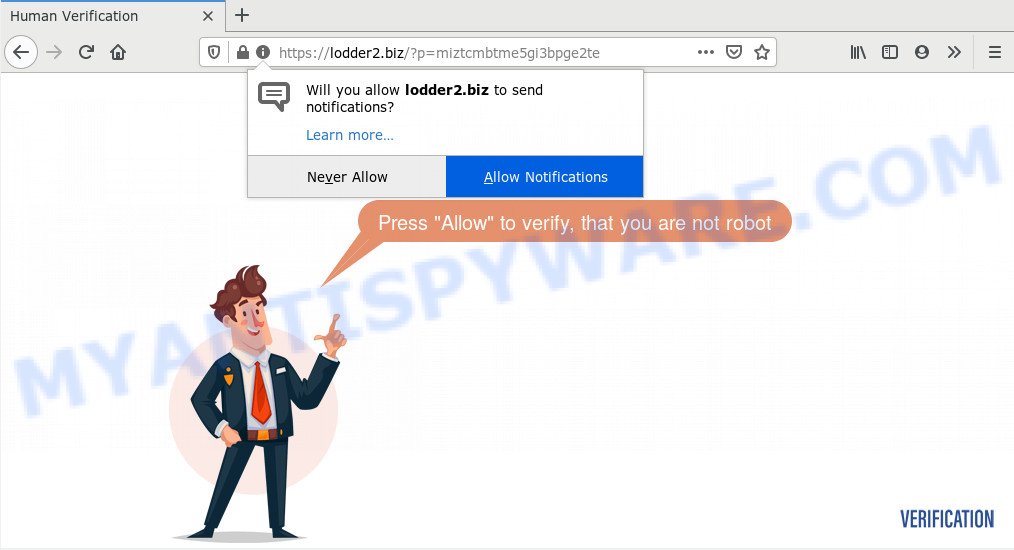
If click on the ‘Allow’ button, the Lodder2.biz web page gets your permission to send push notifications in form of pop up ads in the right bottom corner of the desktop. The push notifications will promote ‘free’ online games, prize & lottery scams, suspicious web browser addons, adult web pages, and fake software as shown on the image below.

To end this intrusive behavior and remove Lodder2.biz browser notification spam, you need to change browser settings that got modified by adware software. For that, follow the Lodder2.biz removal guidance below. Once you delete notifications subscription, the Lodder2.biz pop-ups ads will no longer display on your screen.
Where the Lodder2.biz pop-ups comes from
These Lodder2.biz pop ups are caused by suspicious ads on the webpages you visit or adware software. Adware is an advertising malware. It is made just that: show various pop-up windows and/or unwanted adverts using intrusive and at times dangerous ways. Adware can also include other types of malware. It can steal user data from the PC and pass it on to third parties. Adware has also been the basis for hacking to gain access to the machine.
Adware usually come bundled with another program in the same setup file. The risk of this is especially high for the various freeware downloaded from the Internet. The makers of the applications are hoping that users will run the quick installation type, that is simply to press the Next button, without paying attention to the information on the screen and don’t carefully considering every step of the installation procedure. Thus, adware can infiltrate your PC system without your knowledge. Therefore, it’s very important to read all the information that tells the program during installation, including the ‘Terms of Use’ and ‘Software license’. Use only the Manual, Custom or Advanced installation option. This mode will allow you to disable all optional and unwanted software and components.
Threat Summary
| Name | Lodder2.biz pop up |
| Type | push notifications ads, pop-up ads, pop up virus, popups |
| Distribution | social engineering attack, dubious pop up advertisements, adware softwares, potentially unwanted programs |
| Symptoms |
|
| Removal | Lodder2.biz removal guide |
Therefore it is very important to follow the guidance below ASAP. The few simple steps will assist you to get rid of adware as well as clean your computer from the Lodder2.biz pop ups. What is more, the steps below will help you remove other malicious applications like unwanted toolbars and browser hijackers, which can be installed onto computer along with the adware software.
How to remove Lodder2.biz pop ups (removal instructions)
Fortunately, we’ve an effective way that will help you manually or/and automatically get rid of Lodder2.biz from your web-browser and bring your web browser settings, including start page, newtab page and search provider, back to normal. Below you will find a removal steps with all the steps you may need to successfully get rid of adware software and its components. Some of the steps will require you to reboot your system or shut down this webpage. So, read this tutorial carefully, then bookmark this page or open it on your smartphone for later reference.
To remove Lodder2.biz pop ups, complete the steps below:
- Manual Lodder2.biz ads removal
- How to remove Lodder2.biz pop-up advertisements using free tools
- Block Lodder2.biz and other annoying web sites
- Finish words
Manual Lodder2.biz ads removal
First try to delete Lodder2.biz popup advertisements manually; to do this, follow the steps below. Of course, manual adware removal requires more time and may not be suitable for those who are poorly versed in system settings. In this case, we suggest that you scroll down to the section that describes how to remove Lodder2.biz ads using free tools.
Delete adware through the MS Windows Control Panel
The main cause of Lodder2.biz pop ups could be potentially unwanted software, adware or other undesired programs that you may have accidentally installed on the personal computer. You need to find and remove all questionable software.
|
|
|
|
Remove Lodder2.biz notifications from browsers
If you’re getting browser notification spam from the Lodder2.biz or another annoying web page, you will have previously pressed the ‘Allow’ button. Below we will teach you how to turn them off.
Google Chrome:
- Click on ‘three dots menu’ button at the top right corner of the screen.
- Select ‘Settings’. Then, scroll down to the bottom where it says ‘Advanced’.
- At the ‘Privacy and Security’ section click ‘Site settings’.
- Click on ‘Notifications’.
- Find the Lodder2.biz site and remove it by clicking the three vertical dots on the right to the site and select ‘Remove’.

Android:
- Tap ‘Settings’.
- Tap ‘Notifications’.
- Find and tap the web browser which displays Lodder2.biz spam notifications ads.
- Locate Lodder2.biz site, other questionable sites and set the toggle button to ‘OFF’ on them one-by-one.

Mozilla Firefox:
- In the right upper corner of the Firefox window, click on the three horizontal stripes to expand the Main menu.
- In the menu go to ‘Options’, in the menu on the left go to ‘Privacy & Security’.
- Scroll down to ‘Permissions’ and then to ‘Settings’ next to ‘Notifications’.
- Locate sites you down’t want to see notifications from (for example, Lodder2.biz), click on drop-down menu next to each and select ‘Block’.
- Click ‘Save Changes’ button.

Edge:
- Click the More button (it looks like three dots) in the top right corner of the window.
- Click ‘Settings’. Click ‘Advanced’ on the left side of the window.
- Click ‘Manage permissions’ button, located beneath ‘Website permissions’.
- Right-click the Lodder2.biz URL. Click ‘Delete’.

Internet Explorer:
- Click the Gear button on the top right hand corner of the screen.
- Select ‘Internet options’.
- Click on the ‘Privacy’ tab and select ‘Settings’ in the pop-up blockers section.
- Find the Lodder2.biz URL and click the ‘Remove’ button to delete the URL.

Safari:
- Click ‘Safari’ button on the left upper corner of the window and select ‘Preferences’.
- Select the ‘Websites’ tab and then select ‘Notifications’ section on the left panel.
- Check for Lodder2.biz URL, other questionable URLs and apply the ‘Deny’ option for each.
Remove Lodder2.biz pop up ads from Chrome
If you have adware problem or the Chrome is running slow, then reset Google Chrome settings can help you. In the steps below we’ll show you a way to reset your Chrome settings to original settings without reinstall. This will also help to get rid of Lodder2.biz advertisements from your browser.

- First start the Google Chrome and click Menu button (small button in the form of three dots).
- It will display the Google Chrome main menu. Choose More Tools, then press Extensions.
- You’ll see the list of installed plugins. If the list has the plugin labeled with “Installed by enterprise policy” or “Installed by your administrator”, then complete the following guidance: Remove Chrome extensions installed by enterprise policy.
- Now open the Chrome menu once again, click the “Settings” menu.
- You will see the Google Chrome’s settings page. Scroll down and click “Advanced” link.
- Scroll down again and press the “Reset” button.
- The Google Chrome will display the reset profile settings page as on the image above.
- Next click the “Reset” button.
- Once this task is done, your web-browser’s default search engine, new tab and start page will be restored to their original defaults.
- To learn more, read the blog post How to reset Chrome settings to default.
Remove Lodder2.biz ads from Internet Explorer
The Microsoft Internet Explorer reset is great if your browser is hijacked or you have unwanted add-ons or toolbars on your browser, that installed by an malicious software.
First, run the Internet Explorer. Next, click the button in the form of gear (![]() ). It will display the Tools drop-down menu, click the “Internet Options” as shown on the image below.
). It will display the Tools drop-down menu, click the “Internet Options” as shown on the image below.

In the “Internet Options” window click on the Advanced tab, then press the Reset button. The Internet Explorer will display the “Reset Internet Explorer settings” window as on the image below. Select the “Delete personal settings” check box, then click “Reset” button.

You will now need to reboot your computer for the changes to take effect.
Delete Lodder2.biz pop up ads from Firefox
If the Mozilla Firefox browser is redirected to Lodder2.biz and you want to restore the Mozilla Firefox settings back to their original state, then you should follow the steps below. It’ll save your personal information such as saved passwords, bookmarks, auto-fill data and open tabs.
First, open the Mozilla Firefox and click ![]() button. It will open the drop-down menu on the right-part of the web browser. Further, press the Help button (
button. It will open the drop-down menu on the right-part of the web browser. Further, press the Help button (![]() ) as on the image below.
) as on the image below.

In the Help menu, select the “Troubleshooting Information” option. Another way to open the “Troubleshooting Information” screen – type “about:support” in the web-browser adress bar and press Enter. It will display the “Troubleshooting Information” page like below. In the upper-right corner of this screen, click the “Refresh Firefox” button.

It will display the confirmation prompt. Further, press the “Refresh Firefox” button. The Mozilla Firefox will begin a task to fix your problems that caused by the Lodder2.biz adware. Once, it’s done, click the “Finish” button.
How to remove Lodder2.biz pop-up advertisements using free tools
Malware removal tools are pretty useful when you think your system is affected by adware software. Below we’ll discover best tools which can remove adware and Lodder2.biz ads from your computer and web browser.
How to remove Lodder2.biz advertisements with Zemana Anti Malware (ZAM)
Zemana Free is a free utility that performs a scan of your machine and displays if there are existing adware software, browser hijackers, viruses, worms, spyware, trojans and other malware residing on your PC system. If malware is found, Zemana Anti-Malware (ZAM) can automatically remove it. Zemana doesn’t conflict with other antimalware and antivirus apps installed on your computer.

- Download Zemana AntiMalware from the link below. Save it on your MS Windows desktop.
Zemana AntiMalware
164524 downloads
Author: Zemana Ltd
Category: Security tools
Update: July 16, 2019
- At the download page, click on the Download button. Your browser will display the “Save as” dialog box. Please save it onto your Windows desktop.
- Once the downloading process is complete, please close all software and open windows on your PC. Next, start a file named Zemana.AntiMalware.Setup.
- This will open the “Setup wizard” of Zemana Anti-Malware (ZAM) onto your computer. Follow the prompts and don’t make any changes to default settings.
- When the Setup wizard has finished installing, the Zemana Anti-Malware (ZAM) will start and display the main window.
- Further, click the “Scan” button to perform a system scan with this tool for the adware software that causes multiple unwanted pop-ups. A scan can take anywhere from 10 to 30 minutes, depending on the number of files on your PC system and the speed of your computer. While the Zemana tool is checking, you can see number of objects it has identified as being infected by malware.
- When Zemana AntiMalware completes the scan, Zemana will prepare a list of unwanted programs and adware software.
- Review the report and then click the “Next” button. The tool will remove adware which causes intrusive Lodder2.biz pop ups and move items to the program’s quarantine. After finished, you may be prompted to restart the system.
- Close the Zemana Anti Malware (ZAM) and continue with the next step.
Use Hitman Pro to get rid of Lodder2.biz ads
All-in-all, Hitman Pro is a fantastic tool to free your machine from any undesired programs such as adware software that causes multiple intrusive pop ups. The HitmanPro is portable program that meaning, you don’t need to install it to run it. HitmanPro is compatible with all versions of MS Windows operating system from Microsoft Windows XP to Windows 10. Both 64-bit and 32-bit systems are supported.

- First, click the link below, then click the ‘Download’ button in order to download the latest version of HitmanPro.
- When the downloading process is finished, double click the Hitman Pro icon. Once this utility is started, click “Next” button . HitmanPro application will scan through the whole computer for the adware that causes Lodder2.biz ads. A system scan may take anywhere from 5 to 30 minutes, depending on your computer.
- Once Hitman Pro has finished scanning your computer, it will open the Scan Results. Review the report and then click “Next” button. Now click the “Activate free license” button to start the free 30 days trial to remove all malware found.
How to automatically remove Lodder2.biz with MalwareBytes Anti-Malware (MBAM)
Remove Lodder2.biz pop-up ads manually is difficult and often the adware is not fully removed. Therefore, we recommend you to run the MalwareBytes that are completely clean your PC system. Moreover, this free application will help you to delete malware, PUPs, toolbars and browser hijackers that your PC system can be infected too.

Installing the MalwareBytes Anti-Malware is simple. First you will need to download MalwareBytes Anti Malware (MBAM) from the following link. Save it on your Microsoft Windows desktop.
326872 downloads
Author: Malwarebytes
Category: Security tools
Update: April 15, 2020
After downloading is done, run it and follow the prompts. Once installed, the MalwareBytes Anti Malware (MBAM) will try to update itself and when this procedure is finished, click the “Scan Now” button to perform a system scan for the adware which cause pop-ups. This procedure may take quite a while, so please be patient. In order to remove all threats, simply press “Quarantine Selected” button.
The MalwareBytes AntiMalware is a free application that you can use to remove all detected folders, files, services, registry entries and so on. To learn more about this malware removal utility, we suggest you to read and follow the guidance or the video guide below.
Block Lodder2.biz and other annoying web sites
It’s important to use ad blocking applications such as AdGuard to protect your machine from malicious web sites. Most security experts says that it’s okay to block ads. You should do so just to stay safe! And, of course, the AdGuard can to block Lodder2.biz and other unwanted web-sites.
AdGuard can be downloaded from the following link. Save it directly to your Microsoft Windows Desktop.
26786 downloads
Version: 6.4
Author: © Adguard
Category: Security tools
Update: November 15, 2018
When the download is finished, start the downloaded file. You will see the “Setup Wizard” screen like below.

Follow the prompts. After the installation is complete, you will see a window as displayed on the image below.

You can click “Skip” to close the setup program and use the default settings, or click “Get Started” button to see an quick tutorial which will allow you get to know AdGuard better.
In most cases, the default settings are enough and you do not need to change anything. Each time, when you run your system, AdGuard will start automatically and stop undesired ads, block Lodder2.biz, as well as other harmful or misleading web pages. For an overview of all the features of the application, or to change its settings you can simply double-click on the AdGuard icon, which can be found on your desktop.
Finish words
Now your computer should be free of the adware that cause popups. We suggest that you keep AdGuard (to help you stop unwanted ads and intrusive harmful websites) and Zemana (to periodically scan your computer for new malware, hijackers and adware software). Make sure that you have all the Critical Updates recommended for Microsoft Windows OS. Without regular updates you WILL NOT be protected when new browser hijackers, malicious software and adware are released.
If you are still having problems while trying to delete Lodder2.biz advertisements from your internet browser, then ask for help here.
















![.[symetrikk@protonmail.com].bablo ransomware](https://www.myantispyware.com/wp-content/uploads/2020/01/symetrikk.protonmail.com_.bablo_-55x55.jpg)
![.[embulance@cock.li].pdf ransomware virus](https://www.myantispyware.com/wp-content/uploads/2020/01/embulance.cock_.li_.pdf-55x55.jpg)

