Creasonsau.info is a misleading website which uses the browser notification feature to trick you and other unsuspecting victims into subscribing to browser notification spam to send unwanted adverts directly to your screen. This web site will display the ‘Confirm notifications’ confirmation request that attempts to get the user to press the ‘Allow’ button to subscribe to its notifications.
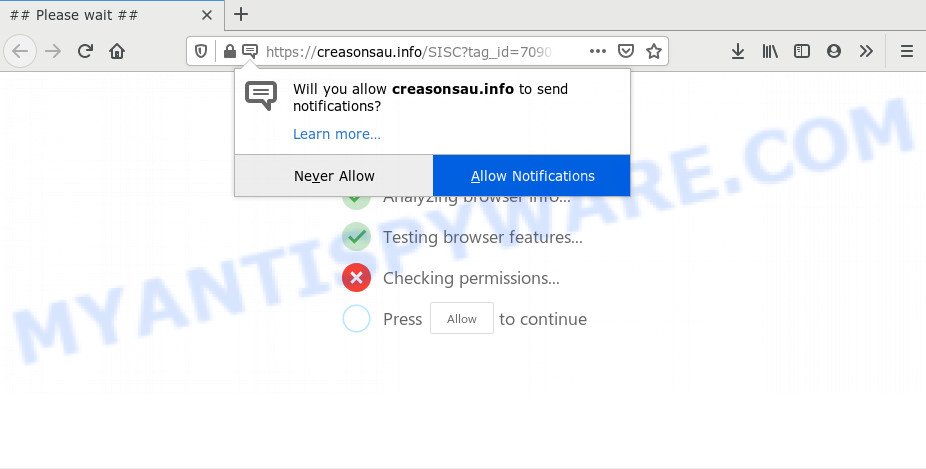
Once you click the ‘Allow’, then your browser will be configured to show pop up advertisements in the right bottom corner of the desktop. The devs behind Creasonsau.info use these push notifications to bypass protection against pop-ups in the web-browser and therefore display a large amount of unwanted ads. These ads are used to promote dubious browser plugins, prize & lottery scams, adware bundles, and adult web sites.

In order to get rid of Creasonsau.info browser notification spam open the web-browser’s settings and complete the Creasonsau.info removal guide below. Once you delete notifications subscription, the Creasonsau.info pop-ups advertisements will no longer display on your desktop.
Where the Creasonsau.info pop-ups comes from
IT security professionals have determined that users are rerouted to Creasonsau.info by adware or from malicious advertisements. Adware is type of apps designed to add adverts into your World Wide Web browsing or even desktop experience. Adware can be created to modify your homepage, search engine, search results, or even add toolbars to your web-browser. Adware software run in the background when you are online, and adware can slow down your computer and affect its performance.
Adware may be spread with the help of trojan horses and other forms of malicious software, but in many cases, adware spreads together with some free programs. Many makers of free software include third-party programs in their setup file. Sometimes it’s possible to avoid the installation of any adware: carefully read the Terms of Use and the Software license, choose only Manual, Custom or Advanced setup option, reject all checkboxes before clicking Install or Next button while installing new free programs.
Threat Summary
| Name | Creasonsau.info pop up |
| Type | browser notification spam advertisements, pop up advertisements, pop-ups, popup virus |
| Distribution | PUPs, social engineering attack, dubious popup ads, adwares |
| Symptoms |
|
| Removal | Creasonsau.info removal guide |
We advise you to remove adware and clean your machine from Creasonsau.info popups as soon as possible, until the presence of the adware has not led to even worse consequences. You need to follow the step-by-step tutorial below that will help you to completely delete the redirect to Creasonsau.info undesired web page, using only the built-in Windows features and several free malware removal tools of well-known antivirus software companies.
How to remove Creasonsau.info advertisements from Chrome, Firefox, IE, Edge
There are several steps to uninstalling the adware responsible for Creasonsau.info popup advertisements, because it installs itself so deeply into Windows. You need to delete all suspicious and unknown software, then remove malicious extensions from the Google Chrome, Mozilla Firefox, IE and Edge and other internet browsers you’ve installed. Finally, you need to reset your browser settings to remove any changes the adware has made, and then check your computer with Zemana Anti-Malware (ZAM), MalwareBytes Free or HitmanPro to ensure the adware software is fully removed. It will take a while.
To remove Creasonsau.info pop ups, follow the steps below:
- How to get rid of Creasonsau.info pop up advertisements without any software
- Delete questionable applications using Windows Control Panel
- Remove Creasonsau.info notifications from internet browsers
- Remove Creasonsau.info pop up ads from Internet Explorer
- Remove Creasonsau.info pop up ads from Google Chrome
- Remove Creasonsau.info from Mozilla Firefox by resetting web-browser settings
- How to fully remove Creasonsau.info popups with free utilities
- Stop Creasonsau.info pop-up advertisements
- Finish words
How to get rid of Creasonsau.info pop up advertisements without any software
This part of the blog post is a step-by-step tutorial that will allow you to delete Creasonsau.info pop ups manually. You just need to follow every step. In this case, you do not need to download any additional software.
Delete questionable applications using Windows Control Panel
The main cause of Creasonsau.info pop-up advertisements could be PUPs, adware or other undesired programs that you may have unintentionally installed on the PC. You need to identify and delete all suspicious applications.
Windows 10, 8.1, 8
Click the Windows logo, and then click Search ![]() . Type ‘Control panel’and press Enter similar to the one below.
. Type ‘Control panel’and press Enter similar to the one below.

When the ‘Control Panel’ opens, press the ‘Uninstall a program’ link under Programs category as shown below.

Windows 7, Vista, XP
Open Start menu and select the ‘Control Panel’ at right as on the image below.

Then go to ‘Add/Remove Programs’ or ‘Uninstall a program’ (Windows 7 or Vista) as shown in the figure below.

Carefully browse through the list of installed programs and remove all suspicious and unknown programs. We recommend to click ‘Installed programs’ and even sorts all installed programs by date. When you have found anything questionable that may be the adware software that causes multiple annoying pop ups or other PUP (potentially unwanted program), then select this application and click ‘Uninstall’ in the upper part of the window. If the suspicious program blocked from removal, then run Revo Uninstaller Freeware to completely remove it from your computer.
Remove Creasonsau.info notifications from internet browsers
if you became a victim of cyber criminals and clicked on the “Allow” button, then your web-browser was configured to show intrusive ads. To remove the advertisements, you need to remove the notification permission that you gave the Creasonsau.info web-page to send push notifications.
|
|
|
|
|
|
Remove Creasonsau.info pop up ads from Internet Explorer
If you find that Internet Explorer web-browser settings like home page, newtab and search engine had been replaced by adware that cause undesired Creasonsau.info pop-ups, then you may return your settings, via the reset internet browser procedure.
First, launch the Internet Explorer, then press ‘gear’ icon ![]() . It will display the Tools drop-down menu on the right part of the web browser, then click the “Internet Options” like below.
. It will display the Tools drop-down menu on the right part of the web browser, then click the “Internet Options” like below.

In the “Internet Options” screen, select the “Advanced” tab, then click the “Reset” button. The Microsoft Internet Explorer will display the “Reset Internet Explorer settings” prompt. Further, click the “Delete personal settings” check box to select it. Next, click the “Reset” button like below.

When the procedure is complete, press “Close” button. Close the Microsoft Internet Explorer and restart your PC system for the changes to take effect. This step will help you to restore your web-browser’s home page, new tab and default search engine to default state.
Remove Creasonsau.info pop up ads from Google Chrome
In this step we are going to show you how to reset Google Chrome settings. potentially unwanted software like the adware can make changes to your web browser settings, add toolbars and unwanted addons. By resetting Google Chrome settings you will delete Creasonsau.info pop-up advertisements and reset unwanted changes caused by adware. When using the reset feature, your personal information like passwords, bookmarks, browsing history and web form auto-fill data will be saved.
Open the Chrome menu by clicking on the button in the form of three horizontal dotes (![]() ). It will show the drop-down menu. Select More Tools, then click Extensions.
). It will show the drop-down menu. Select More Tools, then click Extensions.
Carefully browse through the list of installed add-ons. If the list has the addon labeled with “Installed by enterprise policy” or “Installed by your administrator”, then complete the following tutorial: Remove Google Chrome extensions installed by enterprise policy otherwise, just go to the step below.
Open the Chrome main menu again, press to “Settings” option.

Scroll down to the bottom of the page and click on the “Advanced” link. Now scroll down until the Reset settings section is visible, as on the image below and press the “Reset settings to their original defaults” button.

Confirm your action, click the “Reset” button.
Remove Creasonsau.info from Mozilla Firefox by resetting web-browser settings
This step will allow you remove Creasonsau.info pop up advertisements, third-party toolbars, disable harmful extensions and revert back your default startpage, new tab page and search engine settings.
Start the Firefox and click the menu button (it looks like three stacked lines) at the top right of the web browser screen. Next, click the question-mark icon at the bottom of the drop-down menu. It will show the slide-out menu.

Select the “Troubleshooting information”. If you’re unable to access the Help menu, then type “about:support” in your address bar and press Enter. It bring up the “Troubleshooting Information” page such as the one below.

Click the “Refresh Firefox” button at the top right of the Troubleshooting Information page. Select “Refresh Firefox” in the confirmation dialog box. The Firefox will start a procedure to fix your problems that caused by the Creasonsau.info adware software. Once, it is done, click the “Finish” button.
How to fully remove Creasonsau.info popups with free utilities
Manual removal steps may not be for everyone. Each Creasonsau.info removal step above, such as deleting dubious programs, restoring hijacked shortcut files, removing the adware from system settings, must be performed very carefully. If you’re in doubt during any of the steps listed in the manual removal above, then we suggest that you use the automatic Creasonsau.info removal guide listed below.
Run Zemana Free to remove Creasonsau.info pop ups
Download Zemana to remove Creasonsau.info pop-ups automatically from all of your browsers. This is a free application specially created for malware removal. This tool can get rid of adware, hijacker from Edge, Mozilla Firefox, Google Chrome and Microsoft Internet Explorer and Microsoft Windows registry automatically.
Click the link below to download Zemana Free. Save it on your Desktop.
164524 downloads
Author: Zemana Ltd
Category: Security tools
Update: July 16, 2019
After the download is done, close all apps and windows on your PC system. Double-click the install file named Zemana.AntiMalware.Setup. If the “User Account Control” prompt pops up as shown on the image below, click the “Yes” button.

It will open the “Setup wizard” that will help you set up Zemana Anti Malware (ZAM) on your system. Follow the prompts and do not make any changes to default settings.

Once setup is done successfully, Zemana Anti Malware (ZAM) will automatically start and you can see its main screen as displayed in the following example.

Now press the “Scan” button . Zemana tool will begin scanning the whole computer to find out adware that causes Creasonsau.info pop up ads. When a threat is found, the count of the security threats will change accordingly.

When Zemana Free is complete scanning your system, Zemana Free will display a list of detected items. Make sure to check mark the items that are unsafe and then click “Next” button. The Zemana Anti Malware will remove adware software that causes Creasonsau.info pop-ups and move threats to the program’s quarantine. Once disinfection is complete, you may be prompted to restart the machine.
Delete Creasonsau.info popups from web browsers with HitmanPro
HitmanPro is a free program that designed to get rid of malicious software, PUPs, hijacker infections and adware software from your PC system running MS Windows 10, 8, 7, XP (32-bit and 64-bit). It’ll help to identify and remove adware that cause pop ups, including its files, folders and registry keys.
Hitman Pro can be downloaded from the following link. Save it directly to your MS Windows Desktop.
After downloading is finished, open the directory in which you saved it and double-click the Hitman Pro icon. It will start the HitmanPro utility. If the User Account Control prompt will ask you want to launch the program, click Yes button to continue.

Next, press “Next” for checking your PC for the adware which cause annoying Creasonsau.info advertisements. This task may take quite a while, so please be patient. While the Hitman Pro is checking, you can see number of objects it has identified either as being malicious software.

When Hitman Pro completes the scan, you’ll be displayed the list of all found items on your computer as shown below.

Next, you need to click “Next” button. It will display a prompt, click the “Activate free license” button. The Hitman Pro will remove adware software which cause intrusive Creasonsau.info ads and add threats to the Quarantine. When the cleaning process is done, the tool may ask you to reboot your computer.
How to delete Creasonsau.info with MalwareBytes Free
We suggest using the MalwareBytes Anti-Malware (MBAM) that are fully clean your machine of the adware. The free tool is an advanced malicious software removal program made by (c) Malwarebytes lab. This program uses the world’s most popular anti-malware technology. It is able to help you delete unwanted Creasonsau.info pop-up advertisements from your web-browsers, potentially unwanted apps, malicious software, browser hijackers, toolbars, ransomware and other security threats from your computer for free.

Download MalwareBytes Anti Malware (MBAM) on your MS Windows Desktop by clicking on the link below.
326872 downloads
Author: Malwarebytes
Category: Security tools
Update: April 15, 2020
When the download is done, run it and follow the prompts. Once installed, the MalwareBytes will try to update itself and when this process is complete, click the “Scan Now” button to perform a system scan for the adware which cause pop ups. Depending on your computer, the scan can take anywhere from a few minutes to close to an hour. While the MalwareBytes Anti-Malware (MBAM) program is checking, you can see number of objects it has identified as threat. Next, you need to press “Quarantine Selected” button.
The MalwareBytes Free is a free program that you can use to remove all detected folders, files, services, registry entries and so on. To learn more about this malicious software removal tool, we recommend you to read and follow the steps or the video guide below.
Stop Creasonsau.info pop-up advertisements
The AdGuard is a very good adblocker program for the Chrome, MS Edge, Internet Explorer and Mozilla Firefox, with active user support. It does a great job by removing certain types of unwanted ads, popunders, popups, intrusive newtab pages, and even full page ads and webpage overlay layers. Of course, the AdGuard can block the Creasonsau.info advertisements automatically or by using a custom filter rule.
AdGuard can be downloaded from the following link. Save it directly to your MS Windows Desktop.
26786 downloads
Version: 6.4
Author: © Adguard
Category: Security tools
Update: November 15, 2018
After downloading it, run the downloaded file. You will see the “Setup Wizard” screen as shown on the screen below.

Follow the prompts. Once the installation is complete, you will see a window as displayed below.

You can press “Skip” to close the installation program and use the default settings, or click “Get Started” button to see an quick tutorial which will help you get to know AdGuard better.
In most cases, the default settings are enough and you don’t need to change anything. Each time, when you run your PC system, AdGuard will launch automatically and stop undesired advertisements, block Creasonsau.info, as well as other harmful or misleading webpages. For an overview of all the features of the program, or to change its settings you can simply double-click on the AdGuard icon, which can be found on your desktop.
Finish words
After completing the tutorial shown above, your PC system should be free from adware that causes Creasonsau.info popup ads and other malware. The Mozilla Firefox, Chrome, IE and MS Edge will no longer redirect you to various annoying webpages like Creasonsau.info. Unfortunately, if the step-by-step guidance does not help you, then you have caught a new adware, and then the best way – ask for help here.



















