According to experienced security specialists, Turbonews.biz is a website that uses social engineering to mislead you and other unsuspecting victims into subscribing to push notifications. This web site delivers the message stating that the user should click ‘Allow’ in order to connect to the Internet, enable Flash Player, watch a video, confirm that you are 18+, download a file, access the content of the web-site, verify that you are not a robot, and so on.
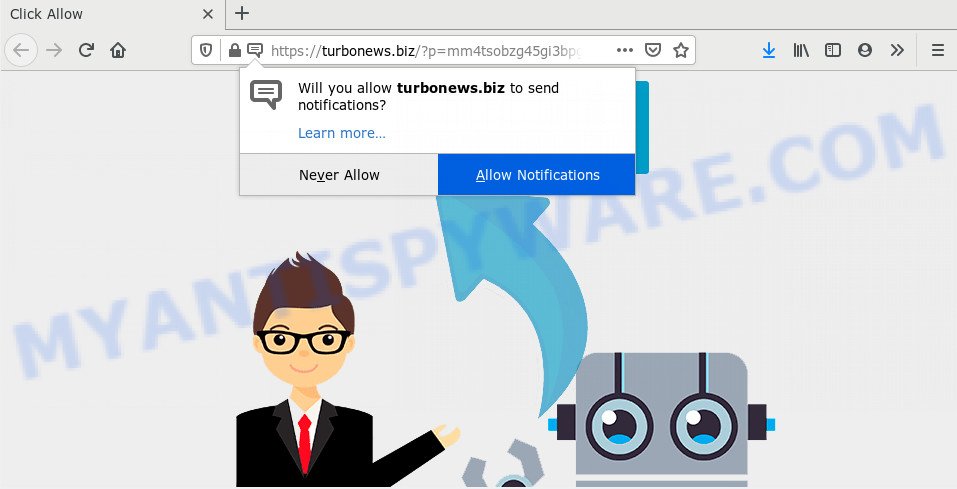
If click on the ‘Allow’ button, the Turbonews.biz web-page gets your permission to send spam notifications in form of popup advertisements in the right bottom corner of your desktop. The browser notification spam will essentially be advertisements for ‘free’ online games, free gifts scams, dubious browser plugins, adult web-sites, and fake downloads as displayed in the following example.

In order to unsubscribe from Turbonews.biz browser notification spam open your web-browser’s settings and complete the Turbonews.biz removal steps below. Once you delete Turbonews.biz subscription, the spam notifications will no longer display on your screen.
How does your computer get infected with Turbonews.biz pop ups
Some research has shown that users can be redirected to Turbonews.biz from suspicious ads or by PUPs and adware. Adware is a part of malware which presents unwanted ads to the user of a personal computer. The ads produced by adware are sometimes in the form of a in-text link, pop-up or sometimes in an unclosable window.
Adware usually gets onto computer by being attached to free applications which downloaded from the Web. Which means that you need to be proactive and carefully read the Terms of use and the License agreement properly. For the most part, adware and potentially unwanted applications will be clearly described, so take the time to carefully read all the information about the software that you downloaded and want to install on your machine.
Threat Summary
| Name | Turbonews.biz pop-up |
| Type | push notifications ads, pop-up advertisements, pop-up virus, pop-ups |
| Distribution | malicious pop up ads, PUPs, adware softwares, social engineering attack |
| Symptoms |
|
| Removal | Turbonews.biz removal guide |
Therefore it is very important to follow the tutorial below ASAP. The step-by-step guide will assist you to remove adware software as well as clean your PC from the Turbonews.biz popup advertisements. What is more, the step-by-step instructions below will help you delete other harmful applications such as unwanted toolbars and browser hijackers, that can be installed onto PC system along with the adware software.
How to remove Turbonews.biz pop up advertisements (removal guide)
We are presenting a few methods to remove Turbonews.biz pop-ups from the Internet Explorer, Mozilla Firefox, Microsoft Edge and Google Chrome using only internal Windows functions. Most of adware and potentially unwanted applications can be removed through these processes. If these steps does not help to remove Turbonews.biz pop up advertisements, then it’s better to use a free malware removal utilities linked below.
To remove Turbonews.biz pop ups, perform the steps below:
- Manual Turbonews.biz pop up advertisements removal
- How to automatically remove Turbonews.biz pop-ups
- Run AdBlocker to block Turbonews.biz and stay safe online
- Finish words
Manual Turbonews.biz pop up advertisements removal
In most cases, it is possible to manually remove Turbonews.biz pop-up ads. This solution does not involve the use of any tricks or removal utilities. You just need to restore the normal settings of the computer and web browser. This can be done by following a few simple steps below. If you want to quickly get rid of Turbonews.biz pop up advertisements, as well as perform a full scan of your computer, we recommend that you run adware removal tools, which are listed below.
Uninstall dubious software using MS Windows Control Panel
You can manually remove most nonaggressive adware by removing the program that it came with or removing the adware itself using ‘Add/Remove programs’ or ‘Uninstall a program’ option in Windows Control Panel.
Press Windows button ![]() , then click Search
, then click Search ![]() . Type “Control panel”and press Enter. If you using Windows XP or Windows 7, then click “Start” and select “Control Panel”. It will show the Windows Control Panel as displayed in the figure below.
. Type “Control panel”and press Enter. If you using Windows XP or Windows 7, then click “Start” and select “Control Panel”. It will show the Windows Control Panel as displayed in the figure below.

Further, click “Uninstall a program” ![]()
It will display a list of all applications installed on your computer. Scroll through the all list, and delete any suspicious and unknown software.
Remove Turbonews.biz notifications from web browsers
if you became a victim of online criminals and clicked on the “Allow” button, then your internet browser was configured to display intrusive ads. To remove the advertisements, you need to get rid of the notification permission that you gave the Turbonews.biz webpage to send push notifications.
|
|
|
|
|
|
Delete Turbonews.biz advertisements from Microsoft Internet Explorer
If you find that Internet Explorer web-browser settings like homepage, default search provider and new tab page had been replaced by adware related to the Turbonews.biz advertisements, then you may return your settings, via the reset internet browser procedure.
First, run the IE, press ![]() ) button. Next, click “Internet Options” like the one below.
) button. Next, click “Internet Options” like the one below.

In the “Internet Options” screen select the Advanced tab. Next, click Reset button. The Internet Explorer will show the Reset Internet Explorer settings prompt. Select the “Delete personal settings” check box and click Reset button.

You will now need to reboot your computer for the changes to take effect. It will get rid of adware software that causes Turbonews.biz pop ups, disable malicious and ad-supported internet browser’s extensions and restore the IE’s settings such as default search provider, home page and newtab page to default state.
Remove Turbonews.biz popups from Chrome
If adware, other application or addons changed your Google Chrome settings without your knowledge, then you can delete Turbonews.biz pop-up ads and restore your internet browser settings in Google Chrome at any time. When using the reset feature, your personal information like passwords, bookmarks, browsing history and web form auto-fill data will be saved.

- First start the Chrome and press Menu button (small button in the form of three dots).
- It will display the Google Chrome main menu. Choose More Tools, then press Extensions.
- You will see the list of installed add-ons. If the list has the extension labeled with “Installed by enterprise policy” or “Installed by your administrator”, then complete the following guide: Remove Chrome extensions installed by enterprise policy.
- Now open the Google Chrome menu once again, press the “Settings” menu.
- You will see the Chrome’s settings page. Scroll down and click “Advanced” link.
- Scroll down again and click the “Reset” button.
- The Google Chrome will display the reset profile settings page as shown on the screen above.
- Next press the “Reset” button.
- Once this procedure is finished, your internet browser’s search engine, home page and new tab page will be restored to their original defaults.
- To learn more, read the article How to reset Chrome settings to default.
Remove Turbonews.biz from Mozilla Firefox by resetting web-browser settings
This step will help you remove Turbonews.biz advertisements, third-party toolbars, disable malicious extensions and restore your default startpage, newtab and search engine settings.
First, launch the Mozilla Firefox and press ![]() button. It will open the drop-down menu on the right-part of the web browser. Further, click the Help button (
button. It will open the drop-down menu on the right-part of the web browser. Further, click the Help button (![]() ) as shown below.
) as shown below.

In the Help menu, select the “Troubleshooting Information” option. Another way to open the “Troubleshooting Information” screen – type “about:support” in the internet browser adress bar and press Enter. It will display the “Troubleshooting Information” page as shown below. In the upper-right corner of this screen, click the “Refresh Firefox” button.

It will display the confirmation prompt. Further, press the “Refresh Firefox” button. The Mozilla Firefox will start a procedure to fix your problems that caused by the Turbonews.biz adware. Once, it’s complete, press the “Finish” button.
How to automatically remove Turbonews.biz pop-ups
Using a malware removal tool to search for and delete adware software hiding on your computer is probably the simplest way to remove the Turbonews.biz pop-up advertisements. We advises the Zemana Free application for Windows PC systems. HitmanPro and MalwareBytes Free are other antimalware tools for Microsoft Windows that offers a free malware removal.
Delete Turbonews.biz advertisements with Zemana
Zemana Anti-Malware is one of the best in its class, it can search for and remove a large amount of of various security threats, including adware software, hijackers, spyware and trojans that masqueraded as legitimate computer applications. Also Zemana Anti Malware (ZAM) includes another utility called FRST – is a helpful application for manual removal of files and parts of the Windows registry created by malware.
First, visit the page linked below, then click the ‘Download’ button in order to download the latest version of Zemana AntiMalware.
164107 downloads
Author: Zemana Ltd
Category: Security tools
Update: July 16, 2019
Once the download is finished, run it and follow the prompts. Once installed, the Zemana Free will try to update itself and when this process is finished, click the “Scan” button for checking your personal computer for the adware that causes intrusive Turbonews.biz pop-up advertisements.

A system scan may take anywhere from 5 to 30 minutes, depending on your PC. Review the scan results and then press “Next” button.

The Zemana Free will begin to get rid of adware which causes unwanted Turbonews.biz pop-up ads.
Scan your computer and remove Turbonews.biz popups with HitmanPro
HitmanPro is a completely free (30 day trial) utility. You don’t need expensive ways to remove adware software that causes Turbonews.biz ads and other shady apps. Hitman Pro will remove all the unwanted software like adware and browser hijacker infections for free.
First, click the link below, then press the ‘Download’ button in order to download the latest version of Hitman Pro.
Download and run HitmanPro on your computer. Once started, press “Next” button to scan for adware related to the Turbonews.biz ads. This task can take some time, so please be patient. .

Once the scan get completed, a list of all items detected is created.

All found threats will be marked. You can remove them all by simply click Next button.
It will show a dialog box, press the “Activate free license” button to begin the free 30 days trial to get rid of all malware found.
How to automatically remove Turbonews.biz with MalwareBytes AntiMalware
Get rid of Turbonews.biz pop-ups manually is difficult and often the adware software is not fully removed. Therefore, we advise you to run the MalwareBytes that are fully clean your PC. Moreover, this free program will help you to get rid of malicious software, PUPs, toolbars and hijackers that your personal computer can be infected too.
MalwareBytes AntiMalware (MBAM) can be downloaded from the following link. Save it on your Desktop.
326460 downloads
Author: Malwarebytes
Category: Security tools
Update: April 15, 2020
When the download is complete, close all windows on your computer. Further, open the file called mb3-setup. If the “User Account Control” prompt pops up as displayed on the screen below, click the “Yes” button.

It will display the “Setup wizard” which will assist you install MalwareBytes on the machine. Follow the prompts and do not make any changes to default settings.

Once install is done successfully, click Finish button. Then MalwareBytes Anti-Malware will automatically start and you can see its main window as displayed in the following example.

Next, click the “Scan Now” button to locate adware related to the Turbonews.biz popups. A system scan can take anywhere from 5 to 30 minutes, depending on your system. While the MalwareBytes Anti Malware application is checking, you can see number of objects it has identified as threat.

When the checking is finished, MalwareBytes Anti-Malware (MBAM) will prepare a list of unwanted applications and adware software. All found items will be marked. You can delete them all by simply click “Quarantine Selected” button.

The MalwareBytes AntiMalware will delete adware software that causes Turbonews.biz pop up ads and move threats to the program’s quarantine. When that process is finished, you can be prompted to restart your system. We advise you look at the following video, which completely explains the process of using the MalwareBytes Free to delete hijacker infections, adware and other malware.
Run AdBlocker to block Turbonews.biz and stay safe online
It’s important to use ad-blocker apps such as AdGuard to protect your system from malicious web-pages. Most security experts says that it is okay to stop ads. You should do so just to stay safe! And, of course, the AdGuard can to stop Turbonews.biz and other intrusive websites.
- Installing the AdGuard is simple. First you’ll need to download AdGuard on your Windows Desktop from the link below.
Adguard download
26656 downloads
Version: 6.4
Author: © Adguard
Category: Security tools
Update: November 15, 2018
- Once the download is finished, start the downloaded file. You will see the “Setup Wizard” program window. Follow the prompts.
- After the setup is complete, click “Skip” to close the installation program and use the default settings, or click “Get Started” to see an quick tutorial that will assist you get to know AdGuard better.
- In most cases, the default settings are enough and you do not need to change anything. Each time, when you start your system, AdGuard will start automatically and stop unwanted advertisements, block Turbonews.biz, as well as other malicious or misleading web sites. For an overview of all the features of the application, or to change its settings you can simply double-click on the icon named AdGuard, which may be found on your desktop.
Finish words
Once you’ve done the steps above, your personal computer should be clean from this adware software and other malware. The Google Chrome, Internet Explorer, MS Edge and Firefox will no longer display annoying Turbonews.biz web-site when you surf the Internet. Unfortunately, if the steps does not help you, then you have caught a new adware, and then the best way – ask for help.
Please create a new question by using the “Ask Question” button in the Questions and Answers. Try to give us some details about your problems, so we can try to help you more accurately. Wait for one of our trained “Security Team” or Site Administrator to provide you with knowledgeable assistance tailored to your problem with the undesired Turbonews.biz popups.




















