Alldaystream.online pop-up is a browser-based scam that uses social engineering to fool people into registering for browser notification spam from this or similar web sites that will in turn bombard users with unwanted ads usually related to adware software, adult websites and other click fraud schemes. It will show the message ‘Click Allow to’ (connect to the Internet, watch a video, enable Flash Player, download a file, verify that you are not a robot, confirm that you are 18+, access the content of the web-site), asking users to subscribe to notifications.
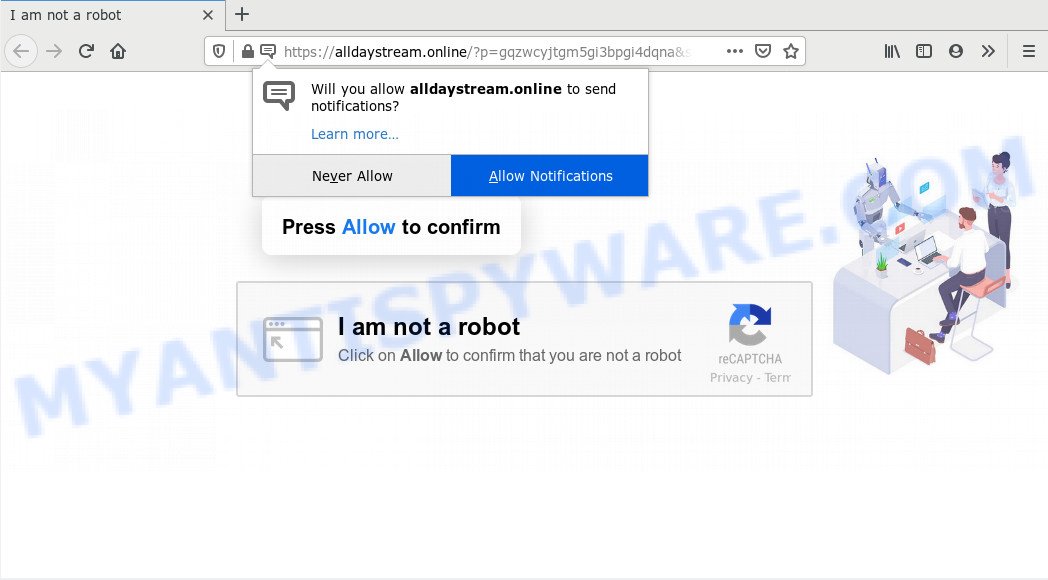
Once you click on the ‘Allow’ button, then your web-browser will be configured to display intrusive adverts on your desktop, even when you are not using the internet browser. The browser notification spam will essentially be advertisements for ‘free’ online games, fake prizes scams, dubious browser add-ons, adult web-sites, and fake downloads as shown below.

If you’re receiving push notifications, you can remove Alldaystream.online subscription by going into your web-browser’s settings and completing the Alldaystream.online removal steps below. Once you delete Alldaystream.online subscription, the push notifications will no longer display on your desktop.
Where the Alldaystream.online pop-ups comes from
Computer security researchers have determined that users are re-directed to Alldaystream.online by adware or from shady advertisements. Adware is a form of malicious software. It is developed to bombard you with undesired ads and pop up windows that could potentially be dangerous for your PC. If you get adware on your personal computer, it can alter internet browser settings and install harmful browser extensions.
Probably adware software get installed onto your computer when you’ve installed certain free programs like E-Mail checker, PDF creator, video codec, etc. Because, most commonly, adware can be bundled within the setup packages from Softonic, Cnet, Soft32, Brothersoft or other similar web-pages which hosts free programs. So, you should start any files downloaded from the Internet with great caution! Always carefully read the ‘User agreement’, ‘Software license’ and ‘Terms of use’. In the Setup wizard, you should choose the Advanced, Custom or Manual installation type to control what components and third-party applications to be installed, otherwise you run the risk of infecting your computer with adware software or potentially unwanted application (PUA)
Threat Summary
| Name | Alldaystream.online pop-up |
| Type | push notifications advertisements, pop up ads, pop-up virus, popups |
| Distribution | social engineering attack, potentially unwanted programs, suspicious popup advertisements, adwares |
| Symptoms |
|
| Removal | Alldaystream.online removal guide |
So, obviously, you need to remove the adware software as quickly as possible. Use the free instructions below. This guide will help you clean your machine of adware and thus remove the Alldaystream.online unwanted pop ups.
How to remove Alldaystream.online advertisements from Chrome, Firefox, IE, Edge
There are a simple manual steps below that will help you to get rid of Alldaystream.online advertisements from your MS Windows computer. The most effective solution to get rid of this adware is to complete the manual removal tutorial and then use Zemana Free, MalwareBytes Free or Hitman Pro automatic tools (all are free). The manual solution will assist to weaken this adware and these malicious software removal tools will completely delete Alldaystream.online pop up advertisements and revert back the Internet Explorer, Microsoft Edge, Mozilla Firefox and Google Chrome settings to default.
To remove Alldaystream.online pop ups, complete the steps below:
- How to remove Alldaystream.online pop-ups without any software
- Uninstall potentially unwanted applications using Microsoft Windows Control Panel
- Remove Alldaystream.online notifications from internet browsers
- Remove Alldaystream.online advertisements from Firefox
- Get rid of Alldaystream.online advertisements from Internet Explorer
- Remove Alldaystream.online ads from Chrome
- How to remove Alldaystream.online pop up ads with free utilities
- Use AdBlocker to stop Alldaystream.online pop-ups and stay safe online
- Finish words
How to remove Alldaystream.online pop-ups without any software
First try to remove Alldaystream.online advertisements manually; to do this, follow the steps below. Of course, manual removal of adware software requires more time and may not be suitable for those who are poorly versed in system settings. In this case, we recommend that you scroll down to the section that describes how to remove Alldaystream.online ads using free utilities.
Uninstall potentially unwanted applications using Microsoft Windows Control Panel
Some of potentially unwanted apps, adware software and hijackers can be deleted using the Add/Remove programs utility which is located in the Windows Control Panel. So, if you are running any version of Windows and you have noticed an unwanted program, then first try to remove it through Add/Remove programs.
- If you are using Windows 8, 8.1 or 10 then press Windows button, next click Search. Type “Control panel”and press Enter.
- If you are using Windows XP, Vista, 7, then click “Start” button and click “Control Panel”.
- It will show the Windows Control Panel.
- Further, click “Uninstall a program” under Programs category.
- It will show a list of all programs installed on the computer.
- Scroll through the all list, and uninstall dubious and unknown applications. To quickly find the latest installed applications, we recommend sort applications by date.
See more details in the video guidance below.
Remove Alldaystream.online notifications from internet browsers
If you’ve allowed the Alldaystream.online push notifications, you might notice that this web site sending requests, and it can become annoying. To better control your personal computer, here’s how to remove Alldaystream.online browser notification spam from your web browser.
|
|
|
|
|
|
Remove Alldaystream.online advertisements from Firefox
This step will allow you remove Alldaystream.online ads, third-party toolbars, disable harmful addons and return your default start page, new tab and search engine settings.
First, start the Firefox. Next, press the button in the form of three horizontal stripes (![]() ). It will show the drop-down menu. Next, click the Help button (
). It will show the drop-down menu. Next, click the Help button (![]() ).
).

In the Help menu click the “Troubleshooting Information”. In the upper-right corner of the “Troubleshooting Information” page click on “Refresh Firefox” button as shown below.

Confirm your action, press the “Refresh Firefox”.
Get rid of Alldaystream.online advertisements from Internet Explorer
The Internet Explorer reset is great if your web browser is hijacked or you have unwanted add-ons or toolbars on your web browser, that installed by an malicious software.
First, open the Microsoft Internet Explorer. Next, click the button in the form of gear (![]() ). It will show the Tools drop-down menu, press the “Internet Options” as displayed in the figure below.
). It will show the Tools drop-down menu, press the “Internet Options” as displayed in the figure below.

In the “Internet Options” window click on the Advanced tab, then press the Reset button. The Internet Explorer will display the “Reset Internet Explorer settings” window as shown below. Select the “Delete personal settings” check box, then press “Reset” button.

You will now need to restart your computer for the changes to take effect.
Remove Alldaystream.online ads from Chrome
If you’re getting Alldaystream.online pop-ups, then you can try to remove it by resetting Google Chrome to its original state. It will also clear cookies, content and site data, temporary and cached data. Essential information like bookmarks, browsing history, passwords, cookies, auto-fill data and personal dictionaries will not be removed.

- First run the Google Chrome and click Menu button (small button in the form of three dots).
- It will display the Chrome main menu. Choose More Tools, then click Extensions.
- You will see the list of installed add-ons. If the list has the extension labeled with “Installed by enterprise policy” or “Installed by your administrator”, then complete the following instructions: Remove Chrome extensions installed by enterprise policy.
- Now open the Google Chrome menu once again, press the “Settings” menu.
- You will see the Chrome’s settings page. Scroll down and press “Advanced” link.
- Scroll down again and press the “Reset” button.
- The Chrome will display the reset profile settings page as shown on the image above.
- Next click the “Reset” button.
- Once this procedure is done, your web-browser’s search engine, home page and newtab will be restored to their original defaults.
- To learn more, read the post How to reset Chrome settings to default.
How to remove Alldaystream.online pop up ads with free utilities
It is very difficult for classic antivirus software to detect adware and other kinds of PUPs. We suggest you use a free anti-adware like Zemana, MalwareBytes and HitmanPro from our list below. These tools will help you scan and remove trojans, malware, spyware, keyloggers, bothersome and malicious adware software from an infected personal computer.
Use Zemana Anti Malware (ZAM) to delete Alldaystream.online popup advertisements
Zemana is extremely fast and ultra light weight malware removal tool. It will allow you get rid of Alldaystream.online pop-ups, adware, potentially unwanted apps and other malware. This program gives real-time protection which never slow down your PC. Zemana Anti-Malware is designed for experienced and beginner computer users. The interface of this utility is very easy to use, simple and minimalist.
Download Zemana Anti Malware (ZAM) on your system by clicking on the link below.
165094 downloads
Author: Zemana Ltd
Category: Security tools
Update: July 16, 2019
Once the downloading process is finished, close all programs and windows on your computer. Open a directory in which you saved it. Double-click on the icon that’s named Zemana.AntiMalware.Setup as on the image below.
![]()
When the installation starts, you will see the “Setup wizard” which will allow you install Zemana AntiMalware (ZAM) on your personal computer.

Once installation is done, you will see window as displayed below.

Now click the “Scan” button to start scanning your PC system for the adware that causes multiple unwanted popups. This process can take some time, so please be patient. During the scan Zemana will look for threats present on your machine.

After the system scan is finished, a list of all items found is prepared. In order to delete all threats, simply click “Next” button.

The Zemana will remove adware software that causes multiple undesired pop-ups and move items to the program’s quarantine.
Get rid of Alldaystream.online pop ups from browsers with Hitman Pro
HitmanPro is a free tool that can search for adware which cause unwanted Alldaystream.online advertisements. It is not always easy to locate all the junk programs that your computer might have picked up on the Internet. Hitman Pro will scan for the adware, hijacker infections and other malware you need to erase.
First, click the link below, then click the ‘Download’ button in order to download the latest version of Hitman Pro.
Download and use Hitman Pro on your PC system. Once started, click “Next” button . Hitman Pro tool will start scanning the whole personal computer to find out adware which cause annoying Alldaystream.online pop ups. This task can take quite a while, so please be patient. .

After the system scan is complete, HitmanPro will show a list of found threats.

In order to delete all threats, simply click Next button.
It will show a dialog box, click the “Activate free license” button to begin the free 30 days trial to get rid of all malicious software found.
Scan and free your personal computer of adware with MalwareBytes
You can remove Alldaystream.online pop ups automatically through the use of MalwareBytes. We recommend this free malware removal utility because it can easily remove browser hijacker infections, adware, potentially unwanted applications and toolbars with all their components such as files, folders and registry entries.

- MalwareBytes can be downloaded from the following link. Save it on your Windows desktop or in any other place.
Malwarebytes Anti-malware
327319 downloads
Author: Malwarebytes
Category: Security tools
Update: April 15, 2020
- At the download page, click on the Download button. Your web-browser will show the “Save as” prompt. Please save it onto your Windows desktop.
- After the downloading process is complete, please close all programs and open windows on your system. Double-click on the icon that’s named mb3-setup.
- This will start the “Setup wizard” of MalwareBytes Free onto your system. Follow the prompts and do not make any changes to default settings.
- When the Setup wizard has finished installing, the MalwareBytes Free will run and open the main window.
- Further, click the “Scan Now” button to perform a system scan with this tool for the adware that causes multiple intrusive pop ups. A system scan may take anywhere from 5 to 30 minutes, depending on your computer. During the scan MalwareBytes Anti Malware (MBAM) will detect threats present on your computer.
- Once the scanning is complete, it will display the Scan Results.
- Make sure to check mark the threats which are unsafe and then click the “Quarantine Selected” button. After the clean-up is finished, you may be prompted to restart the computer.
- Close the AntiMalware and continue with the next step.
Video instruction, which reveals in detail the steps above.
Use AdBlocker to stop Alldaystream.online pop-ups and stay safe online
It’s important to use adblocker software like AdGuard to protect your machine from malicious web-pages. Most security experts says that it is okay to stop ads. You should do so just to stay safe! And, of course, the AdGuard can to stop Alldaystream.online and other intrusive web-pages.
Visit the page linked below to download AdGuard. Save it on your Windows desktop.
26913 downloads
Version: 6.4
Author: © Adguard
Category: Security tools
Update: November 15, 2018
Once the downloading process is finished, start the downloaded file. You will see the “Setup Wizard” screen like below.

Follow the prompts. Once the setup is complete, you will see a window as displayed in the following example.

You can click “Skip” to close the setup application and use the default settings, or press “Get Started” button to see an quick tutorial that will assist you get to know AdGuard better.
In most cases, the default settings are enough and you do not need to change anything. Each time, when you run your PC system, AdGuard will start automatically and stop undesired advertisements, block Alldaystream.online, as well as other malicious or misleading web-pages. For an overview of all the features of the program, or to change its settings you can simply double-click on the AdGuard icon, which is located on your desktop.
Finish words
Once you’ve finished the few simple steps above, your PC should be clean from this adware and other malicious software. The Google Chrome, Internet Explorer, Microsoft Edge and Mozilla Firefox will no longer open unwanted Alldaystream.online website when you surf the Net. Unfortunately, if the few simple steps does not help you, then you have caught a new adware software, and then the best way – ask for help.
Please create a new question by using the “Ask Question” button in the Questions and Answers. Try to give us some details about your problems, so we can try to help you more accurately. Wait for one of our trained “Security Team” or Site Administrator to provide you with knowledgeable assistance tailored to your problem with the unwanted Alldaystream.online pop up advertisements.



















