Mainnews.center is a misleading website which forces unsuspecting users into subscribing to spam notifications to deliver unwanted adverts to the web browser. This web-site will display a message stating that you should click ‘Allow’ button in order to connect to the Internet, access the content of the website, verify that you are not a robot, enable Flash Player, download a file, confirm that you are 18+, watch a video, and so on.
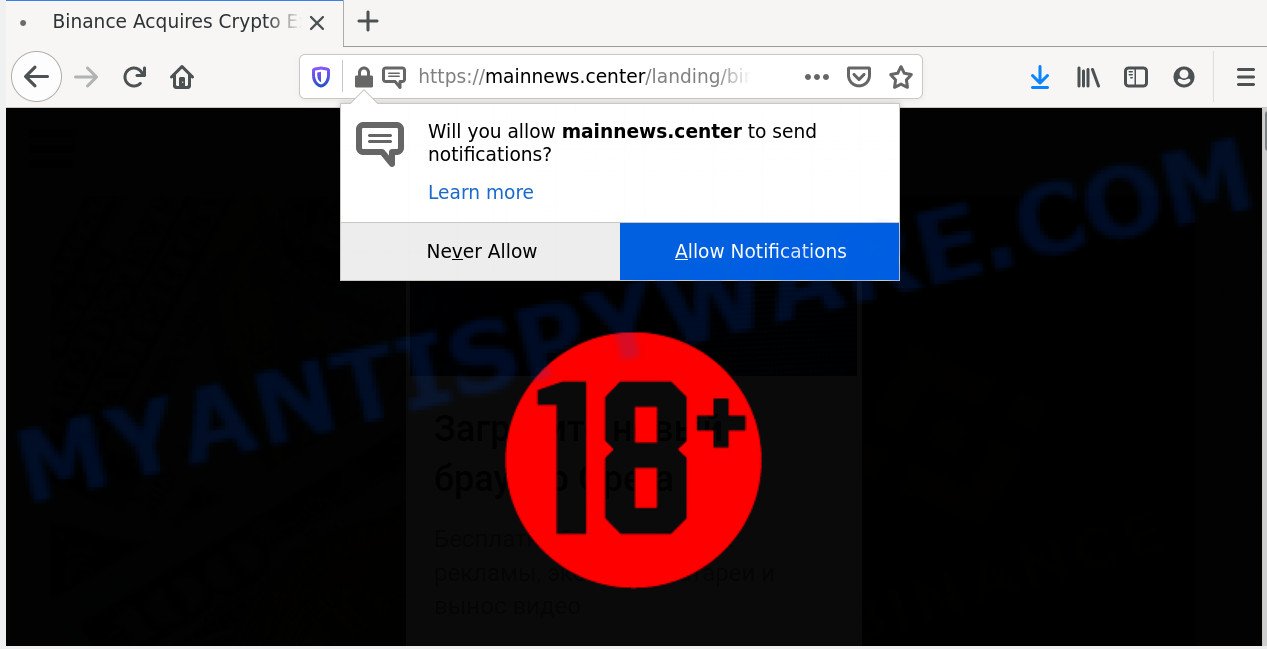
Once you click on the ‘Allow’, the Mainnews.center webpage starts sending a huge number of browser notification spam on your your screen. You will see the pop up adverts even when you are not using the web browser. The spam notifications will promote ‘free’ online games, fake prizes scams, dubious internet browser plugins, adult web pages, and adware bundles as displayed on the image below.

To end this intrusive behavior and get rid of Mainnews.center push notifications, you need to modify browser settings that got altered by adware. For that, follow the Mainnews.center removal steps below. Once you delete notifications subscription, the Mainnews.center pop-ups ads will no longer display on the desktop.
How did you get infected with Mainnews.center pop-ups
Some research has shown that users can be redirected to Mainnews.center from misleading advertisements or by potentially unwanted applications and adware. Adware is something which created in order to display third-party ads to the user without asking his permission. Adware software takes control of web browsers and redirects them to unwanted webpages like the Mainnews.center every time you surf the Net. Adware can end up on your computer in various ways. Most commonly is when you download free applications and forget to uncheck the box for the optional programs installation.
Adware actively distributed with free programs, along with the installer of these programs. Therefore, it is very important, when installing an unknown application even downloaded from well-known or big hosting site, read the Terms of use and the Software license, as well as to choose the Manual, Advanced or Custom install mode. In this method, you can disable the install of unneeded modules and applications and protect your personal computer from adware. Do not repeat the mistakes of most users when installing unknown apps, simply click the Next button, and don’t read any information that the free applications display them during its installation.
Threat Summary
| Name | Mainnews.center pop-up |
| Type | push notifications advertisements, pop-up virus, pop-ups, pop-up ads |
| Distribution | social engineering attack, misleading popup advertisements, adwares, PUPs |
| Symptoms |
|
| Removal | Mainnews.center removal guide |
Thus, this adware software is quite dangerous. So, we recommend you delete it from your PC as soon as possible. Follow the guidance presented below to remove Mainnews.center advertisements from the Firefox, Internet Explorer, Microsoft Edge and Chrome.
How to remove Mainnews.center popups (removal guide)
As with uninstalling adware, malware or PUPs, there are few steps you can do. We recommend trying them all. If you do only one part of the guide, then it should be use malware removal utility, because it should delete adware software and block any further infection. But to completely remove Mainnews.center ads you will have to at least reset your browser settings such as search engine by default, homepage and new tab page to default state, disinfect computer’s web-browsers shortcuts, uninstall all unwanted and suspicious programs, and delete adware with malicious software removal tools. Read this manual carefully, bookmark it or open this page on your smartphone, because you may need to exit your web browser or reboot your machine.
To remove Mainnews.center pop ups, complete the steps below:
- How to manually remove Mainnews.center
- How to automatically remove Mainnews.center pop-ups
- Use AdBlocker to stop Mainnews.center advertisements and stay safe online
- To sum up
How to manually remove Mainnews.center
The most common adware software can be removed manually, without the use of anti-virus or other removal utilities. The manual steps below will guide you through how to delete Mainnews.center pop up ads step by step. Although each of the steps is very easy and does not require special knowledge, but you doubt that you can complete them, then use the free utilities, a list of which is given below.
Uninstall unwanted or recently installed programs
Check out the MS Windows Control Panel (Programs and Features section) to see all installed applications. We recommend to click on the “Date Installed” in order to sort the list of software by the date you installed them. If you see any unknown and suspicious programs, they are the ones you need to delete.
- If you are using Windows 8, 8.1 or 10 then press Windows button, next click Search. Type “Control panel”and press Enter.
- If you are using Windows XP, Vista, 7, then click “Start” button and click “Control Panel”.
- It will show the Windows Control Panel.
- Further, click “Uninstall a program” under Programs category.
- It will display a list of all apps installed on the personal computer.
- Scroll through the all list, and delete suspicious and unknown software. To quickly find the latest installed software, we recommend sort applications by date.
See more details in the video guidance below.
Remove Mainnews.center notifications from web-browsers
if you became a victim of cyber frauds and clicked on the “Allow” button, then your browser was configured to show annoying ads. To remove the advertisements, you need to remove the notification permission that you gave the Mainnews.center web site to send browser notification spam.
|
|
|
|
|
|
Remove Mainnews.center from Mozilla Firefox by resetting web browser settings
Resetting your Firefox is basic troubleshooting step for any issues with your browser application, including the redirect to Mainnews.center web-page. However, your themes, bookmarks, history, passwords, and web form auto-fill information will not be deleted.
Start the Firefox and click the menu button (it looks like three stacked lines) at the top right of the internet browser screen. Next, click the question-mark icon at the bottom of the drop-down menu. It will display the slide-out menu.

Select the “Troubleshooting information”. If you are unable to access the Help menu, then type “about:support” in your address bar and press Enter. It bring up the “Troubleshooting Information” page as shown on the screen below.

Click the “Refresh Firefox” button at the top right of the Troubleshooting Information page. Select “Refresh Firefox” in the confirmation prompt. The Mozilla Firefox will begin a procedure to fix your problems that caused by the Mainnews.center adware. When, it is complete, click the “Finish” button.
Remove Mainnews.center advertisements from Chrome
In this step we are going to show you how to reset Google Chrome settings. PUPs such as the adware can make changes to your web browser settings, add toolbars and unwanted plugins. By resetting Chrome settings you will remove Mainnews.center popup advertisements and reset unwanted changes caused by adware. However, your saved passwords and bookmarks will not be changed, deleted or cleared.

- First start the Google Chrome and click Menu button (small button in the form of three dots).
- It will open the Chrome main menu. Select More Tools, then click Extensions.
- You’ll see the list of installed extensions. If the list has the add-on labeled with “Installed by enterprise policy” or “Installed by your administrator”, then complete the following guide: Remove Chrome extensions installed by enterprise policy.
- Now open the Google Chrome menu once again, press the “Settings” menu.
- You will see the Chrome’s settings page. Scroll down and click “Advanced” link.
- Scroll down again and press the “Reset” button.
- The Google Chrome will display the reset profile settings page as shown on the image above.
- Next click the “Reset” button.
- Once this procedure is finished, your browser’s home page, search provider and newtab page will be restored to their original defaults.
- To learn more, read the article How to reset Chrome settings to default.
Delete Mainnews.center pop-up ads from IE
By resetting Microsoft Internet Explorer internet browser you revert back your web browser settings to its default state. This is first when troubleshooting problems that might have been caused by adware responsible for Mainnews.center pop ups.
First, launch the Internet Explorer, then click ‘gear’ icon ![]() . It will show the Tools drop-down menu on the right part of the browser, then click the “Internet Options” as shown in the figure below.
. It will show the Tools drop-down menu on the right part of the browser, then click the “Internet Options” as shown in the figure below.

In the “Internet Options” screen, select the “Advanced” tab, then click the “Reset” button. The Microsoft Internet Explorer will display the “Reset Internet Explorer settings” prompt. Further, click the “Delete personal settings” check box to select it. Next, click the “Reset” button as shown on the image below.

When the process is done, press “Close” button. Close the Internet Explorer and restart your system for the changes to take effect. This step will help you to restore your browser’s home page, default search provider and new tab page to default state.
How to automatically remove Mainnews.center pop-ups
Malware removal tools are pretty useful when you think your system is hijacked by adware. Below we’ll discover best utilities that can remove adware and Mainnews.center advertisements from your computer and web-browser.
How to automatically get rid of Mainnews.center popups with Zemana Anti Malware
Download Zemana to remove Mainnews.center advertisements automatically from all of your internet browsers. This is a free application specially made for malicious software removal. This tool can get rid of adware software, browser hijacker infection from Firefox, Google Chrome, IE and Microsoft Edge and Windows registry automatically.

- Visit the page linked below to download the latest version of Zemana Anti-Malware (ZAM) for Windows. Save it directly to your Microsoft Windows Desktop.
Zemana AntiMalware
165094 downloads
Author: Zemana Ltd
Category: Security tools
Update: July 16, 2019
- When downloading is complete, close all applications and windows on your system. Open a directory in which you saved it. Double-click on the icon that’s named Zemana.AntiMalware.Setup.
- Further, press Next button and follow the prompts.
- Once install is done, press the “Scan” button to perform a system scan with this tool for the adware which cause pop-ups. This task can take some time, so please be patient. During the scan Zemana will find threats present on your personal computer.
- After that process is done, a list of all threats detected is produced. Make sure to check mark the items which are unsafe and then click “Next”. Once that process is finished, you can be prompted to restart your machine.
Scan your personal computer and delete Mainnews.center advertisements with Hitman Pro
HitmanPro is a completely free (30 day trial) tool. You do not need expensive ways to delete adware software that causes Mainnews.center advertisements in your internet browser and other shady apps. Hitman Pro will uninstall all the unwanted programs such as adware and hijackers at zero cost.

- Click the following link to download the latest version of HitmanPro for Windows. Save it directly to your MS Windows Desktop.
- When the download is done, start the HitmanPro, double-click the HitmanPro.exe file.
- If the “User Account Control” prompts, click Yes to continue.
- In the Hitman Pro window, click the “Next” . HitmanPro application will scan through the whole PC system for the adware that causes Mainnews.center pop-up ads. This process can take quite a while, so please be patient. While the tool is checking, you may see how many objects and files has already scanned.
- After HitmanPro has completed scanning your PC, it will display the Scan Results. All detected items will be marked. You can delete them all by simply click “Next”. Now, click the “Activate free license” button to begin the free 30 days trial to get rid of all malicious software found.
Automatically delete Mainnews.center popups with MalwareBytes Anti Malware (MBAM)
Manual Mainnews.center pop ups removal requires some computer skills. Some files and registry entries that created by the adware can be not fully removed. We recommend that use the MalwareBytes Anti Malware that are completely clean your computer of adware software. Moreover, the free program will help you to delete malicious software, PUPs, hijacker infections and toolbars that your machine may be infected too.
MalwareBytes can be downloaded from the following link. Save it to your Desktop.
327319 downloads
Author: Malwarebytes
Category: Security tools
Update: April 15, 2020
When downloading is complete, close all applications and windows on your machine. Double-click the install file named mb3-setup. If the “User Account Control” prompt pops up as displayed on the image below, click the “Yes” button.

It will open the “Setup wizard” which will help you install MalwareBytes Free on your personal computer. Follow the prompts and do not make any changes to default settings.

Once install is done successfully, click Finish button. MalwareBytes Anti Malware will automatically start and you can see its main screen as displayed below.

Now click the “Scan Now” button to begin checking your PC system for the adware responsible for Mainnews.center popups. Depending on your PC, the scan can take anywhere from a few minutes to close to an hour. When a malware, adware or PUPs are found, the number of the security threats will change accordingly.

Once MalwareBytes has completed scanning your system, MalwareBytes Anti-Malware (MBAM) will display a list of all items detected by the scan. Next, you need to click “Quarantine Selected” button. The MalwareBytes Free will get rid of adware that causes Mainnews.center pop up ads in your internet browser and add threats to the Quarantine. After the cleaning procedure is finished, you may be prompted to reboot the machine.

We suggest you look at the following video, which completely explains the procedure of using the MalwareBytes Anti Malware to remove adware, browser hijacker infection and other malware.
Use AdBlocker to stop Mainnews.center advertisements and stay safe online
To put it simply, you need to use an ad-blocking tool (AdGuard, for example). It’ll stop and protect you from all unwanted web-sites like Mainnews.center, ads and pop ups. To be able to do that, the ad blocker program uses a list of filters. Each filter is a rule that describes a malicious web page, an advertising content, a banner and others. The ad blocker program automatically uses these filters, depending on the web-sites you’re visiting.
- AdGuard can be downloaded from the following link. Save it on your Microsoft Windows desktop or in any other place.
Adguard download
26913 downloads
Version: 6.4
Author: © Adguard
Category: Security tools
Update: November 15, 2018
- When downloading is complete, start the downloaded file. You will see the “Setup Wizard” program window. Follow the prompts.
- When the setup is finished, press “Skip” to close the installation program and use the default settings, or click “Get Started” to see an quick tutorial which will allow you get to know AdGuard better.
- In most cases, the default settings are enough and you don’t need to change anything. Each time, when you launch your system, AdGuard will launch automatically and stop undesired advertisements, block Mainnews.center, as well as other harmful or misleading websites. For an overview of all the features of the program, or to change its settings you can simply double-click on the icon named AdGuard, that can be found on your desktop.
To sum up
After completing the few simple steps outlined above, your PC system should be free from adware which cause undesired Mainnews.center popups and other malicious software. The Chrome, Internet Explorer, Firefox and MS Edge will no longer redirect you to various intrusive websites similar to Mainnews.center. Unfortunately, if the steps does not help you, then you have caught a new adware software, and then the best way – ask for help here.



















