Q. I keep getting 500aday.club popups. I really don’t wish to have these popping up all while I am trying to use my PC. Thank you for any help you give me.
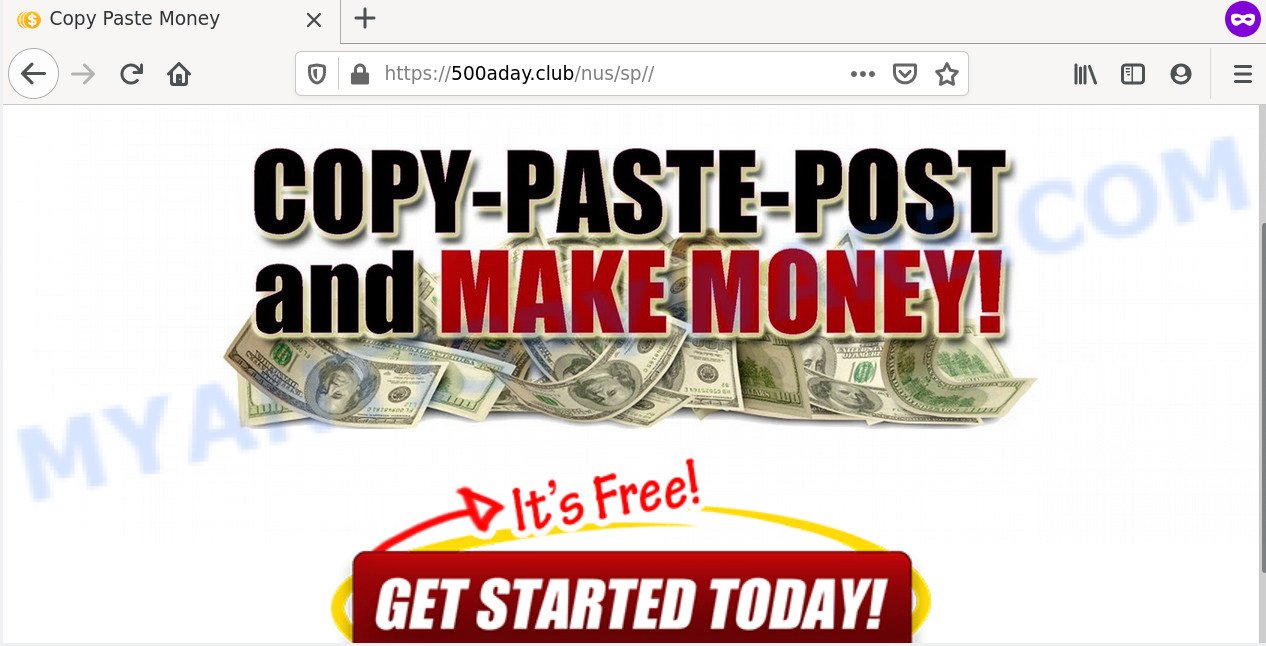
A. It seems that your web browser is hijacked by adware which is causing this problem. I would recommend you to check installed internet browser extensions and scan your system for malicious software.
Dangerous Adware – What Is It? Adware can make big problem to your system. Adware also known as ‘adware software’ is malicious program which shows lots of advertisements in form of pop-ups, discounting deals, banners or even fake alerts on the computer. Adware software can seriously affect your privacy, your computer’s performance and security.
Does adware steal your confidential data? Adware software is often harmless, but sometimes the adware software you inadvertently download can also be spyware. Spyware can sometimes seek out your data stored on the PC, collect this information and use it to steal your identity.
Adware software is usually spreads as a part of free programs . So, when you installing freeware, carefully read the disclaimers, choose the Custom or Advanced installation type to watch for optional applications that are being installed, because some of the apps are potentially unwanted software and adware.
Threat Summary
| Name | 500aday.club |
| Type | adware software, PUP (potentially unwanted program), pop-up ads, pop ups, pop up virus |
| Symptoms |
|
| Removal | 500aday.club removal guide |
Don’t panic because we’ve got the solution. Here’s a guide on how to remove intrusive 500aday.club popups from the Internet Explorer, Google Chrome, Microsoft Edge and Firefox and other browsers.
How to remove 500aday.club pop-ups from Chrome, Firefox, IE, Edge
Even if you have the up-to-date classic antivirus installed, and you have checked your PC for malicious software and removed anything found, you need to do the guidance below. The 500aday.club popups removal is not simple as installing another antivirus. Classic antivirus applications are not designed to run together and will conflict with each other, or possibly crash Windows. Instead we recommend complete the manual steps below after that use Zemana AntiMalware, MalwareBytes Free or HitmanPro, which are free applications dedicated to search for and delete adware related to the 500aday.club ads. Use these tools to ensure the adware is removed.
To remove 500aday.club, use the steps below:
- Manual 500aday.club popup advertisements removal
- How to automatically remove 500aday.club pop-up advertisements
- Block 500aday.club and other annoying web sites
- Finish words
Manual 500aday.club popup advertisements removal
Most adware can be uninstalled manually, without the use of anti-virus or other removal utilities. The manual steps below will help you remove 500aday.club pop up advertisements step by step. Although each of the steps is very easy and does not require special knowledge, but you doubt that you can complete them, then use the free utilities, a list of which is given below.
Remove recently installed adware
It’s of primary importance to first identify and delete all potentially unwanted apps, adware applications and hijackers through ‘Add/Remove Programs’ (Windows XP) or ‘Uninstall a program’ (Windows 10, 8, 7) section of your Windows Control Panel.
|
|
|
|
Delete 500aday.club pop-up advertisements from Microsoft Internet Explorer
The Internet Explorer reset is great if your web browser is hijacked or you have unwanted add-ons or toolbars on your web-browser, which installed by an malicious software.
First, launch the IE, then press ‘gear’ icon ![]() . It will show the Tools drop-down menu on the right part of the browser, then press the “Internet Options” as displayed in the figure below.
. It will show the Tools drop-down menu on the right part of the browser, then press the “Internet Options” as displayed in the figure below.

In the “Internet Options” screen, select the “Advanced” tab, then click the “Reset” button. The IE will open the “Reset Internet Explorer settings” dialog box. Further, click the “Delete personal settings” check box to select it. Next, press the “Reset” button as shown on the screen below.

Once the task is done, press “Close” button. Close the Internet Explorer and restart your system for the changes to take effect. This step will help you to restore your web browser’s search provider by default, new tab page and start page to default state.
Get rid of 500aday.club redirect from Firefox
Resetting Firefox web browser will reset all the settings to their default state and will remove 500aday.club redirect, malicious add-ons and extensions. It’ll save your personal information such as saved passwords, bookmarks, auto-fill data and open tabs.
Click the Menu button (looks like three horizontal lines), and press the blue Help icon located at the bottom of the drop down menu as displayed on the image below.

A small menu will appear, click the “Troubleshooting Information”. On this page, press “Refresh Firefox” button as displayed in the following example.

Follow the onscreen procedure to return your Firefox internet browser settings to their original state.
Remove 500aday.club pop-ups from Google Chrome
Like other modern browsers, the Google Chrome has the ability to reset the settings to their default values and thereby recover the web-browser’s settings like home page, default search provider and new tab that have been replaced by the adware related to the 500aday.club advertisements.

- First launch the Google Chrome and click Menu button (small button in the form of three dots).
- It will display the Chrome main menu. Select More Tools, then click Extensions.
- You’ll see the list of installed extensions. If the list has the add-on labeled with “Installed by enterprise policy” or “Installed by your administrator”, then complete the following guidance: Remove Chrome extensions installed by enterprise policy.
- Now open the Chrome menu once again, click the “Settings” menu.
- You will see the Chrome’s settings page. Scroll down and click “Advanced” link.
- Scroll down again and click the “Reset” button.
- The Google Chrome will show the reset profile settings page as shown on the screen above.
- Next click the “Reset” button.
- Once this procedure is complete, your internet browser’s search engine, startpage and newtab will be restored to their original defaults.
- To learn more, read the article How to reset Chrome settings to default.
How to automatically remove 500aday.club pop-up advertisements
The adware may hide its components which are difficult for you to find out and remove completely. This can lead to the fact that after some time, the adware which causes pop ups once again infect your computer. Moreover, We want to note that it is not always safe to remove adware software manually, if you do not have much experience in setting up and configuring the MS Windows operating system. The best solution to detect and get rid of adware is to run free malware removal software.
Use Zemana to remove 500aday.club pop up advertisements
Zemana Anti-Malware (ZAM) is free full featured malicious software removal tool. It can check your files and Windows registry in real-time. Zemana Free can help to remove 500aday.club pop-up ads, other potentially unwanted software, malware and adware. It uses 1% of your machine resources. This tool has got simple and beautiful interface and at the same time best possible protection for your personal computer.
Visit the following page to download Zemana Free. Save it directly to your Windows Desktop.
165041 downloads
Author: Zemana Ltd
Category: Security tools
Update: July 16, 2019
Once the download is finished, launch it and follow the prompts. Once installed, the Zemana Free will try to update itself and when this process is finished, click the “Scan” button to perform a system scan with this utility for the adware software that causes 500aday.club advertisements.

A system scan may take anywhere from 5 to 30 minutes, depending on your computer. While the utility is scanning, you can see how many objects and files has already scanned. Make sure to check mark the items that are unsafe and then press “Next” button.

The Zemana Anti Malware will delete adware responsible for 500aday.club ads and move threats to the program’s quarantine.
Use HitmanPro to remove 500aday.club ads
Hitman Pro is a portable tool which scans for and deletes undesired programs like browser hijackers, adware software, toolbars, other web browser plugins and other malicious software. It scans your PC for adware related to the 500aday.club ads and produces a list of threats marked for removal. HitmanPro will only erase those unwanted applications that you wish to be removed.
First, visit the page linked below, then click the ‘Download’ button in order to download the latest version of HitmanPro.
Download and run HitmanPro on your computer. Once started, click “Next” button to perform a system scan for the adware that redirects your browser to the undesired 500aday.club webpage. This process can take some time, so please be patient. While the utility is scanning, you can see number of objects and files has already scanned..

Once finished, Hitman Pro will open you the results.

Review the results once the utility has done the system scan. If you think an entry should not be quarantined, then uncheck it. Otherwise, simply click Next button.
It will open a dialog box, press the “Activate free license” button to start the free 30 days trial to remove all malware found.
How to automatically delete 500aday.club with MalwareBytes Anti Malware
Trying to delete 500aday.club redirect can become a battle of wills between the adware infection and you. MalwareBytes AntiMalware can be a powerful ally, deleting most of today’s adware, malicious software and PUPs with ease. Here’s how to use MalwareBytes Anti Malware (MBAM) will help you win.
MalwareBytes can be downloaded from the following link. Save it to your Desktop so that you can access the file easily.
327268 downloads
Author: Malwarebytes
Category: Security tools
Update: April 15, 2020
When the downloading process is done, close all programs and windows on your machine. Double-click the install file named mb3-setup. If the “User Account Control” prompt pops up as shown on the image below, click the “Yes” button.

It will open the “Setup wizard” that will help you setup MalwareBytes Anti Malware on your machine. Follow the prompts and don’t make any changes to default settings.

Once installation is finished successfully, press Finish button. MalwareBytes will automatically start and you can see its main screen as displayed in the figure below.

Now press the “Scan Now” button to perform a system scan for the adware that causes 500aday.club advertisements. This process can take quite a while, so please be patient. While the MalwareBytes Anti Malware (MBAM) program is scanning, you can see how many objects it has identified as threat.

Once that process is done, MalwareBytes Anti Malware (MBAM) will prepare a list of unwanted software and adware. Once you’ve selected what you want to delete from your computer click “Quarantine Selected” button. The MalwareBytes Anti Malware will begin to get rid of adware that causes multiple intrusive popups. When that process is done, you may be prompted to restart the computer.

We recommend you look at the following video, which completely explains the process of using the MalwareBytes AntiMalware (MBAM) to remove adware software, browser hijacker infection and other malware.
Block 500aday.club and other annoying web sites
The AdGuard is a very good ad-blocker application for the Chrome, Mozilla Firefox, MS Edge and IE, with active user support. It does a great job by removing certain types of annoying advertisements, popunders, pop-ups, undesired newtab pages, and even full page ads and web site overlay layers. Of course, the AdGuard can block the 500aday.club advertisements automatically or by using a custom filter rule.
Visit the following page to download the latest version of AdGuard for Windows. Save it to your Desktop so that you can access the file easily.
26901 downloads
Version: 6.4
Author: © Adguard
Category: Security tools
Update: November 15, 2018
When downloading is finished, double-click the downloaded file to start it. The “Setup Wizard” window will show up on the computer screen as shown in the figure below.

Follow the prompts. AdGuard will then be installed and an icon will be placed on your desktop. A window will show up asking you to confirm that you want to see a quick guidance as shown in the figure below.

Press “Skip” button to close the window and use the default settings, or click “Get Started” to see an quick instructions that will help you get to know AdGuard better.
Each time, when you launch your PC system, AdGuard will run automatically and stop unwanted advertisements, block 500aday.club, as well as other harmful or misleading web pages. For an overview of all the features of the program, or to change its settings you can simply double-click on the AdGuard icon, that can be found on your desktop.
Finish words
Once you’ve complete the step-by-step tutorial above, your system should be clean from this adware software and other malicious software. The Mozilla Firefox, Google Chrome, Edge and Internet Explorer will no longer display annoying 500aday.club web-site when you browse the Internet. Unfortunately, if the guide does not help you, then you have caught a new adware, and then the best way – ask for help.
Please create a new question by using the “Ask Question” button in the Questions and Answers. Try to give us some details about your problems, so we can try to help you more accurately. Wait for one of our trained “Security Team” or Site Administrator to provide you with knowledgeable assistance tailored to your problem with the undesired 500aday.club popups.




















