Q. I keep getting Boost-app.xyz (http://boost-app.xyz/click.php?lp=1) pop-ups in my web-browser. It must be adware software, how do i get rid of it? How do i stop these advertising pop ups from appearing? Somebody can you help me please.
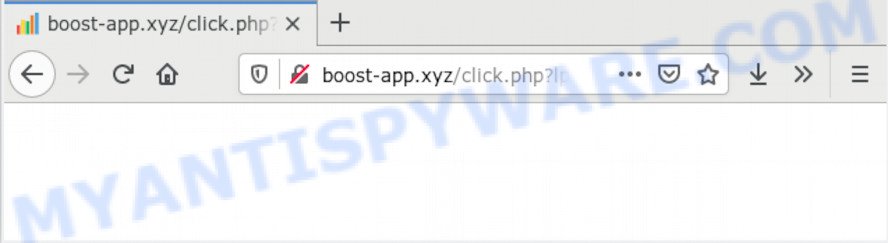
A. If those pop ups or advertisements keep appearing and greatly affect you, then it’s possible that your device/computer is hijacked with PUP (potentially unwanted program) or adware (also known as ‘adware software’). You can search whether there is adware in your device settings/control panel or unwanted addon on your web browser. If any, you should first remove it from your system.
How Adware works & Adware effects. Adware is created for the purpose of showing numerous popup windows and/or annoying adverts on the affected browser without the user’s consent. It’s important, don’t click on these ads, as they can lead you to more malicious or misleading web-pages. Adware usually gets installed alongside freeware, codecs and shareware.
Even worse, adware software can be used to gather and transmit user data without your permission. Adware software can track information about web sites visited, web-browser and system information, and your PC IP address.
Threat Summary
| Name | Boost-app.xyz |
| Type | adware software, potentially unwanted application (PUA), pop-ups, pop up ads, popup virus |
| Symptoms |
|
| Removal | Boost-app.xyz removal guide |
It is very important to pay attention to additional checkboxes during the installation of freeware to avoid installing of PUPs, adware or other undesired apps. Never install the third-party applications that the program wants to install with it. Inattentive free applications download can result in installation of potentially unwanted applications and adware.
So, if you happen to encounter Boost-app.xyz popup advertisements, then be quick and take effort to remove adware software which redirects your web-browser to the unwanted Boost-app.xyz web-page as soon as possible. Follow the few simple steps below to remove Boost-app.xyz pop up ads. Let us know how you managed by sending us your comments please.
How to remove Boost-app.xyz pop-ups from Chrome, Firefox, IE, Edge
Boost-app.xyz pop up advertisements in the Chrome, MS Edge, Firefox and Microsoft Internet Explorer can be permanently deleted by deleting undesired apps, resetting the browser to its default values, and reversing any changes to the system by malware. Free removal tools which listed below can help in removing adware software that shows constant pop up windows and annoying adverts.
To remove Boost-app.xyz, follow the steps below:
- How to manually get rid of Boost-app.xyz
- How to automatically remove Boost-app.xyz ads
- How to stop Boost-app.xyz pop-ups
- Finish words
How to manually get rid of Boost-app.xyz
First try to get rid of Boost-app.xyz pop-ups manually; to do this, follow the steps below. Of course, manual removal of adware requires more time and may not be suitable for those who are poorly versed in computer settings. In this case, we recommend that you scroll down to the section that describes how to remove Boost-app.xyz popup advertisements using free tools.
Remove recently installed potentially unwanted software
In order to remove potentially unwanted programs such as this adware software, check the list of installed apps. For the ones you do not know, run an Internet search to see if they are adware, hijacker or potentially unwanted software. If yes, remove them off. Even if they are just a apps that you do not use, then uninstalling them off will increase your machine start up time and speed dramatically.
|
|
|
|
Get rid of Boost-app.xyz pop ups from Internet Explorer
In order to recover all web-browser search provider, newtab page and start page you need to reset the Internet Explorer to the state, that was when the MS Windows was installed on your computer.
First, open the Internet Explorer, then click ‘gear’ icon ![]() . It will display the Tools drop-down menu on the right part of the web-browser, then click the “Internet Options” like below.
. It will display the Tools drop-down menu on the right part of the web-browser, then click the “Internet Options” like below.

In the “Internet Options” screen, select the “Advanced” tab, then click the “Reset” button. The Internet Explorer will open the “Reset Internet Explorer settings” prompt. Further, click the “Delete personal settings” check box to select it. Next, click the “Reset” button like below.

After the task is finished, press “Close” button. Close the Internet Explorer and restart your computer for the changes to take effect. This step will help you to restore your browser’s default search engine, new tab page and start page to default state.
Remove Boost-app.xyz popups from Google Chrome
If you have adware, Boost-app.xyz redirect problems or Chrome is running slow, then reset Google Chrome can help you. In this guidance we’ll show you the way to reset your Google Chrome settings and data to original state without reinstall.
Open the Chrome menu by clicking on the button in the form of three horizontal dotes (![]() ). It will open the drop-down menu. Choose More Tools, then click Extensions.
). It will open the drop-down menu. Choose More Tools, then click Extensions.
Carefully browse through the list of installed extensions. If the list has the extension labeled with “Installed by enterprise policy” or “Installed by your administrator”, then complete the following instructions: Remove Google Chrome extensions installed by enterprise policy otherwise, just go to the step below.
Open the Chrome main menu again, click to “Settings” option.

Scroll down to the bottom of the page and click on the “Advanced” link. Now scroll down until the Reset settings section is visible, as on the image below and press the “Reset settings to their original defaults” button.

Confirm your action, press the “Reset” button.
Remove Boost-app.xyz from Mozilla Firefox by resetting browser settings
If Mozilla Firefox settings are hijacked by the adware, your web-browser shows annoying pop up ads, then ‘Reset Mozilla Firefox’ could solve these problems. When using the reset feature, your personal information like passwords, bookmarks, browsing history and web form auto-fill data will be saved.
Launch the Mozilla Firefox and click the menu button (it looks like three stacked lines) at the top right of the web-browser screen. Next, press the question-mark icon at the bottom of the drop-down menu. It will display the slide-out menu.

Select the “Troubleshooting information”. If you are unable to access the Help menu, then type “about:support” in your address bar and press Enter. It bring up the “Troubleshooting Information” page as on the image below.

Click the “Refresh Firefox” button at the top right of the Troubleshooting Information page. Select “Refresh Firefox” in the confirmation prompt. The Firefox will start a task to fix your problems that caused by the Boost-app.xyz adware. After, it is complete, press the “Finish” button.
How to automatically remove Boost-app.xyz ads
Manual removal tutorial does not always help to fully remove the adware, as it is not easy to identify and get rid of components of adware software and all malicious files from hard disk. Therefore, it’s recommended that you use malware removal tool to completely get rid of Boost-app.xyz off your browser. Several free malicious software removal utilities are currently available that can be used against the adware. The optimum way would be to run Zemana, MalwareBytes and Hitman Pro.
Use Zemana Free to get rid of Boost-app.xyz redirect
Zemana Anti-Malware (ZAM) is a malware scanner that is very effective for detecting and removing adware software related to the Boost-app.xyz pop up advertisements. The steps below will explain how to download, install, and use Zemana Anti-Malware (ZAM) to scan and remove malicious software, spyware, adware software, potentially unwanted applications, browser hijackers from your system for free.

- Zemana Anti Malware (ZAM) can be downloaded from the following link. Save it to your Desktop so that you can access the file easily.
Zemana AntiMalware
165053 downloads
Author: Zemana Ltd
Category: Security tools
Update: July 16, 2019
- At the download page, click on the Download button. Your browser will open the “Save as” dialog box. Please save it onto your Windows desktop.
- When downloading is done, please close all software and open windows on your personal computer. Next, start a file named Zemana.AntiMalware.Setup.
- This will run the “Setup wizard” of Zemana onto your PC. Follow the prompts and don’t make any changes to default settings.
- When the Setup wizard has finished installing, the Zemana will launch and open the main window.
- Further, click the “Scan” button . Zemana utility will begin scanning the whole system to find out adware which causes Boost-app.xyz ads. Depending on your machine, the scan can take anywhere from a few minutes to close to an hour.
- Once the scan get finished, Zemana Free will open you the results.
- All found items will be marked. You can delete them all by simply click the “Next” button. The tool will delete adware that causes Boost-app.xyz redirect in your browser and move threats to the program’s quarantine. When finished, you may be prompted to restart the computer.
- Close the Zemana AntiMalware (ZAM) and continue with the next step.
Remove Boost-app.xyz ads from web-browsers with Hitman Pro
Hitman Pro is a free utility that can identify adware which causes pop ups. It is not always easy to locate all the undesired apps that your PC system might have picked up on the Web. HitmanPro will detect the adware, hijackers and other malware you need to erase.
Click the following link to download HitmanPro. Save it on your Desktop.
After downloading is complete, open the file location. You will see an icon like below.

Double click the HitmanPro desktop icon. After the tool is opened, you will see a screen as shown on the image below.

Further, press “Next” button to locate adware software that causes Boost-app.xyz ads in your web-browser. This task can take quite a while, so please be patient. When HitmanPro has finished scanning, you’ll be displayed the list of all found threats on your computer as displayed below.

Review the report and then click “Next” button. It will open a prompt, click the “Activate free license” button.
Automatically remove Boost-app.xyz ads with MalwareBytes AntiMalware (MBAM)
We recommend using the MalwareBytes Anti-Malware (MBAM). You can download and install MalwareBytes Anti Malware to look for adware and thereby remove Boost-app.xyz pop up ads from your browsers. When installed and updated, this free malicious software remover automatically identifies and deletes all threats exist on the machine.

Click the following link to download the latest version of MalwareBytes for MS Windows. Save it on your MS Windows desktop.
327276 downloads
Author: Malwarebytes
Category: Security tools
Update: April 15, 2020
After the downloading process is finished, run it and follow the prompts. Once installed, the MalwareBytes will try to update itself and when this process is finished, press the “Scan Now” button to perform a system scan with this tool for the adware software responsible for Boost-app.xyz pop up ads. A scan can take anywhere from 10 to 30 minutes, depending on the count of files on your computer and the speed of your personal computer. When a malware, adware or PUPs are found, the number of the security threats will change accordingly. In order to remove all items, simply press “Quarantine Selected” button.
The MalwareBytes AntiMalware (MBAM) is a free program that you can use to get rid of all detected folders, files, services, registry entries and so on. To learn more about this malicious software removal tool, we suggest you to read and follow the steps or the video guide below.
How to stop Boost-app.xyz pop-ups
We suggest to install an ad-blocking program that can block Boost-app.xyz and other unwanted web-sites. The ad blocker utility such as AdGuard is a program that basically removes advertising from the Net and blocks access to malicious webpages. Moreover, security experts says that using ad-blocking programs is necessary to stay safe when surfing the Net.
AdGuard can be downloaded from the following link. Save it on your Microsoft Windows desktop.
26903 downloads
Version: 6.4
Author: © Adguard
Category: Security tools
Update: November 15, 2018
After downloading it, start the downloaded file. You will see the “Setup Wizard” screen as displayed on the image below.

Follow the prompts. Once the installation is finished, you will see a window as on the image below.

You can press “Skip” to close the setup program and use the default settings, or click “Get Started” button to see an quick tutorial that will help you get to know AdGuard better.
In most cases, the default settings are enough and you don’t need to change anything. Each time, when you start your computer, AdGuard will launch automatically and stop unwanted ads, block Boost-app.xyz, as well as other harmful or misleading web-pages. For an overview of all the features of the program, or to change its settings you can simply double-click on the AdGuard icon, which can be found on your desktop.
Finish words
Now your computer should be clean of the adware that causes pop-ups. We suggest that you keep Zemana (to periodically scan your PC system for new adwares and other malicious software) and AdGuard (to help you block annoying popup ads and malicious websites). Moreover, to prevent any adware, please stay clear of unknown and third party applications, make sure that your antivirus application, turn on the option to search for PUPs.
If you need more help with Boost-app.xyz advertisements related issues, go to here.




















