If your home page, newtab page and default search engine keeps modifying back to an unwanted webpage named Search.hsearchescentral.com,then that’s a clear sign that your browser has become the victim of a browser hijacker. It’s a type of potentially unwanted programs (PUPs) that is created to take control of your computer’s browser and modify how and what it displays when you’re surfing the Web. If you are already a victim of Search.hsearchescentral.com browser hijacker, then the guide listed below may help you clean the Mozilla Firefox, Internet Explorer, MS Edge and Chrome from the hackers, boost browser security and restore web browser settings.
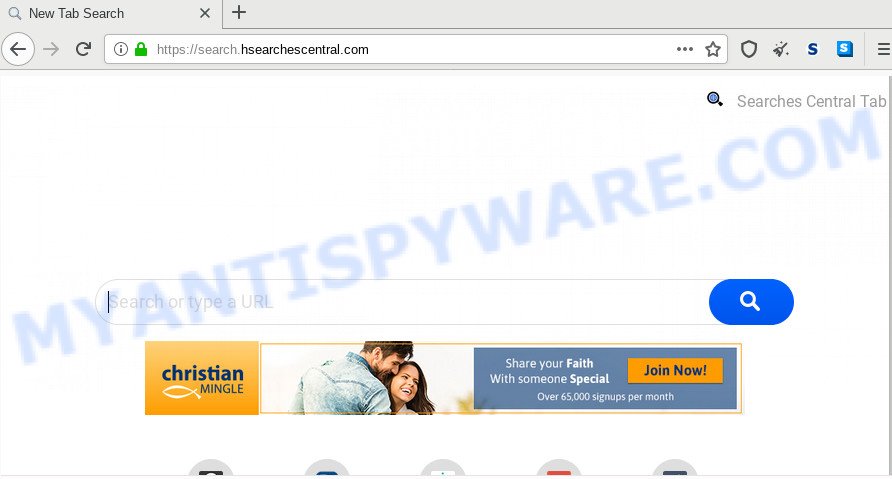
When you perform a search via Search.hsearchescentral.com, in addition to search results from Yahoo, Bing or Google Custom Search which provide links to web pages, news articles, images or videos you’ll also be shown a lot of annoying ads. The devs behind Search.hsearchescentral.com doing this to make advertising revenue from these advertisements.
While redirecting, your web browser’s status bar may show the following messages: ‘Waiting for Search.hsearchescentral.com’, ‘Transferring data from Search.hsearchescentral.com’, ‘Looking up Search.hsearchescentral.com’, ‘Read Search.hsearchescentral.com’, ‘Connected to Search.hsearchescentral.com’.
Threat Summary
| Name | Search.hsearchescentral.com |
| Type | browser hijacker, search provider hijacker, home page hijacker, toolbar, unwanted new tab, redirect virus |
| Symptoms |
|
| Removal | Search.hsearchescentral.com removal guide |
By following guidance below it’s easy to remove Search.hsearchescentral.com start page from MS Edge, Microsoft Internet Explorer, Firefox and Chrome and your personal computer. Learn how to scan and delete hijacker and other harmful apps, as well as how to run a full machine virus scan.
How to Remove Search.hsearchescentral.com from Windows 10 (8, 7, XP)
According to cyber security experts, Search.hsearchescentral.com removal can be complete manually and/or automatically. These tools that are listed below will allow you delete browser hijacker infection, malicious browser extensions, adware software and potentially unwanted software . However, if you are not willing to install other programs to get rid of Search.hsearchescentral.com , then use guidance below to revert back browser newtab, homepage and search provider by default to defaults.
To remove Search.hsearchescentral.com, follow the steps below:
- How to remove Search.hsearchescentral.com start page without any software
- How to delete Search.hsearchescentral.com with free applications
- Block Search.hsearchescentral.com and other annoying web-sites
- Prevent Search.hsearchescentral.com hijacker from installing
- To sum up
How to remove Search.hsearchescentral.com start page without any software
The useful removal instructions for the Search.hsearchescentral.com homepage. The detailed procedure can be followed by anyone as it really does take you step-by-step. If you follow this process to delete Search.hsearchescentral.com let us know how you managed by sending us your comments please.
Uninstall potentially unwanted programs using Microsoft Windows Control Panel
The process of browser hijacker removal is generally the same across all versions of Windows OS from 10 to XP. To start with, it’s necessary to check the list of installed software on your computer and delete all unused, unknown and questionable apps.
|
|
|
|
Remove Search.hsearchescentral.com home page from browsers
This step will show you how to delete harmful extensions. This can remove Search.hsearchescentral.com startpage and fix some browsing issues, especially after hijacker infection infection.
You can also try to remove Search.hsearchescentral.com by reset Chrome settings. |
If you are still experiencing problems with Search.hsearchescentral.com redirect removal, you need to reset Mozilla Firefox browser. |
Another way to remove Search.hsearchescentral.com homepage from IE is reset Internet Explorer settings. |
|
How to delete Search.hsearchescentral.com with free applications
Using a malicious software removal utility to scan for and remove hijacker hiding on your internet browser is probably the simplest solution to remove the Search.hsearchescentral.com home page. We recommends the Zemana AntiMalware (ZAM) program for MS Windows machines. HitmanPro and MalwareBytes are other antimalware tools for MS Windows that offers a free malware removal.
How to automatically delete Search.hsearchescentral.com with Zemana
You can download and use the Zemana for free. This anti malware utility will scan all the registry keys and files in your PC system along with the system settings and web browser add-ons. If it finds any malicious software, adware or malicious extension that is reroutes your browser to intrusive Search.hsearchescentral.com web-site then the Zemana will get rid of them from your personal computer completely.
First, visit the following page, then click the ‘Download’ button in order to download the latest version of Zemana Free.
165090 downloads
Author: Zemana Ltd
Category: Security tools
Update: July 16, 2019
When the download is complete, close all software and windows on your computer. Open a directory in which you saved it. Double-click on the icon that’s called Zemana.AntiMalware.Setup as on the image below.
![]()
When the installation begins, you will see the “Setup wizard” which will help you setup Zemana Free on your system.

Once setup is finished, you will see window as displayed on the image below.

Now click the “Scan” button to start checking your computer for the browser hijacker responsible for redirecting your web browser to Search.hsearchescentral.com webpage. This process can take some time, so please be patient. When a threat is detected, the number of the security threats will change accordingly. Wait until the the checking is finished.

Once the scan get completed, Zemana will display a list of all threats detected by the scan. Review the report and then click “Next” button.

The Zemana will begin to delete browser hijacker that reroutes your browser to annoying Search.hsearchescentral.com web-site.
Use Hitman Pro to delete Search.hsearchescentral.com from the computer
The HitmanPro tool is free and easy to use. It may scan and delete hijacker that reroutes your web browser to intrusive Search.hsearchescentral.com web-page, malicious software, PUPs and adware from PC system (MS Windows 10, 8, 7, XP) and thereby revert back internet browsers default settings (default search provider, homepage and new tab). HitmanPro is powerful enough to search for and delete malicious registry entries and files that are hidden on the machine.

- First, visit the page linked below, then click the ‘Download’ button in order to download the latest version of Hitman Pro.
- After the download is done, start the HitmanPro, double-click the HitmanPro.exe file.
- If the “User Account Control” prompts, click Yes to continue.
- In the Hitman Pro window, click the “Next” to detect hijacker infection responsible for Search.hsearchescentral.com startpage. Depending on your computer, the scan can take anywhere from a few minutes to close to an hour. When a malicious software, adware or potentially unwanted apps are found, the number of the security threats will change accordingly. Wait until the the checking is finished.
- After that process is done, Hitman Pro will open a list of detected threats. Review the scan results and then click “Next”. Now, click the “Activate free license” button to begin the free 30 days trial to remove all malicious software found.
Run MalwareBytes Anti Malware (MBAM) to get rid of hijacker
We recommend using the MalwareBytes Free. You can download and install MalwareBytes AntiMalware to search for and get rid of Search.hsearchescentral.com from your machine. When installed and updated, this free malware remover automatically finds and deletes all threats exist on the machine.

Please go to the following link to download the latest version of MalwareBytes Free for MS Windows. Save it to your Desktop.
327309 downloads
Author: Malwarebytes
Category: Security tools
Update: April 15, 2020
Once downloading is complete, run it and follow the prompts. Once installed, the MalwareBytes Anti Malware (MBAM) will try to update itself and when this task is complete, click the “Scan Now” button to perform a system scan with this tool for the hijacker responsible for redirecting user searches to Search.hsearchescentral.com. Depending on your PC, the scan may take anywhere from a few minutes to close to an hour. While the MalwareBytes Anti-Malware (MBAM) is checking, you can see how many objects it has identified either as being malware. Make sure to check mark the items which are unsafe and then click “Quarantine Selected” button.
The MalwareBytes Anti-Malware is a free program that you can use to remove all detected folders, files, services, registry entries and so on. To learn more about this malicious software removal tool, we suggest you to read and follow the few simple steps or the video guide below.
Block Search.hsearchescentral.com and other annoying web-sites
It is also critical to protect your internet browsers from harmful web pages and advertisements by using an ad-blocker application such as AdGuard. Security experts says that it’ll greatly reduce the risk of malware, and potentially save lots of money. Additionally, the AdGuard may also protect your privacy by blocking almost all trackers.
- Click the link below to download the latest version of AdGuard for MS Windows. Save it to your Desktop so that you can access the file easily.
Adguard download
26910 downloads
Version: 6.4
Author: © Adguard
Category: Security tools
Update: November 15, 2018
- After the downloading process is done, start the downloaded file. You will see the “Setup Wizard” program window. Follow the prompts.
- Once the setup is done, click “Skip” to close the installation program and use the default settings, or click “Get Started” to see an quick tutorial that will allow you get to know AdGuard better.
- In most cases, the default settings are enough and you do not need to change anything. Each time, when you start your computer, AdGuard will run automatically and stop unwanted ads, block Search.hsearchescentral.com, as well as other malicious or misleading web pages. For an overview of all the features of the application, or to change its settings you can simply double-click on the icon called AdGuard, which is located on your desktop.
Prevent Search.hsearchescentral.com hijacker from installing
Probably Search.hsearchescentral.com browser hijacker get installed onto your system when you have installed certain free applications such as E-Mail checker, PDF creator, video codec, etc. Because, most often, a hijacker can be bundled within the setup files from Softonic, Cnet, Soft32, Brothersoft or other similar websites which hosts free software. So, you should start any files downloaded from the Internet with great caution! Always carefully read the ‘User agreement’, ‘Software license’ and ‘Terms of use’. In the process of installing a new program, you need to choose a ‘Manual’, ‘Advanced’ or ‘Custom’ install option to control what components and optional programs to be installed. Nevertheless, even removing the program, which installs this Search.hsearchescentral.com browser hijacker infection, you do not remove the browser hijacker itself. Your web browser settings will not be restored. Therefore, you must follow the instructions above to revert back your search engine by default, home page and newtab.
To sum up
Now your personal computer should be free of the hijacker infection that created to redirect your web-browser to the Search.hsearchescentral.com web-page. We suggest that you keep Zemana Free (to periodically scan your system for new hijackers and other malware) and AdGuard (to help you block undesired pop-up advertisements and harmful web-sites). Moreover, to prevent any browser hijacker, please stay clear of unknown and third party apps, make sure that your antivirus program, turn on the option to locate PUPs.
If you need more help with Search.hsearchescentral.com related issues, go to here.




















