Betanews.me is a misleading web site that cons you and other unsuspecting users into registering for its spam notifications to send unwanted adverts to your desktop. This web page will display the message ‘Click Allow to’ (access the content of the website, connect to the Internet, enable Flash Player, download a file, verify that you are not a robot, confirm that you are 18+, watch a video), asking user to subscribe to notifications.
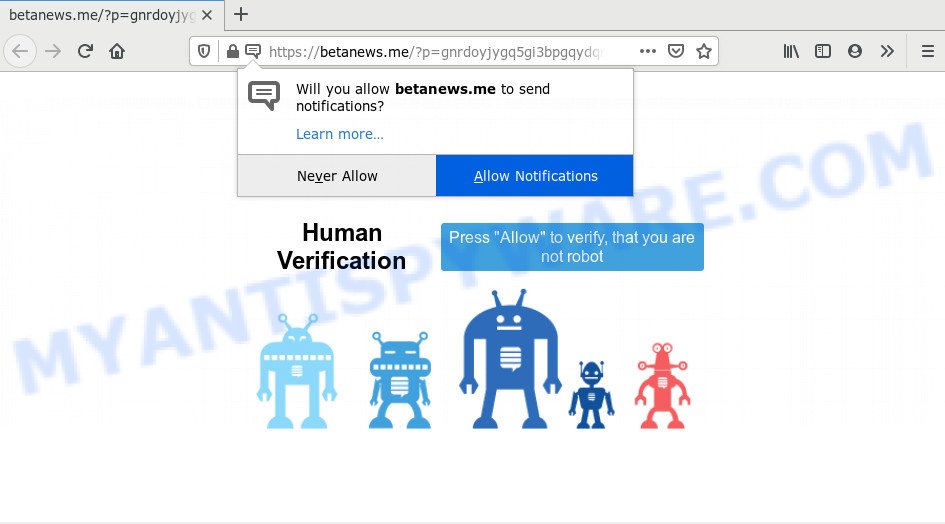
Once you click on the ‘Allow’, the Betanews.me web-site starts sending a huge number of spam notifications on your your screen. You will see the popup adverts even when your browser is closed. Push notifications are originally designed to alert the user of newly published content. Cybercriminals abuse ‘browser notification feature’ to avoid antivirus and adblocker applications by presenting intrusive adverts. These ads are displayed in the lower right corner of the screen urges users to play online games, visit dubious web pages, install web-browser extensions & so on.

To end this intrusive behavior and delete Betanews.me browser notification spam, you need to modify browser settings that got changed by adware software. For that, complete the Betanews.me removal guidance below. Once you delete notifications subscription, the Betanews.me pop ups ads will no longer display on your screen.
How does your PC get infected with Betanews.me pop-ups
Security professionals have determined that users are redirected to Betanews.me by adware or from dubious ads. Adware is short for ‘ad supported’ software. Additionally, some malware has adware built into the application. Adware shows unwanted advertisements that appear in pop ups or in-text links on computer screens. In order to display unwanted adverts as often as possible adware software can alter your internet browser settings. You may even find that your computer settings are hijacked without your knowledge. The developers of adware do so in order to make revenue via third-party ad network. Thus every your click on the adverts earns profit for them.
Adware software actively distributed with free applications, in the composition, together with the install package of these programs. Therefore, it is very important, when installing an unknown program even downloaded from well-known or big hosting site, read the Terms of use and the Software license, as well as to select the Manual, Advanced or Custom installation type. In this mode, you can disable the installation of unneeded modules and applications and protect your computer from adware software. Do not repeat the mistakes of most users when installing unknown programs, simply press the Next button, and do not read any information which the free programs open them during its installation.
Threat Summary
| Name | Betanews.me popup |
| Type | push notifications ads, pop up advertisements, pop-ups, pop up virus |
| Distribution | adware softwares, potentially unwanted software, social engineering attack, misleading pop-up advertisements |
| Symptoms |
|
| Removal | Betanews.me removal guide |
Below we are discussing the solutions which are very useful in deleting adware software. The tutorial will also allow you to remove Betanews.me popup scam from your browser for free.
How to remove Betanews.me popup scam from Chrome, Firefox, IE, Edge
Even if you’ve the up-to-date classic antivirus installed, and you have checked your PC system for malware and removed anything found, you need to do the guide below. The Betanews.me pop-ups removal is not simple as installing another antivirus. Classic antivirus applications are not designed to run together and will conflict with each other, or possibly crash MS Windows. Instead we suggest complete the manual steps below after that use Zemana Free, MalwareBytes or HitmanPro, which are free software dedicated to detect and get rid of adware that causes undesired Betanews.me pop ups. Run these tools to ensure the adware is removed.
To remove Betanews.me pop ups, perform the following steps:
- How to manually remove Betanews.me
- How to automatically remove Betanews.me pop-up scam
- Run AdBlocker to block Betanews.me and stay safe online
- To sum up
How to manually remove Betanews.me
In this section of the post, we have posted the steps that will help to remove Betanews.me scam manually. Although compared to removal utilities, this method loses in time, but you don’t need to install anything on the personal computer. It will be enough for you to follow the detailed instructions with images. We tried to describe each step in detail, but if you realized that you might not be able to figure it out, or simply do not want to change the MS Windows and web-browser settings, then it’s better for you to run utilities from trusted developers, which are listed below.
Delete recently installed PUPs
The best way to begin the machine cleanup is to delete unknown and suspicious programs. Using the Windows Control Panel you can do this quickly and easily. This step, in spite of its simplicity, should not be ignored, because the removing of unneeded applications can clean up the Edge, Firefox, Internet Explorer and Chrome from pop up advertisements, hijackers and so on.
Windows 8, 8.1, 10
First, click Windows button

Once the ‘Control Panel’ opens, click the ‘Uninstall a program’ link under Programs category as shown on the image below.

You will see the ‘Uninstall a program’ panel as on the image below.

Very carefully look around the entire list of apps installed on your PC. Most likely, one of them is the adware software responsible for Betanews.me scam. If you’ve many applications installed, you can help simplify the search of malicious apps by sort the list by date of installation. Once you’ve found a suspicious, unwanted or unused program, right click to it, after that click ‘Uninstall’.
Windows XP, Vista, 7
First, click ‘Start’ button and select ‘Control Panel’ at right panel like below.

After the Windows ‘Control Panel’ opens, you need to click ‘Uninstall a program’ under ‘Programs’ as shown in the figure below.

You will see a list of apps installed on your PC system. We recommend to sort the list by date of installation to quickly find the programs that were installed last. Most likely, it is the adware which cause intrusive Betanews.me scam. If you are in doubt, you can always check the application by doing a search for her name in Google, Yahoo or Bing. After the program which you need to delete is found, simply click on its name, and then press ‘Uninstall’ as shown on the screen below.

Remove Betanews.me notifications from web browsers
If you’re getting spam notifications from the Betanews.me or another annoying webpage, you’ll have previously pressed the ‘Allow’ button. Below we will teach you how to turn them off.
Google Chrome:
- Just copy and paste the following text into the address bar of Google Chrome.
- chrome://settings/content/notifications
- Press Enter.
- Delete the Betanews.me site and other rogue notifications by clicking three vertical dots button next to each and selecting ‘Remove’.

Android:
- Tap ‘Settings’.
- Tap ‘Notifications’.
- Find and tap the web-browser which displays Betanews.me browser notification spam advertisements.
- Locate Betanews.me in the list and disable it.

Mozilla Firefox:
- Click the Menu button (three bars) on the right upper corner of the screen.
- Select ‘Options’ and click on ‘Privacy & Security’ on the left hand side of the Firefox.
- Scroll down to the ‘Permissions’ section and click the ‘Settings’ button next to ‘Notifications’.
- Select the Betanews.me domain from the list and change the status to ‘Block’.
- Click ‘Save Changes’ button.

Edge:
- In the top-right corner, click on the three dots to expand the Edge menu.
- Scroll down to ‘Settings’. In the menu on the left go to ‘Advanced’.
- Click ‘Manage permissions’ button below ‘Website permissions’.
- Disable the on switch for the Betanews.me URL.

Internet Explorer:
- Click the Gear button on the top right hand corner of the window.
- In the drop-down menu select ‘Internet Options’.
- Click on the ‘Privacy’ tab and select ‘Settings’ in the pop-up blockers section.
- Find the Betanews.me domain and click the ‘Remove’ button to delete the URL.

Safari:
- Go to ‘Preferences’ in the Safari menu.
- Select the ‘Websites’ tab and then select ‘Notifications’ section on the left panel.
- Locate the Betanews.me URL and select it, click the ‘Deny’ button.
Get rid of Betanews.me scam from Mozilla Firefox
Resetting your Firefox is basic troubleshooting step for any issues with your browser program, including the redirect to Betanews.me webpage. However, your themes, bookmarks, history, passwords, and web form auto-fill information will not be deleted.
First, launch the Mozilla Firefox and click ![]() button. It will open the drop-down menu on the right-part of the internet browser. Further, click the Help button (
button. It will open the drop-down menu on the right-part of the internet browser. Further, click the Help button (![]() ) as displayed below.
) as displayed below.

In the Help menu, select the “Troubleshooting Information” option. Another way to open the “Troubleshooting Information” screen – type “about:support” in the internet browser adress bar and press Enter. It will show the “Troubleshooting Information” page as on the image below. In the upper-right corner of this screen, click the “Refresh Firefox” button.

It will display the confirmation prompt. Further, click the “Refresh Firefox” button. The Firefox will start a task to fix your problems that caused by the Betanews.me adware. Once, it is finished, press the “Finish” button.
Delete Betanews.me scam from Microsoft Internet Explorer
In order to recover all web-browser search provider, newtab and home page you need to reset the Internet Explorer to the state, that was when the MS Windows was installed on your PC system.
First, run the Internet Explorer. Next, click the button in the form of gear (![]() ). It will show the Tools drop-down menu, click the “Internet Options” as displayed on the image below.
). It will show the Tools drop-down menu, click the “Internet Options” as displayed on the image below.

In the “Internet Options” window click on the Advanced tab, then click the Reset button. The IE will show the “Reset Internet Explorer settings” window as displayed in the figure below. Select the “Delete personal settings” check box, then click “Reset” button.

You will now need to restart your personal computer for the changes to take effect.
Remove Betanews.me pop-ups from Chrome
Like other modern web browsers, the Google Chrome has the ability to reset the settings to their default values and thereby recover the internet browser’s settings such as start page, search engine and new tab page that have been changed by the adware which cause pop-up scam.
First start the Chrome. Next, press the button in the form of three horizontal dots (![]() ).
).
It will display the Google Chrome menu. Choose More Tools, then press Extensions. Carefully browse through the list of installed extensions. If the list has the extension signed with “Installed by enterprise policy” or “Installed by your administrator”, then complete the following guidance: Remove Google Chrome extensions installed by enterprise policy.
Open the Google Chrome menu once again. Further, press the option called “Settings”.

The browser will display the settings screen. Another way to show the Chrome’s settings – type chrome://settings in the browser adress bar and press Enter
Scroll down to the bottom of the page and click the “Advanced” link. Now scroll down until the “Reset” section is visible, as shown on the screen below and click the “Reset settings to their original defaults” button.

The Google Chrome will show the confirmation dialog box similar to the one below.

You need to confirm your action, press the “Reset” button. The web-browser will start the process of cleaning. After it’s finished, the internet browser’s settings including start page, new tab page and default search provider back to the values which have been when the Chrome was first installed on your PC.
How to automatically remove Betanews.me pop-up scam
Using a malicious software removal tool to find and remove adware software hiding on your PC is probably the simplest solution to remove the Betanews.me pop-up. We advises the Zemana program for Microsoft Windows machines. HitmanPro and MalwareBytes AntiMalware (MBAM) are other antimalware utilities for Microsoft Windows that offers a free malware removal.
Run Zemana Free to get rid of Betanews.me pop-up
If you need a free utility that can easily remove Betanews.me popups, then use Zemana AntiMalware. This is a very handy application, which is primarily created to quickly detect and remove adware and malicious software hijacking browsers and changing their settings.
Download Zemana Anti Malware on your personal computer from the following link.
165094 downloads
Author: Zemana Ltd
Category: Security tools
Update: July 16, 2019
After the downloading process is complete, close all windows on your computer. Further, start the setup file called Zemana.AntiMalware.Setup. If the “User Account Control” prompt pops up as shown on the screen below, click the “Yes” button.

It will open the “Setup wizard” which will assist you install Zemana Free on the PC system. Follow the prompts and do not make any changes to default settings.

Once installation is complete successfully, Zemana Anti-Malware will automatically launch and you may see its main window as shown in the following example.

Next, click the “Scan” button to look for adware that causes Betanews.me scam. A system scan may take anywhere from 5 to 30 minutes, depending on your computer. While the Zemana AntiMalware (ZAM) application is checking, you can see count of objects it has identified as threat.

After Zemana Free has finished scanning your computer, a list of all threats found is produced. In order to delete all threats, simply press “Next” button.

The Zemana will delete adware which cause popup scam. After the task is complete, you can be prompted to reboot your computer.
Remove Betanews.me pop-ups and harmful extensions with Hitman Pro
HitmanPro is a free program that developed to delete malware, potentially unwanted programs, hijacker infections and adware software from your computer running MS Windows 10, 8, 7, XP (32-bit and 64-bit). It will allow to search for and get rid of adware software that cause undesired Betanews.me pop up scam, including its files, folders and registry keys.
Visit the page linked below to download Hitman Pro. Save it directly to your Microsoft Windows Desktop.
When downloading is complete, open the directory in which you saved it and double-click the Hitman Pro icon. It will launch the Hitman Pro utility. If the User Account Control dialog box will ask you want to open the application, click Yes button to continue.

Next, click “Next” to begin checking your PC system for the adware which causes unwanted Betanews.me pop-up. This procedure can take some time, so please be patient. When a threat is found, the number of the security threats will change accordingly.

Once the scan is complete, the results are displayed in the scan report as shown in the figure below.

Review the results once the utility has done the system scan. If you think an entry should not be quarantined, then uncheck it. Otherwise, simply click “Next” button. It will show a prompt, click the “Activate free license” button. The HitmanPro will delete adware software responsible for Betanews.me popups. When the procedure is finished, the tool may ask you to reboot your machine.
Run MalwareBytes Free to remove Betanews.me pop-up
Manual Betanews.me scam removal requires some computer skills. Some files and registry entries that created by the adware software can be not completely removed. We suggest that use the MalwareBytes that are fully free your PC of adware. Moreover, the free program will help you to remove malicious software, potentially unwanted apps, browser hijackers and toolbars that your computer can be infected too.

- MalwareBytes Anti Malware (MBAM) can be downloaded from the following link. Save it on your MS Windows desktop.
Malwarebytes Anti-malware
327319 downloads
Author: Malwarebytes
Category: Security tools
Update: April 15, 2020
- At the download page, click on the Download button. Your internet browser will open the “Save as” prompt. Please save it onto your Windows desktop.
- Once the download is finished, please close all apps and open windows on your computer. Double-click on the icon that’s named mb3-setup.
- This will run the “Setup wizard” of MalwareBytes onto your machine. Follow the prompts and don’t make any changes to default settings.
- When the Setup wizard has finished installing, the MalwareBytes Anti Malware will launch and open the main window.
- Further, click the “Scan Now” button to perform a system scan with this tool for the adware responsible for Betanews.me pop up scam. This procedure may take some time, so please be patient. When a threat is found, the number of the security threats will change accordingly.
- When MalwareBytes is done scanning your computer, MalwareBytes Free will open you the results.
- Next, you need to click the “Quarantine Selected” button. After the process is finished, you may be prompted to restart the machine.
- Close the AntiMalware and continue with the next step.
Video instruction, which reveals in detail the steps above.
Run AdBlocker to block Betanews.me and stay safe online
The AdGuard is a very good ad blocking application for the Microsoft Edge, Mozilla Firefox, Internet Explorer and Google Chrome, with active user support. It does a great job by removing certain types of intrusive advertisements, popunders, pop-ups, intrusive new tab pages, and even full page advertisements and web-page overlay layers. Of course, the AdGuard can block the Betanews.me pop-ups automatically or by using a custom filter rule.
AdGuard can be downloaded from the following link. Save it to your Desktop.
26913 downloads
Version: 6.4
Author: © Adguard
Category: Security tools
Update: November 15, 2018
After downloading it, double-click the downloaded file to launch it. The “Setup Wizard” window will show up on the computer screen as on the image below.

Follow the prompts. AdGuard will then be installed and an icon will be placed on your desktop. A window will show up asking you to confirm that you want to see a quick guidance as shown below.

Click “Skip” button to close the window and use the default settings, or click “Get Started” to see an quick guide that will assist you get to know AdGuard better.
Each time, when you run your machine, AdGuard will run automatically and stop unwanted ads, block Betanews.me, as well as other harmful or misleading web pages. For an overview of all the features of the program, or to change its settings you can simply double-click on the AdGuard icon, that may be found on your desktop.
To sum up
Once you’ve done the steps shown above, your computer should be clean from adware that causes Betanews.me popups in your web-browser and other malware. The Edge, Firefox, Google Chrome and Internet Explorer will no longer redirect you to various unwanted websites such as Betanews.me. Unfortunately, if the steps does not help you, then you have caught a new adware, and then the best way – ask for help here.



















