Myceterparagr.info popups are a social engineering attack which uses the browser notification feature to trick people into registering for its push notifications. It will deliver the message stating that you should click ‘Allow’ button in order to connect to the Internet, download a file, confirm that you are 18+, verify that you are not a robot, access the content of the web-site, watch a video, enable Flash Player, and so on.
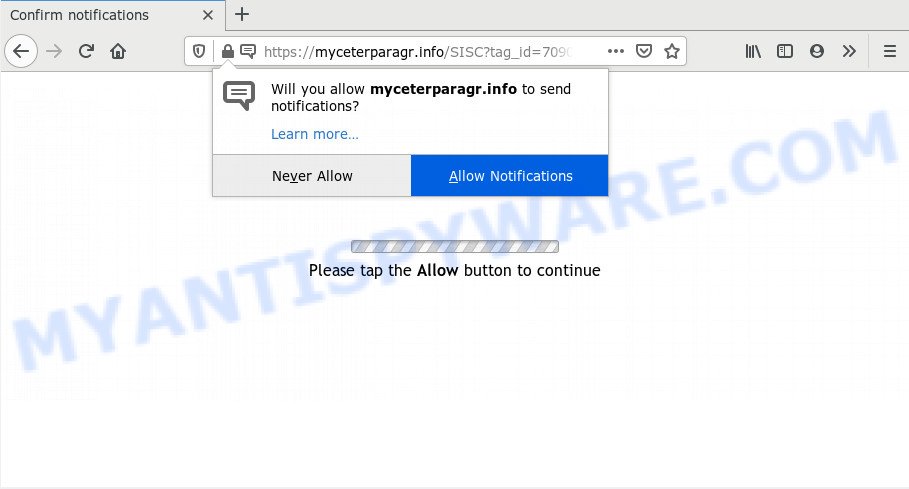
Once you click the ‘Allow’ button, then you will start seeing unwanted adverts in form of pop up windows on your desktop. The browser notification spam will essentially be ads for ‘free’ online games, giveaway scams, questionable web browser addons, adult web sites, and adware software bundles as shown in the figure below.

To end this intrusive behavior and delete Myceterparagr.info push notifications, you need to modify browser settings that got altered by adware. For that, complete the Myceterparagr.info removal guide below. Once you remove notifications subscription, the Myceterparagr.info pop-ups ads will no longer appear on the desktop.
How did you get infected with Myceterparagr.info pop-ups
Security professionals have determined that users are re-directed to Myceterparagr.info by adware software or from dubious ads. Adware software is considered by many to be synonymous with ‘malware’. It’s a harmful application that serves undesired advertisements to computer users. Some examples include popup advertisements, various offers and deals or unclosable windows. Adware can be installed onto your system via infected web pages, when you open email attachments, anytime you download and install free programs.
Usually, adware gets into your PC system as part of a bundle with free software, sharing files and other unsafe applications that you downloaded from the Internet. The creators of adware pays software makers for distributing adware within their software. So, additional apps is often included as part of the setup file. In order to avoid the install of any adware: choose only Manual, Custom or Advanced install mode and reject all additional software in which you are unsure.
Threat Summary
| Name | Myceterparagr.info pop-up |
| Type | browser notification spam ads, pop up advertisements, pop ups, pop up virus |
| Distribution | suspicious popup advertisements, social engineering attack, PUPs, adwares |
| Symptoms |
|
| Removal | Myceterparagr.info removal guide |
Thus, it’s clear that the presence of adware on your computer is not desirable, and you need to clean up your system without a wait. Follow the steps below in order to remove Myceterparagr.info popup advertisements.
How to remove Myceterparagr.info advertisements (removal guidance)
We recommend opting for automatic Myceterparagr.info popup ads removal in order to delete all adware software related entries easily. This way requires scanning the machine with reputable anti-malware, e.g. Zemana Free, MalwareBytes or HitmanPro. However, if you prefer manual removal steps, you can use the guide below in this blog post. Read it once, after doing so, please bookmark this page (or open it on your smartphone) as you may need to close your web browser or reboot your system.
To remove Myceterparagr.info pop ups, execute the steps below:
- How to manually get rid of Myceterparagr.info
- Remove potentially unwanted apps using Windows Control Panel
- Remove Myceterparagr.info notifications from internet browsers
- Remove Myceterparagr.info advertisements from Google Chrome
- Delete Myceterparagr.info pop-up ads from Microsoft Internet Explorer
- Remove Myceterparagr.info from Mozilla Firefox by resetting browser settings
- How to automatically remove Myceterparagr.info pop-ups
- Run AdBlocker to stop Myceterparagr.info pop up advertisements and stay safe online
- To sum up
How to manually get rid of Myceterparagr.info
The most common adware can be uninstalled manually, without the use of antivirus software or other removal utilities. The manual steps below will guide you through how to remove Myceterparagr.info popup ads step by step. Although each of the steps is simple and does not require special knowledge, but you doubt that you can finish them, then use the free utilities, a list of which is given below.
Remove potentially unwanted apps using Windows Control Panel
Some programs are free only because their installer contains an adware software. This unwanted apps generates money for the developers when it is installed. More often this adware can be deleted by simply uninstalling it from the ‘Uninstall a Program’ that is located in Windows control panel.
Windows 10, 8.1, 8
Click the MS Windows logo, and then press Search ![]() . Type ‘Control panel’and press Enter as displayed on the image below.
. Type ‘Control panel’and press Enter as displayed on the image below.

When the ‘Control Panel’ opens, press the ‘Uninstall a program’ link under Programs category as displayed on the screen below.

Windows 7, Vista, XP
Open Start menu and choose the ‘Control Panel’ at right as shown in the following example.

Then go to ‘Add/Remove Programs’ or ‘Uninstall a program’ (Windows 7 or Vista) as shown on the screen below.

Carefully browse through the list of installed applications and remove all questionable and unknown software. We advise to click ‘Installed programs’ and even sorts all installed applications by date. After you have found anything suspicious that may be the adware related to the Myceterparagr.info pop-ups or other PUP (potentially unwanted program), then choose this program and press ‘Uninstall’ in the upper part of the window. If the dubious program blocked from removal, then use Revo Uninstaller Freeware to fully get rid of it from your system.
Remove Myceterparagr.info notifications from internet browsers
If you’ve allowed the Myceterparagr.info site to send spam notifications to your web-browser, then we’ll need to delete these permissions. Depending on internet browser, you can follow the steps below to get rid of the Myceterparagr.info permissions to send spam notifications.
Google Chrome:
- Click on ‘three dots menu’ button at the top right hand corner.
- When the drop-down menu appears, click on ‘Settings’. Scroll to the bottom of the page and click on ‘Advanced’.
- When the drop-down menu appears, tap ‘Settings’. Scroll down to ‘Advanced’.
- Click on ‘Notifications’.
- Click ‘three dots’ button on the right hand side of Myceterparagr.info URL or other questionable URL and click ‘Remove’.

Android:
- Open Google Chrome.
- In the top right hand corner, find and tap the Google Chrome menu (three dots).
- In the menu tap ‘Settings’, scroll down to ‘Advanced’.
- Tap on ‘Site settings’ and then ‘Notifications’. In the opened window, locate the Myceterparagr.info site, other questionable URLs and tap on them one-by-one.
- Tap the ‘Clean & Reset’ button and confirm.

Mozilla Firefox:
- Click on ‘three horizontal stripes’ button at the right upper corner of the browser window.
- In the menu go to ‘Options’, in the menu on the left go to ‘Privacy & Security’.
- Scroll down to ‘Permissions’ and then to ‘Settings’ next to ‘Notifications’.
- Select the Myceterparagr.info domain from the list and change the status to ‘Block’.
- Click ‘Save Changes’ button.

Edge:
- In the right upper corner, click the Edge menu button (it looks like three dots).
- Scroll down to ‘Settings’. In the menu on the left go to ‘Advanced’.
- In the ‘Website permissions’ section click ‘Manage permissions’.
- Disable the on switch for the Myceterparagr.info domain.

Internet Explorer:
- Click the Gear button on the top-right corner of the window.
- Select ‘Internet options’.
- Click on the ‘Privacy’ tab and select ‘Settings’ in the pop-up blockers section.
- Find the Myceterparagr.info and click the ‘Remove’ button to delete the site.

Safari:
- Go to ‘Preferences’ in the Safari menu.
- Select the ‘Websites’ tab and then select ‘Notifications’ section on the left panel.
- Check for Myceterparagr.info domain, other dubious sites and apply the ‘Deny’ option for each.
Remove Myceterparagr.info advertisements from Google Chrome
Resetting Chrome to default state is helpful in removing the Myceterparagr.info pop up ads from your browser. This way is always helpful to follow if you have trouble in removing changes caused by adware.

- First start the Chrome and click Menu button (small button in the form of three dots).
- It will display the Chrome main menu. Choose More Tools, then press Extensions.
- You will see the list of installed addons. If the list has the extension labeled with “Installed by enterprise policy” or “Installed by your administrator”, then complete the following instructions: Remove Chrome extensions installed by enterprise policy.
- Now open the Chrome menu once again, click the “Settings” menu.
- You will see the Chrome’s settings page. Scroll down and click “Advanced” link.
- Scroll down again and press the “Reset” button.
- The Google Chrome will open the reset profile settings page as shown on the screen above.
- Next press the “Reset” button.
- Once this procedure is done, your web-browser’s start page, newtab page and search engine by default will be restored to their original defaults.
- To learn more, read the post How to reset Chrome settings to default.
Delete Myceterparagr.info pop-up ads from Microsoft Internet Explorer
By resetting Internet Explorer web browser you restore your web browser settings to its default state. This is good initial when troubleshooting problems that might have been caused by adware which cause pop ups.
First, launch the Internet Explorer, press ![]() ) button. Next, press “Internet Options” as shown in the figure below.
) button. Next, press “Internet Options” as shown in the figure below.

In the “Internet Options” screen select the Advanced tab. Next, press Reset button. The Internet Explorer will open the Reset Internet Explorer settings dialog box. Select the “Delete personal settings” check box and click Reset button.

You will now need to reboot your machine for the changes to take effect. It will remove adware that causes Myceterparagr.info advertisements in your internet browser, disable malicious and ad-supported internet browser’s extensions and restore the IE’s settings like start page, default search engine and newtab to default state.
Remove Myceterparagr.info from Mozilla Firefox by resetting browser settings
The Mozilla Firefox reset will remove redirects to unwanted Myceterparagr.info webpage, modified preferences, extensions and security settings. However, your themes, bookmarks, history, passwords, and web form auto-fill information will not be deleted.
Click the Menu button (looks like three horizontal lines), and click the blue Help icon located at the bottom of the drop down menu as shown on the image below.

A small menu will appear, press the “Troubleshooting Information”. On this page, click “Refresh Firefox” button as shown in the following example.

Follow the onscreen procedure to restore your Mozilla Firefox internet browser settings to their default values.
How to automatically remove Myceterparagr.info pop-ups
Adware and Myceterparagr.info pop ups can be uninstalled from the web browser and computer by running full system scan with an anti-malware utility. For example, you can run a full system scan with Zemana Free, MalwareBytes Free and HitmanPro. It will help you delete components of adware from Windows registry and malicious files from harddisks.
Use Zemana Free to remove Myceterparagr.info advertisements
Zemana is a free program for MS Windows operating system to look for and remove adware software responsible for Myceterparagr.info advertisements, and other undesired programs such as PUPs, harmful internet browser addons, browser toolbars.
Please go to the following link to download Zemana Free. Save it on your MS Windows desktop.
165053 downloads
Author: Zemana Ltd
Category: Security tools
Update: July 16, 2019
When the download is finished, launch it and follow the prompts. Once installed, the Zemana will try to update itself and when this task is complete, click the “Scan” button to perform a system scan for the adware software responsible for Myceterparagr.info pop-ups.

A scan can take anywhere from 10 to 30 minutes, depending on the number of files on your PC and the speed of your PC. While the Zemana Anti Malware program is checking, you may see count of objects it has identified as threat. You may delete threats (move to Quarantine) by simply click “Next” button.

The Zemana Anti-Malware (ZAM) will delete adware that causes Myceterparagr.info pop-up ads and add threats to the Quarantine.
Use HitmanPro to get rid of Myceterparagr.info popup ads
The HitmanPro tool is free (30 day trial) and easy to use. It can scan and remove malicious software, potentially unwanted programs and adware in IE, Google Chrome, Microsoft Edge and Mozilla Firefox internet browsers and thereby remove all undesired Myceterparagr.info pop-up ads. Hitman Pro is powerful enough to find and get rid of malicious registry entries and files that are hidden on the computer.
Hitman Pro can be downloaded from the following link. Save it directly to your Windows Desktop.
When downloading is finished, open the folder in which you saved it and double-click the HitmanPro icon. It will launch the HitmanPro utility. If the User Account Control prompt will ask you want to start the program, press Yes button to continue.

Next, click “Next” for scanning your PC for the adware software which causes annoying Myceterparagr.info popups. Depending on your computer, the scan can take anywhere from a few minutes to close to an hour. When a malware, adware or PUPs are found, the number of the security threats will change accordingly.

Once HitmanPro has finished scanning, HitmanPro will open a list of all threats detected by the scan as shown below.

All found threats will be marked. You can remove them all by simply press “Next” button. It will display a prompt, click the “Activate free license” button. The Hitman Pro will remove adware that causes Myceterparagr.info pop ups in your browser and add threats to the Quarantine. When finished, the tool may ask you to restart your computer.
Automatically delete Myceterparagr.info advertisements with MalwareBytes Anti-Malware (MBAM)
If you’re having problems with Myceterparagr.info advertisements removal, then check out MalwareBytes. This is a utility that can help clean up your PC and improve your speeds for free. Find out more below.

- Installing the MalwareBytes Free is simple. First you will need to download MalwareBytes Anti Malware on your Windows Desktop from the link below.
Malwarebytes Anti-malware
327278 downloads
Author: Malwarebytes
Category: Security tools
Update: April 15, 2020
- At the download page, click on the Download button. Your web browser will open the “Save as” prompt. Please save it onto your Windows desktop.
- After the download is complete, please close all apps and open windows on your system. Double-click on the icon that’s named mb3-setup.
- This will open the “Setup wizard” of MalwareBytes Free onto your computer. Follow the prompts and do not make any changes to default settings.
- When the Setup wizard has finished installing, the MalwareBytes Anti-Malware (MBAM) will launch and open the main window.
- Further, press the “Scan Now” button . MalwareBytes tool will begin scanning the whole computer to find out adware software which cause intrusive Myceterparagr.info ads. Depending on your personal computer, the scan can take anywhere from a few minutes to close to an hour. While the tool is checking, you can see count of objects and files has already scanned.
- Once finished, a list of all threats detected is produced.
- Make sure all items have ‘checkmark’ and click the “Quarantine Selected” button. After disinfection is complete, you may be prompted to reboot the PC system.
- Close the AntiMalware and continue with the next step.
Video instruction, which reveals in detail the steps above.
Run AdBlocker to stop Myceterparagr.info pop up advertisements and stay safe online
Run ad-blocker application like AdGuard in order to block advertisements, malvertisements, pop-ups and online trackers, avoid having to install malicious and adware browser plug-ins and add-ons which affect your system performance and impact your computer security. Browse the Internet anonymously and stay safe online!
Installing the AdGuard is simple. First you will need to download AdGuard by clicking on the following link.
26903 downloads
Version: 6.4
Author: © Adguard
Category: Security tools
Update: November 15, 2018
After the downloading process is done, start the downloaded file. You will see the “Setup Wizard” screen as displayed on the screen below.

Follow the prompts. Once the installation is finished, you will see a window as on the image below.

You can click “Skip” to close the installation program and use the default settings, or click “Get Started” button to see an quick tutorial which will help you get to know AdGuard better.
In most cases, the default settings are enough and you do not need to change anything. Each time, when you start your PC, AdGuard will start automatically and stop undesired advertisements, block Myceterparagr.info, as well as other malicious or misleading webpages. For an overview of all the features of the application, or to change its settings you can simply double-click on the AdGuard icon, that is located on your desktop.
To sum up
Now your computer should be clean of the adware that causes Myceterparagr.info popup ads in your internet browser. We suggest that you keep Zemana (to periodically scan your computer for new adware softwares and other malware) and AdGuard (to help you stop unwanted popup advertisements and harmful webpages). Moreover, to prevent any adware, please stay clear of unknown and third party applications, make sure that your antivirus application, turn on the option to detect PUPs.
If you need more help with Myceterparagr.info pop-ups related issues, go to here.




















