According to experienced security experts, Ctiveselegallege.info is a website that is made in order to fool you and other unsuspecting victims to accept spam notifications via the web browser. It delivers the message stating that you should click ‘Allow’ button in order to access the content of the web site, confirm that you are 18+, watch a video, download a file, enable Flash Player, verify that you are not a robot, connect to the Internet, and so on.
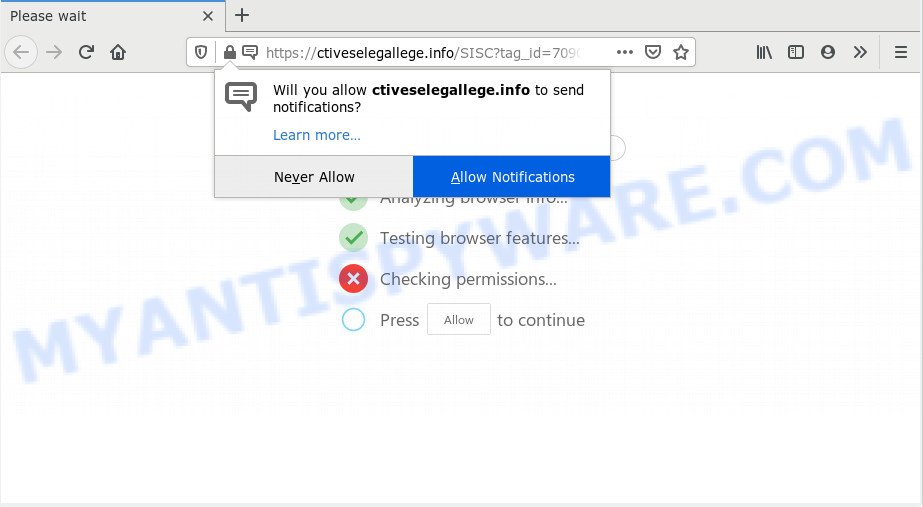
If you press the ‘Allow’ button, then your internet browser will be configured to display popup adverts in the lower right corner of the screen. Push notifications are originally created to alert the user of newly published content. Cybercriminals abuse ‘push notifications’ to avoid antivirus software and ad-blocker programs by showing intrusive adverts. These ads are displayed in the lower right corner of the screen urges users to play online games, visit dubious web pages, install browser extensions & so on.

To end this intrusive behavior and delete Ctiveselegallege.info push notifications, you need to change browser settings that got changed by adware software. For that, perform the Ctiveselegallege.info removal guidance below. Once you delete Ctiveselegallege.info subscription, the push notifications will no longer appear on the desktop.
Where the Ctiveselegallege.info pop-ups comes from
Some research has shown that users can be redirected to Ctiveselegallege.info from malicious advertisements or by PUPs and adware. Adware is developed for the purpose of displaying constant popups and/or unwanted advertisements on the infected PC without the user’s permission. It is important, don’t click on these advertisements, as they can lead you to more harmful or misleading web-sites. Adware usually gets installed alongside free programs, codecs and shareware.
Probably adware get installed onto your PC system when you have installed some free applications like E-Mail checker, PDF creator, video codec, etc. Because, most often, adware can be bundled within the installation packages from Softonic, Cnet, Soft32, Brothersoft or other similar webpages which hosts free applications. So, you should run any files downloaded from the Internet with great caution! Always carefully read the ‘User agreement’, ‘Software license’ and ‘Terms of use’. In the process of installing a new program, you need to choose the ‘Manual’, ‘Advanced’ or ‘Custom’ installation option to control what components and optional programs to be installed, otherwise you run the risk of infecting your machine with adware software or potentially unwanted application (PUA)
Threat Summary
| Name | Ctiveselegallege.info pop-up |
| Type | push notifications ads, pop-up ads, popup virus, pop-ups |
| Distribution | adwares, social engineering attack, potentially unwanted software, shady popup advertisements |
| Symptoms |
|
| Removal | Ctiveselegallege.info removal guide |
So, we suggest you delete adware that causes Ctiveselegallege.info advertisements as quickly as possible. This will also prevent the adware software from tracking your online activities. A full Ctiveselegallege.info popups removal can be easily carried out using manual or automatic method listed below.
How to remove Ctiveselegallege.info pop up advertisements (removal steps)
In the steps below, we’ll try to cover the Edge, Microsoft Internet Explorer, Firefox and Google Chrome and provide general advice to get rid of Ctiveselegallege.info advertisements. You may find some minor differences in your MS Windows install. No matter, you should be okay if you follow the steps outlined below: uninstall all suspicious and unknown apps, reset browsers settings, fix internet browsers shortcuts, remove malicious scheduled tasks, run free malicious software removal utilities. Read it once, after doing so, please bookmark this page (or open it on your smartphone) as you may need to shut down your internet browser or reboot your personal computer.
To remove Ctiveselegallege.info pop ups, perform the following steps:
- How to manually remove Ctiveselegallege.info
- Delete unwanted or recently installed programs
- Remove Ctiveselegallege.info notifications from browsers
- Delete Ctiveselegallege.info advertisements from Internet Explorer
- Remove Ctiveselegallege.info pop-up advertisements from Chrome
- Get rid of Ctiveselegallege.info from Mozilla Firefox by resetting browser settings
- How to automatically remove Ctiveselegallege.info pop up advertisements
- Stop Ctiveselegallege.info advertisements
- To sum up
How to manually remove Ctiveselegallege.info
Looking for a solution to remove Ctiveselegallege.info ads manually without downloading any utilities? Then this section of the article is just for you. Below are some simple steps you can take. Performing these steps requires basic knowledge of internet browser and Windows setup. If you doubt that you can follow them, it is better to use free programs listed below that can allow you delete Ctiveselegallege.info popups.
Delete unwanted or recently installed programs
First method for manual adware software removal is to go into the Microsoft Windows “Control Panel”, then “Uninstall a program” console. Take a look at the list of apps on your machine and see if there are any suspicious and unknown software. If you see any, you need to uninstall them. Of course, before doing so, you can do an Internet search to find details on the program. If it is a potentially unwanted application, adware software or malware, you will likely find information that says so.
|
|
|
|
Remove Ctiveselegallege.info notifications from browsers
If you have allowed the Ctiveselegallege.info site to send browser notification spam to your browser, then we will need to remove these permissions. Depending on browser, you can use the steps below to remove the Ctiveselegallege.info permissions to send spam notifications.
|
|
|
|
|
|
Delete Ctiveselegallege.info advertisements from Internet Explorer
If you find that Internet Explorer browser settings like search engine by default, new tab page and start page had been changed by adware responsible for Ctiveselegallege.info pop ups, then you may revert back your settings, via the reset internet browser procedure.
First, launch the Microsoft Internet Explorer, then click ‘gear’ icon ![]() . It will display the Tools drop-down menu on the right part of the internet browser, then press the “Internet Options” as shown below.
. It will display the Tools drop-down menu on the right part of the internet browser, then press the “Internet Options” as shown below.

In the “Internet Options” screen, select the “Advanced” tab, then click the “Reset” button. The Microsoft Internet Explorer will display the “Reset Internet Explorer settings” prompt. Further, click the “Delete personal settings” check box to select it. Next, click the “Reset” button as shown in the figure below.

Once the process is done, click “Close” button. Close the IE and reboot your PC system for the changes to take effect. This step will help you to restore your browser’s search engine by default, startpage and newtab to default state.
Remove Ctiveselegallege.info pop-up advertisements from Chrome
In this step we are going to show you how to reset Chrome settings. PUPs such as the adware can make changes to your web-browser settings, add toolbars and unwanted extensions. By resetting Google Chrome settings you will delete Ctiveselegallege.info pop ups and reset unwanted changes caused by adware. When using the reset feature, your personal information such as passwords, bookmarks, browsing history and web form auto-fill data will be saved.

- First, start the Chrome and press the Menu icon (icon in the form of three dots).
- It will display the Google Chrome main menu. Choose More Tools, then press Extensions.
- You will see the list of installed add-ons. If the list has the extension labeled with “Installed by enterprise policy” or “Installed by your administrator”, then complete the following steps: Remove Chrome extensions installed by enterprise policy.
- Now open the Google Chrome menu once again, press the “Settings” menu.
- Next, press “Advanced” link, which located at the bottom of the Settings page.
- On the bottom of the “Advanced settings” page, press the “Reset settings to their original defaults” button.
- The Chrome will display the reset settings prompt as shown on the image above.
- Confirm the web browser’s reset by clicking on the “Reset” button.
- To learn more, read the blog post How to reset Google Chrome settings to default.
Get rid of Ctiveselegallege.info from Mozilla Firefox by resetting browser settings
Resetting your Mozilla Firefox is basic troubleshooting step for any issues with your web-browser program, including the redirect to Ctiveselegallege.info web-page. However, your saved passwords and bookmarks will not be changed, deleted or cleared.
First, start the Mozilla Firefox and click ![]() button. It will display the drop-down menu on the right-part of the internet browser. Further, click the Help button (
button. It will display the drop-down menu on the right-part of the internet browser. Further, click the Help button (![]() ) as displayed below.
) as displayed below.

In the Help menu, select the “Troubleshooting Information” option. Another way to open the “Troubleshooting Information” screen – type “about:support” in the internet browser adress bar and press Enter. It will open the “Troubleshooting Information” page as on the image below. In the upper-right corner of this screen, click the “Refresh Firefox” button.

It will open the confirmation prompt. Further, click the “Refresh Firefox” button. The Firefox will begin a task to fix your problems that caused by the Ctiveselegallege.info adware software. When, it’s finished, click the “Finish” button.
How to automatically remove Ctiveselegallege.info pop up advertisements
Manual removal is not always as effective as you might think. Often, even the most experienced users may not fully remove adware that cause popups. So, we suggest to scan your PC system for any remaining harmful components with free adware removal apps below.
Run Zemana Anti Malware (ZAM) to remove Ctiveselegallege.info pop-ups
Zemana AntiMalware is a malware scanner that is very useful for detecting and uninstalling adware that causes Ctiveselegallege.info pop up advertisements. The steps below will explain how to download, install, and use Zemana Free to scan and remove malicious software, spyware, adware, potentially unwanted applications, hijackers from your PC system for free.
Please go to the following link to download the latest version of Zemana for Microsoft Windows. Save it on your Desktop.
164524 downloads
Author: Zemana Ltd
Category: Security tools
Update: July 16, 2019
When the download is finished, close all programs and windows on your machine. Open a directory in which you saved it. Double-click on the icon that’s called Zemana.AntiMalware.Setup as shown on the image below.
![]()
When the installation begins, you will see the “Setup wizard” that will help you install Zemana Anti Malware on your personal computer.

Once setup is finished, you will see window as displayed in the figure below.

Now click the “Scan” button for scanning your computer for the adware responsible for Ctiveselegallege.info advertisements. While the Zemana Anti-Malware utility is scanning, you can see count of objects it has identified as being affected by malware.

When the scan is finished, Zemana Anti Malware will create a list of unwanted programs and adware software. Once you have selected what you wish to remove from your computer click “Next” button.

The Zemana will get rid of adware that causes Ctiveselegallege.info popups in your browser.
Get rid of Ctiveselegallege.info pop-ups and malicious extensions with Hitman Pro
HitmanPro is one of the most effective tools for removing adware, potentially unwanted software and other malicious software. It can search for hidden adware in your personal computer and remove all harmful folders and files related to adware software. Hitman Pro will allow you to remove Ctiveselegallege.info pop-up advertisements from your machine and Edge, Microsoft Internet Explorer, Firefox and Google Chrome. We strongly recommend you to download this tool as the creators are working hard to make it better.

- Visit the following page to download Hitman Pro. Save it to your Desktop so that you can access the file easily.
- After the download is complete, launch the Hitman Pro, double-click the HitmanPro.exe file.
- If the “User Account Control” prompts, click Yes to continue.
- In the HitmanPro window, press the “Next” to start checking your machine for the adware software which causes annoying Ctiveselegallege.info ads. This process may take quite a while, so please be patient. While the Hitman Pro is scanning, you may see count of objects it has identified either as being malware.
- After the checking is done, you can check all threats found on your computer. In order to delete all threats, simply press “Next”. Now, click the “Activate free license” button to begin the free 30 days trial to get rid of all malware found.
Scan and clean your PC of adware with MalwareBytes
Trying to remove Ctiveselegallege.info pop-up ads can become a battle of wills between the adware infection and you. MalwareBytes Free can be a powerful ally, removing most of today’s adware, malicious software and PUPs with ease. Here’s how to use MalwareBytes will help you win.

MalwareBytes Anti-Malware (MBAM) can be downloaded from the following link. Save it to your Desktop so that you can access the file easily.
326872 downloads
Author: Malwarebytes
Category: Security tools
Update: April 15, 2020
Once downloading is done, run it and follow the prompts. Once installed, the MalwareBytes will try to update itself and when this procedure is complete, click the “Scan Now” button for scanning your computer for the adware software that causes Ctiveselegallege.info ads. While the MalwareBytes tool is scanning, you can see number of objects it has identified as being infected by malicious software. Make sure all threats have ‘checkmark’ and click “Quarantine Selected” button.
The MalwareBytes Anti Malware is a free program that you can use to get rid of all detected folders, files, services, registry entries and so on. To learn more about this malicious software removal tool, we suggest you to read and follow the guidance or the video guide below.
Stop Ctiveselegallege.info advertisements
It’s important to run ad-blocker apps such as AdGuard to protect your machine from malicious web-pages. Most security experts says that it is okay to stop advertisements. You should do so just to stay safe! And, of course, the AdGuard can to stop Ctiveselegallege.info and other unwanted web-pages.
AdGuard can be downloaded from the following link. Save it to your Desktop so that you can access the file easily.
26786 downloads
Version: 6.4
Author: © Adguard
Category: Security tools
Update: November 15, 2018
When downloading is done, run the downloaded file. You will see the “Setup Wizard” screen as shown in the following example.

Follow the prompts. When the installation is finished, you will see a window as shown below.

You can click “Skip” to close the install program and use the default settings, or click “Get Started” button to see an quick tutorial which will allow you get to know AdGuard better.
In most cases, the default settings are enough and you do not need to change anything. Each time, when you run your computer, AdGuard will start automatically and stop unwanted advertisements, block Ctiveselegallege.info, as well as other malicious or misleading web-pages. For an overview of all the features of the program, or to change its settings you can simply double-click on the AdGuard icon, that is located on your desktop.
To sum up
After completing the steps above, your computer should be clean from this adware software and other malware. The Microsoft Edge, Google Chrome, Firefox and Internet Explorer will no longer show intrusive Ctiveselegallege.info web page when you browse the Internet. Unfortunately, if the step-by-step tutorial does not help you, then you have caught a new adware software, and then the best way – ask for help.
Please create a new question by using the “Ask Question” button in the Questions and Answers. Try to give us some details about your problems, so we can try to help you more accurately. Wait for one of our trained “Security Team” or Site Administrator to provide you with knowledgeable assistance tailored to your problem with the undesired Ctiveselegallege.info pop up advertisements.



















